You run a WhatsApp group. It may be an official group to share organizational updates with your employees. Or an educational group to share learning material with students. Or an enterprise group to generate sales or to market your products and services.
You want as many relevant people as possible to join your WhatsApp group. And you can make it happen in the following ways:
A. How to add people to a WhatsApp group
There are three possible ways to add users to a WhatsApp group:
1. Via contact numbers
This is the most common method. You simply need to save users’ contact numbers on your phone. And then add them to the required WhatsApp group.
But to do it, you have to first collect their contact numbers. You can do it easily on a one-to-one basis.
But if you’re planning on doing print media promotions, collecting your audience’s contact numbers is impractical.
Say you somehow even manage to do that. You’ll still have to manually save each contact and add it to the group.
While this might work fine for smaller groups, it’s a tedious and inefficient process for larger groups.
2. Via WhatsApp group invite link
A WhatsApp group invite link is an easier alternative to get people to join your group. You don’t need to manually type their contact details, save them as a contact, and then add them to the group.
All that you need to do is—share the invite link. That’s it. Your target audience can then simply use it to join in.
But there’s again a problem. A link works fine when you share it digitally (via a text message or an email). People only have to click it to join the group.
But for print media promotions, you’ll have to print it on the promotional material. As people see it, some of them might take the required action but others probably won’t. Why?
Because here they’ll have to open their phone’s browser, type the entire link, and finally join the group.
This is a long process and needs both time and effort. And to be honest, most people simply don’t put the effort.
Then why not make the process easier for them?
Related : QR Code For App Link
3. Via a WhatsApp group QR Code
Just like an invite link, a WhatsApp group QR Code takes the end-users to join a WhatsApp group.
And here they do not even need to do manual typing. They simply need to pull out their phones to scan the QR Code and it’s done.
B. What is a WhatsApp group QR Code
A WhatsApp group QR Code is a 2D barcode which, when scanned, redirects the end-users to join a WhatsApp group.
You can easily get a QR Code for your group by following these steps:
1. Open WhatsApp on your phone and go to the required group
2. From the list of participants, click Invite via link
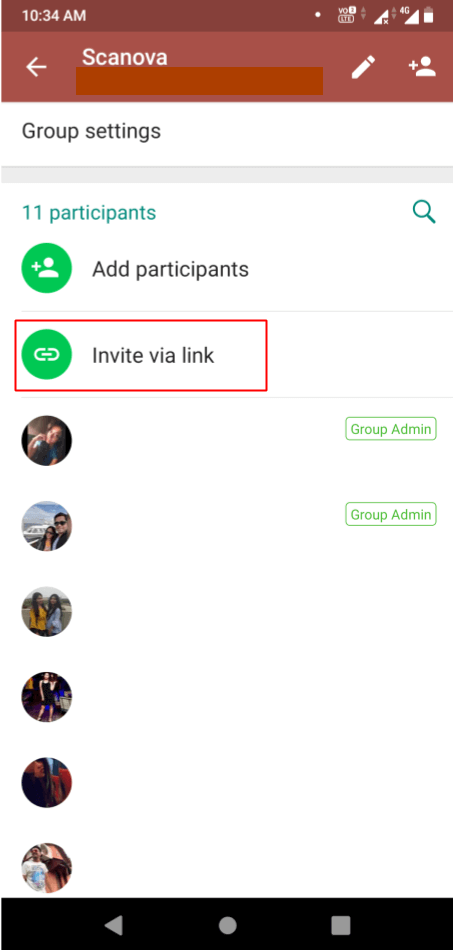
3. Here iPhone users can click QR Code option to get the WhatsApp group QR Code. And Android users need to tap the three vertical dots at the top right corner and click Print Group QR Code
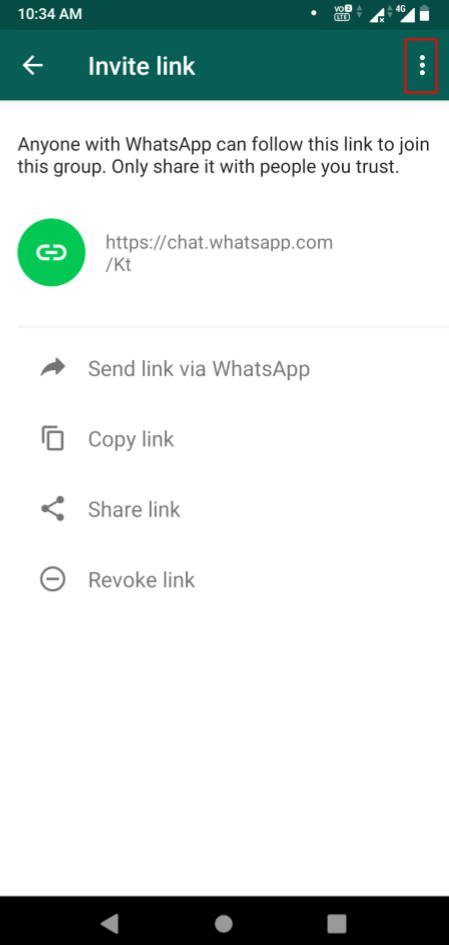
From there you can also save the QR Code on your phone. And then use it on your print media promotions.
However, WhatsApp group QR Code, by default, is black-and-white.
Plain black-and-white QR Codes work fine for operational use cases. But they are quite dull and boring to look at.
And if you want to attract as many scans as possible, your QR Code should act as a point-of-engagement. How?
By customizing it. It is a fact that customized QR Codes attract much more scans than standard black-and-white ones.
All that you need is—a QR Code generator that offers custom QR Codes.
C. How to choose a QR Code generator
You might think—there are free QR Code generators out there. I can use any of them to design my QR Code.
Well, these basic QR Code generators usually only provide black-and-white QR Codes. And do not give any custom design options.
To design your QR Code, you’ll have to use an advanced level QR Code generator that charges a subscription fee.
Such QR Code generators allow you to add colors and even an image to your QR Code. Thus, making it look branded and personalized.
Now if you go to Google and search ‘best QR Code generator’, you’ll get pages of results. Would you compare all of them one-by-one? Don’t worry.
Here’s a comparison chart for the top QR Code generators. You can go through it to decide the best one for your use case.
D. How to design a WhatsApp group QR Code
Using Scanova QR Code generator for a demo, here’s how you can create and design a WhatsApp group QR Code:
a. From your WhatsApp account, go to the group you need to create the QR Code for
b. Go to Participants section and click Invite via link
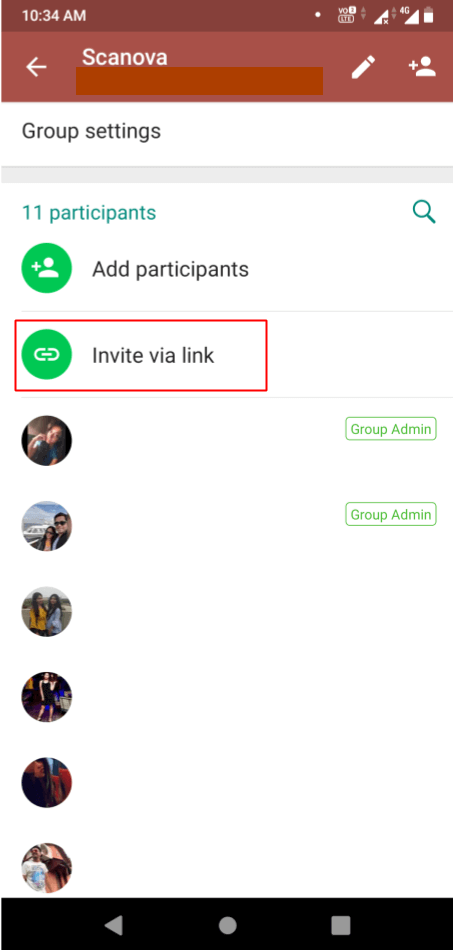
c. Click Copy link
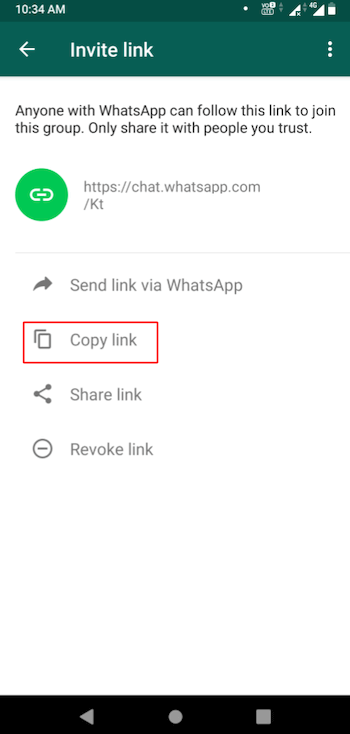
d. Go to Scanova and select a subscription plan. Note that you’d need to buy a subscription to be able to generate a custom-designed WhatsApp group QR Code
e. Once you buy a subscription, go to Website URL QR Code from QR Code categories and paste the group link
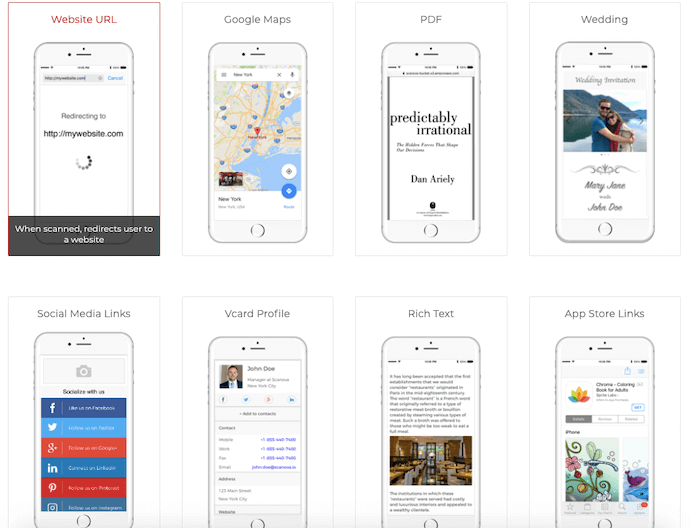
f. Click Create QR Code
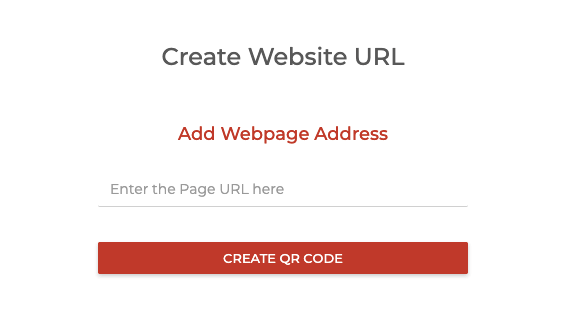
g. A pop-up will appear prompting you to name and save the QR Code. In the same pop-up, you’ll also see the option—Static or Dynamic. Select Static option, name the QR Code and click Save
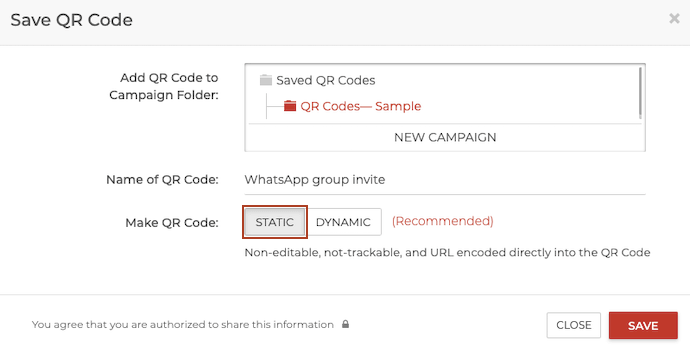
A Static QR Code is permanent in nature. That means once you create it, you cannot edit it. And it remains scannable forever.
h. Next, you’ll see three QR Code designs—standard black-and-white, custom with logo, and custom with background. You can proceed with either of the custom design options
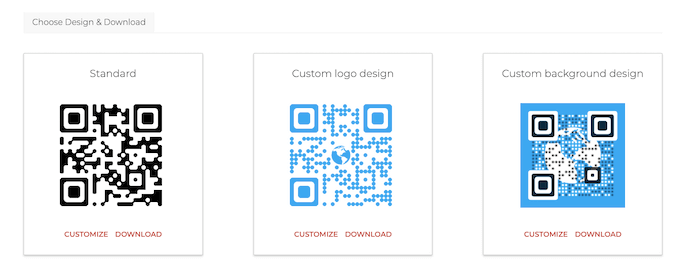
1. Custom logo design
i. To go ahead with this option, click Customize under custom with logo design
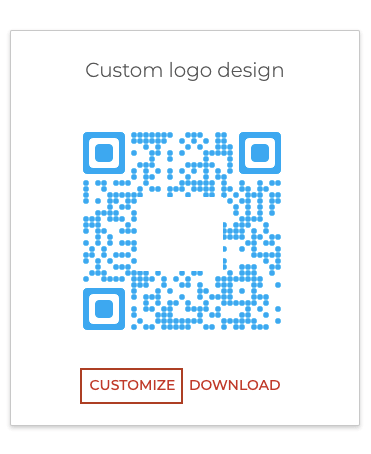
j. Here you can customize the logo by changing its color, adding another image as a logo, or using text as a logo. You can also adjust the logo size and its rotation
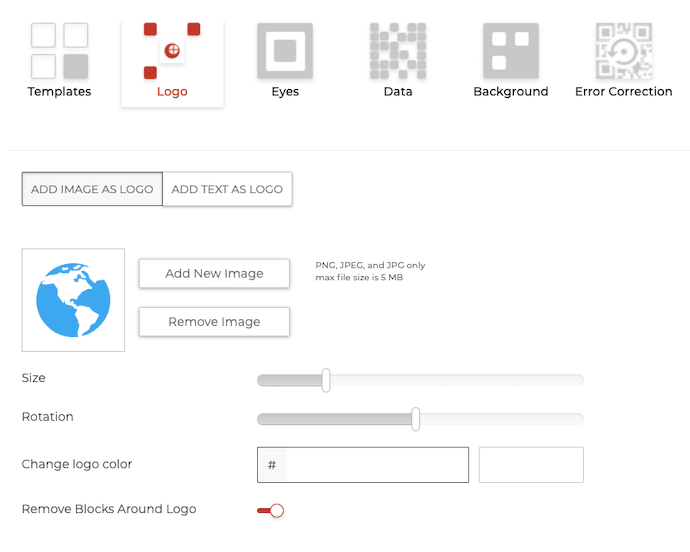
k. Next, go to Eyes tab. Here you can customize the color and pattern of QR Code eyes
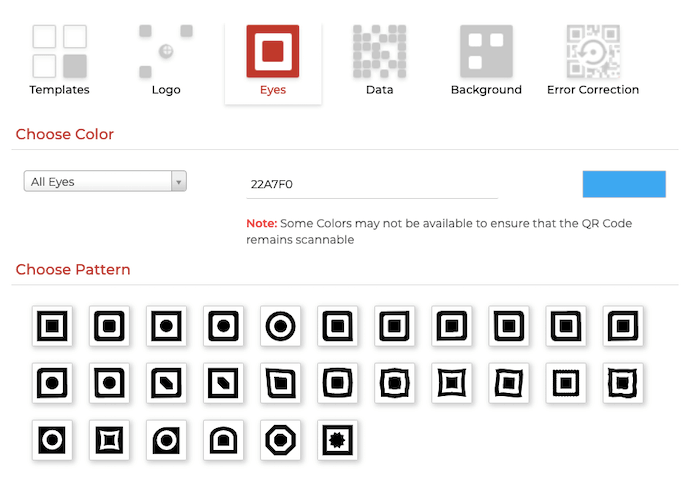
l. Go to Data tab. Here you can customize the color and pattern of data modules (small squares inside the QR Code)
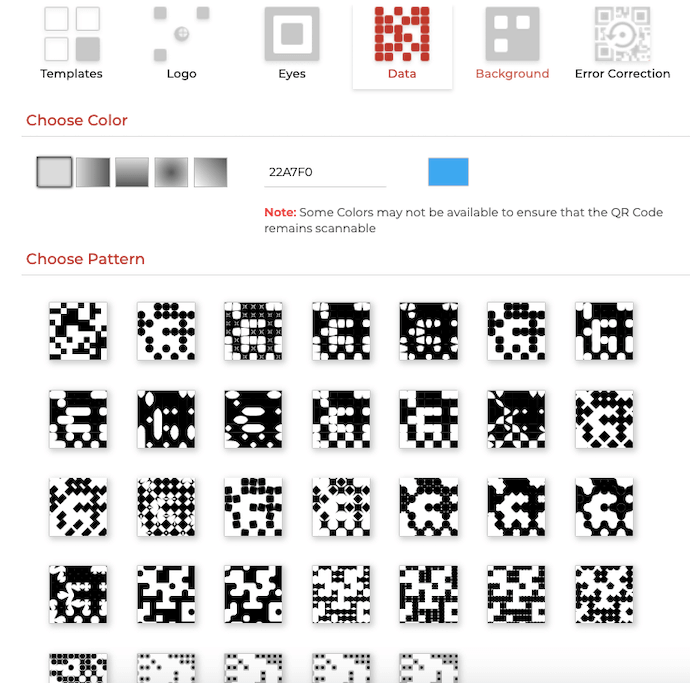
m. Next is the Background tab. Here you can change the color of QR Code background or even make it transparent
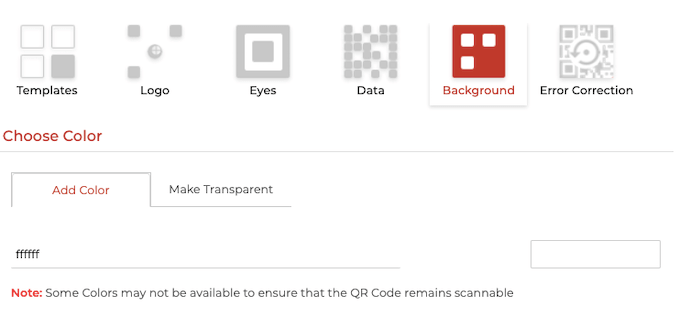
Note that there should be enough contrast between the color of your QR Code and its background. If the QR Code is dark colored, use a lighter shade for the background.
n. Once you’ve customized the QR Code, click Update and proceed to Download it
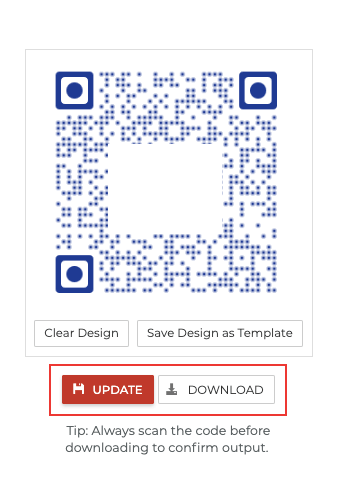
2. Custom with background design
i. To go ahead with this option, click Customize under custom with background design option
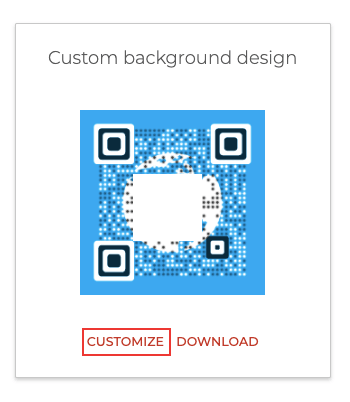
j. Click Add New Image to upload an image to be used as the background. You can use the Reposition QR Code option to adjust the position of your QR Code on the background image
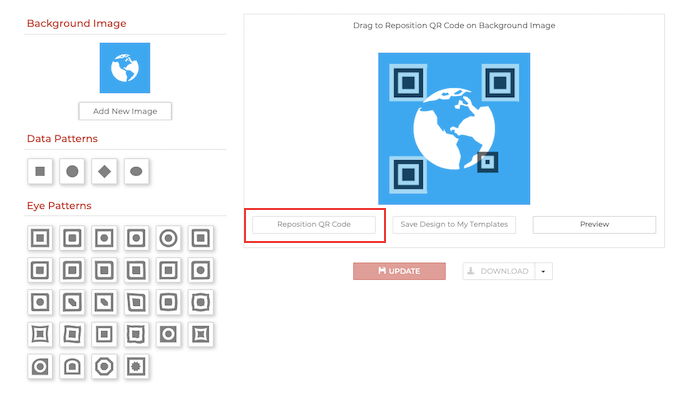
To see the position of QR Code on the background image, click Preview
k. Next, you can edit the QR Code data pattern from Data Patterns option
l. From Eye Patterns, you can choose a suitable pattern for QR Code eyes
m. Once your QR Code is ready, click Update and proceed to Download it
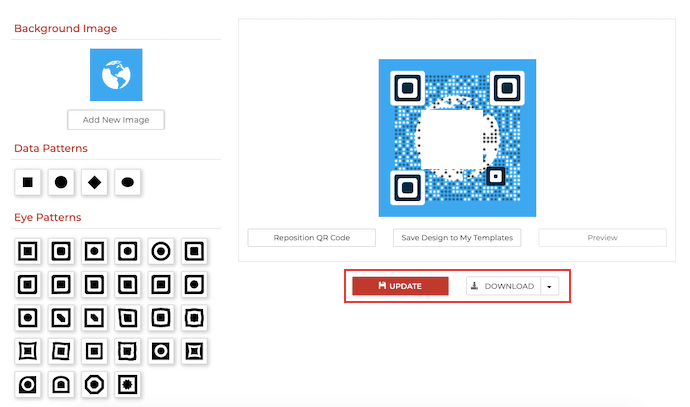
That’s it. You’ve now added design to your WhatsApp group QR Code. A customized QR Code acts as a point-of-engagement and makes people receptive to your brand.
Still have any queries? Ask them in comments.
