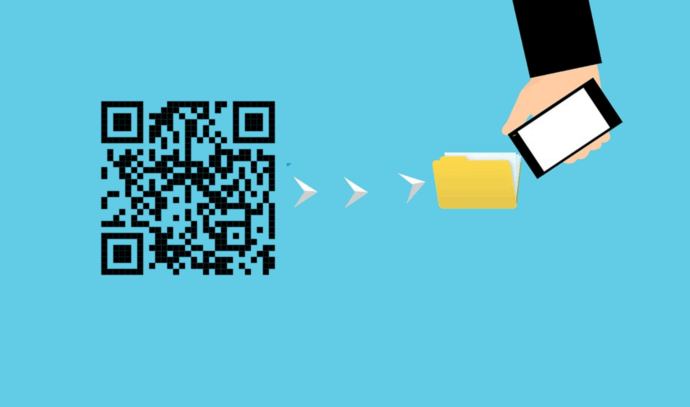You probably know what QR Codes are. They are basically advanced barcodes that can store a lot of data in a small space.
From PowerPoint presentations to multimedia files, QR Codes can store a wide array of information. Moreover, they offer a contactless experience. Hence, they have picked up massively in the last couple of years.
Among these use cases, the most common one is file storage. From linking user manuals and guides to research papers and official reports, QR Codes do it all.
And the best part—your audience just needs to pull out their smartphone to scan the QR Code. That’s it. With a single scan, they can access the encoded file easily.
In the subsequent sections, we’ll talk in detail about how a File QR Code can help you share files as per your use case and how to create one.
As discussed already, QR Codes can help you share a wide array of information. They have a room for every use case and here are some of them:
1. Product information
Are you a business owner or a manufacturer? Then you know how important it is for you to share product details. It could be T&C, user guides, device manuals, or recipes.
But due to limited printing space, it’s impossible to print these documents on product packagings.
Don’t worry. Here, a File QR Code can help you share these details easily. Just add a QR Code to the product packaging and print an appropriate CTA. For example—Scan here to view Terms and Conditions or Scan here to know about this new recipe.
2. Book publishers
If you’re a book publisher, you know that it’s not always feasible to add every detail to the book. There are many instances where you’re limited by printing space constraints or other factors.
But a File QR Code can help you with it. You can simply encode a document having all the information that you couldn’t add in the book. And then simply place it on the book for readers to scan.
This is one of the many ways how QR Codes can make books better.
3. Business reports or any other documents
It is a common practice to share documents with your customers or colleagues. It could be an annual report, a PowerPoint presentation, or even a financial report. And a File QR Code (Document QR Code here) can help simplify sharing these.
That’s because it allows you to add up to 20 document files in a single QR Code. Your client can scan it to see all the documents and download them.
Furthermore, QR Codes also offer a feature called password protection. This feature comes in handy when you need to restrict access to the files encoded in the QR Code. Here’s a detailed guide that you can refer to learn about it in detail.
Generate a QR Code For Your Unique Case
START TODAY!4. Information about artifacts and monuments
It is pretty common in museums and art galleries to provide details about an artifact or monument to the visitors. And QR Codes can help you do it easily.
Rather than placing the entire information board alongside the monument, you can just place a QR Code. As it occupies little space, it will look more vibrant. Visitors can then scan these QR Codes to learn everything about the artifact.
5. Hotels and restaurants
Say you run a hotel or restaurant business and you know how important it is to offer the best services to your guests.
And the first thing to make it a reality is via menu cards. But here’s the problem—these menus keep changing very frequently in your business. Hence, you’ve to reprint them every time there’s a change in your services.
However, a File QR Code has got you covered. Simply put the QR Code in each hotel room or each table. Guests can scan it to go through your services.
And here’s the plus point—you can update it whenever you want without the need to reprint QR Codes. Hence, no need to worry about sudden changes in your services.
In addition to this, as a hotel manager, you can also use QR Codes to offer a rule book for smooth hospitality.
B. Why should you use a File QR Code
Now that you know how exactly a File QR Code works, now let’s see its benefits:
1. Packs more information in limited space
A QR Code requires only a little space to get accommodated in. And it packs a vast amount of information compared to the space it occupies.
Just attach it to your job application, research papers, or even at the last slide of your PowerPoint presentation. And when scanned, the QR Code will unravel the encoded file.
In case you’re interested, here’s a detailed guide on what should be the ideal size of your QR Code.
2. Attracts the end-users attention
Users today have a smaller attention span than ever. Hence, you need to grab their attention in the very first few seconds. But can plain and dull-looking QR Codes do that? Well, not really.
Thus, you need to add design to them. It is a fact that customized QR Codes attract 50%-200% more scans than the black-and-white ones.
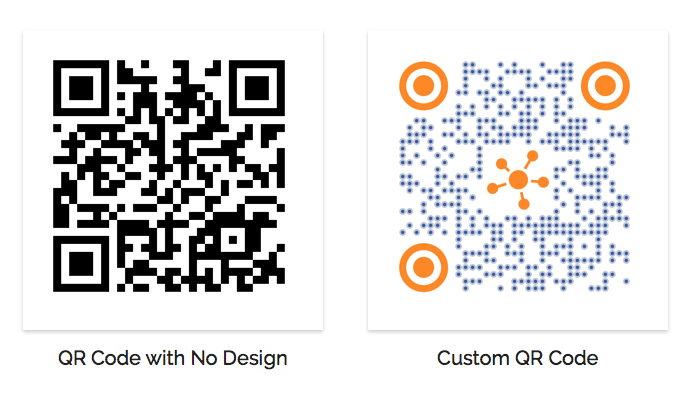
They act as a point-of-engagement to attract the user’s attention. And that translates to more scans and file downloads.
3. Tracks your campaign performance
Do you know that you can track QR Codes’ entire scanning activity? For example, how many people have scanned the QR Code, from where they’ve done it, and when they’ve done it.
Having all this data is useful to fine-tune your QR Code campaigns for better results.
4. Damage resistant
One particular benefit that QR Codes bring to the table is damage resistance. This feature comes particularly handy in cases where wear and tear are pretty common such as product packaging.
Thus, you can rest assured that QR Codes will lead your audience to the encoded file even after getting damaged, distorted, or even dirty.
C. How to create a File QR Code
Now you know why it makes sense to use a File QR Code. The next question is—how to create one for your use case?
1. Decide on the QR Code category
Depending on what content you want the end-users to see on scanning the QR Code, decide on the QR Code category.
For example, if you want to share a document file, you’d need a Document QR Code. On the other hand, if you want to show images, you’ll have to create an Image QR Code. Here’s a list of categories that you can choose from.
Once you’ve decided on the QR Code category, head on to find a suitable QR Code generator. You can also refer to this detailed comparison of the best QR Code generators available online. It’ll help you make a sound decision as per your requirements.
2. Create a QR Code
Using Scanova for demo purposes, here’s how you can create a File QR Code:
a. Go to Scanova
b. Select a relevant QR Code category
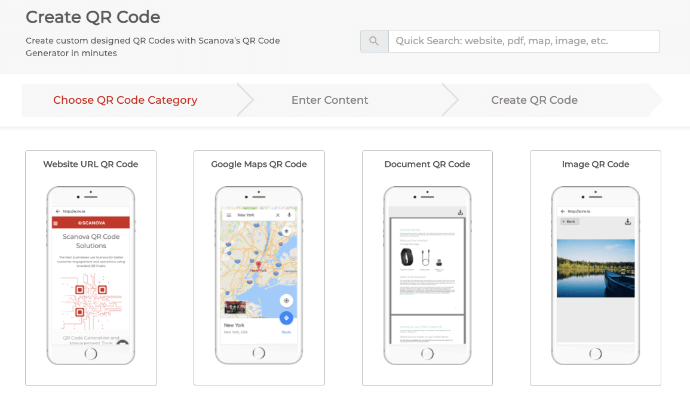
c. Now add the content you want to encode in the QR Code and click Continue
d. On the page that loads, enter a name for your QR Code and click Create QR Code
e. Now you will see the preview of the QR Code along with the Edit Design option
f. If you click on this option, a window will pop up with two design options—Custom Logo Design and Custom Background Design. Custom logo design allows you to add a logo and colors to it. On the other hand, custom background design allows you to add an image as the QR Code’s background
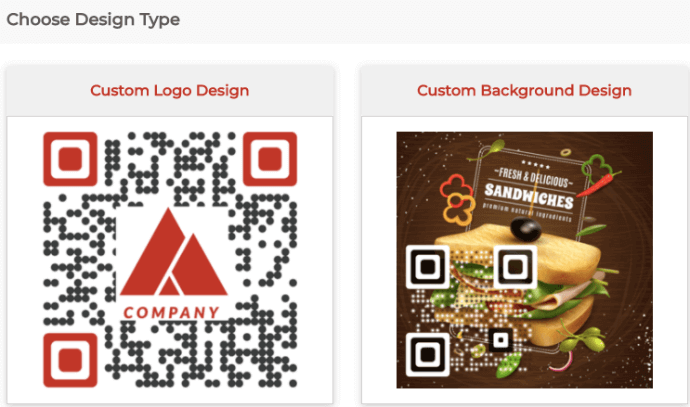
g. Once decided on the design, click on Download
Note that a window pop-up will appear prompting you to sign-up for a 14-day free trial. Note that you’d not need to add credit card details while signing up.
h. Once you sign-up, you can proceed to download the QR Code. Now, you’ll be asked to specify QR Code’s image format and dimensions
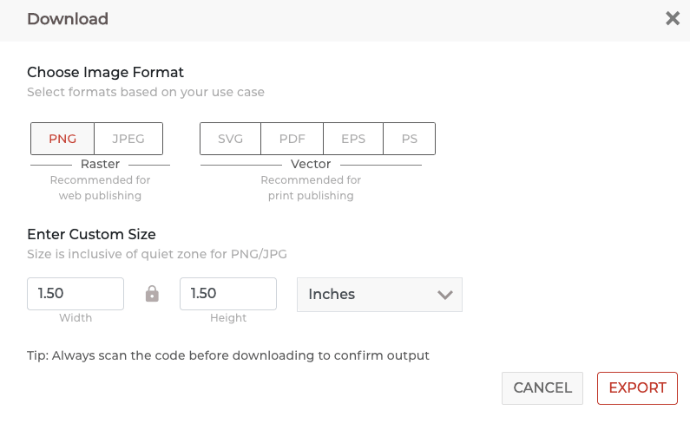
i. Once you specify these details, click on Export
That’s it. Your QR Code for information will be downloaded. It is always advisable to test scan the QR Code before rolling them out.
That is all you need to know about a File QR Code. You can now create your own QR Code to seamlessly share files among your target audience.