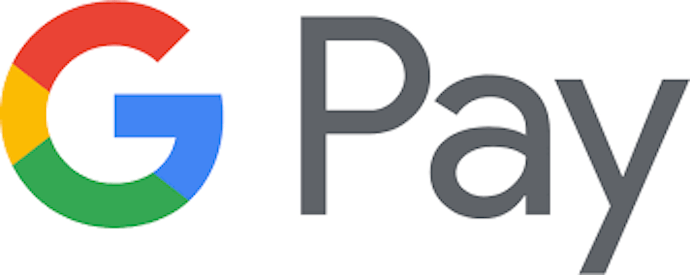QR Codes have become a household name today. From extremely personal use cases such as a wedding card to helping people fight coronavirus—QR Codes are rocking all the way.
Thus, these 2D barcodes are being used for diverse use cases across industries. Thanks to increased smartphone penetration and high speed internet.
Amongst all the use cases, one of the most popular ones is payments. QR Code-based payments are secure, easy, quick, and reliable. From your local grocery shop, to a posh cafe in a five star hotel—QR Code payments are very common today.
Many payment gateways such as Paytm, PhonePe, and Google Pay facilitate QR Code payments.
In this article we will talk about Google Pay QR Code, which helps you to send and receive UPI payments.
Keep reading.
Related : Best QR Code Generator
A. Google Pay: a brief
Google Pay, developed by Google is an online payment gateway app. And gives a plethora of incentives such as cashback, schemes, or vouchers to its customers.
Google Pay allows payment via UPI in a number of ways. You can choose from a number of options such as payment by scanning QR Code, phone numbers registered with UPI, Tezz mode (sound based), or direct bank transfer.
In this article, we will emphasize more on Google Pay QR Code.
B. How to make transactions via Google Pay QR Code
Since you want to know about Google Pay QR Code, I am assuming that the app is already installed in your smartphone. The first step towards sending and receiving money is to find Google Pay QR Code in your account.
a. How to find Google Pay QR Code
Here are the steps, which you need to follow:
1. Open Google Pay in your smartphone.
2. Here, tap on the three dots on the right hand corner of the screen.
3. Here, you will see the option of Display QR Code.
This is your Google Pay QR Code. It is this easy to find it in your Google Pay account.
Now, let’s move ahead to see how to send and receive money using this QR Code.
Making transactions with the help of a QR Code is really easy. Here is how to do it:
b. How to send money
In order to send money to a friend/relative/acquaintance, you need to scan their Google Pay QR Code. In order to do so, follow these steps:
1. Open Google Pay in your smartphone.
2. Click on the three dots in the right hand corner of the screen.
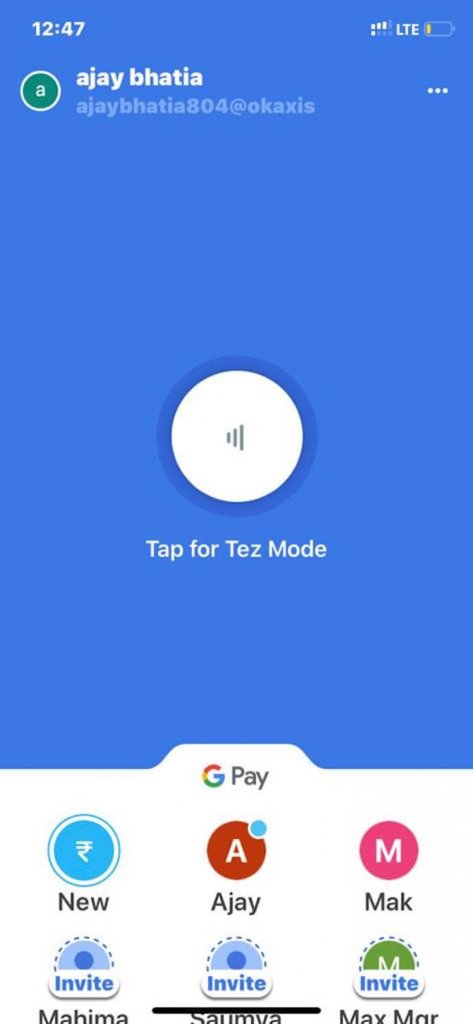
3. Here tap on the option of Scan QR Code. The scanner will launch.
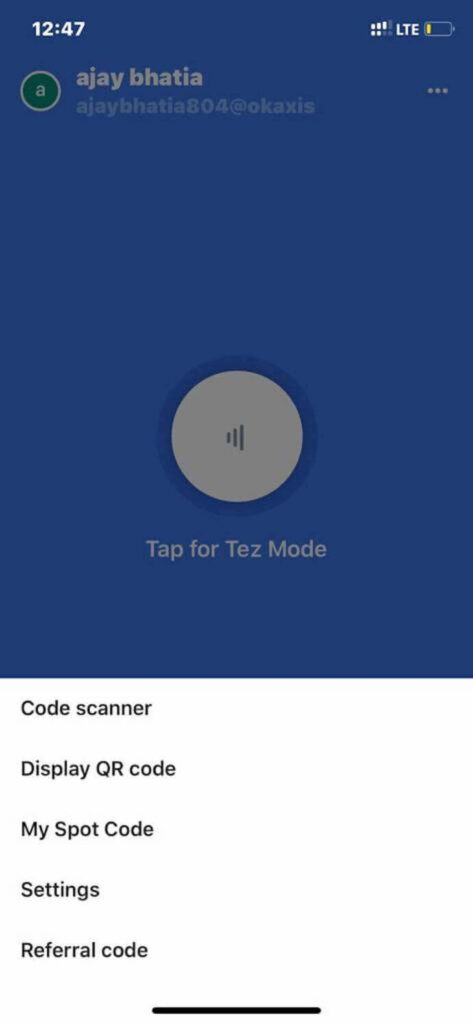
4. Now, bring the scanner near the Google Pay QR Code of the person, you want to transfer money.
5. Once the scanner detects the QR Code, it will redirect you to the payment page.
6. Here, specify the amount to be paid. Once done, click on proceed to pay.
The respective amount will be deducted from your account. And accordingly added to their account.
c. How to receive money
Once you have found the QR Code in your Google Pay account, you simply need to show this to the person who has to pay you.
The respective person will then scan the QR Code to make a payment by following the steps mentioned above.
This way Google Pay facilitates peer-to-peer transactions with QR Codes.
Now, let’s move on to detail how merchants can create their own Google Pay QR Code.
C. Google Pay QR Code for merchants
Say you have a grocery shop. And you want people to make transactions through Google Pay QR Code. For this, you need to create your own Google Pay QR Code. And to do this, you need to install Google Pay for business app on your smartphone.
But before you go ahead to set up an account, make sure that you are equipped with the following:
- Bank account number
- Indian Financial System Code (IFSC)
- Business permanent account number (PAN)
- Physical PAN card, or a digital photo of your PAN card
- (Optional) Goods and Services Tax Identification Number (GSTIN)
Now, you need to follow some simple steps:
a. How to set up Google Pay merchant account
1. Install Google Pay for business on your smartphone. Here, set up an account.
Note that the app is supported only on Android phones. In order to know the whole procedure of how to set up an account, you can refer to this detailed guide.
2. Once you make an account, open the app. Here, you will see two options to accept payments online:
- Phone number
- QR Code
Tap on the QR Code option.
3. A QR Code will appear. This QR Code has encoded your bank account number and your bank’s IFSC (Indian Financial System Code).
This is your merchant QR Code. Beneath the QR Code, you will see the two options:
- Download: You can choose the download an image of your QR Code
- Share: You can also share this QR code on social media to accept payments
Thus, you can print this QR Code and place it at your store. Your customers just need to scan the QR Code in order to make a payment.
Google Pay for business also provides a special service. This is: after your business is approved for Google Pay for Business, a Google Pay agent prints your business’ personalized QR Code and delivers a standee to your address.
This is an optional service. You can simply print the QR Code at your home/office printer by following the steps mentioned above.
This is all you need to know about Google Pay QR Codes. Now, let’s move on to show some other similar payment apps, which use QR Codes.
D. Other payment apps using QR Codes
Here are a couple of other apps, which facilitate QR Code-based payments:
1. Paytm
Paytm is one of the most popular apps for QR Code payments in India. It provides cashless payments in a safe and secure environment. You must have made a transaction using Paytm in grocery stores, shopping malls, or to pay for your Uber ride.
In order to know more, you can refer to this detailed guide on Paytm QR Codes.
2. PhonePe
PhonePe is a QR Code-based payment gateway app, which is supported by BHIM UPI. Just like GooglePe, the app provides multiple ways to make a payment.
For more information, you can refer to this detailed guide on PhonePe QR Code payments.
3. PayPal
PayPal is a US based online payment app, which facilitates payments through QR Code. Every PayPal user has a unique QR Code, which can be shared easily to make transactions.
Now, lastly it is important for the QR Code to be properly scanned in order to make payment. In the next section, we will brief on a couple of best practices for QR Code scanning.
E. Scanning QR Code—best practices
Follow these best practices to scan the QR Code in an error-free manner:
1. Keep camera lens clean
In order to scan flawlessly and instantly, it is important to keep the camera lens of your smartphone clean. This is because, the clearer the lens, the better will the scanner be able to detect the QR Code.
2. Scan in a well-lit environment
Scan in an environment, which is full of light. This will help the scanner to detect the QR Code easily. If you are scanning in a dimly lit area, there is a high probability that the QR Code will not be scanned.
3. Scan from a close distance
It is important to scan the QR Code from a close distance for easy detection. The relationship between the scan distance and the minimum QR Code size should be 10:1. That is, a 2.5 cm QR code can be scanned from 250 mm or 10 inches away.
As the distance between the camera and the QR Code increases, the size of the QR code will appear to shrink. This will lead to difficulty in scanning.
Hence, this is all you need to know about Google Pay QR Codes. QR Code payments are quick, easy, and authentic. They facilitate digital payments, which can be done in the office, home, or even on-the-go by scanning the QR Code image.