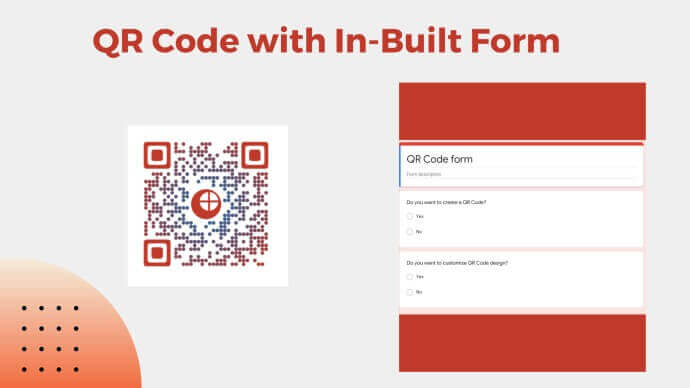You want to create a QR Code form to help your audience get easy access to the form with a simple scan. This form could be for any use case such as:
- Getting reviews from your customers
- Collecting suggestions to improve some business processes
- Gathering customer feedback
- Getting your staff to share their feedback anonymously
- Collecting quality leads to market your products or services
- Getting registrations for one of your events
So you want to create forms that help you maximize the responses. To do that, you’re looking forward to exploring the scope of using QR Codes for the same.
In this article, we’ll discuss how QR Code-based forms can help you maximize responses easily. Keep reading to know how.
Related: Types of QR Codes
A. What makes QR Codes an effective choice: a comparative analysis
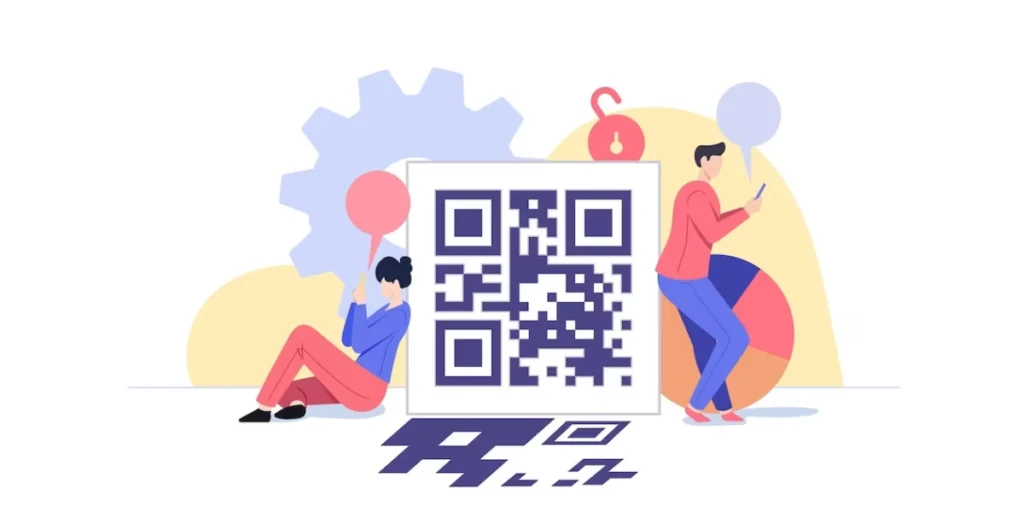
Let’s see all the alternatives available for a thorough comparison:
1. Paper-based forms
Paper-based physical forms have been the way to gather data traditionally. But the problem with these forms is—it’s difficult to assemble and manage the data gathered from them.
You need to do it all manually which takes a lot of time and effort. In addition, amidst the pandemic, paper-based forms are a strict ‘no-no’!
They pose the threat of catalyzing disease spread across the hands that touch them. That’s why most campaigns now tend to use digital forms which are easier to manage and contactless too!
2. Digital forms
Digital forms are most commonly used in all surveys and campaigns now. And no wonder why!
Data handling becomes quite easy and fast with them. You no longer need to manually draw insights from each form using pen and paper.
And needless to say—these forms are contactless too!
But here’s the thing—you need to share digital forms using web links. And if you need to use them for a print media campaign, then it becomes difficult to get responses. Why?
Generate a QR Code For Your Unique Case
START TODAY!Because then your audience needs to pull out their smartphones to open the browser, tediously type the form link, and finally access the form.
This is a long process and that certainly doesn’t offer the best user experience. That’s why while some people put in the effort, others don’t. And when that happens, your response rate decreases.
3. QR Code form
QR Codes bring you the best of both worlds. They help you use digital forms while making your creatives actionable too! Here’s how:
- You go to a QR Code generator that helps you offer a sharable form
- Next, you create the QR Code with the required content and form fields
- Then you put these QR Codes out on your marketing material
- As the audience sees the QR Code, they open their phones to scan it
- Doing so brings up a landing page containing your form and other details (specified by you)
- They fill out the form and hit the submit button
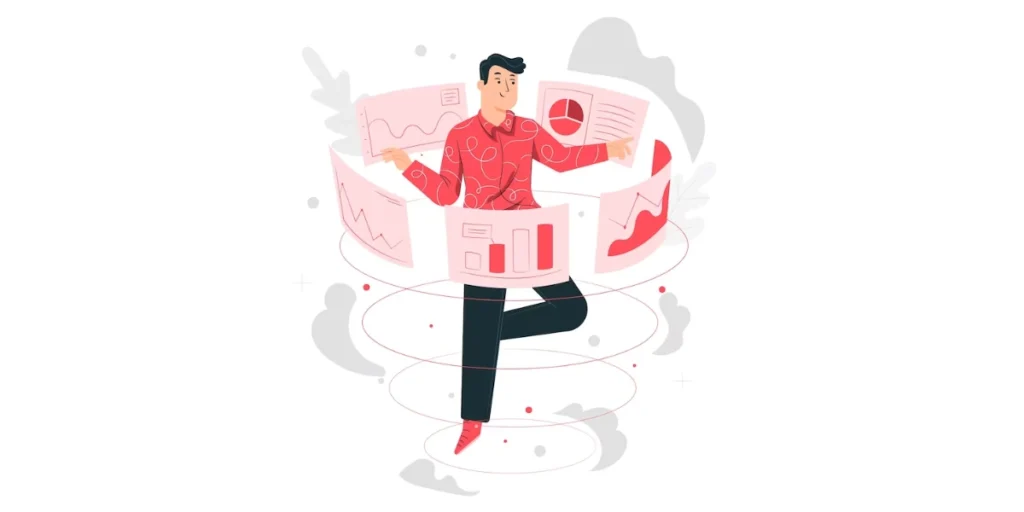
1. Smooth user-journey
As discussed earlier, QR Codes help make the user journey better. They do away with the need for your audience to type anything.
All they need to do is—scan the QR Code and access the encoded information. When the effort required to take an action decreases, the engagement rate increases. And that’s just what every marketer wants, right?
2. Strengthened branding
Did you know that you can add design to your QR Codes? You can do it in two different ways:
a. QR Code with logo: This option helps you add your brand colors and a logo to the QR Code. This logo could be an image or even text. You can also add color to the QR Code’s background
In addition, you can also change the pattern of the QR Code’s eyes and data modules.
b QR Code with a background image: This alternative helps you add an image to the QR Code’s background. You can also change the pattern of its eyes and data modules
A customized QR Code helps you do a lot! It does not only help strengthen your branding effort but also attracts scans. How?
Such QR Codes grab the user’s attention by acting as a point of engagement. It’s actually a fact that custom-designed QR Codes get 50%-200% more scans than the black-and-white ones.
3. Detailed analytical data
Did you know that QR Codes help you monitor their scanning activity? Yes, in addition to seeing the form responses, you can also keep an eye on your campaign performance.
Wondering what all data can you see? Have a look:
- Number of scans, their time, and location
- Handsets and browsers used to scan the QR Code
- Operating systems in QR Code scanning
In addition, you can even see how the end-users exactly interact with the encoded content after scanning the QR Code. For example, how many people actually hit the Submit Form button after they scan the QR Code.
Now that you know how everything about a form created via QR Code technology, the next step is:
C. How to create QR Code with a form
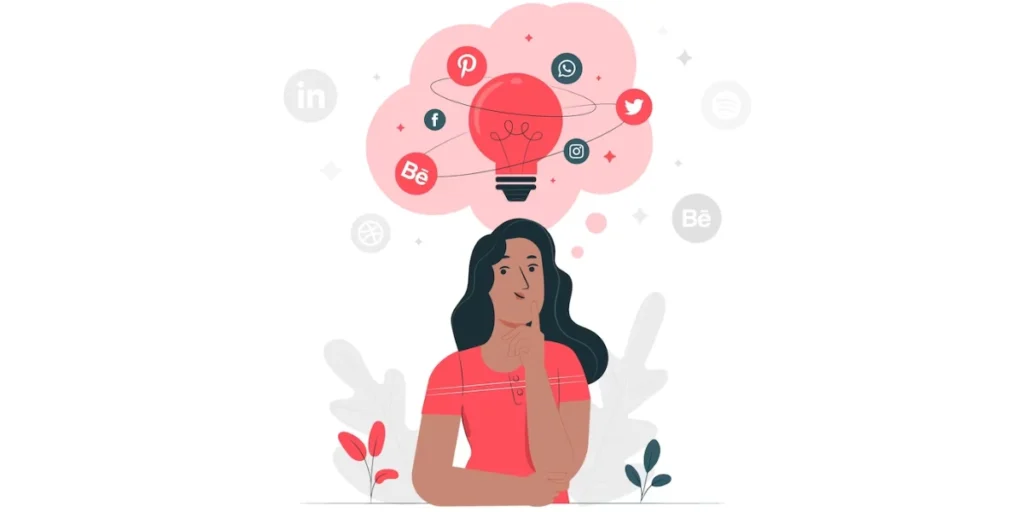
You need a Best QR Code generator that helps you create a QR Code with a form. You can head on to Google to find and compare the top options available. Or you can refer to this quick guide to make a sound decision.
Using the Scanova QR Code generator, here’s how you can create a QR Code form:
1. Go to Scanova’s website and sign-up for a free trial. On the page that loads after login, select Custom Page QR Code
2. You will then be able to start customizing the page that the end-users see after scanning the QR Code. To do it, you can add descriptions, multimedia, web links, buttons, etc.
You can think of it as a web page that your audience will see on scanning the QR Code. You can customize it any way you want
3. From the menu bar at the top, you can select the Custom Form option
Design the form
4. Here, you can start designing your form. You can start by adding a form description. Then you can add a Question in the given block. You can add up to 200 characters to each question
You can also a question description, select the answer type, and also select the response would be ‘Required’
To add more questions, you can select the Add Question Block option.
5. After adding all the questions, you can design the submit button. You can even add the button text, color, border color, etc.
6. You can then also leverage the Form Formatting option. It will allow you to format all sections of the form together. Note that the formatting you apply shall be applicable to every question block and also the form description
You will also see a Clear Formatting button in case you’d like to do away with all the formatting.
7. You’ll also see the Add Form Expiry option. It will help you specify the form expiration date, time, and time-zone
8. After you’ve designed the form and the landing page, proceed to click on Continue
9. On the next page, enter a name for your QR Code and proceed ahead
Design and download the QR Code
10. On the next page, you’ll see all the QR Code-related details such as its name, category, and short URL. On the right, you’ll see the Edit Design button under the QR Code image
If you want to add a design to your QR Code, you can use this option. Also, if your use case is promotional, you should design the QR Code. It will help you increase the scans for more responses.
Here’s a detailed guide on how you can design your QR Codes.
11. After finalizing on design or no design, you can Update Changes and Download the QR Code
12. Then you can enter the desired size and format of the QR Code image to be downloaded
14. After doing it, click Export
That’s it. Your QR Code image will be downloaded. Before putting it on your promotional creatives, make sure you test-scan it.
The next step here would be to see and download the form responses.
D. Download form responses

Here’s how you can see your form responses and even export them for better analysis:
1. Login to your Scanova account and go to My QR Codes section
2. Now, click on the View/Edit icon against the QR Code that you need the responses for
3. Now, scroll down to the Download Data section. Next, click on Generate
That’s it. All the data on responses received will be fetched and sent to your registered email. You will be able to download these in CSV format.
E. Some FAQs for QR Code form
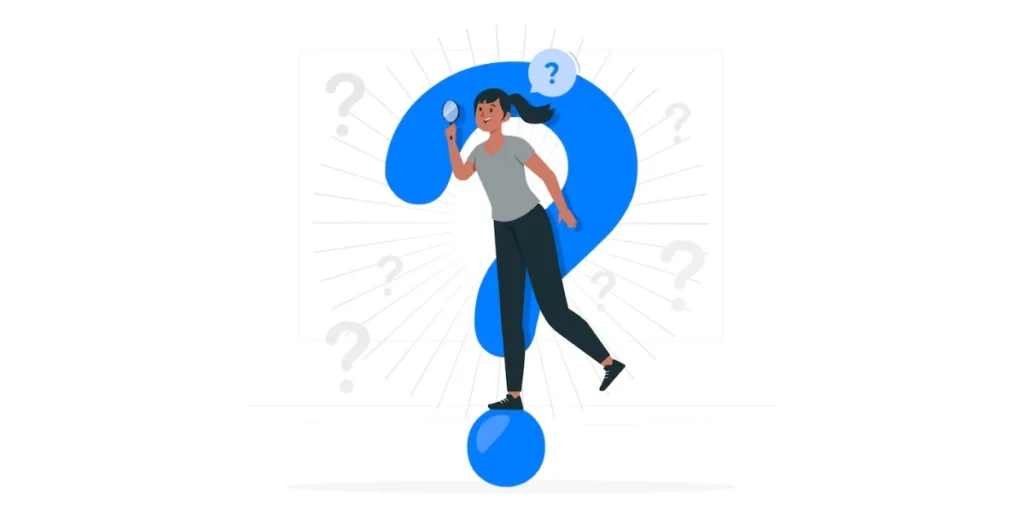
1. Which tool should I use to create the QR Code?
There are many tools out there that help you create a QR Code. In case you want to use two different tools, one to create the form and the other to generate the QR Code, you’ll have many options.
Here’s a comparison of the top QR Code generators that you can choose from. All you’ll need is a service provider that helps you create a QR Code for a weblink (form link here).
However, if you want to use just one tool to create the QR Code form (QR Code having the form in-built), you’ll need an advanced player. Some service providers such as Scanova QR Code generators help you do it.
2. How to apply my QR Code?
You can use the QR code in all your promotional creatives. For example, flyers, brochures, banners, and even posters. Many people often use them on digital displays too.
Wherever you sue them, make sure the environment is good enough to get a scan. For example, with print media, make sure the space has ample lighting. It’ll be vital for the camera to spot the QR Code properly and scan it.
If you’re still reading, you’ve learned everything about how to create a QR Code form. You can now go ahead and empower your campaign by making it easier for people to submit form responses via QR Code.
3. Will my QR Code work forever?
The answer is both yes and no. Say you create the form using Google Forms and then embed its link into a QR Code. Here, to make the QR Code show the form forever on a scan, make sure the form doesn’t have an expiry date.
Next, embed the link in a static QR Code. Static QR Codes are permanent in nature and work forever.
On the other hand, QR Codes with in-built forms are dynamic by nature. And to make dynamic QR Codes work, you need an ongoing subscription with your service provider.
F. Best practices to follow
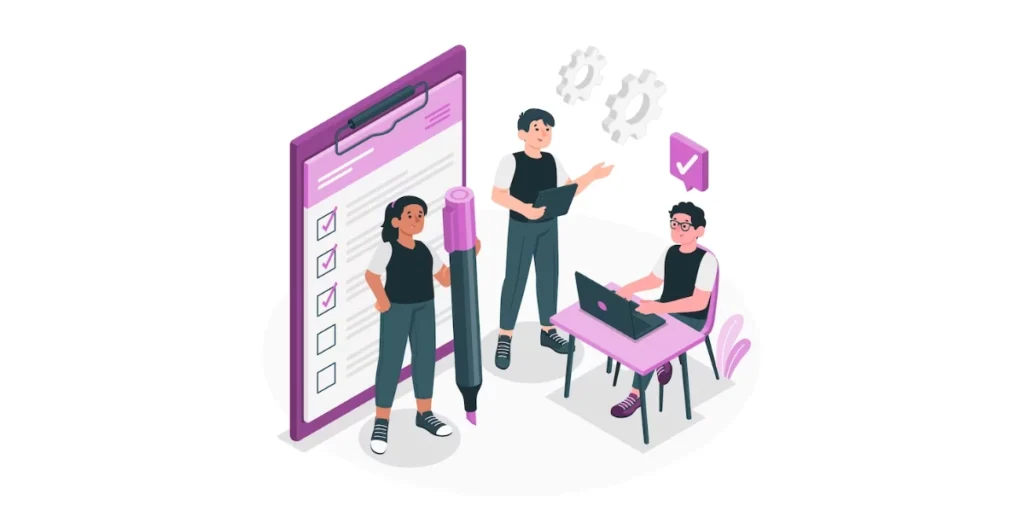
Like every tool and technology, QR Codes work the best when you take care of some do’s and dont’s. This makes sure that your QR Code scans well to get you the desired results.
Here are some best practices you must follow while using a QR Code form.
1. Ensure the right size
For any QR Code to scan, it should have the right size in relation to the scanning distance. As a rule of thumb, the ration of scanning distance to the QR code must be 10:1.
That means if you expect the audience to scan the QR Code from 10 meters away, the QR Code should be 1×1 meters large.
This will make sure the QR Code is neither too short nor too large for the scanners to decode its content.
2. High color contrast
Your QR code form must have high contrast with its background color. That means if the QR code is dark-colored (black), the background should be light (say white).
This helps the scanners differentiate each element of the QR code well to decode it.
Also, note that while you can have a negative contrast too, (light QR Code on a dark background), it’s advisable not to do it. This makes it a little tough for some scanners to do their job.
3. Add a relevant CTA
For the uninitiated, CTA refers to a ‘call to action’ statement. It’s a small instruction that acts like a nudge to urge the audience to take action.
For example, if you’re using a QR Code form, your CTA could say something like ‘Scan here to see the form’. Doing so will tell the users what they need to d with the QR Code or what will happen on scanning it.
Such CTAs are known to increase the response rate of QR Code-based campaigns.
If you’re still reading, you’ve learned everything about a QR Code form. When used the right way, a QR Code form helps you make the most of your campaigns by increasing their engagement rate.
Ready to get started? Create a QR Code form now!