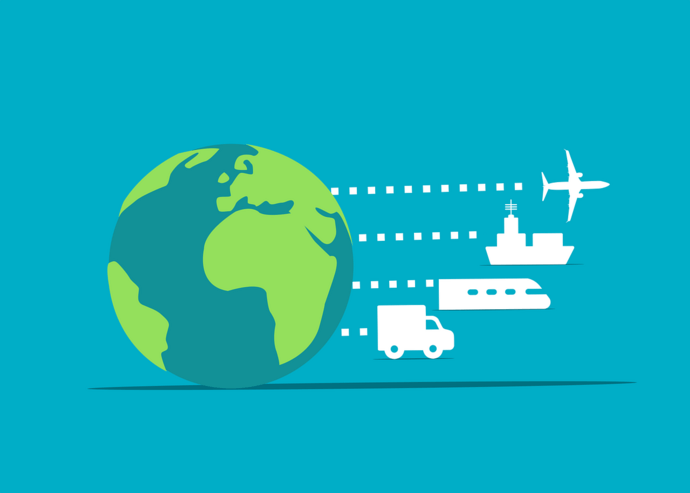If you own or run a business, you know how important inventory management is. And if you use channels to service customers, logistical operations become even more complex and challenging. Some of these channels may include e-commerce, marketplaces, and direct-to-customer.
So, you are looking for a solution that can help your multi channel inventory management.
And the best part is that there is a solution—QR Code technology. QR Codes are modern, tech-savvy, and a smart way to manage inventory.
Keep reading to know more.
A. What is QR Code inventory system
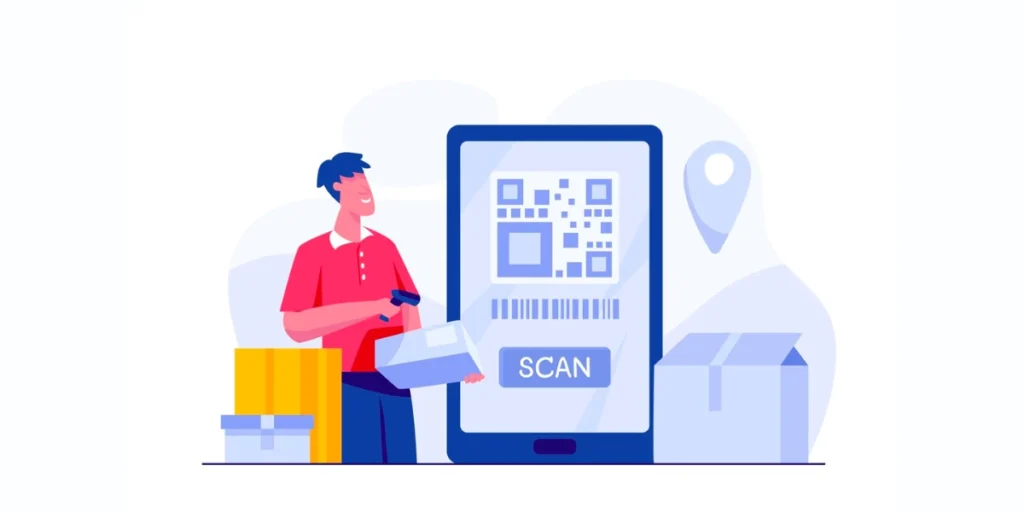
A QR inventory system refers to an inventory management system that utilizes Quick Response (QR) codes to track and manage inventory items.
QR Codes are two-dimensional barcodes that can store information such as product details, serial numbers, or other relevant data.
In a QR inventory system, each item in the inventory is assigned a unique QR Code. These QR Codes can be easily scanned using a smartphone or dedicated barcode scanner.
The information encoded in the QR Code is then linked to a database or inventory management software, allowing real-time tracking of items, updating stock levels, and managing other relevant information.
B. How does a QR inventory system work
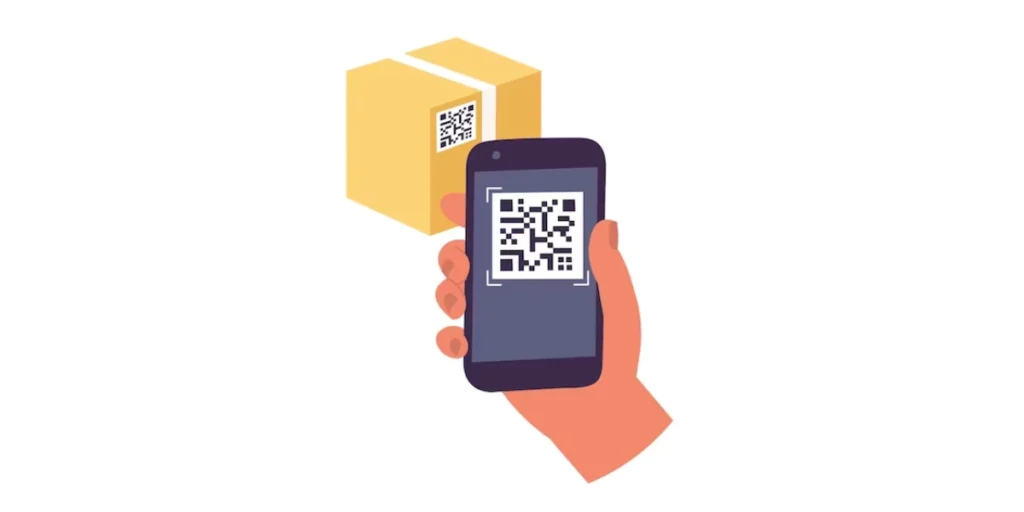
A QR inventory system is a modern approach to managing your stock that leverages the power of QR Codes. Instead of traditional barcodes, each item in your inventory gets a unique QR Code attached to it. This QR acts as a digital key, linking to detailed information about the item in a central database.
Here’s how it works:
1. Attach QR Codes: Each item in your inventory gets a unique QR Code label. You can either print these yourself or purchase pre-printed labels.
2. Scan and track: When you need to track or manage an item, simply scan its QR Code with a smartphone or dedicated scanner. This instantly pulls up its information in the system, such as:
- Item name and description
- Quantity on hand
- Location (if stored in a warehouse)
- Purchase date and cost
- Supplier details
- Serial number or other identifiers
- Maintenance history (if applicable)
3. Update and manage: The scanned information allows you to perform various actions on the fly, such as:
- Update stock levels after a sale or purchase
- Locate missing items
- Trigger reorder points when stock is low
- Schedule maintenance or repairs
- Generate reports and track inventory trends
C. Why use QR Codes for multi channel inventory management
Multi channel inventory management is managing inventory across all channels where you sell.
For years, businesses have been using barcodes for inventory tracking. Though they are useful, they still suffer various issues. For example,
- Barcodes take more space than QR Codes for the same information stored. Hence, QR Codes are especially useful when there are printing space constraints
- Inventory handling involves a lot of wear and tear. And any damage to the barcode will render it non-operational
- A barcode can only be read from left to right. If it is placed on a product in the wrong position, it will lead to non-scannability
- You can only encode up to 20-25 characters in the barcode
But QR Codes have the upper hand compared to barcodes. Here’s how:
- Their size doesn’t expand as the content stored increases
- QR Codes can scan well even after they get damaged, distorted, or dirty by up to 30%
- They can be scanned from any direction— 360 degrees scannability
- QR Codes can be small in size and don’t suffer placement issues
- They can add up to 7,089 characters. This amount is more than enough for inventory management
Apart from these fundamental factors, QR Codes offer various other features such as:
1. Automated generation via your own system
Do you already have an inventory tracking system in place? Then you can integrate QR Code generation into your multi channel inventory management system. How? With QR Code API. It allows you to generate QR Codes in real-time programmatically. That means a one-stop solution with increased efficiency.
No need to go to a QR Code generator every time you need a QR Code for a product.
2. The flexibility of design customization
You can customize QR Codes by adding designs to them. How? By adding a logo and color or even a background image to make the QR Code branded.
Hence, unlike barcodes that cannot be designed, your QR Codes can be visually appealing.
In fact, you can use custom-designed QR Codes to distinguish products based on various categories.
For example, it could be helpful if your inventory comes from or goes to different locations. You can add different colors to QR Codes for both of these cases.
That means a simple way to label and organize the multi-channel inventory.
3. A better customer experience
Say a customer orders a product on your website. You check the inventory to find out that the required product is not available. Such situations can adversely impact the buying experience of your brand.
But don’t worry. Multi channel inventory management via QR Codes can help ensure that the listed products are in stock. That means all you need to do is scan QR Codes on both in-house products and items under shipment. Doing so shall tell you their current status.
You can make an excel sheet having all the data to know when to re-stock the inventory.
D. How to create QR Codes in bulk for multi channel inventory management
Since you have a multi channel inventory management system, you’d need QR Codes in bulk. And you can generate them via two ways—bulk QR Code generator and QR Code API.
Let’s discuss both the methods in detail:
1. Bulk QR Code generator
A bulk QR Code generation service allows you to create up to 100,000 QR Codes in one go. Thus, it eliminates the need to generate QR Codes one by one.
For multi channel inventory management and tracking, you can opt for Serial Code QR Code or Text QR Code.
Once decided on the QR Code category, you need to find a QR Code generator that allows you to create them.
To do it, you can head on to a search engine and look for a suitable bulk QR Code generator for your use case. But comparing top results is a hectic and tiring task.
To make it easier for you, here’s a comparison chart for the top bulk QR Code generators online. You can go through it to make a sound decision.
Create QR Codes in bulk
Using QR Batch for demo purposes, here are the steps that you’ll have to follow:
1. Go to QR Batch and sign-up
2. Now, choose the Serial Code QR Code category. Here, you can create QR Codes by encoding alphanumeric characters in series. Or you can even go for the Text QR Code category if needed
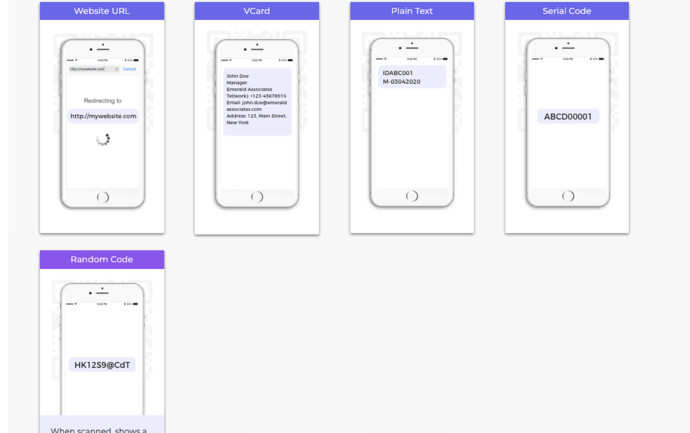
3. On the page that loads, enter the details and click Review Data
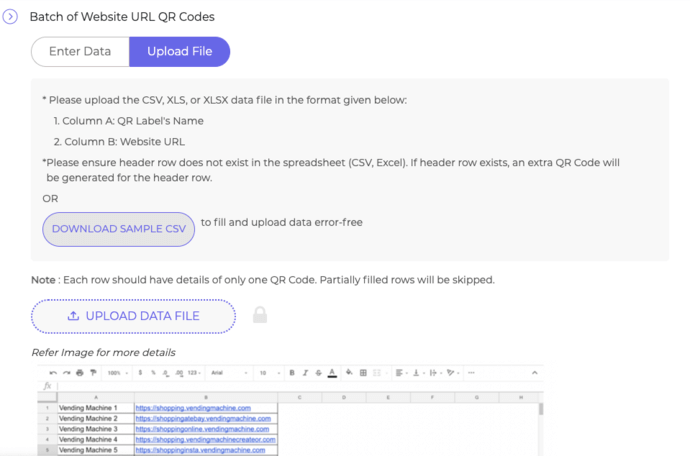
4. Now, click Next
5. Now, you’ll see three design options to choose from—Standard Design, Custom Logo Design, and Custom Background Design
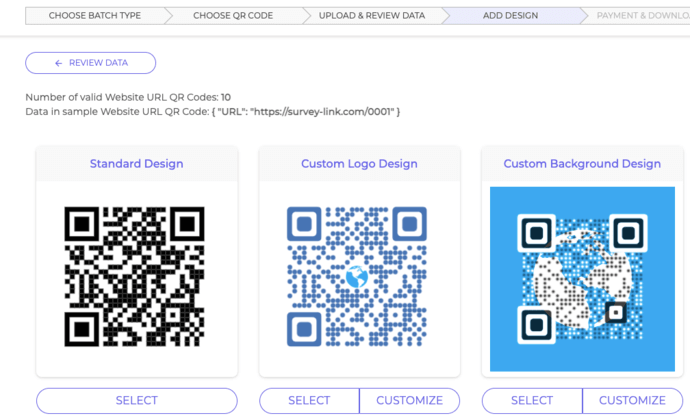
Standard Design: It is the generic black-and-white QR Code.
Custom Logo Design: It allows you to add a logo and color to your QR Codes.
Custom Background Design: It helps you place your QR Code on an image
6. After finalizing the design, click Select
7. A window will open prompting you to name the batch. You’ll also get the option to specify the export options (QR Codes’ size and format)
8. After you specify the details, proceed ahead
9. On the page that loads, click Proceed To Payment. Once you complete it, your batch of QR Codes will start getting processed
10. After it gets processed, you’ll receive an email attached with a zip file containing the QR Codes
Alternatively, you’ll also be able to download the batch from the My Batches section on your account dashboard.
2. QR Code API
If you have your own inventory management system, then you can directly integrate QR Code generation into it.
That’s right. You can integrate QR Code generation into your own information system with QR API.
It allows you to generate QR Codes programmatically in real-time. Hence, there is no manual intervention required to create the QR Codes.
To find an appropriate QR Code API service provider, you’ll probably go to any search engine and type the query. It will fetch you many options to choose from.
But going through all the search results to find the best one is a tedious process. For your convenience, here is a detailed comparison of the best QR Code API available online. This will help you make a sound decision.
Using Scanova’s QR API for demo purposes, here’s how you can proceed:
Create QR Codes programmatically
1. Go to QR API and sign-up for the free trial
Note that you will get the first 50 API requests for free when you sign-up. Also, you need not enter your card details while signing up.
2. On the page that loads, you’ll see your cycle usage with details such as total allowed requests, requests used, and days remaining. Here, you’ll also see the option Get API Key. Click on Create
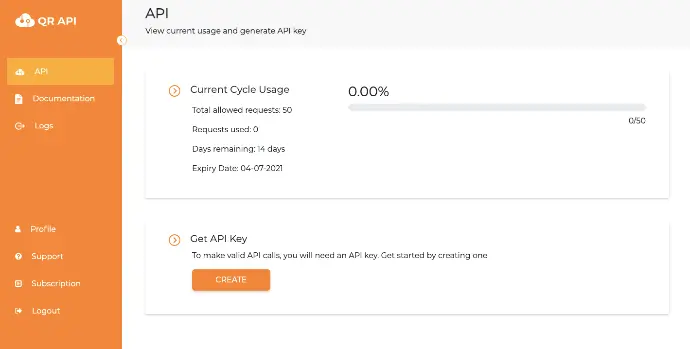
Note that if you choose to sign-up via Google and click on Create, you’ll receive a 6-digit code on your email address. Copy it and paste it into the dialog box. You’ll then be able to see your API Key.
3. Copy the API key and click on Documentation on the dashboard
4. As you scroll down a bit, you’ll see the Authorize button on the right
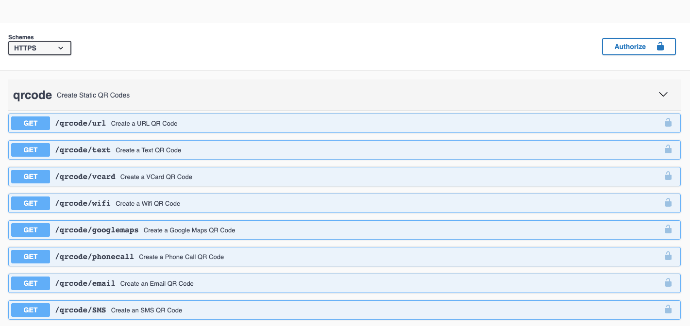
5. Click on the Authorize button. A window will open prompting you to paste the API key in the value box. Once you’ve pasted it, click Authorize
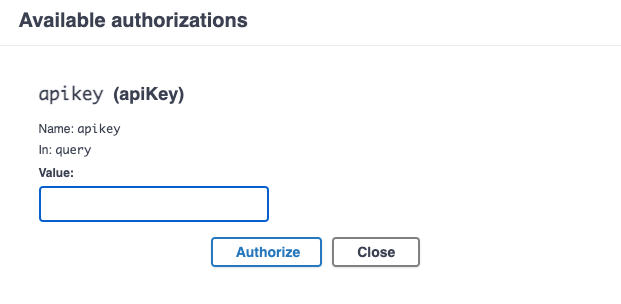
6. Select the Text QR Code category and click on the Test button
7. Add the inventory tracking information that you want to encode in the QR Codes. You can also start customizing the QR Code here
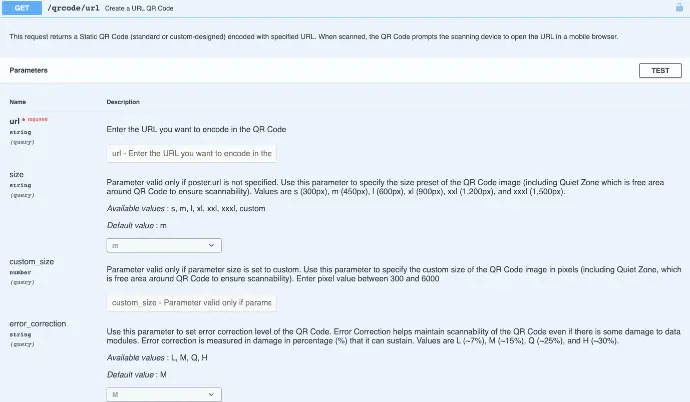
8. Next, you can specify the level of error correction and other design parameters
9.Once you’ve finalized the QR Code content and other parameters, click on Execute
10. Here, you’ll see responses such as Curl, Request URL, and Response Body. When you scroll down a little, you’ll also see the image of a QR Code with encoded content
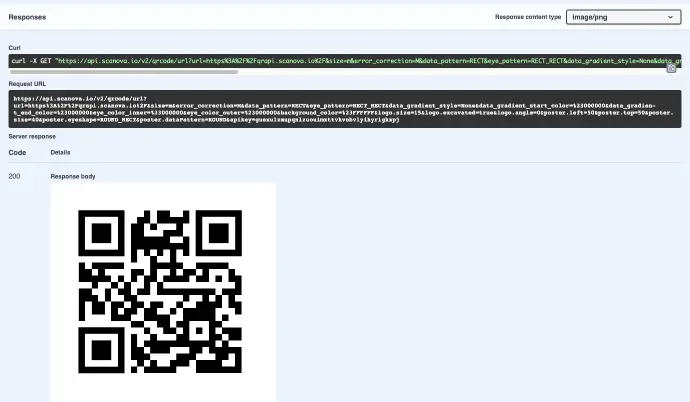
11. Now copy the Request URL and integrate it into your information system or mobile application
That’s it. QR Codes will be generated as the number of response URLs are sent to the API system.
to the API system.
E. Best practices while using QR Codes
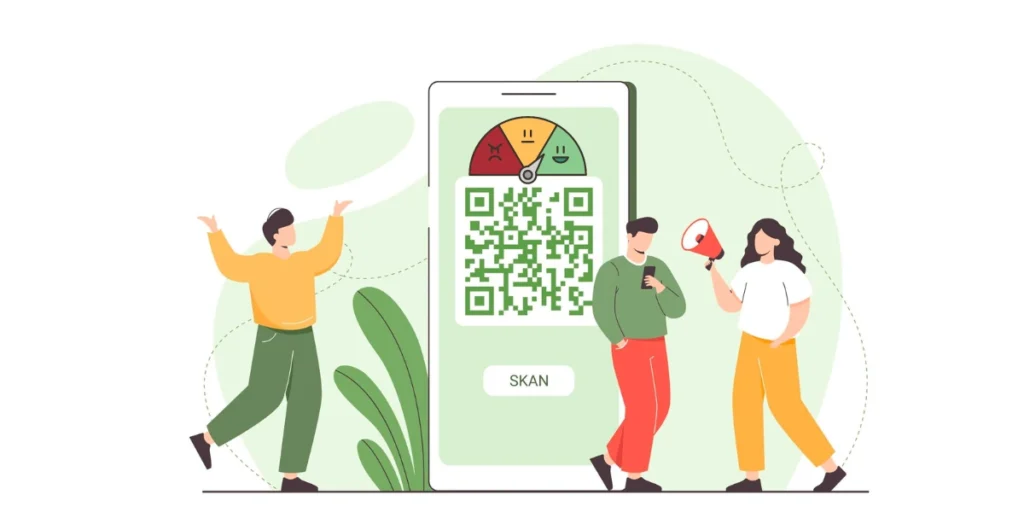
Using QR Codes effectively can be a great way to bridge the gap between physical and digital worlds. Here are some best practices to keep in mind to maximize their impact:
1. Clarity and scannability
- Size it right: Make sure the QR is large enough to scan easily from a comfortable distance. Minimum size usually depends on the content encoded, but aim for at least 2.5 x 2.5 cm.
- High contrast: Use a clear and contrasting color scheme for the code and background. Black on white is classic, but other high-contrast combinations work too. Avoid using gradients or busy backgrounds.
- Quality matters: Generate the QR Code in a high-resolution format like SVG or EPS. Pixelated codes can be difficult to scan, especially on smaller screens.
- Test before deployment: Always test your code with different scanning apps and devices before relying on it in public.
2. Content and user experience
- Provide value: Make sure the content behind the code offers something valuable to the user, like instant access to a website, menu, voucher, or additional information.
- Clear call to action: Tell users what they’ll get by scanning the code. Use phrases like “Scan for details,” “Get the offer,” or “Visit our website.”
- Mobile-friendly landing page: Optimize the landing page linked to the code for mobile devices. Users should be able to access the content quickly and easily on their smartphones.
- Prefer dynamic codes: Dynamic QR Codes allow you to track scans, update the linked content without regenerating the code, and even personalize the experience based on user data.
3. Placement and accessibility
- Visibility and reach: Position the QR Code in a well-lit, easily accessible location where users are likely to see it and have time to scan it.
- Durability: If the code is placed outdoors or on a surface prone to wear and tear, consider using a protective laminate or sticker.
- Think about inclusivity: Ensure the code is accessible to users with no prior knowledge about how they work. Guide your users on how to use the QR and what to expect from it.
4. Additional tips
- Add branding: Incorporate your logo or brand colors into the code design for a more professional look.
- Track and analyze: Use QR Code analytics tools to track scans and understand how users are interacting with your codes. This data can help you refine your strategy and improve future campaigns.
By following these best practices, you can ensure your QR Codes are clear, scannable, and provide a valuable user experience. Remember, QR Codes are meant to be bridges, not obstacles. Make scanning them a seamless and rewarding experience for your users to get the best out of them.
F. QR Codes vs Barcodes for inventory management
QRs and barcodes are both widely used for inventory management, but they have different characteristics that may make one more suitable than the other depending on specific needs.
Here’s a comparison between QR Codes and barcodes for inventory management:
1. Data capacity
- Barcodes: Traditional barcodes can hold a limited amount of data, typically up to 20-25 characters. They’re ideal for storing simple product identifiers like SKU numbers.
- QR Codes: QR Codes can store much more data, ranging from a few dozen to several hundred characters. This allows for more information to be stored within the code, such as product details, batch numbers, and even URLs.
2. Scanning speed
- Barcodes: Barcodes are generally quicker to scan, as they contain less data and can be read with a simple laser scanner.
- QR Codes: QR Codes may take a bit longer to scan due to their larger data capacity, especially if they contain extensive information or if the scanner is of lower quality.
3. Design flexibility
- Barcodes: Barcodes have a standardized format, limiting design options. They typically consist of vertical lines with varying thickness and spacing.
- QR Codes: QR Codes offer more design flexibility. They can incorporate logos, colors, and even images, while still maintaining scanability. This makes them more customizable for branding purposes.
4. Error correction
- Barcodes: Traditional barcodes have limited error correction capabilities. If part of the barcode is damaged or obscured, it may not be scannable.
- QR Codes: QR Codes have built-in error correction, allowing them to remain scannable even if up to 30% of the code is damaged or obscured. This makes them more resilient in real-world conditions.
5. Application
- Barcodes: Barcodes are commonly used for basic inventory management tasks such as tracking stock levels, recording sales, and managing shipments.
- QR Codes: QR Codes are suitable for more complex inventory management needs, such as tracking detailed product information, linking to online resources, and managing inventory across multiple locations.
6. Cost
- Barcodes: Traditional barcode systems are often less expensive to implement, as they require simpler equipment and technology.
- QR Codes: While QR Codes can be generated for free using various online tools, implementing a system to utilize them effectively (such as QR Code scanners and software) may involve higher initial costs.
G. How to use QR Codes for inventory management
Using QR Codes for inventory management involves several steps to effectively implement them into your system:
1. Identify inventory items
Determine which inventory items will be tracked using QR Codes. This can include products, equipment, or other assets.
2. Generate QR Codes
Create QR Codes for each inventory item. There are many online tools and software programs available for generating QR Codes. Ensure that each QR Code contains relevant information about the corresponding inventory item, such as product name, SKU number, description, serial number, batch number, and any other pertinent details.
3. Label inventory items
Print and attach QR Code labels to each inventory item. Ensure that the labels are securely affixed and easily accessible for scanning.
4. Implement QR Code scanners
Purchase or install QR Code scanners or compatible mobile devices equipped with QR Code scanning capabilities. These scanners can range from handheld devices to smartphones or tablets with QR Code scanning apps.
5. Scan QR Codes
Use the QR Code scanners to scan the QR Codes associated with each inventory item. This can be done during various inventory management processes, such as receiving new inventory, conducting stock counts, picking items for orders, and performing audits.
6. Link QR Codes to inventory management system
Integrate the QR Code scanning process with your inventory management system. Ensure that scanned QR Codes automatically update inventory records in real-time, reflecting changes in stock levels, locations, and other relevant information.
7. Track inventory movement
Use QR Codes to track the movement of inventory items within your facility or across different locations. Scan QR Codes when items are transferred between warehouses, shipped to customers, returned, or relocated within the same facility.
8. Utilize QR Code data
Leverage the data stored within QR Codes to access detailed information about inventory items quickly. This can include product specifications, pricing, supplier details, warranty information, and historical data.
9. Regular maintenance
Periodically inspect and maintain QR Code labels to ensure they remain intact and readable. Replace damaged or worn-out labels promptly to prevent scanning errors and data inaccuracies.
10. Training
Provide training to employees on how to use QR Codes effectively for inventory management. Ensure that they understand the scanning process, how to interpret QR Code data, and any associated procedures or workflows.
H. QR Code inventory management starter guide
1. Define inventory requirements
Determine what inventory items you need to track and manage. This could include products, equipment, supplies, or other assets.
2. Choose a QR Code generator
Select a QR Code generator tool or software. There are many free and paid options available online. Ensure that the generator allows you to customize the data encoded in the QR Codes to include relevant information about each inventory item.
3. Generate QR Codes
Use the chosen QR Code generator to create unique QR Codes for each inventory item. Include essential details such as item name, SKU number, description, location, quantity, and any other pertinent information. Generate and download the QR Codes in a suitable format for printing.
4. Print QR Code labels
Print the QR Codes onto adhesive labels or tags. Make sure the labels are durable and easily scannable. Consider using weather-resistant or tamper-evident labels if necessary. Affix the QR Code labels to the corresponding inventory items in visible and accessible locations.
5. Acquire QR Code scanners
Obtain QR Code scanners or compatible mobile devices equipped with QR Code scanning capabilities. Depending on your budget and requirements, choose handheld scanners, smartphone apps, or dedicated inventory management software with built-in scanning features.
6. Integrate with inventory management software
If you’re using inventory management software, ensure that it supports QR Code scanning and data capture. Integrate the QR Code scanning functionality seamlessly into your existing inventory management system or implement a new system that fully utilizes QR Codes.
7. Scan inventory items
Train employees on how to use QR Code scanners to scan inventory items. Demonstrate proper scanning techniques and ensure that employees understand the importance of accurate data capture. Establish scanning protocols for different inventory management processes, such as receiving, stocking, picking, and auditing.
8. Update inventory records
Configure your inventory management system to automatically update inventory records in real-time as QR Codes are scanned. Ensure that inventory quantities, locations, and other relevant data are accurately reflected in the system after each scan. Regularly reconcile physical inventory counts with system records to identify discrepancies and take corrective actions.
9. Implement workflows and procedures
Develop standardized workflows and procedures for using QR Codes in inventory management. Document step-by-step instructions for scanning, updating records, handling exceptions, and resolving discrepancies. Train employees on these procedures and ensure consistent adherence to them.
10. Monitor and optimize
Continuously monitor the effectiveness of your QR Code inventory management system. Collect feedback from employees, identify pain points or areas for improvement, and implement necessary optimizations. Regularly review inventory data accuracy, scanning efficiency, and overall system performance to ensure optimal operations.
I. Creation of QR Codes for asset management
Creating QR Codes for asset management involves several steps to ensure that each asset is uniquely identified and easily tracked. Here’s a step-by-step guide to creating QR Codes for asset management:
1. Identify assets
Compile a list of all assets that need to be tracked and managed. This can include equipment, machinery, tools, furniture, vehicles, or any other items of value owned by your organization.
2. Assign unique identifiers
Assign a unique identifier to each asset. This could be a serial number, asset ID, barcode number, or any other alphanumeric code that distinguishes one asset from another. Ensure that each identifier is not duplicated and is easily readable.
3. Generate QR Codes
Use QR Batch to create QR Codes for each asset. Include the unique identifier of the asset in the QR Code data. Additionally, you can encode other relevant information such as asset name, description, location, purchase date, warranty information, or maintenance history into the QR Code.
4. Customize QR Code design
Customize the design of the QR Codes to align with your organization’s branding or visual identity. You can add colors, logos, or other graphical elements to make the QR Codes visually appealing while maintaining scanability in your multi channel inventory management system.
5. Print QR Code labels
Print the QR Codes onto adhesive labels or tags. Choose durable and weather-resistant label materials to ensure longevity, especially for assets located outdoors or in harsh environments. Make sure that the QR Code labels are prominently placed on each asset for easy scanning.
6. Affix QR Code labels
Affix the QR Code labels to the corresponding assets securely. Ensure that the labels are placed in a visible and accessible location that can be easily scanned without obstruction. Consider using protective coverings or enclosures for QR Codes exposed to potential damage or tampering. This can be used in your multi channel inventory management software.
7. Document asset information
Maintain a centralized database or asset register to record detailed information about each asset, including its unique identifier, QR Code data, physical location, current status, maintenance history, and any other relevant details. Ensure that the database is regularly updated to reflect changes in asset status or location.
8. Implement QR Code scanning
Equip employees with QR Code scanners or compatible mobile devices with scanning capabilities when using multi channel ecommerce inventory management. Train them on how to use the scanners to scan QR Codes on assets accurately. Establish scanning procedures and protocols for asset management processes such as asset tracking, inventory audits, check-in/check-out, maintenance checks, and disposal.
9. Integrate with the asset management system
Integrate the QR Code scanning functionality with your organization’s asset management system or software. Ensure that scanned QR Code data is captured and automatically updated in the asset database in real time. Utilize the asset management system to track asset movements, monitor maintenance schedules, generate reports, and analyze asset performance.
10. Regular maintenance and audits
Conduct regular maintenance checks and asset audits to verify the accuracy of asset data captured through QR Code scanning. Inspect QR Code labels for damage or wear and replace them as needed to maintain scanability. Use audit reports to reconcile physical asset counts with system records and address any discrepancies.
F. FAQs
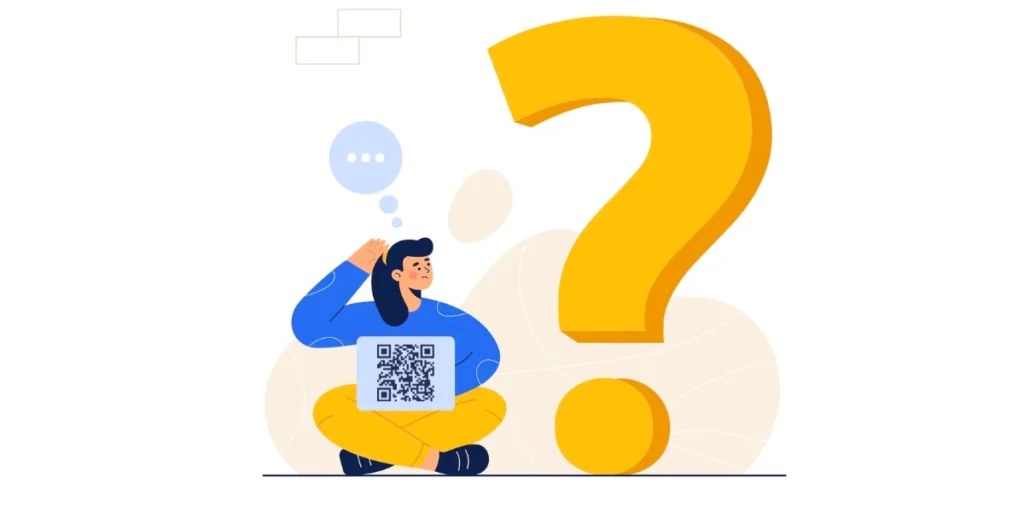
1. What is multi channel inventory management?
Multi channel inventory management involves overseeing and controlling inventory across multiple sales channels, such as online stores, brick-and-mortar locations, and third-party marketplaces.
2. How can QR Codes be used in multi channel inventory management?
QR Codes can be assigned to individual products, allowing for efficient tracking and management across various sales channels. Each QR Code serves as a unique identifier.
3. What are the benefits of using QR Codes in a multi channel inventory management?
Benefits include streamlined data entry, real-time tracking, reduced errors, and improved accuracy in inventory management across different channels.
4. How do QR Codes enhance efficiency in order fulfillment?
QR Codes speed up the order fulfillment process by enabling quick and accurate scanning, reducing the time it takes to locate and pick items from the inventory.
5. Can QR Codes help prevent overselling on different channels?
Yes, QR Codes contribute to preventing overselling by providing real-time updates on inventory levels. This ensures that accurate stock information is reflected across all sales channels.
6. How are QR Codes integrated with multi-channel e-commerce platforms?
QR Codes can be integrated using Scanova’s APIs (Application Programming Interfaces), ensuring seamless communication between the inventory system and various sales channels.
7. Can QR Codes be scanned using standard smartphones or do we need specialized equipment?
QR Codes can be scanned using standard smartphones equipped with cameras, making it a cost-effective solution. However, dedicated barcode scanners can also be used for higher-volume operations.
8. How does QR Code scanning contribute to accurate stock reconciliation?
Scanning QR Codes during stock reconciliation updates the inventory system in real-time, ensuring that discrepancies are quickly identified and resolved.
9. Can I use QR Codes for inventory?
QR Codes are an excellent choice for inventory management due to their high data capacity, fast scanning speed, error correction capabilities, and customization options.
They can store detailed information about inventory items, such as product names and descriptions, and can be quickly scanned using smartphones or dedicated scanners.
QR Codes integrate seamlessly with inventory management software systems, allowing for automated updating of inventory records. Their versatility makes them suitable for various inventory tasks, from receiving shipments to conducting audits, making QR Codes a valuable tool for efficient and accurate inventory tracking.
10. What are the benefits of using QR Codes for inventory?
Using QRs for inventory management provides numerous benefits. These include their ability to store extensive data, including product descriptions and serial numbers, thereby facilitating detailed inventory tracking.
QR Codes also enhance efficiency by enabling quick scanning using smartphones or dedicated scanners, expediting tasks like receiving and auditing. Their built-in error correction ensures reliable scanning even in less-than-ideal conditions. Furthermore, QR Codes offer customization options, allowing for branding elements to be incorporated, and seamlessly integrated with inventory management software for automated record updates, minimizing manual errors. Their accessibility, and compatibility with widely available devices, make them a convenient choice for inventory tracking across various locations. Overall, QR Codes offer versatility and efficiency, making them a valuable tool for streamlined and accurate inventory management processes.
11. How to use QR Codes for inventory management?
To implement QR Codes for inventory management, start by assigning unique identifiers to each item and generating corresponding QR Codes containing relevant data such as item details and quantities. Print and affix durable QR Code labels to the items for easy scanning. Equip staff with QR Code scanners or smartphone apps and integrate scanning with inventory software for seamless updates. Train employees on scanning procedures and regularly maintain labels for optimal performance. Continuously evaluate processes using scanned data to refine inventory management workflows.
12. How to easily manage your inventory using QR Codes?
Easily manage inventory with QRs by assigning unique identifiers, generating QR Codes with relevant data, labeling items, scanning with QR Code readers, integrating scanning with inventory systems, training staff, maintaining labels, and optimizing processes using scanned data.
Conclusion
In conclusion, QR Codes are proving to be a game-changer in the realm of multi channel inventory management.
By leveraging the power of QR Codes, businesses can achieve greater accuracy, efficiency, and control over their inventory across diverse sales channels.
As the retail landscape continues to evolve, embracing innovative solutions like QR Codes is essential for staying competitive and meeting the ever-changing demands of the modern consumer.
Now you know why it makes sense to use QR Codes for multi channel inventory management. So don’t wait up and make your inventory better and more innovative.