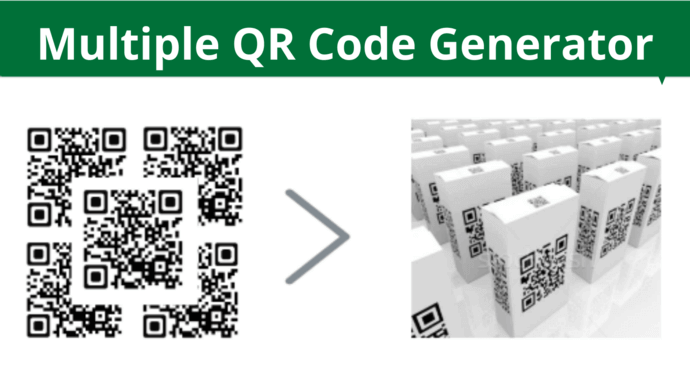You probably know what a QR Code is and how to create one. Depending upon your use case, you would have to create an appropriate one. Many online QR Code Generators allow you to create static and dynamic QR Codes one by one.
But what if you need to create QR Codes in large quantities? This may be for various reasons such as:
- Inventory management for your goods and services
- Improving your employees’ networking effort by adding their contact details in a QR Code
- Providing detailed information for your products via the packaging itself
- Authenticating employees via unique serial codes
- Organizing games and fun activities such as scavenger hunts and making them more intriguing
The list is endless. But if you have any such use case and need hundreds or thousands of QR codes, you can’t think of creating them individually.
Thus, you need an advanced tool that helps you create multiple QR Codes together. Here, a multiple QR Code generator tool can help you out.
Such tools do not only help you save time but also the effort and cost put into QR Code generation.
Keep reading to know more about this Multiple QR Code generator.
A. Multiple QR Code Generator: A brief
Multiple QR Code Generator is a tool that helps you create a large number of QR Codes within a short period of time (typically minutes).
With a Multiple QR Code Generator, you can create the following types of QR Codes in bulk:
1. Website URL QR Codes
2. Simple Text QR Codes
3. Serial Code QR Codes
4. Vcard profile QR Codes
5. Random Code QR Codes
And the best part is you can even add design to the batch of QR Codes you create. These customized QR Codes attract 50%-200% more scans than plain black-and-white ones.
And creating QR Codes in bulk is pretty easy. You just need to upload a data file, review the data, design the QR Codes (if needed), and download the batch. That’s simple!
But before we deep dive into the step, let’s see what all benefits a bulk generator can offer you.
B. Benefits of the QR Code
There are many benefits associated with a multiple QR Code generator. And here are some of them:
1. Time-efficiency
Time efficiency is one of the most obvious benefits of a multiple QR Code generator. It helps you save a significant amount of time. And the best part is it doesn’t require any manual labor.
This allows businesses, especially marketing teams, to create successful QR Code-based marketing campaigns with minimal effort.
In case you want to know how to use QR Codes for marketing, here is a detailed guide to help you out.
2. Cost-effectiveness
Do you know generating QR Codes in bulk saves you costs? With tools such as QR Batch, you only need to pay for the QR codes you generate. In fact, the cost per QR Code decreases as the number of QR Codes increases.
Learn how to create QR Codes in bulk
3. Easy to use
The Multiple QR Code generator is an easy-to-use tool. And the best part is it doesn’t require any technical training or coding skills. All you need to do is—create an excel file with the data to be added to the QR Codes and upload it. Next, you review the data and generate the QR Codes.
That’s how easy it is.
4. Download QR Codes as high-quality images or labels
Since you may need to print QR Codes, it makes sense you download them in high-quality formats such as PDF and EPS. They make sure the image doesn’t pixelate if resizing is done for printing purposes.
In addition, you may also download the QR Codes as labels. This would save you time spent in arranging them as labels to be used for purposes such as inventory management.
C. How multiple QR Code Generator works
As already mentioned, a multiple QR Code generator allows you to generate QR Codes in bulk. And in this section, we will discuss how to generate QR Codes in bulk.
Using QR Batch for a demo, here are the steps that you need to follow:
1. Create an account on QR Batch
Go to QR Batch homepage and do a quick ‘Signup’ to create an account. Note that you don’t need to enter any card details while signing up.
Once logged in, you can choose the QR Code category as per your use case.
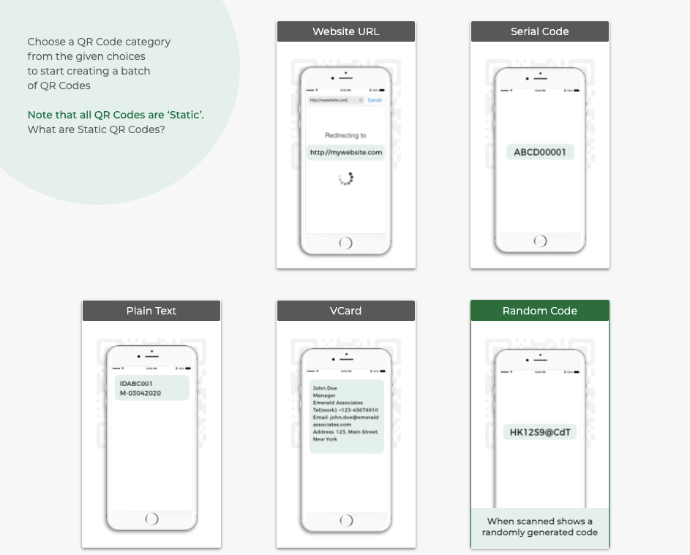
Here, you can see the following options:
- Website URL: As the name suggests, here you can add Website URLs in QR Codes
- Serial Code: Here, you can create QR Codes by encoding alphanumeric characters in series
- Plain Text: It allows you to add textual details such as product batch information, address, or a short story
- VCard: Here, you can encode information such as name, company name, email address, phone number, and address in the QR Codes. Upon scanning the QR Code, the end-user sees the encoded contact details with a prompt—Add as a Contact
- Random Code: In this option, you can create QR Codes by encoding random codes that are hard-to-guess
Note that you can directly specify the details in case of Serial Code and Random Codes to create QR Codes. But for other categories, you can either add the data manually or create a spreadsheet to do the job.
2. Create and upload a spreadsheet
Next, you can create a spreadsheet with the data to be encoded in each QR Code. It could be in XLS, XLSX, or CSV format. In this, one row of data will represent information in each QR Code.
Here is the format you need to follow while creating a spreadsheet:
- The first column should have a QR Code filename. The QR Codes images/labels that will be generated in the zip folder will have these filenames
- The second column should be the content that needs to be encoded in QR Codes
In case you want to know more information on how to create a spreadsheet, refer to this detailed guide.
3. Review the data
Once you have uploaded the spreadsheet, the next step is to review the data. Here match the data in the spreadsheet you uploaded with the columns on your screen.
For example, say you want to create Website URL QR Codes. On the Review page, simply confirm which column in the spreadsheet is the QR Code filename and which one is the Website URL.
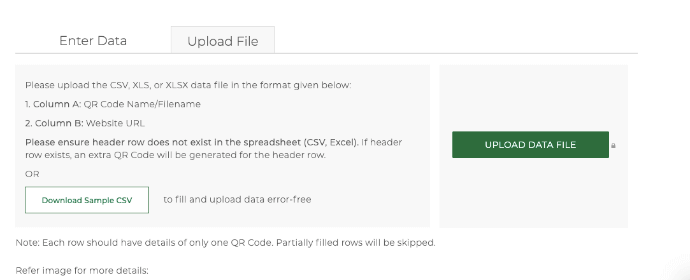
4. Add design
After reviewing the data, you can add a design to your batch of QR Codes. Here you can choose from three options:
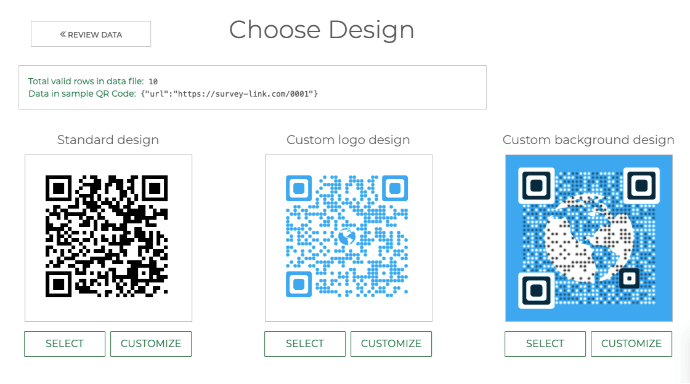
Standard Design: With it, you can create black-and-white QR Codes
Custom Logo Design: Here, you can add a logo and color to your QR Codes. Plus, you can also change the pattern of both the eyes and data modules
Custom Background Design: It allows you to place your QR Codes on any background image of your choice
You can click on Select or Customize depending on what action you want to take against either of the options.
5. Specify Batch name and other details
Once you are done with the design, you can proceed ahead. A window will pop up asking you to specify the batch name and export options.
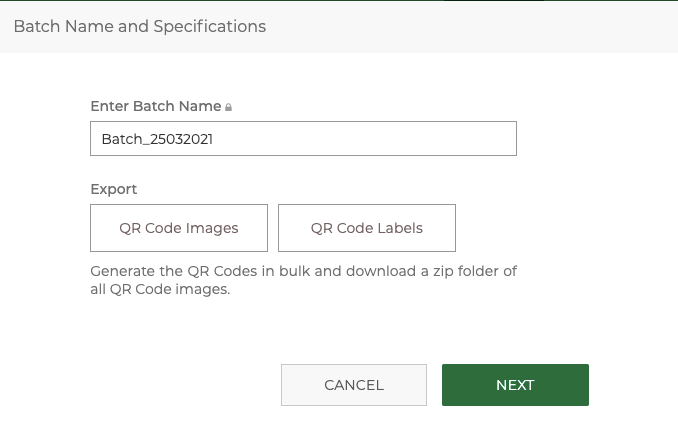
You’ll see the following two export options to choose from:
- QR Code images
Here, you can export the QR Codes as images (in a zip folder) in the following formats—PNG, JPG, EPS, SVG, PDF, and DXF. Plus, you also need to define the image size in inches, cm, or pixels.
- QR Code labels
On selecting this option, you can export the QR Codes as print-ready label PDFs or DXFs. Here, you can choose the label layout i.e. labels per sheet as per label size.
For more information, here is a detailed guide on QR Code labels.
Once done, click on Next.
6. Make payment
Now, just review your batch details. If everything looks fine, proceed to make payment.
This is where QR Batch makes the difference. It only charges you only for the QR Codes you generate. That is, there is no subscription plan required.
Plus, the higher the number of QR Codes you create, the lower is the price you pay per QR Code.
In case you want to know an estimate of the batch price, you can head on to the QR Batch Pricing webpage.
7. Download batch
Once you make the payment, your batch will start processing. The time taken depends upon the size of the batch. Generally, it ranges between a few minutes to a couple of hours (if the batch is too large).
You can check the batch progress on your dashboard itself. You will also be notified on your registered email once the batch generation completes.
Once finished, you’ll receive an email containing a zip folder of QR Code files. You can download it to get your batch of QR Codes. Alternatively, you can also download the batch from the My Batch section on the dashboard.
This way, you can create QR Codes using a multiple QR Code generator. That’s it. That is all you need to know about the Multiple QR Code generator. You can now generate QR Codes in bulk with minimum effort and time.