QR Codes are a tool for audience engagement and smooth business operations. They were invented by the Denso Wave Corporation in 1994. That means they’ve been with us for almost three decades now.
However, they have picked up the actual pace only over the last decade. That’s because the global penetration of camera-enabled smartphones and high-speed internet has increased over the same time.
Both these factors have a direct impact on the usability of QR Codes. In addition, the pandemic’s need for contactless technology has further increased QR Code usage.
From marketing, consultancy, and advertising to logistics and security services, they’re being used across industries.
You want to create QR Codes too. These could be for any use case that’s operational or promotional in nature. But here’s the thing—you want to create QR Code stickers. And in this article, we’ll show you how to do that.
A. What are QR Code stickers?
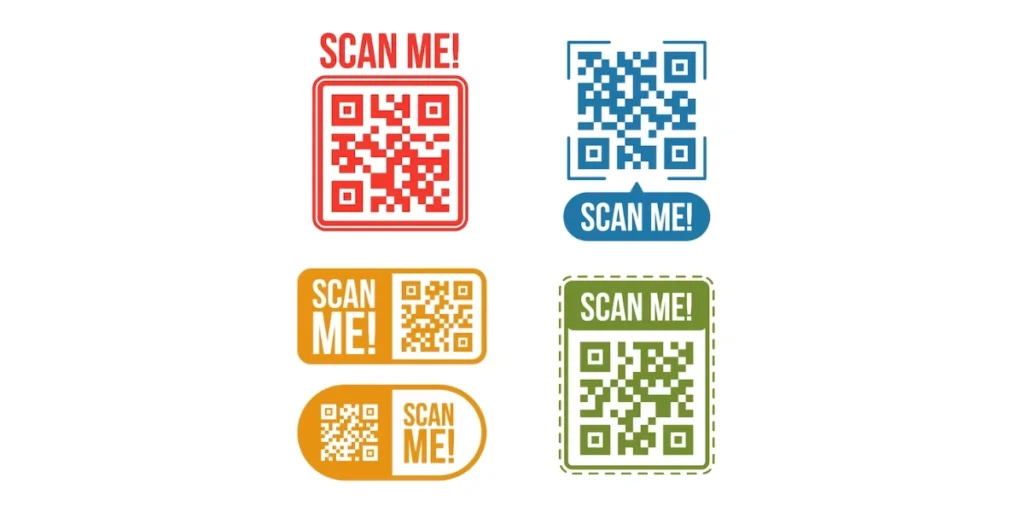
QR Code stickers are small adhesive labels or decals with a Quick Response (QR) Code printed on them. QR Codes are two-dimensional barcodes that a smartphone or QR scanner can scan. These stickers are typically used to provide quick access to digital content or information when scanned.
QR stickers can be customized to contain various types of data, such as:
1. Website URLs: Scanning the QR directs users to a specific website or webpage.
2. Contact information: QRs can store contact details like a person’s name, phone number, email address, etc.
3. Product information: Businesses often use QRs on product packaging to provide customers with additional details, such as specifications, user manuals, or warranty information.
4. Event information: QRs can be used for event tickets or invitations, providing details about the event, location, time, etc.
5. Wi-Fi network details: QRs can store Wi-Fi network credentials, allowing users to easily connect to a network without manually entering the information.
6. Payment information: QRs can facilitate mobile payments by encoding payment details for apps like PayPal or Venmo.
QR stickers are versatile and can be affixed to various surfaces, including product packaging, posters, flyers, business cards, and more. They offer a convenient way to bridge the physical and digital worlds, enabling users to quickly access relevant information or engage with digital content using their smartphones.
B. QR Code stickers for your business
You may want to create QR Code stickers for any use case. For example:
- Inventory tracking for the goods in transit
- Product-related information such as manufacturing details via packaging
- Running promotional campaigns via QR Code-based discount coupons
There can be endless use cases. And for the same, you’d probably want to create multiple QR Codes.
Now you have two options here. First, you can use a generic QR Code generator to create QR Codes one by one. However, these QR Codes will then have to be resized and organized onto a label sheet to be printed out as stickers.
There’s another downside to this method. It will need you to put a lot of time into creating QR Codes one by one. And a popular saying goes that if a tool doesn’t save you time or money, you shouldn’t be using it.
The second way is by using a bulk QR Code generator. It will help you create all the QR Codes together in no time. In addition, tools such as QR Batch have the feature to deliver these QR Codes arranged as print-ready labels. No need for you do that manually.
Let’s discuss a bit more about what bulk generation can help you with:
C. Added advantages of QR Code bulk generation
While there are many of them, we will be discussing the top three benefits in detail:
1. Customized QR Codes for your branding effort
Bulk generation doesn’t mean that you can’t get creative with the QR Code design. In fact, it allows you to design your QR Codes in two ways.
The first is by adding your brand logo in the center and colors to the QR Code. This is the most common design variant and is called Custom Logo Design.
The other one helps you add an image as the QR Code’s background. You can think of it as your QR Code being superimposed on an image of your choice. This is called Custom Background Design.
2. Saved time and cost
As mentioned earlier in the article, you don’t have to create each QR Code individually with bulk generation. In fact, you can create up to 100,000 QR Codes together.
In fact, there’s a lot more to it. A bulk generation service costs a lot lower than the generic QR Code generators.
With tools such as QR Batch, the cost per QR Code keeps decreasing as the number of QR Codes in the batch increase. Isn’t that amazing?
3. Hassle-free process
Using tools such as QR Batch, you simply have to create a spreadsheet that contains data to be added to the QR Codes. Then, you simply need to upload this file and add the design to the QR Codes (optional).
After doing this, your QR Code batch starts to progress. Once it’s done, you are notified via email to download it in a zip folder. Smooth, right?
Now that you’ve got the basics about QR Code stickers, let’s see how you can create them:
D. Step-by-step guide to creating QR Code stickers
While there are many bulk QR Code generation services out there, you’d need one that offers hassle-free sticker generation.
That means, your service provider should be able to help you download the QR Codes as ready to print labels (stickers). It’ll save you the hassle of arranging the QR Code images on a label sheet using tools such as Photoshop.
To help you quickly find a suitable service provider, here’s a comparison of the best players available online.
In this article, we’ll be using QR Batch for a quick demo on how to generate QR Code stickers:
Create a spreadsheet
1. Open a spreadsheet and name the first column as Filename. Your QR Codes will have the same name as these filenames
Second column onwards, you can add the data to be added to each QR Code. For example, if you need to add weblinks, the second column could be named as Website Link. Then you can add web links to each row against the suitable filename in the first column.
2. Once you create the spreadsheet, save it in XLSX or CSV format on your device
Create the batch
3. Now, go to QR Batch and do a quick-sign-up. Don’t worry, your credit card details will not be asked for
4. From the menu bar on the left, click on Create Batches
5. Now click on Generate QR Code Labels
6. You’ll then see the following content categories on the screen:
- Website URL
- Vcard
- Plain text
- Serial code
- Random code
Select any category of your choice.
7. Now click on Upload File and add the file you created in the first step and proceed to the next step
8. Now match the data in each column of the file to its equivalent in the dropdown options on your screen and click Confirm
9. After you’re done, click on Review
10. In the next step, you can choose to add a design to your QR Codes. Once you finalize this, proceed ahead
11. You’ll then have to add a Batch Name, specify the format of label sheet, and add layout for the same. Then, click on Next
12. You’ll then see the batch details on your screen. If everything looks good, click on Proceed to Payment
After you make the payment, your batch will start progressing. Once it’s done, you’ll receive a mail with downloadable link to the Batch. You can also do so from the My Batches section from the menu bar.
Learn all about creating QR Codes in bulk
E. Common Uses for QR Code Stickers

QR stickers find utility across various industries and contexts due to their versatility and convenience. Here are some common uses:
1. Product information
QR stickers on product packaging can link to additional information such as user manuals, assembly instructions, product specifications, or warranty details.
2. Marketing and promotions
QRs on promotional materials like posters, flyers, or brochures can direct users to special offers, discounts, exclusive content, or promotional campaigns.
3. Event management
QRs are commonly used for event tickets or registrations, allowing attendees to easily check in, access event details, schedules, and maps, and receive updates.
4. Retail and e-commerce
In retail settings, QRs on shelf labels or product displays can provide customers with detailed product information, reviews, pricing comparisons, or the option to make a purchase online.
5. Business cards
QRs on business cards can link to contact information, websites, portfolios, or social media profiles, providing recipients with an easy way to access additional details about the individual or business.
QRs on restaurant menus can enable customers to view digital menus, place orders, make reservations, or provide feedback.
7. Educational resources
QRs in educational materials like textbooks, worksheets, or classroom posters can link to supplementary learning resources, interactive content, or quizzes.
8. Real estate
QRs on “For Sale” signs or property listings can provide interested buyers with virtual tours, property details, mortgage calculators, or contact information for the realtor.
9. Tourism and travel
QRs on tourist attractions, museum exhibits, or travel brochures can offer visitors access to audio guides, maps, historical information, or ticket bookings.
10. Healthcare
QRs on medical prescriptions, patient information leaflets, or appointment cards can link to medication instructions, health records, appointment scheduling, or telemedicine services.
11. Networking and events
QRs on attendee badges at conferences or networking events can facilitate networking by allowing participants to easily exchange contact information or connect on social media.
12. Emergency situations
QRs on emergency information cards or labels can provide vital medical information, emergency contact details, or access to personal safety plans.
F. Best practices: QR Codes on labels and stickers
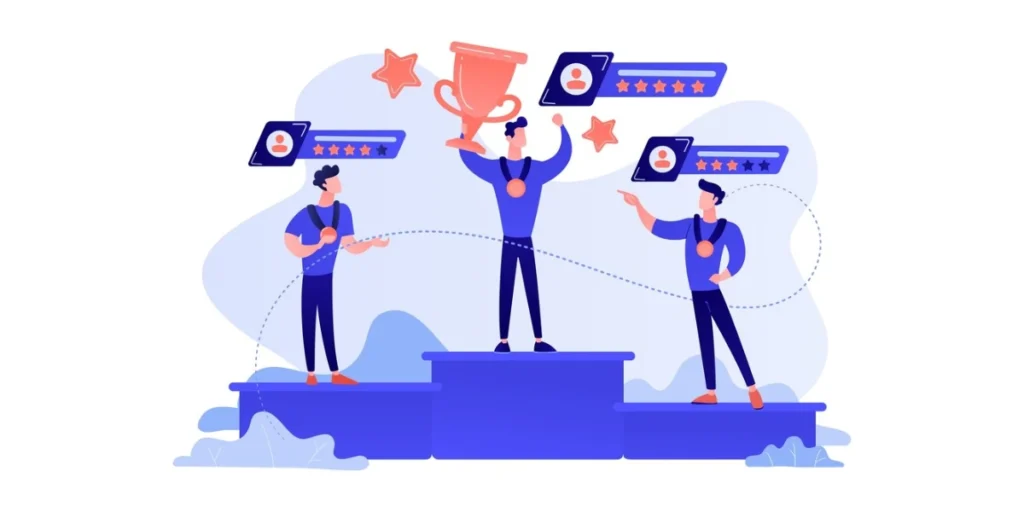
When creating and using QRs on stickers and labels, it’s important to follow best practices to ensure effectiveness and usability. Here are some key considerations:
1. Size and placement
Ensure the QR is large enough to be easily scanned, but not so large that it dominates the label or sticker. Place the QR in a prominent and easily accessible location, considering the design and context of the label.
2. High-quality printing
Use high-resolution printing techniques to ensure the QR is clear and easily scannable. Low-quality printing may cause distortion or pixelation, making the QR difficult to scan.
3. Contrast and visibility
Ensure sufficient contrast between the QR and its background to enhance visibility. A high-contrast design improves readability and makes it easier for scanning devices to recognize the QR.
4. Error correction
Choose an appropriate error correction level for the QR. Error correction allows the QR to remain scannable even if it’s partially obscured or damaged. Higher error correction levels are recommended for stickers and labels that may be subject to wear and tear.
5. Readable content
Consider the content linked to the QR. Ensure that the linked webpage or digital content is mobile-friendly, relevant, and provides value to the user. Avoid linking to lengthy or complex content that may deter users from scanning the QR.
6. Testing
Before mass production, test the QR on different devices and under various lighting conditions to ensure compatibility and readability. Consider using QR scanning apps on different smartphones to test functionality.
7. Clear call to action
Include a clear call to action near the QR, instructing users on how to scan it and what they can expect to find. For example, “Scan here for more information” or “Scan to access exclusive content.”
8. Dynamic QR Codes
If the linked content may change over time (e.g., promotional offers, and event details), consider using dynamic QRs that allow you to update the linked URL without reprinting the stickers or labels.
9. Compliance and permissions
Ensure compliance with relevant privacy regulations when collecting user data through QRs. Obtain necessary permissions before linking to personal or sensitive information.
G. FAQs: QR Code stickers

1. Can I print my custom QR Code stickers?
Yes, you can print your custom QR Code stickers in bulk using QR Batch.
2. How do I make QR Code stickers?
To make QR code stickers, first, go to Scanova. Input your desired data and customize the QR’s appearance. Download the generated QR and design stickers using graphic design software, incorporating the QR into the layout.
Print the stickers on sticker paper with a high-quality printer, then carefully cut them out. Test the QRs to ensure they scan correctly using a QR scanner app. Finally, distribute the stickers for promotional or informational purposes as needed.
3. What material is used for QR Code stickers with logo?
QR stickers with logos are typically crafted using materials such as vinyl, polyester, paper, or transparent sticker paper. Vinyl stickers boast durability and weather resistance, making them suitable for outdoor use, while polyester stickers offer tear and water resistance with excellent print quality.
Paper stickers are cost-effective for indoor applications, available in matte or glossy finishes, while transparent stickers seamlessly integrate the QR and logo onto surfaces. When selecting materials, consider factors like intended use, durability, printer compatibility, and adhesive strength for secure attachment.
4. What size do you recommend for QR Code stickers for business?
For business QR code stickers, a recommended size is typically 1.5 to 2 inches (3.8 to 5 centimeters) square, facilitating easy scanning while allowing space for additional branding elements. Consider larger sizes for enhanced visibility on packaging or signage, and smaller sizes for items like business cards. Striking a balance between readability and aesthetics is crucial for optimal design.
That’s it. You now know everything about creating QR Code stickers. You can now go ahead to create your stickers.

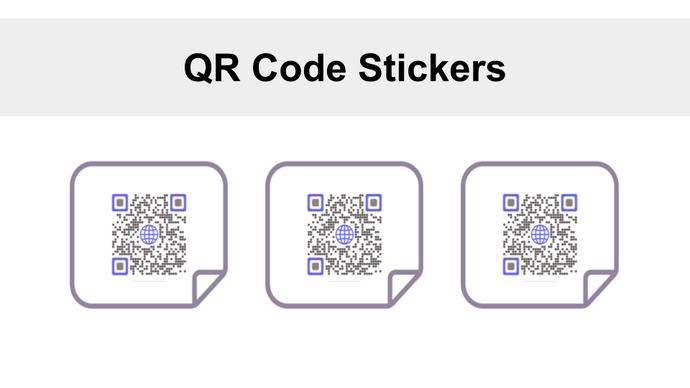
I want to thank you for your assistance and this post. It’s been great.
We are glad you found the article helpful!