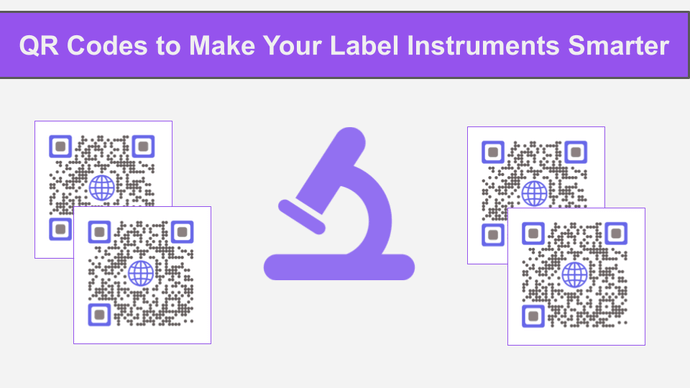You are probably a dealer, manufacturer, or marketer in the instruments business. And you want to create labels for your products.
With these labels, you want to relay instrument details to the customers. These details may include:
- Manufacturing details
- User manuals and help guides
- Best practices
- Cautions and possible hazards
- Video guides
- Frequently asked questions (FAQs)
You want to use QR Codes to pack all this information on the labels. And why not? QR Codes are the most effective and efficient way to pack a lot of information in a small space.
These 2D barcodes were invented in 1994 by Japan’s Denso Wave Corporation. And over the last decade, they have made a huge presence across every industry out there.
Here are the key factors that have driven an increase in QR Code adoption:
- A sharp increase in smartphone penetration globally
- Steep rise in access to high-speed mobile internet
- The contactless nature of QR Codes amidst the pandemic
No wonder why QR Code usage is on a rise! From marketing and advertisement to logistics and healthcare, they are everywhere!
This article will discuss how QR Codes can be used for instrument labels and the steps to create them.
A. Use cases of QR Codes on instrument labels
Many instruments need you to share user manuals with the customers. And there are two ways to do so.
The first is by printing a manual with detailed instructions as a booklet and giving it with the product. But here’s the thing—printing these booklets translates to a good deal of cost. And even when you print them, it’s not easy for the users to have them around all the time.
Hence, a better solution is to add the instructions to the instrument itself. But again, there may not be enough space to add all the instructions.
So a better solution is QR Codes. Here are three different ways you can use QR Codes to share user manuals:
a. Text QR Code: As the name suggests, it helps you to add textual details to itself. Once you create the QR Code with the required details, you can add it to the instrument. Simple!
b. PDF QR Code: This is an even better way to share user guides. Simply create a PDF and add it to a Document QR Code. As the end-users scan it, they’ll see the encoded file on their phones
c. Custom Page QR Code: It allows you to create a mobile-optimized web page with all the details you want to add. For example, text, images, video, web links, social sharing buttons, and files
On scanning the QR Code, the end-users see the landing page containing all the details you added.
2. Images and infographics
While textual information is helpful, infographics and images go a step ahead to appeal to the audience. But with the traditional way, it’s not possible to add detailed images to the instrument labels.
However, QR Codes are here! With an Image QR Code, you can share multiple images and infographics with your customers.
When the end-users scan it, they will see all the images in the form of a gallery on their phones. Isn’t that great?
3. Videos and GIFs
Video-based user guides and manuals are the best option available out there. They help you demonstrate exactly how to use an instrument. It doesn’t leave any scope for miscommunication.
And rather than adding the video link to the label, you can create a QR Code. When scanned, it will show the required video to the users. No need for them to tediously type the video link on their phones.
And the easier the process, the better the engagement. When that happens, people will use your instruments the right way which will boost their confidence and your brand image. For example, healthcare brands share videos and GIFs on the digital HCP engagement platforms via QR Codes. It’s all done to keep the visitors engaged.
4. Web links
This is helpful if you have a website having all the information you want to share with the customers. You can create a Website URL QR Code with the required weblink.
As people scan it, they will straight go to your website. No need for them to manually type the website link. And adding the QR Code will take only a little space on the label!
5. Social media handles
Do you want people to follow you on social media? Then you’d give them your social media handles. But they will have to pull out the phone, open the social media app, type the handle, find the correct one, and finally, follow you.
This is a very long process. And to be honest, many while some people follow these steps, others don’t bother.
But a Social Media QR Code optimizes the user journey. You can add the links to all your social media accounts to it.
When scanned, end-users see a landing page with button links to all your social media profiles. They can then select their favorite one to follow you online.
These are some ways how QR Codes can be used on instrument labels. Now let’s see how to create them.
B. How to create QR Codes
You can create QR Codes in two different ways:
1. For a limited number of QR Codes
If your need is not in huge numbers, you can use a generic QR Code generator. It offers you more than 25 different content categories to accommodate any possible use case.
Using Scanova, here’s a quick outline of how you can create QR Codes:
a. Go to Scanova and select the QR Code category of your choice
b. Add the content to be added to the QR Code and proceed ahead
c. Next, you can name and design your QR Code (optional)
d. After you finalize on design or no design, you can download the QR Code
e. You’ll be prompted to sign-up for a free trial and download the QR Code
In case you need it, here’s a detailed guide on how to create a QR Code.
2. For a large number of QR Codes
If you need QR Codes in hundreds or thousands, this will be a better alternative. Here, you can create Text QR Codes and Website URL QR Codes.
Using QR Batch for a demo, here’s a short brief on how to create QR Codes in bulk:
a. Create a spreadsheet with data to be added to the QR Codes
b. Go to QR batch and do a quick sign-up
c. Select the relevant QR Code category and upload the data file
d. Review the data and add design to QR Codes (optional)
e. Make payment and download the batch
That’s it. You now know everything about QR Codes for label instruments. The next step? Get started here: