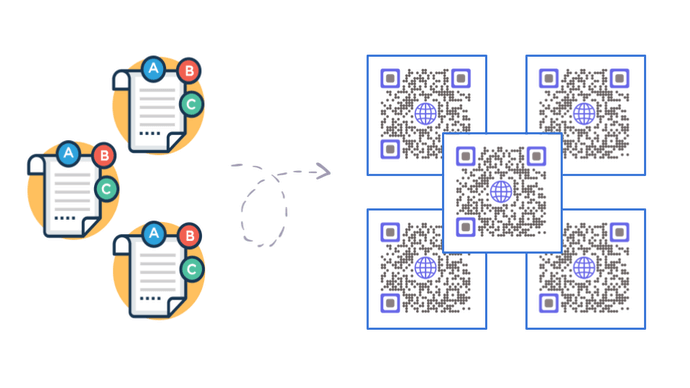QR Codes are a great way to share the required information with your audience. These modern-day barcodes have gained popularity across every industry for many use cases.
And it makes sense! QR Codes can store up to 7,089 characters. This means a lot more information than traditional barcodes. This makes it possible for QR Codes to share a wide array of content. For example, text, web links, and even multimedia.
You want to create QR Codes too. And you want to add text to them. This could be for any use case such as:
- Adding coupon codes and offer details to be shared with the customers
- Sharing detailed product information via its packaging
- Adding instructions on how to use an equipment
- Relaying manufacturing-related details or warranty information of any product with the customers
- Helping with inventory management operations of the company
The use case can be anything. And you need to create Text QR Codes in bulk here. In this article, we will discuss how bulk operations work for Text QR Codes.
A. Text QR Codes in bulk: A quick brief
As the name suggests, these QR Codes help you add text to them. When end-users scan the QR Code, they see the encoded text on their phones.
And scanning a QR Code is as easy as clicking a picture. You just need to open the camera application on your phone and hold it in front of the QR Code. Within a second or two, you’ll see a pop-up and the QR Code will be scanned.
In case that doesn’t happen, you can install any third-party QR Code scanning app and use it to do the needful.
Also, since your requirement is huge, you’ll need a bulk generation service. No need for you to put a lot of time and effort into generating each QR Code individually.
Services such as QR Batch help you create up to 100,000 QR Codes in bulk. Using it, here’s what all you can do:
- Add a design to your QR Codes. This can be done by either adding a logo and colors or a background image
- Download your QR Codes as images or print-ready labels
- Generate QR Codes as custom images
Now that you know everything about Text QR Codes in bulk, let’s see how you can create them:
B. How to create QR Codes in bulk
The first step would be to find a suitable bulk QR Code generator.
As discussed already, a generic QR Code generator will help you create QR Codes one-by-one. But with a bulk generator, you can create hundreds and thousands of RQ Codes within minutes.
1. Find a bulk generation service
You can go to Google and quickly type bulk QR Code generator’. You’d then get pages of results to choose from. But going through each of them for comparison can be quite a task.
However, doing that might take really long. And there isn’t really a need for you to do so. Our team of experts has created a detailed list of the top bulk generators available online. You can go through it and decide which one you’d like to go ahead with.
2. QR Code generation
Using the bulk QR Code generator—QR Batch, here’s how to proceed:
i. Create a spreadsheet and review data
a. First, go to QR Batch and sign-up to create an account
Note that signing up won’t need you to add any credit card details.
b. Now, you will see the following options to choose from:
Generate QR Codes as Images: Using it, you can download your batch of QR Codes as images in a zip folder
Generate QR Codes as Labels: With this option, you can export your QR Codes as print-ready labels for A4 sheets
You can choose either of them and proceed.
c. On the next page, you need to select the Text QR Code category from the following options:
- Website: This category helps you add web links to QR Codes
- Plain text: To add text, this is the category you’ll need to go ahead with
- Vcard: It helps you add contact information to the QR Codes
- Serial code: It allows you to add serial codes to QR Codes. No need to create a spreadsheet for this category
- Random code: It generates QR Codes having random codes in them
Click on Text and move to the net step
d. Now, you will have to upload a spreadsheet with the textual information you need to add to the QR Codes
All you need to do is:
- Open a spreadsheet
- Name the first column as ‘filename’ and the second as ‘text’. QR Codes generated will have the same name as mentioned in the first column
- The second column shall have text to be added to each QR Code
After creating the spreadsheet, save it in CSV, XLS, or XLSX format.
Now go back to where you left on the QR Batch website and upload the spreadsheet to move ahead.
You will then have to review the data in each column with the options in the dropdown menu.
ii. Add a design to your QR Codes
e. After uploading the data and reviewing it, you’ll see the option to design your QR Codes. This can be done in three ways:
- The standard design: It gives you black-and-white QR Codes
- The Custom Logo design: It allows you to add a logo and colors to the QR Code
- Custom Background design: With it, you can add a background image to the QR Code
You must add design to the QR Codes if you need to use them for promotional or customer-facing roles. That’s because customized QR Codes attract a lot more scans than the black-and-white ones. Here’s how you can do it.
f. Next, you can proceed to download the QR Codes
iii. Download the batch
g. After hitting the download button, you’ll see details of the batch. For example, the number of QR Codes, data, and batch price. As you complete the payment, your batch will start processing
h. After the batch gets processed, you can download it from the My Batches section. You will also receive an email containing a link to download your batch
That’s it. You now know everything about Text QR Codes and how to create them in bulk.
So go ahead and get started with your first batch of QR Codes:
QR Codes are a tool for audience engagement and smooth business operations. They were invented by the Denso Wave Corporation in 1994. That means they’ve been with us for almost three decades now.
However, they have picked up the actual pace only over the last decade. That’s because the global penetration of camera-enabled smartphones and high-speed internet has increased over the same time.
Both these factors have a direct impact on the usability of QR Codes. In addition, the pandemic’s need for contactless technology has further increased QR Code usage.
From marketing, consultancy, and advertising to logistics and security services, they’re being used across industries.
You want to create QR Codes too. These could be for any use case that’s operational or promotional in nature. But here’s the thing—you want to create QR Code stickers. And in this article, we’ll show you how to do that.
A. QR Code stickers for your business
You may want to create QR Code stickers for any use case. For example:
- Inventory tracking for the goods in transit
- Product-related information such as manufacturing details via packaging
- Running promotional campaigns via QR Code-based discount coupons
There can be endless use cases. And for the same, you’d probably want to create multiple QR Codes.
Now you have two options here. First, you can use a generic QR Code generator to create QR Codes one by one. However, these QR Codes will then have to be resized and organized onto a label sheet to be printed out as stickers.
There’s another downside to this method. It will need you to put a lot of time into creating QR Codes one by one. And a popular saying goes that if a tool doesn’t save you time or money, you shouldn’t be using it.
The second way is by using a bulk QR Code generator. It will help you create all the QR Codes together in no time. In addition, tools such as QR Batch have the feature to deliver these QR Codes arranged as print-ready labels. No need for you do that manually.
Let’s discuss a bit more about what bulk generation can help you with:
B. Added advantages of QR Code bulk generation
While there are many of them, we will be discussing the top three benefits in detail:
1. Customized QR Codes for your branding effort
Bulk generation doesn’t mean that you can’t get creative with the QR Code design. In fact, it allows you to design your QR Codes in two ways.
The first is by adding your brand logo in the center and colors to the QR Code. This is the most common design variant and is called Custom Logo Design.
The other one helps you add an image as the QR Code’s background. You can think of it as your QR Code being superimposed on an image of your choice. This is called Custom Background Design.
2. Saved time and cost
As mentioned earlier in the article, you don’t have to create each QR Code individually with bulk generation. In fact, you can create up to 100,000 QR Codes together.
In fact, there’s a lot more to it. A bulk generation service costs a lot lower than the generic QR Code generators.
With tools such as QR Batch, the cost per QR Code keeps decreasing as the number of QR Codes in the batch increase. Isn’t that amazing?
3. Hassle-free process
Using tools such as QR Batch, you simply have to create a spreadsheet that contains data to be added to the QR Codes. Then, you simply need to upload this file and add the design to the QR Codes (optional).
After doing this, your QR Code batch starts to progress. Once it’s done, you are notified via email to download it in a zip folder. Smooth, right?
Now that you’ve got the basics about QR Code stickers, let’s see how you can create them:
C. Step-by-step guide to creating QR Code stickers
While there are many bulk QR Code generation services out there, you’d need one that offers hassle-free sticker generation.
That means, your service provider should be able to help you download the QR Codes as ready to print labels (stickers). It’ll save you the hassle of arranging the QR Code images on a label sheet using tools such as Photoshop.
To help you quickly find a suitable service provider, here’s a comparison of the best players available online.
In this article, we’ll be using QR Batch for a quick demo on how to generate QR Code stickers:
Create a spreadsheet
1. Open a spreadsheet and name the first column as Filename. Your QR Codes will have the same name as these filenames
Second column onwards, you can add the data to be added to each QR Code. For example, if you need to add weblinks, the second column could be named as Website Link. Then you can add web links to each row against the suitable filename in the first column.
2. Once you create the spreadsheet, save it in XLSX or CSV format on your device
Create the batch
3. Now, go to QR Batch and do a quick-sign-up. Don’t worry, your credit card details will not be asked for
4. From the menu bar on the left, click on Create Batches
5. Now click on Generate QR Code Labels
6. You’ll then see the following content categories on the screen:
- Website URL
- Vcard
- Plain text
- Serial code
- Random code
Select any category of your choice.
7. Now click on Upload File and add the file you created in the first step and proceed to the next step
8. Now match the data in each column of the file to its equivalent in the dropdown options on your screen and click Confirm
9. After you’re done, click on Review
10. In the next step, you can choose to add a design to your QR Codes. Once you finalize this, proceed ahead
11. You’ll then have to add a Batch Name, specify the format of label sheet, and add layout for the same. Then, click on Next
12. You’ll then see the batch details on your screen. If everything looks good, click on Proceed to Payment
After you make the payment, your batch will start progressing. Once it’s done, you’ll receive a mail with downloadable link to the Batch. You can also do so from the My Batches section from the menu bar.
That’s it. You now know everything about creating QR Code stickers. You can now go ahead to create your stickers.