You are probably a small business or marketer. And you are looking forward to using social media to market your products or services. Or to generate sales.
And you are right. Social media is a powerful marketing tool. According to SEO Expert, 80% companies across the world are using social media for marketing purposes.
Hence, you want to increase your social media followers for lead generation and branding on social media. And you do not want followers that just an add on to the numbers.
You rather want ones who find your services helpful and remain loyal to your business or brand in the long run. Enter social media QR Code!
So the question is, how to gain social media followers via a QR Code? Keep reading to know how.
There are two things you can do to achieve your goal:
1. Create a well-optimized social media profile
The first thing you need to gain followers is—an optimized page or profile.
That means, make sure it is has up-to-date details about your business or brand. And you regularly post content. What will that do?
It will keep your existing followers engaged. And it will also give a good reason to the prospective followers to follow you.
Second, make sure your profile handle is easy to remember. For example—’passionatecoder’ is better than ‘passionate_coder10’.
Such handles make it easier for people to remember them and find you online.
Third, make sure you use appropriate hashtags in each of your posts. These hashtags increase the discoverability of your posts. And people who like them, can follow you easily.
To find appropriate hashtags, you can use tools such as ‘Hashtagify’.
2. Promote your profile
Once your profile or page is ready, get started on promoting it to gain relevant followers. How?
You can cross pollinate your accounts. Say, ask your Twitter followers to follow you on Facebook too. The ones who are interested in your services on one social media site are likely to follow you on the other site as well. You can also use social media scheduler to make your brand content get posted at the best time to gain more followers. For that, you can plan and schedule your posts using free Hootsuite alternatives.
Other than that, you can also use print media to gain followers. How?
If you’re a product-based company, you can add your profile handles on product packaging or carry bags. Customers can use these handles to find your profile and follow you.
In fact, you can also add your profile handles to your brochures and magazines.
But the only problem is—people will have to pull out their phones to open the appropriate social media app, type your profile handle, find you, and finally follow you.
This is a long process and needs both time and effort. So why not make it easier for them to take action. How?
Using a Social Media QR Code.
B. Social Media QR Code
There are many QR Code generators that allow you to link a QR Code to one of your social media accounts. It could be your Facebook Page, Twitter Account, Instagram profile, or LinkedIn profile.
But if you are a decent-sized company, you might probably have more than one social media account. The popular ones for businesses include Facebook, Twitter, Google Plus, LinkedIn, Instagram, and Pinterest.
But then will you go for a QR Code for Facebook or the one for Instagram? How do you choose between all these social media platforms?
The answer is simple—just don’t. Let your audience make that choice. Thinking—what does that mean?
Well, rather creating a QR Code for just one social media site, give your audience the option to follow you their favorite platform.
That’s what a Social Media QR Code does. When scanned, it redirects the end-users to a webpage with links to all your social media profiles or pages. They can then choose their favorite one to follow you.
And to scan a QR Code, all that they need is—a camera-equipped smartphone that they always carry along. That simple!
A Social Media QR Code even allows you to track its scanning activity and edit its content anytime you want.
That means you can monitor when your QR Code was scanned, how many people scanned it, and where did they scan it.
And say, you create a Social Media QR Code with links to your Twitter, LinkedIn, Facebook, and Instagram account. A month later, you wish to replace the Instagram link with that of another social media platform.
Since a Social Media QR Code is dynamic in nature, you can make such edits anytime. Yet your QR Code will remain the same. No need to reprint it.
Related : Best QR Code Generator
A single QR code for all your social media profiles is a game-changer in today’s digitally connected world.
No more needing to list out individual usernames or URLs – just one quick scan and your audience can access all your social media channels in one place.
Instead of linking to a single social media platform, this special QR code directs users to a landing page that displays icons or buttons for all your social media profiles.
Read more here: One QR Code for all Social Media
D. How to create a Social Media QR Code
Now that you know what a Social Media QR Code is, the next question is—how to create one?
But how do you then decide the best one for your use case? By comparing all of them one-by-one, right?
Well, that is a long process and will need both time and effort. Don’t worry. Here’s a detailed comparison chart of the top QR Code generators available online. You can go through it to decide the best one for your needs.
Using Scanova QR Code generator for a demo, here’s how you can create a Social Media QR Code:
1. Go to Scanova QR Code Generator and click on Create QR Code
2. QR Code categories, select Social Media QR Code
3. On the page that loads, select the design that you’d want your landing page to look like. Then, start adding profile links of your choice. You can also use the Logo Image option to add a logo to the landing page

4. Once you’ve entered the content to be encoded, click Continue
5. You can now name your QR Code. Once done, continue creating QR Code.
6. On the screen that loads, you’ll see two design options— custom with logo and custom with background. You can proceed with either of them
Note that a customized QR Code attracts much more scans than a black-and-white one. Hence, you must consider adding design to your QR Code
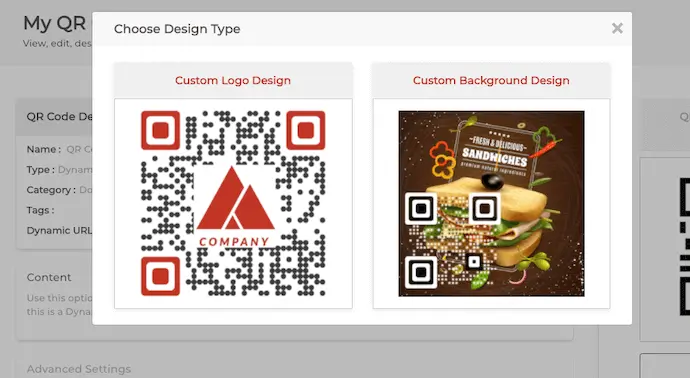
7. Once you QR Code is ready, say after you design it, click Done Editing.
8. Now to download your QR Code, you need to Sign Up. Go ahead to create an account and start up your 14-day free trial.
9. Once you create an account, you will be promoted to My QR Codes page. Here, you can download your QR Code by clicking on download icon.
10. A window will open asking you to specify QR Code image size and format, Once you enter the details, click Export

That’s it. Your Social Media QR Code is ready.
Generate a QR Code For Your Unique Case
START TODAY!
E. Get your users to mail you
You can even get your users to mail you with the Social Media QR Code itself. As users click on this link, the default mailing application of their phones will open with pre-filled recipient, subject, and email body fields.
To add a mailto link, follow these steps:
1.Add the Custom Link 2 field while creating the QR Code (see screenshot)

2. In the URL field, add mailto:[email protected] (replace ‘[email protected]’ with the email address you want in the ‘To’ line in the user’s email app)
3. To add CC or BCC, further add: [email protected] (eg. mailto:[email protected][email protected])
4. To add a subject line, add: ?subject=Email%20Subject (eg. mailto:[email protected]?subject=Email%20Subject)
5. To add body text, append: &body=Body%20Text (eg. mailto:[email protected]?bodyt=Body%20)
You can also edit the button text to ‘Email Me’, ‘Email Us’, etc.
F. How to edit Social Media QR Code dynamically
As mentioned earlier, Social Media QR Codes are Dynamic QR Codes. That means you can edit their content to add or delete the links anytime you want.
Dynamic QR codes offer a powerful advantage over their static counterparts: the ability to update the information linked to the code even after it’s been printed or distributed.
This makes them ideal for marketing campaigns, and any situation where your content might need to change.
So no need to create new QRs every time you decide to change your social media account. If you want to change your social media handles embedded in QRs, dynamic social media QR code is the right choice for you.
Here is how Scanova QR Code generator allows you to do it:
1. Login to your Scanova account and go to My QR Codes.
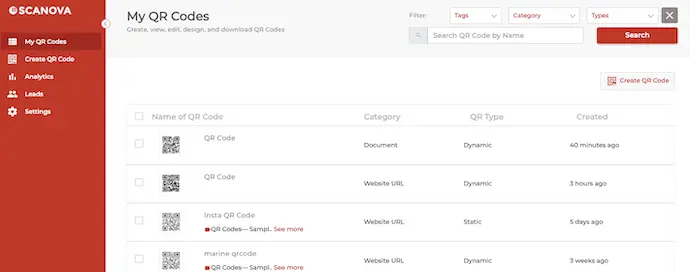
2. Select the QR Code you want to edit
3. Here you can edit the following things:
Content: You can edit the content you linked to a QR Code
Advance Settings: You can enable password protection, GPS location, and lead generation
Design: You can edit the design again the way you want to
4. Click Update QR Code
That’s it. Your QR Code will be updated. You can scan it to cross-check the changes.
G. Social media QR Code with QR API
The Social Media QR Code, an innovative solution that simplifies the process of sharing and connecting on various platforms when paired with the efficiency of QR API, revolutionizes how we engage with our online community.
A Social Media QR Code API service facilitates the creation, customization, and management of QR codes through a programming interface.
It allows developers to integrate QR code generation and processing functionalities into their applications, websites, or services programmatically.
Developers integrate the QR Code API into their applications by incorporating the provided code snippets or SDKs (Software Development Kits).
Learn more about it here: Social Media QR Code with QR API

Social media QR Codes can be used in various creative ways to enhance your marketing efforts and engage with your audience. Here are some use cases of social media QR Codes in marketing:
1. Profile promotion
Place QR Codes on your marketing materials (business cards, brochures, flyers, etc.) to direct people to your social media profiles. This helps grow your follower base and allows people to connect with your brand online.
2. Event promotion
If you’re hosting an event, include QR Codes on invitations, posters, and tickets. These codes can link to event pages or social media accounts where attendees can find updates, RSVP, or engage with event-related content.
3. Product packaging
Add QR Codes to product packaging to lead customers to social media platforms where they can find product reviews, user-generated content, and tips on using the product effectively.
4. Contests and giveaways
Create QR Codes that lead users to a landing page where they can enter contests or giveaways by following your social media accounts, sharing posts, or tagging friends. This can boost engagement and increase your follower count.
5. In-store promotions
In physical stores, display QR Codes near products or at checkout counters. Scanning the QR Code can provide customers with access to exclusive promotions, discounts, or loyalty programs linked to your social media accounts.
6. Restaurant and menu promotion
Restaurants can include QR Codes on menus that link to their social media profiles. Customers can follow or check in to receive updates on daily specials, promotions, or events.
7. Digital business cards
Create digital business cards with QR Codes that, when scanned, automatically save your contact information and provide links to your social media profiles.
8. Video content access
Use QR Codes to direct users to your YouTube or Instagram TV (IGTV) videos, allowing them to view tutorials, product demonstrations, or behind-the-scenes content.
9. Feedback and surveys
Encourage customers to provide feedback by scanning QR Codes that lead to social media polls, surveys, or comment sections where they can share their opinions.
10. Social media advertising
Use QR Codes in your social media advertising campaigns to provide a direct link to your social profiles or a specific landing page, making it easy for users to connect with your brand.
11. Membership or subscription sign-up
For subscription-based services or membership programs, QR Codes can simplify the sign-up process by directing users to the registration page on your social media platforms.
12. User-generated content campaigns
Create QR Codes that link to a page where customers can submit user-generated content (e.g., photos, reviews, testimonials). Feature this content on your social media to build trust and authenticity.
Learn all about creating QR Codes in this ultimate guide
Generate a QR Code For Your Unique Case
START TODAY!

1. Retail and e-commerce
- Product promotion: Retailers can use QR Codes to direct customers to product pages, where they can find detailed information, and reviews, and make purchases
- Discount coupons: QR Codes can link to exclusive discount coupons or promotional offers on social media, encouraging customers to shop
- Loyalty programs: Retailers can integrate QR Codes into loyalty programs, allowing customers to scan and earn points or rewards for their purchases
2. Hospitality and tourism
- Travel information: Hotels and airlines can provide QR Codes for travelers to access travel itineraries, boarding passes, and accommodation details via social media
- Local attractions: QR Codes at tourist attractions and restaurants can link to social media profiles for updates, reviews, and directions
- Feedback and reviews: Encourage guests to scan QR Codes to leave reviews and feedback on social media platforms
3. Food and beverage
- Menus and ordering: Restaurants can offer QR Codes for accessing digital menus, enabling contactless ordering and payment through social media
- Recipes and cooking tips: Food brands can use QR Codes to direct users to social media accounts for recipes, cooking tips, and food-related content
4. Healthcare
- Appointment scheduling: Healthcare providers can use QR Codes to enable patients to schedule appointments and access medical records through social media
- Telehealth services: QR Codes can lead to telehealth consultations or prescription refill requests on social media
5. Entertainment and events
- Event tickets: Event organizers can distribute QR-Coded tickets through social media for easy entry and event updates
- Merchandise sales: QR Codes can link to merchandise stores for artists, bands, or event organizers
- Fan engagement: Encourage fans to follow artists and events on social media for exclusive content and updates
6. Education
- Course enrollment: Educational institutions can use QR Codes to simplify course enrollment and payment processes through social media
- Learning resources: QR Codes can lead students to supplementary learning materials, discussion forums, and online libraries
7. Real estate
- Property listings: Real estate agents can use QR Codes on property listings to provide virtual tours, photos, and contact details through social media
- Agent profiles: QR Codes on agent business cards can link to their social media profiles, showcasing their expertise and listings

Getting more scans on your social media QR Code requires a combination of strategies to make the Code accessible, appealing, and valuable to your target audience.
Here are some tips to increase the number of scans:
1. Prominent placement
Ensure that your QR Code is prominently displayed in various physical and digital locations where your audience is likely to encounter it. Common placements include business cards, flyers, posters, product packaging, social media profiles, and your website.
2. Clear call to action (CTA)
Accompany your QR Code with a clear and compelling call to action. Let people know why they should scan the Code and what value they will receive by doing so. For example, “Scan to follow us for exclusive discounts” or “Scan for a chance to win.”
3. Incentives and rewards
Encourage scans by offering incentives or rewards. Consider providing discounts, access to exclusive content, freebies, or entry into contests to entice users to scan and follow your social media accounts.
4. Visual appeal
Design an attractive and visually appealing QR Code that incorporates your brand colors, logo, or relevant imagery. A well-designed Code is more likely to capture attention and entice scanning.
5. Educational content
Promote the QR Code as a gateway to valuable educational content. Highlight that scanning the Code will provide access to useful information, tutorials, guides, or how-to videos related to your products or services.
6. Event integration
Incorporate QR Codes into events and activities. For example, use QR Codes on event tickets, banners, and posters to direct attendees to your event’s social media page for updates and engagement.
7. Localized marketing
Customize QR Code campaigns for specific geographic locations or target demographics. Tailor the content to the interests and needs of the local audience to increase relevance.
8. Cross-promotion
Cross-promote your QR Code across different marketing channels. Share it on your social media profiles, email newsletters, blog posts, and other marketing materials to increase its visibility.
9. Tracking and analytics
Use QR Code tracking tools to monitor the performance of your QR Code campaigns. Analyze metrics such as scan rates, location, and user demographics. Use this data to refine your marketing strategy.
10. Social media advertising
Utilize social media advertising platforms to promote your QR Code campaigns. Target your ads to reach a specific audience likely to be interested in your content.
11. User-generated content (UGC)
Encourage users who have scanned the QR Code to create and share UGC related to your brand or products on social media. This can amplify your reach and attract more scans from their followers.
Generate a QR Code For Your Unique Case
START TODAY!

To ensure the effectiveness of your social media QR Code campaigns, it’s essential to follow best practices. These guidelines will help you create QR Code campaigns that are user-friendly, engaging, and yield positive results:
1. Clearly communicate the purpose
Clearly communicate what users can expect when they scan the QR Code. Use a call to action (CTA) that tells them what action to take and the benefit they will receive, such as “Scan to follow us for updates” or “Scan for a special discount.”
2. Optimize for mobile devices
Ensure that the landing page or content linked to the QR Code is mobile-friendly and responsive. Most users will be scanning the Code with their smartphones, so the content should display correctly on small screens.
3. Customize QR Codes
Customize your QR Codes with branding elements, such as your logo or brand colors. A branded QR Code looks more appealing and reinforces your brand identity.
4. Choose the right QR Code type
Select the appropriate QR Code type based on your campaign’s objective. For social media, use a URL QR Code that links directly to your social media profiles.
5. Test QR Codes before deployment
Always test your QR Codes to ensure they work correctly and lead to the intended destination. This includes checking that the URL is correct and that the landing page is functioning as expected.
6. Provide value
Offer something of value to users who scan the QR Code. This could be exclusive content, discounts, access to a contest, or informative resources related to your brand.
7. Include an alternative
Consider providing an alternative way for users to access the content or information, especially if they can’t or don’t want to scan the QR Code. For example, include a shortened URL alongside the QR Code.
8. Track and analyze performance
Use QR Code tracking tools to monitor the performance of your campaigns. Track metrics like scan rates, location, and user demographics. This data can help you refine your strategy.
9. Promote QR Codes
Actively promote your QR Codes through various marketing channels, including your social media profiles, email newsletters, website, and physical materials. Ensure that users are aware of their existence.
10. Educate your audience
If your target audience is not familiar with QR Codes, consider including a brief explanation of how to scan them and the benefits they offer. This can be particularly helpful for older or less tech-savvy demographics.
11. Ensure a secure experience
If your QR Code leads to a page where users need to provide personal information or make a transaction, prioritize security measures to protect user data.
L. FAQs
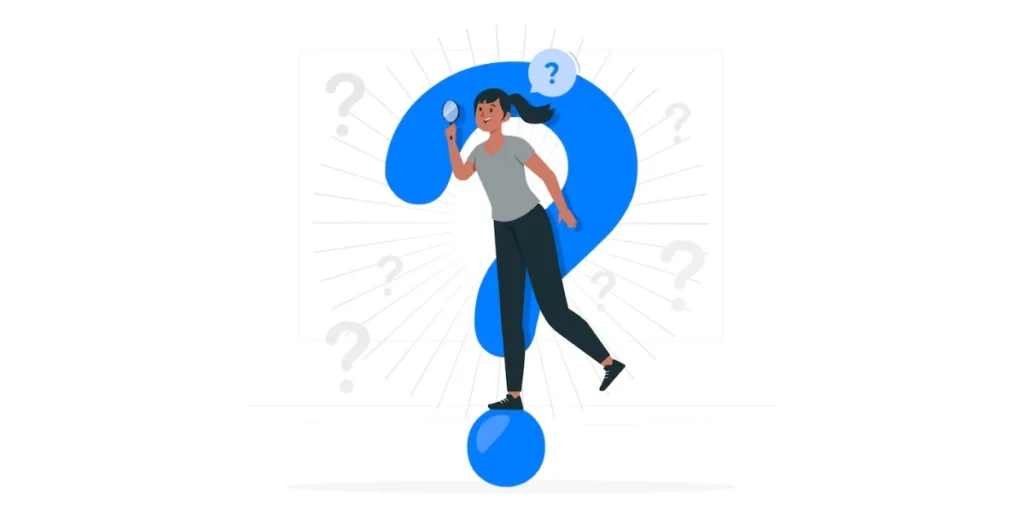
1. What is a social media QR Code?
A social media QR Code is a type of QR Code that, when scanned, directs users to a specific social media profile or page, making it easier for them to follow or connect with a brand or individual on social media platforms.
2. How do I create a social media QR Code?
You can create a social media QR Code using Scanova’s QR Code Generator.
3. Which social media platforms support QR Codes?
Many social media platforms support QR Codes, including Instagram, Twitter, Facebook, LinkedIn, Snapchat, and others. Each platform may have its own method for creating and using QR Codes.
4. What can I include in my social media QR Code?
Your social media QR Code can include a direct link to your social media profile or page. You can also customize the QR Code with branding elements like your logo and brand colors.
5. How can I use social media QR Codes for marketing?
Social media QR Codes can be used in marketing by placing them on various materials like business cards, flyers, posters, product packaging, and online content to encourage users to follow your social media profiles. They can also be used in promotions, contests, and events.
6. Are there any best practices for using social media QR Codes in marketing?
Best practices for using social media QR Codes include providing a clear call to action, offering value to users who scan the Code, customizing the Code with branding, testing it before deployment, and tracking performance.
That’s all you need to know about a Social Media QR Codes
A Social Media QR Code helps you get followers by making it easier for them to find you online. Giving them the option to follow you on their favorite social media site. And even helps you by allowing you to monitor its scanning activity and giving the option to edit the content anytime.
So marketers, thinking about the next step? Go ahead to create a Social Media QR Code.
Still have queries? Feel free to ask them in the comments section below.

Hello!
Is Social Media QR Code dynamic or static?
Thank you,
Olesya
Hey Olesya,
A Social Media QR Code is dynamic in nature. That means you can edit it anytime you want and also track its scanning details.
Hope this was helpful.
how much we have to pay after free trial ?
Hey Swapna,
To know our pricing policy, visit here: https://scanova.io/pricing.html
I blog quite often and I truly appreciate your information. The article has truly peaked my interest. I’m going to take a note of your website and keep checking for new details about once per week. I opted in for your RSS feed as well.
Very well presented. Every quote was awesome and thanks for sharing the content. Keep sharing and keep motivating others.
We’re glad you liked the article