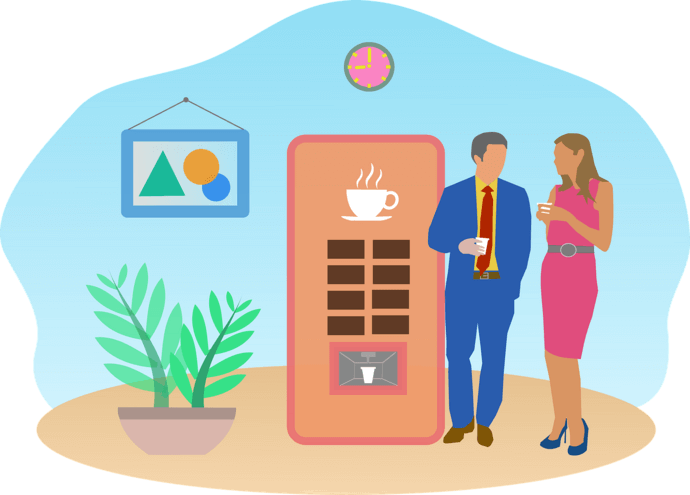Vending machines have always helped customers purchase items easily. From providing food/aerated drinks to lottery tickets, they come in different varieties.
And the best part is that they don’t need a dedicated salesperson for any assistance. People just insert cash or a card to make a purchase.
You have seen many vending machines having a QR Code. It could be for many different use cases. For example, relaying manufacturer’s details, accepting contactless payments, sharing user guides, etc.
You have one such use case and want to use QR Codes too.
In this article, we’ll discuss how a QR Code can be used on vending machine and how to create them in bulk.
Keep reading.
A. How QR Codes can be used on vending machines
Here are four ways how QR Codes can be helpful for vending machines:
1. Vending machine manufacturers
Manufacturers play a vital role in making the machines. Hence, they are responsible for the machine’s functionality and quality.
So it becomes important for them to educate their customers on how to use it. You may even want to give the manufacturing-related details to the machine.
You can get all this information printed on the vending machine. But the printing space on the machine is pretty limited. After all, none would want to paint the machine with the ‘directions to use’, right?
You can rather use a QR Code to do the job in three different ways:
- You can create Text QR Codes having the instructions to use the vending machine
- Alternatively, do you have all the instructions on your website? You can create Website URL QR Codes. On scanning the QR Code, the end-users will see all the details on the required webpage
- Also, if you have video tutorials on the user guide, you can create Video QR Code. When scanned, it will redirect the end-users to the required video with a simple scan
Once done, just place the required QR Codes on the vending machine.
You must also add a CTA (call-to-action) such as ‘Scan for assistance’ beside the QR Code. This will nudge the user to follow through.
This way, you can help customers make a smooth purchase.
2. Distributors and transporters
Distributors and transporters manage, distribute, and transport the vending machines. Hence, it’s important to ensure smooth movement of equipment and inventory tracking.
And QR Codes are a well-known tool to make inventory management better. Here’s how.
They’re vigorously substituting barcodes for many practical reasons. Here are some of them:
- Barcodes take more space than QR Codes for the exact same information encoded. Hence, QR Codes are especially better when the printing space is limited
- Products are always subject to wear and tear in inventory and during transit. Any damage to the barcode will make it non-operational
- On the other hand, QR Codes scan well even after it gets damaged, distorted, or dirtied up to 30%, thanks to the error-correction feature
- A barcode can only be read from left to right. So you need to hold it straight in front of the scanner. However, you can scan QR Codes from any direction—360 degrees scannability
- You can only encode up to 20-25 characters in the barcode. On the other hand, QR Codes can add up to 7,089 characters. This amount is more than enough for inventory management
For inventory management, you’ll need QR Codes in large numbers. Hence, you’ll need a bulk QR Code generator.
If you already have your own inventory management system, you can integrate QR Code generation into it. And QR Code API is the tool that can help you do it.
3. Help food companies/retailers give product information
Gone are the days when putting products inside the machine was enough. Now customers want to know the product’s details such as features, benefits, price, warranty, and a lot more.
To do it, you may share the weblinks having details of each product.
But here’s the problem—customers have to unlock their phones, open the browser, type the URL, and finally visit the website to learn about the product.
This is a tedious and time-consuming process. While some people may follow it, many people won’t even bother.
This is where a Text QR Code can help you out. With it, you can create a landing page that will help give all the product-related information.
The QR Code will allow you to add each product’s name and related weblink or other details with it.
As the end-users scan it, they’ll see a landing page with all the details about each product. Once done, you can print the QR Code on a vending machine with an instruction. For example, Scan here to know more about products inside the machine.
This way, customers can easily know more about their product. This will help them make a sound decision before purchasing.
You’d just need a smart QR Code generator to create QR Codes smoothly.
4. Payment
Customers often have to wait while paying for their product. It can be due to reasons such as unavailability of required notes or the machine not accepting them.
But QR Codes save them from this pain. Many vending machines already use QR Codes for payments.
Moreover, it makes the payment totally digital and, hence, no paper notes are required.
Do you know the global contactless payments market is projected to cross $4.68 trillion by 2027? And QR Codes are surely going to contribute a great deal to it.
Customers just need to scan the QR Code and authorize the payment easily.
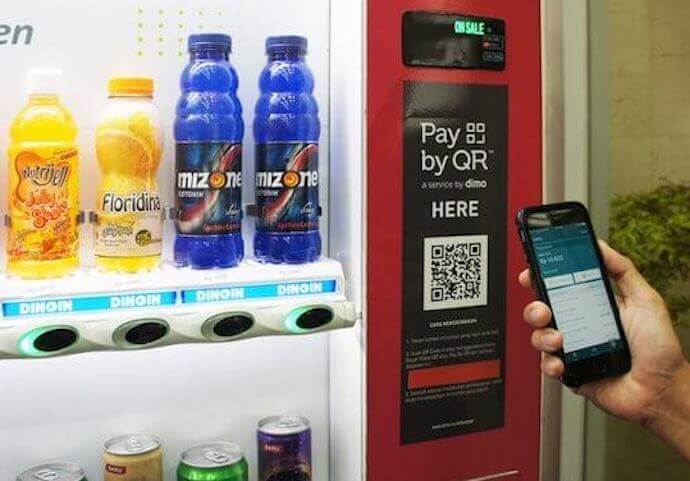
For example, vending machine firms in the United Kingdom such as Platino have QR Code-based mobile payments enabled on vending machines.
Similarly, Silkron, a globally renowned smart vending machine company, is also using QR Code-based payments in Indonesia.
5. Customer grievances and support
Say your customers run into a technical issue or need any help. In such cases, it should be easy for them to reach out to you.
To make the process easy and quicker, you can use a VCard QR Code. It helps you share your entire contact information such as name, email ID, phone number, fax number, address, or even a website. Upon scanning, the customers will be prompted to ‘Save as contact’.
After saving your contact, they can give you a call.
In case you’d want them to call you right away, you can create a Phone QR Code. It will pop-open your contact number on the end user’s dialer.
In addition, you can also use an Email QR Code. When scanned, it opens up a pre-populated email with your email address on the end-user’s device.
B. How to create a QR Code for vending machines
Now, you have seen how can you use QR Codes for vending machines. Now the question arises—how to generate them?
You’d probably need multiple QR Codes for your use case. And to generate them, you’ll have to find a bulk QR Code generator.
That’s because a generic QR Code generator generates QR Codes one by one. This is a tedious and time-consuming process. But a bulk generation service can help you do it in one go. This will save plenty of your time, effort, and money.
1. Find a bulk generation service
If you head on to Google and look for bulk QR Code generators, you’ll find plenty of options. And to seek out which one is the best for you, you’ll open and compare those options.
However, doing that may take really long. To save your time, here’s an exhaustive list of the best bulk QR Code generation services with a detailed comparison of their features. This will help you choose the right one.
2. Create QR Codes
Using QR Batch bulk QR Code generator, here’s how you’ll proceed:
i. Create a spreadsheet and review data
a. Visit QR Batch and sign-up
b. Once done, you’ll see two options:
- Generate QR Code Images: Here, you can download your QR Codes as images
- Generate QR Code Labels: This option allows you to create QR Codes as labels on printable A4 sheets

You can choose the QR Code category as per your requirements.
c. On the page that loads, you’ll select from the subsequent options:
- Website URL QR Code: This QR Code, when scanned, redirects the end-user to a website link containing information like a video tutorial
- Plain text: This QR Code category will allow you to add text such as product information
- VCard QR Code: This QR Code allows you to display contact information such as Name, Company Name, Email Address, Phone Number, Address, etc. The QR Code also prompts the user to ‘Save as a Contact’
- Serial Code: Here, you can generate Serial Codes via QR Codes. This is commonly used for inventory management purposes
- Random Code: With this category, you can generate QR Codes with random codes in them
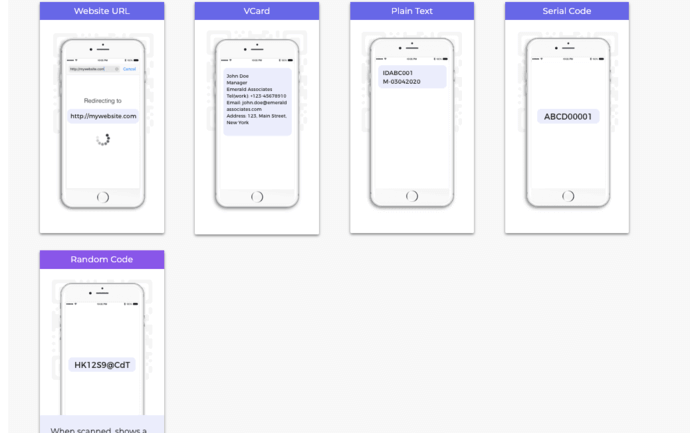
d. Next, you’ll have to create a spreadsheet containing the information to be added to the QR Codes. Or you’ll have to specify certain parameters (applicable to Serial and Random QR Codes)
To give you a brief, each row of the spreadsheet will have information to be added to a QR Code. And the spreadsheet should be saved in CSV, XLS, or XLSX format.
Here, the first column should have a QR Code filename. The QR Codes images/labels will be generated within the zip folder having these filenames.
The second column should be the content to be encoded in QR Codes.
For detailed help on creating a spreadsheet, here’s your guide to get started.
e. After creating the spreadsheet, upload it to QR Batch. Next, proceed ahead to review the data. Here match the information in the spreadsheet columns with that in the dropdown menu

For example, say you’re creating Website URL QR Codes. Under Review Data, you’ll have to confirm which column is the QR Code filename, and which one has the weblinks.
ii. Add a design to your QR Codes
f. Next, you’ll be able to add design to your QR Code by choosing from the subsequent three options:
- Standard: Here, you’ll be able to create black-and-white QR Codes
- Custom logo design: By choosing this option, you’ll add a logo and color to your QR Code. Plus, you’ll also change the pattern of both the eyes and data modules
- Custom Background design: Here, you’ll be able to place your QR Code on any background image of your choice

g. After customizing your QR Code, click on Select Design. And a window will pop, prompting you to specify the batch name.
Now, if you had selected Generate QR Code Images as a batch type at the beginning, you’ll see the options—PNG, JPG, SVG, EPS, and PDF.
Also, if you had selected Generate QR Code labels option, you’ll have to name the batch and choose the label sheet layout
iii. Download the batch
h. Once done, you will see details like the number of QR Codes, data, and the batch price. After you make the payment, your batch of QR Codes will start processing
i. Once processed, you’ll be able to download it from the My Batches section. And you’ll even be notified via email
This way, you’ll create QR Codes in bulk for vending machines. You can now create QR Code for your own vending machine and offer a better experience.