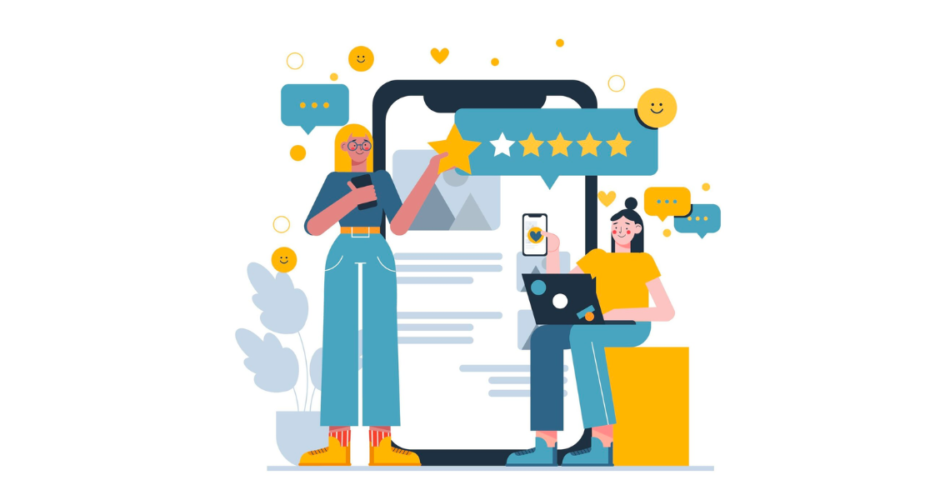Customer feedback is very essential for business growth. But collecting reviews isn’t always easy.
A study by Microsoft shows that 77% of consumers view brands more favorably when they ask for and act on feedback.
Traditionally, businesses use paper forms for collecting feedback, but they waste resources and make data collection tedious.
However, digital forms are better, and they’re eco-friendly. But, expecting customers to type long URLs, open browsers, and fill them out? Honestly, that’s too much effort, and most people won’t bother.
That’s where a feedback QR Code comes in. It simplifies the process of collecting feedback from customers.
Customers can scan to leave a review, give feedback, and submit it in seconds.
Whether it’s a Google Forms QR Code, a Yelp QR Code, or a Facebook review QR Code, QR technology makes collecting valuable insights effortlessly.
In this article, we’ll explore how a QR Code for feedback can boost response rates and improve your business!
Let’s begin!
A. Feedback QR Codes: Everything you need to know!
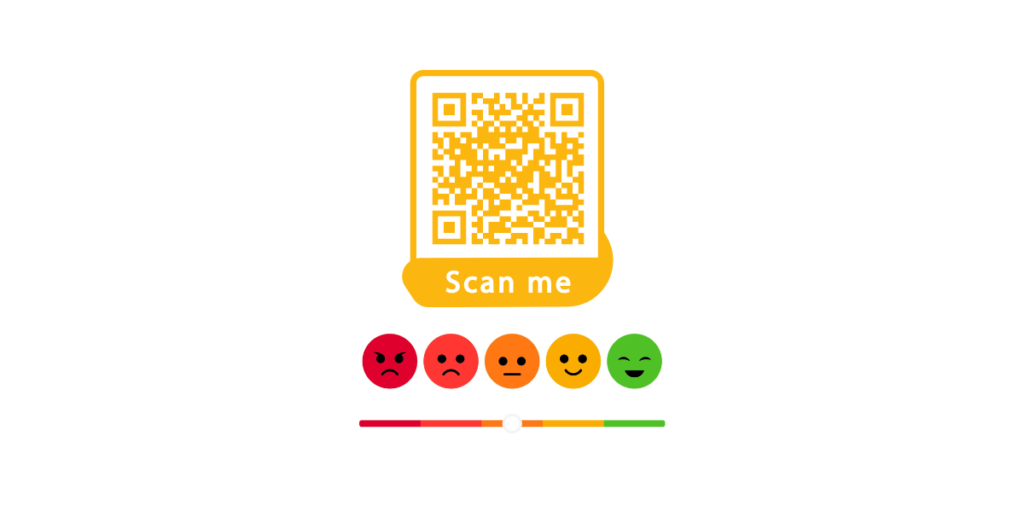
Do you know many marketers use QR Codes to direct people from offline media to online content? A feedback QR Code also called a rating QR Code, helps facilitate this.
Feedback QR Code, when scanned, redirects your customers to the required form online. Here, they can simply give their feedback about your services by hitting the submit button.
That means all that they need to do is scan and leave a review. Quite simple, right? Instead of asking customers to type a URL or search for your business, they can scan the QR Code and leave feedback instantly.
These codes work well for:
- Customer satisfaction surveys.
- Product or service feedback
- Online reviews on platforms like Google, Yelp, or Facebook
You can analyze this data once customers submit their feedback to your form service provider.
In addition, you’ll also be able to track the scanning activity of the QR Code (only if you choose to create a dynamic QR Code).
This means that you’ll be able to see how many people have scanned the QR Code, the time and location of the scans, their exact GPS location, device type, browser, etc.
Now, you know how QR Codes can help your customers quickly fill out the feedback form.
B. What can I do with a QR Code feedback form?
A QR Code feedback form can help you give users an easy way to give feedback. You can redirect them to a custom page that can display the following:
1. Custom brand colors and a featured image.
2. Some basic information about your feedback form, such as brand/company name and title.
3. Your contact information: email, website, social media handles, etc.
4. Information that needs to be filled in by users: Name and email address to be contacted (optional)
5. A feedback form that can contain a questionnaire, multiple choice questions, or a rating out of 10 or a rating in the form of stars.
This way, you can get the most out of a simple QR Code feedback form from your customers. Let’s look at some popular cases where QR Codes for feedback can help gather customer feedback.
C. Popular use cases of the feedback QR Code
1. Restaurants
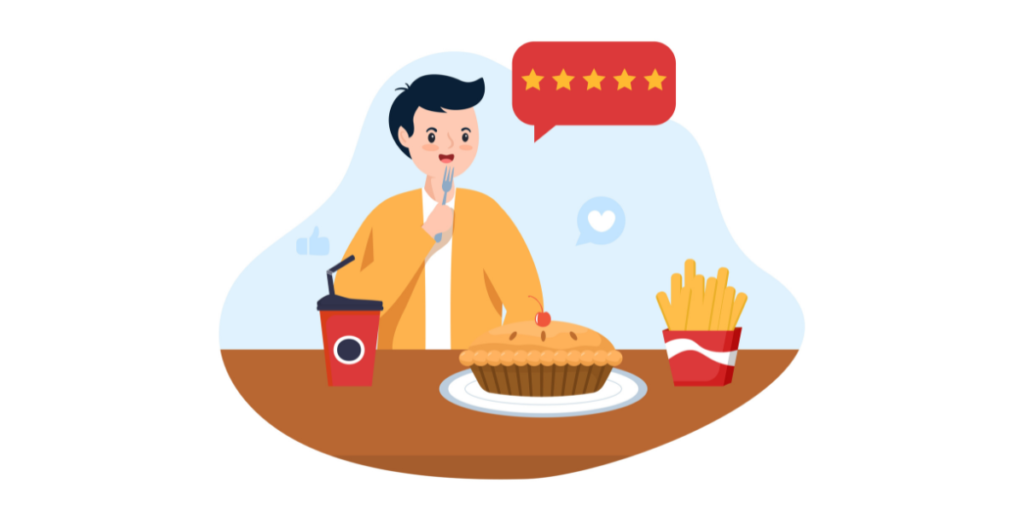
It is pretty common in restaurants to obtain feedback from your customers. It tells them about their areas of strength and areas where they need to improve.
But getting customers to fill out a feedback form isn’t an easy task. Don’t worry. Feedback QR Code has got you covered.
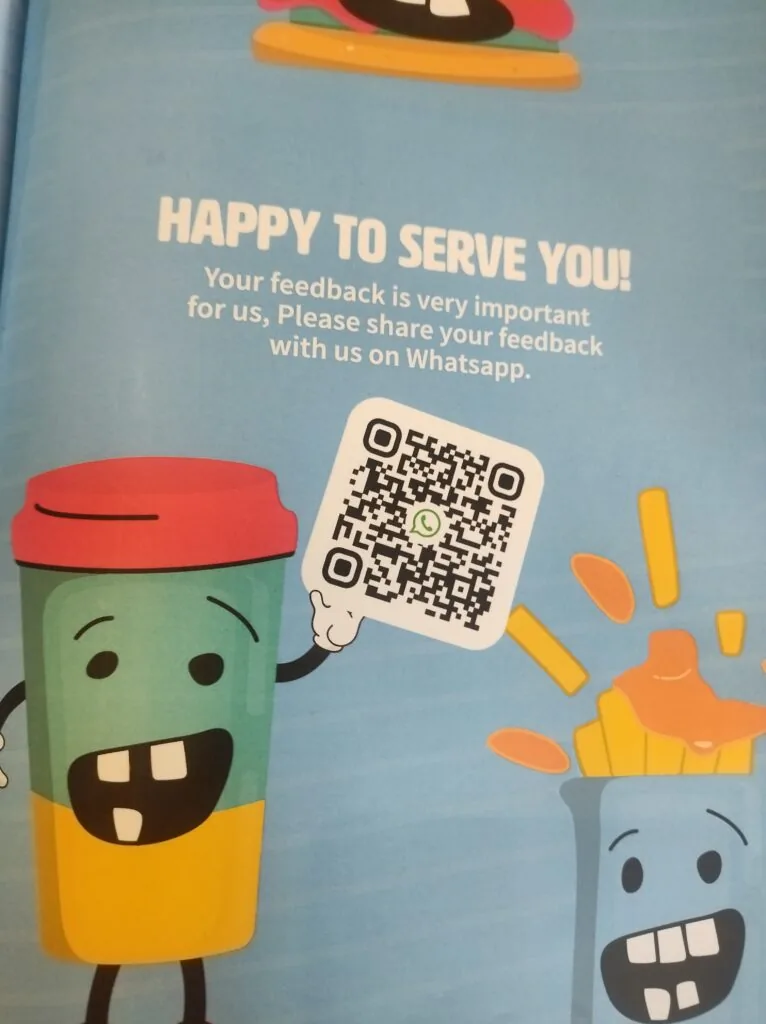
Just place it on your menus, bills, or in-store premises. And customers can scan it to give their feedback.
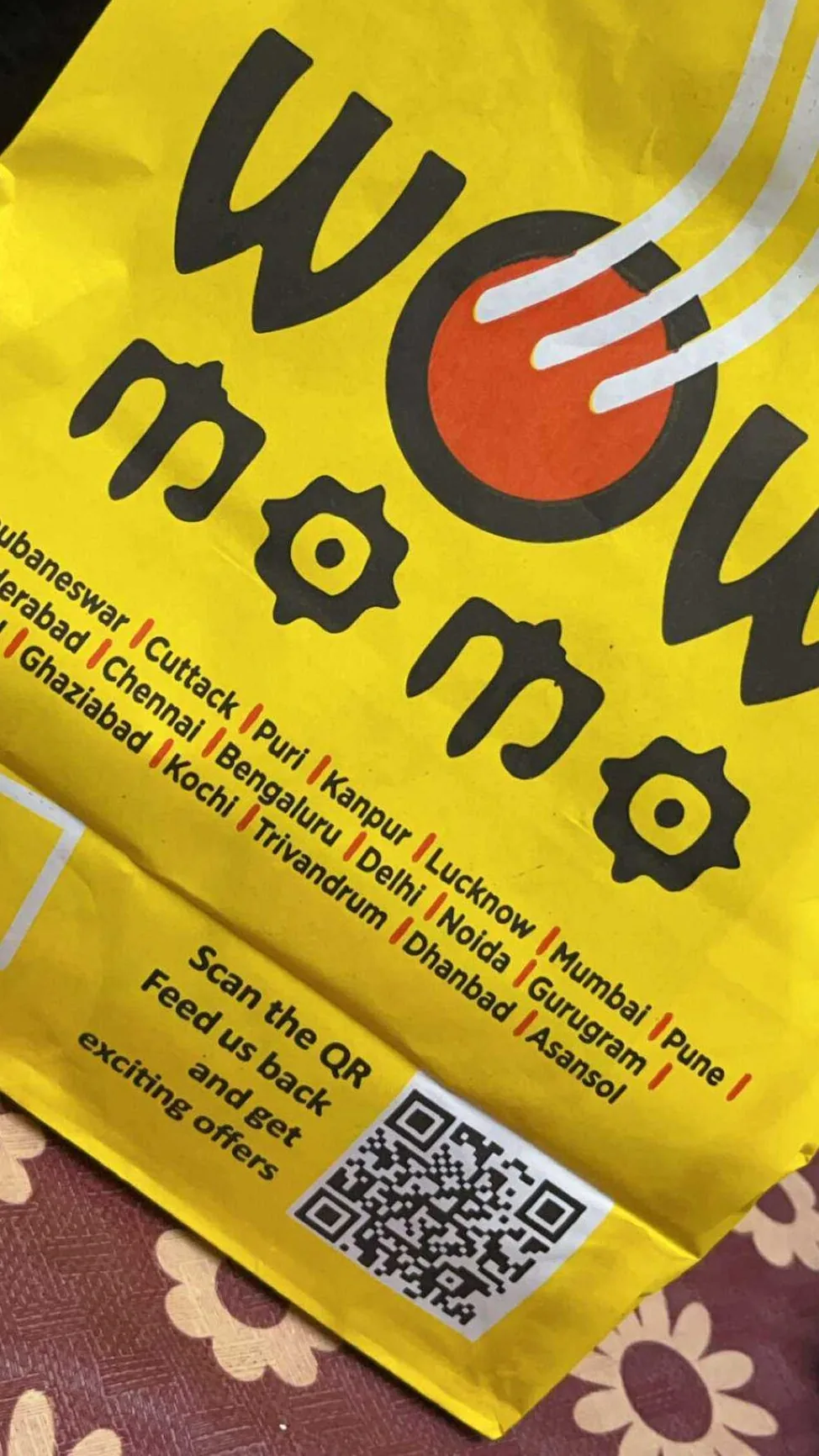
Brands like Wow Momos use custom QR Codes to collect feedback from customers right from their packaging.
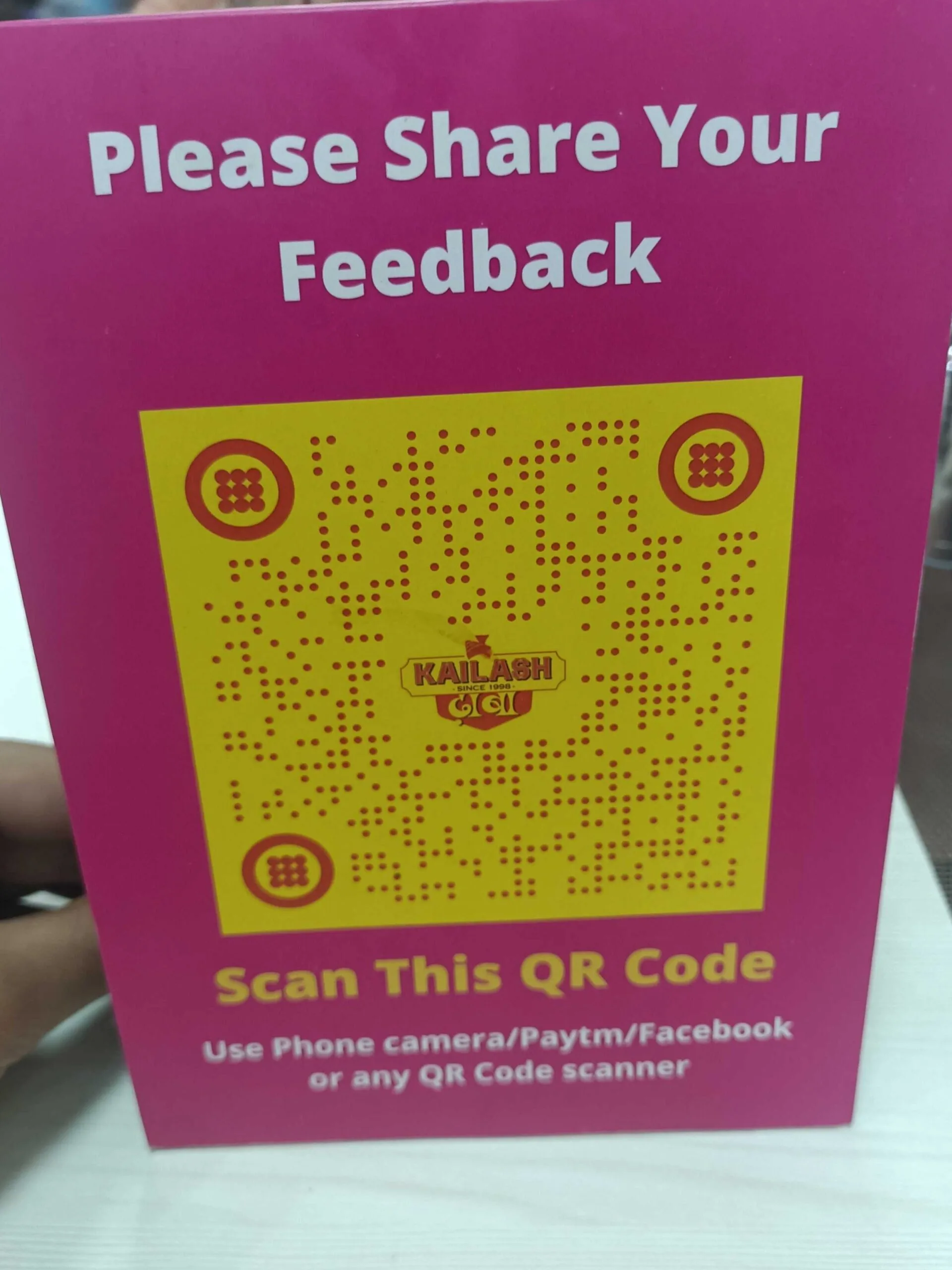
This feedback form QR Codes is now a common sight in most restaurants. This way, the customers can feel a sense of accountability from the restaurant staff.
2. Hotels
You know how important it is for you to offer the best services to your guests. It is also important to get their feedback to know if they liked it or not.
This is where a Feedback QR Code can help you. Place it at the reception desk, in the rooms, or at the entrance point and collect your guests’ responses easily.
3. Airports and stations
Similarly, QR Codes can be used in airports to collect passengers’ feedback. You can place them in halls, washrooms, or anywhere inside the airport premises. This way, you will get a better understanding of your services.
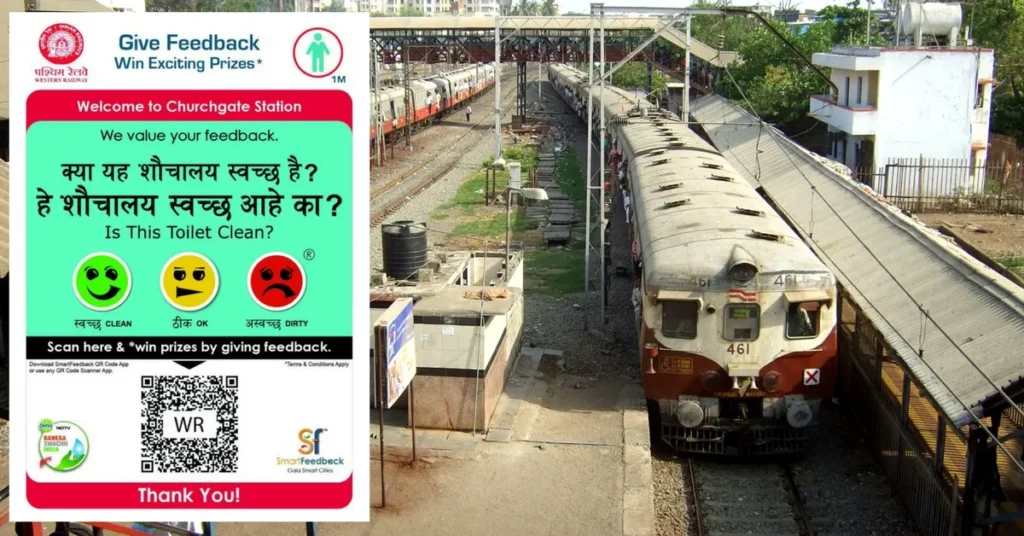
Western Railway (WR) commuters can now provide direct feedback on the cleanliness of toilets at select suburban railway stations using their smartphones.
To mark World Toilet Day, the zonal railway introduced this innovative feedback service in collaboration with a few NGOs.
4. Product packaging
It is a common practice to provide complete product information via packaging. Did you know that you can also obtain feedback via product packaging?
Simply place a Feedback QR Code on the product packaging with an appropriate instruction (also called CTA). For example, Scan here to leave feedback.
On scanning, customers will be able to submit their feedback immediately. It’s easy, right? After all, the easier the process, the better the conversions.
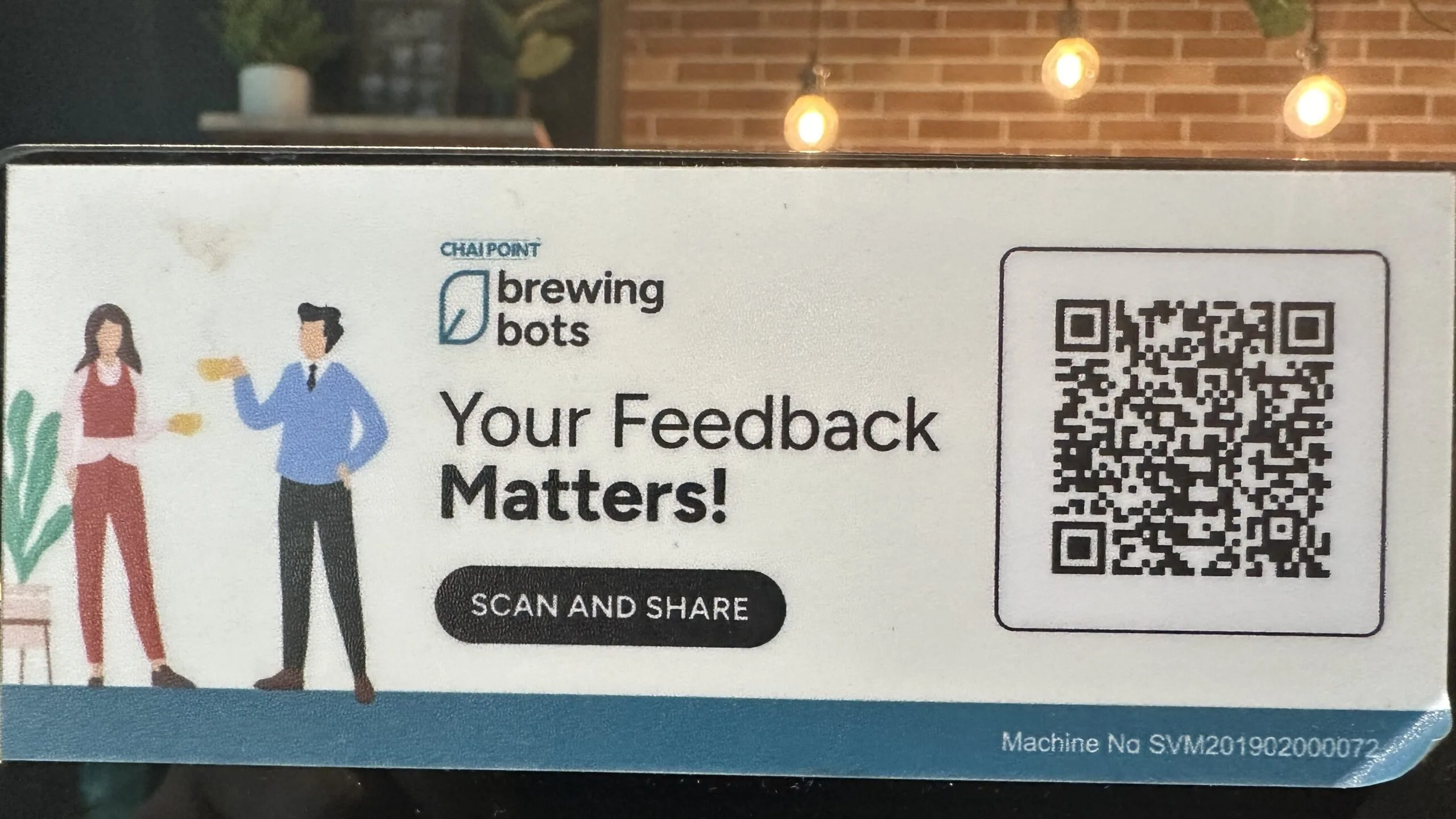
Brands like Chai Point are utilizing their product packaging smartly. They’re reaching out to customers and gathering important feedback.
These feedback and data-based insights have helped them greatly in their business.
5. Events
Say you are organizing an event and have invited guests to it. It could be an online meeting, seminar, or food festival. And you want to know whether your guests enjoyed the whole event experience or not.
Well, here again, the feedback QR Code has got you covered.
6. Educational setup
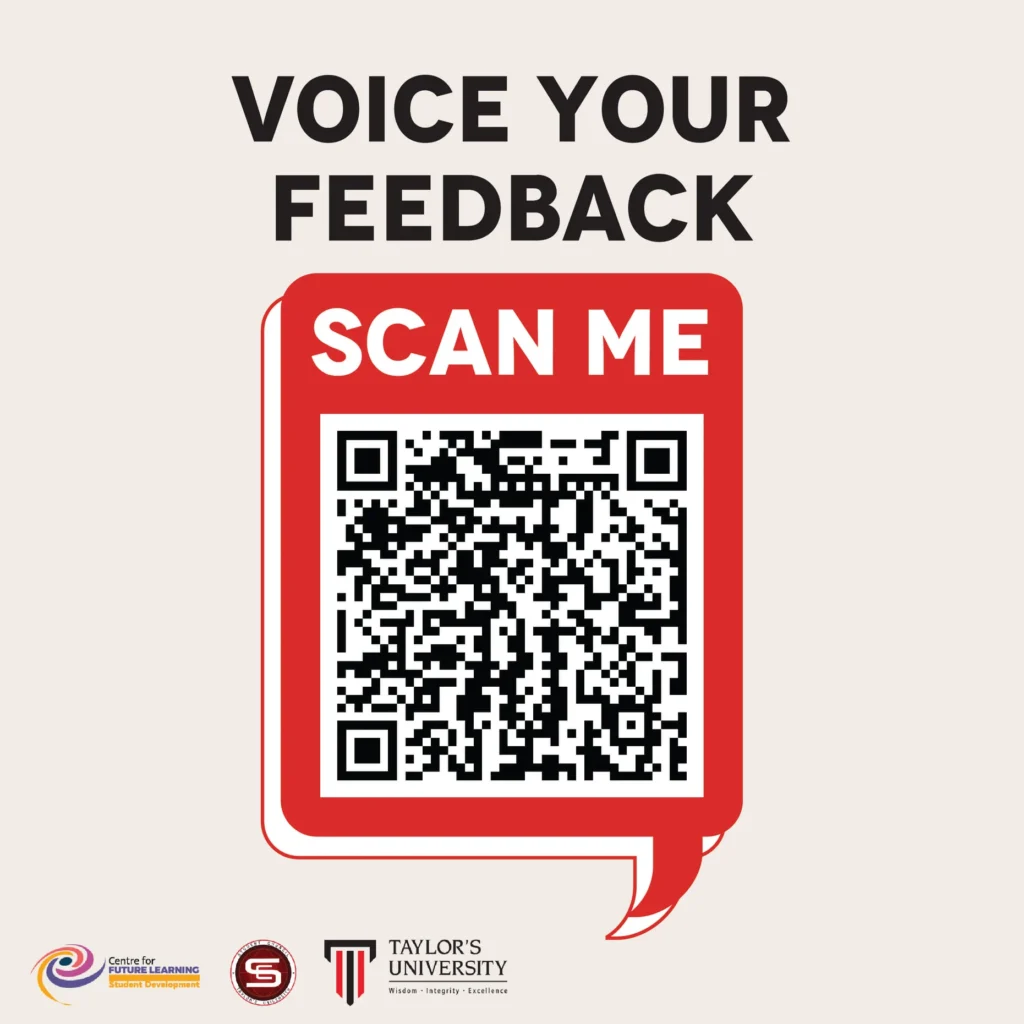
Another notable example is Taylor University, where they used feedback QR Codes to collect feedback from students regarding their policies and management.


D. Benefits of a feedback QR Code
1. Digital process
Feedback QR Code offers a completely digital process. Hence, it eliminates the consumption of paper.
Unlike the paper feedback form, it helps you easily generate digital reports and insights. You can use this data easily to draw valuable insights and save them for future reference.
2. Fast & Easy
A QR Code for feedback makes it easy for customers to share their experiences. There’s no need to type long URLs or search for forms. Just scan and submit.
3. Higher response rates
Customers are more likely to leave feedback when it’s convenient.
4. Boost online presence
More reviews on Google, Yelp, or Facebook help your business stand out. It’s a great way to reach out to more customers.
5. Better business processes
Feedback QR Code helps you easily collect feedback from your customers no less efficiently than using a web scraping API.
This feedback can be used to reflect on how your services are doing and what new strategies you need to work on.
Then, you can make the required adjustments and offer your customers a better product or service.
Once you take action on the collected feedback, communicate it to your customers. You can do it by sending emails, social media posts, or even by putting posters inside your store.
Doing this will help them know that their voice didn’t go unheard and you actually care for them!
6. Measure customer satisfaction
Say you have collected feedback for your services and even made some process changes.
You’d then want to see if the changes have had a positive impact or not. To do that, you can regularly use Feedback QR Codes regularly in your marketing campaigns.
This way, you will know whether your customers like the improved services.
7. Paperless & Contactless
It is a great eco-friendly option, especially in restaurants, retail, and hospitality.
Pro Tip: If customers feel heard and see their feedback leading to real changes, they are more likely to become loyal to the brand.
E. How to create a Feedback QR Code
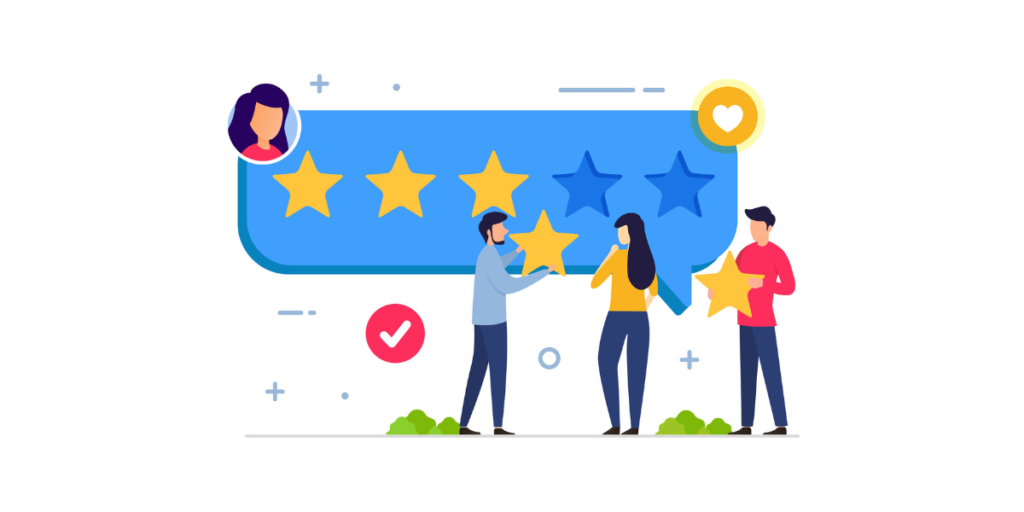
There are two possible ways you can create a Feedback QR Code. These are:
1. Using an online form tool along with a QR Code generator to capture responses
The first thing to do is create an online form. To do this, you’ll have to use an online tool.
You can use online form providers like Visme Forms, Google Forms, and Zoho Survey, which are free.
You can use paid services such as SurveyMonkey and Zonka Feedback if you want advanced features. To explore more options, you can look at some Zoho alternatives.
The process is pretty simple. You can create a QR Code for Google Form, and this QR will be your feedback QR Code.
Once you create the online form, you’ll get a unique URL (survey link). Now, copy this link and go to a professional online QR Code Generator such as Scanova.
Using Scanova QR Code Generator for demo purposes, you just need to follow some simple steps.
I. How to create a QR Code?
1. Go to Scanova QR Code Generator.
2. On the page that loads, select the Website URL QR Code category.
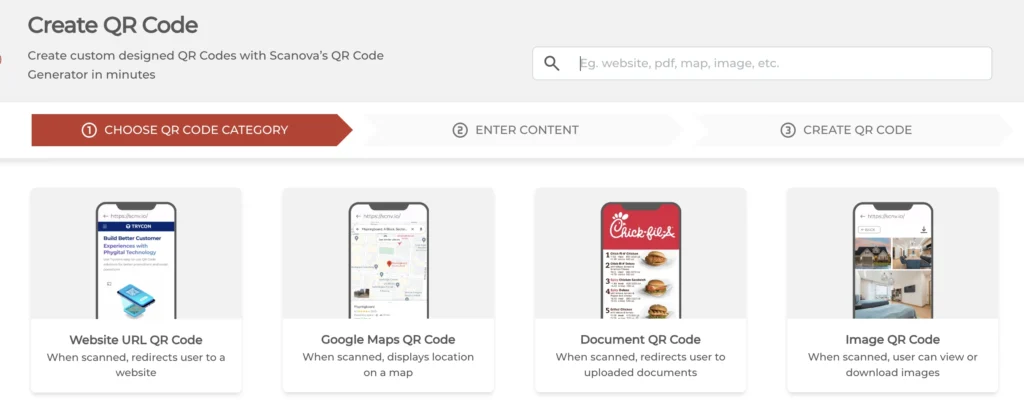
3. Enter the link you want to encode and click Continue.
4. Here, name the QR Code and click Create QR Code.
5. On the page that loads, you’ll see the preview of the QR Code along with the Edit Design option.
6. If you click on the Edit Design option, you can change the appearance of your QR Code and make it look more attractive.
Pro Tip: A customized QR Code attracts more scans than a black-and-white one. Hence, to attract maximum scans, design your QR Code.
7. Once your QR Code is ready, click on Done Editing. If everything looks good, click Download.
Note: A window will pop up, prompting you to sign up for a 14-day free trial. Once you’ve signed up, download the QR Code.
8. Here, you’ll be asked to specify the image format and size of the QR Code. Once done, click on Export.
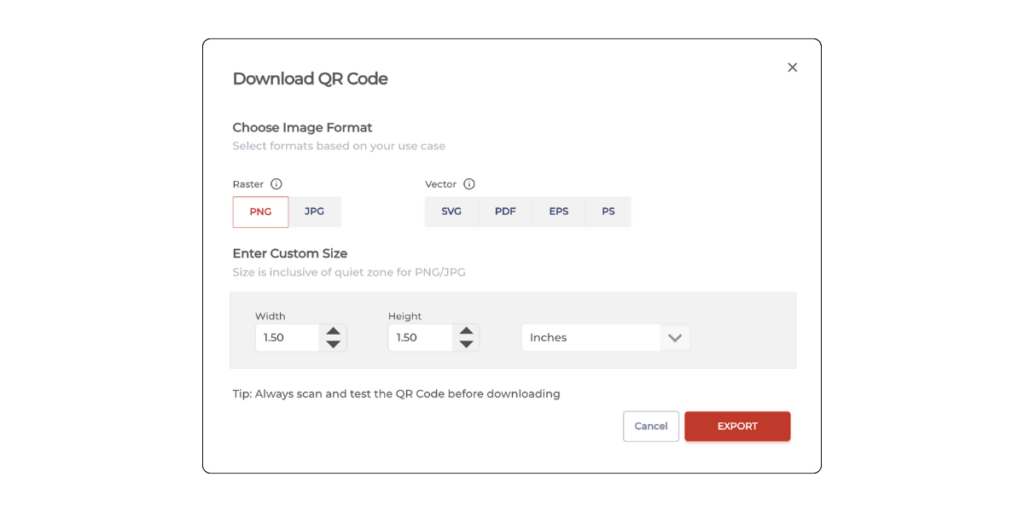
Your QR Code with the survey link will be generated. That’s it. You can use this QR Code on print media to get people to complete the survey form.
Your QR Code with the survey link will be generated. That’s it. You can use this QR Code on print media to get people to complete the survey form.
II. Where to place these QR Codes?
Place the QR Code where customers can see It:
- On receipts or invoices
- At restaurant tables
- On product packaging
- At store entrances/exits
- In emails or newsletters
The easier it is to access, the more feedback you’ll get!
III. How to analyze responses captured in this method?
If you used Google Forms for feedback collection, you can analyze the data using the response spreadsheets offered by Google Forms.
Once you have collected responses to your feedback Google Form, you can analyze the data of your Google forms by applying formulas and functions on the response spreadsheet.
This will help give you an overview of the responses. Besides, you can use platforms such as SurveyMonkey that provide advanced options for analyzing data.
So, in this case, you can create both Static QR Codes (permanent and non-trackable) and Dynamic QR Codes, depending on the activity you want to track.
Now, let’s learn the other way to create these Survey QR Codes.
2. Using a Custom Form QR Code to capture responses
You have another alternative if you don’t want to use a combination of two tools.
You can use a QR Code generator like Scanova to help you create a feedback form embedded in the QR Code. Here’s how:
I. Create a QR Code
Using Scanova, here’s how you can create Feedback QR Codes in minutes:
1. Go to Scanova.
2. Now, select Custom Page QR Code from the QR Code categories.
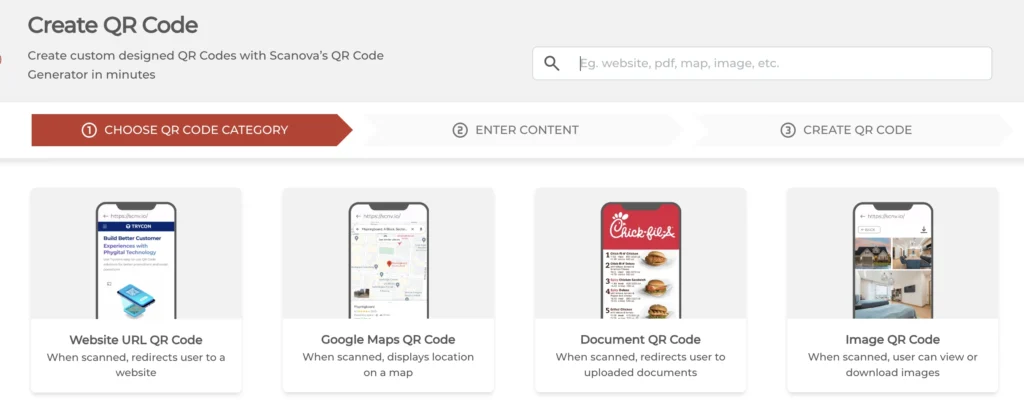
3. Once selected, you will be asked to enter the content that you’d like the target audience to see in addition to the feedback form.
4. Here, you can customize the landing page by adding a description, background colors, images, web links, buttons, and files.
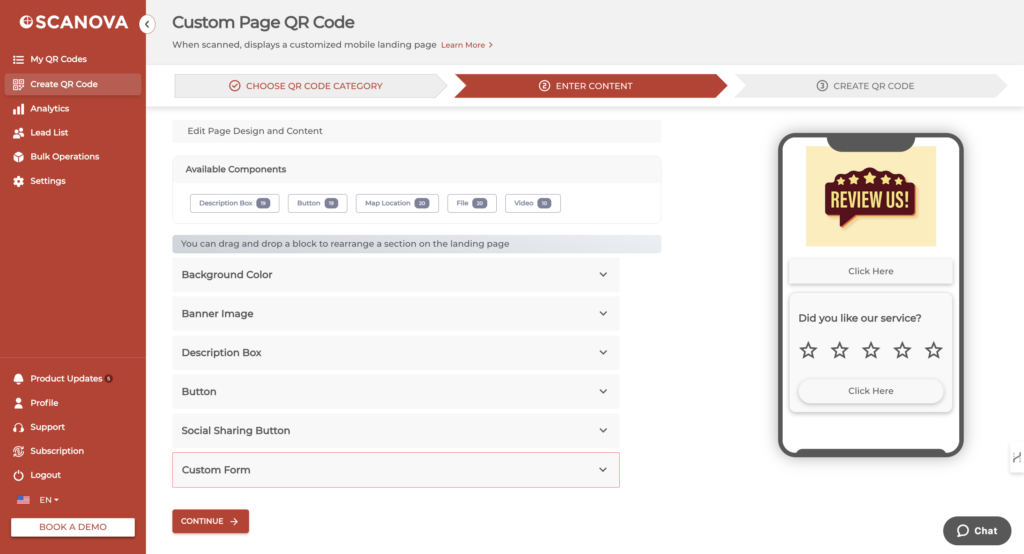
5. On the same page, you need to select the Custom Form option from the Add section.
Custom form:
6. Now, you can design and create your feedback form. You can add a form description or question to the given block here. Each question can have up to 200 characters.
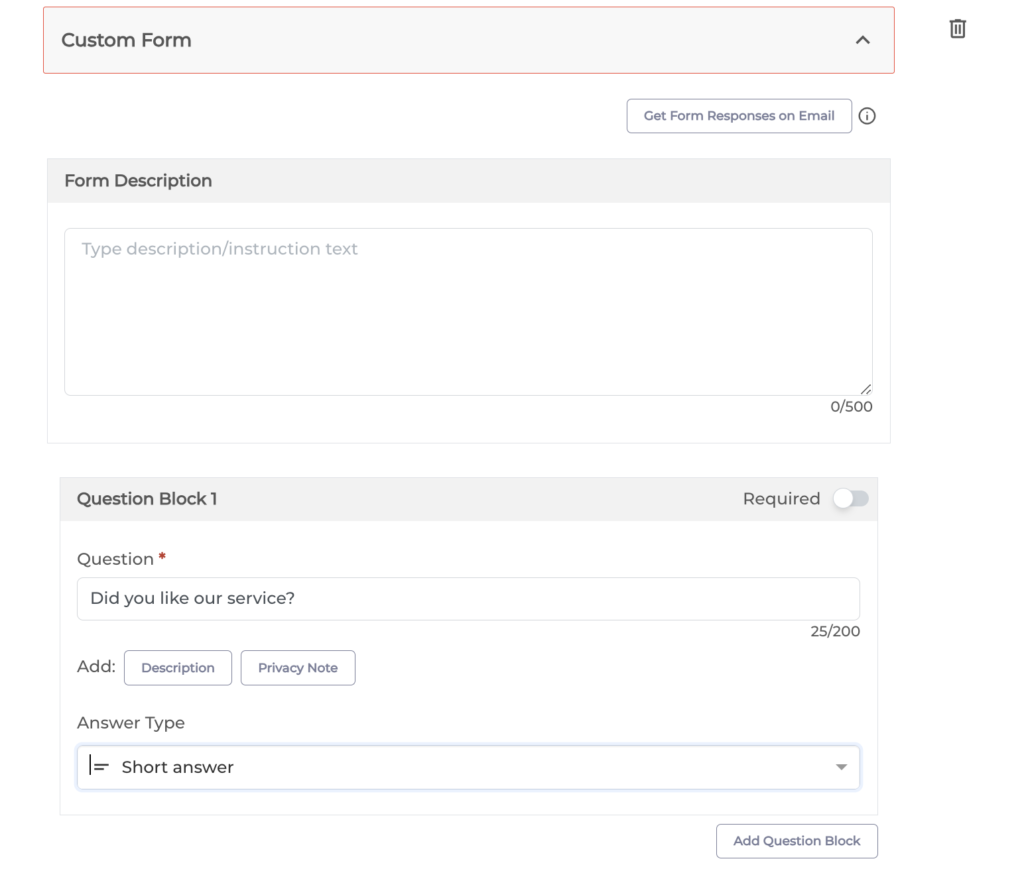
You can also add a question and select the answer type. Here, you can choose from the following options—Short answer, Star rating, Like/Dislike, Emoji, and many more.
You can click on the Add Question Block option to add additional questions.
7. Once you have finalized all the questions and their answer type, you can move forward to design the Submit button.
8. Here, you can add the button text, color, border color, etc.
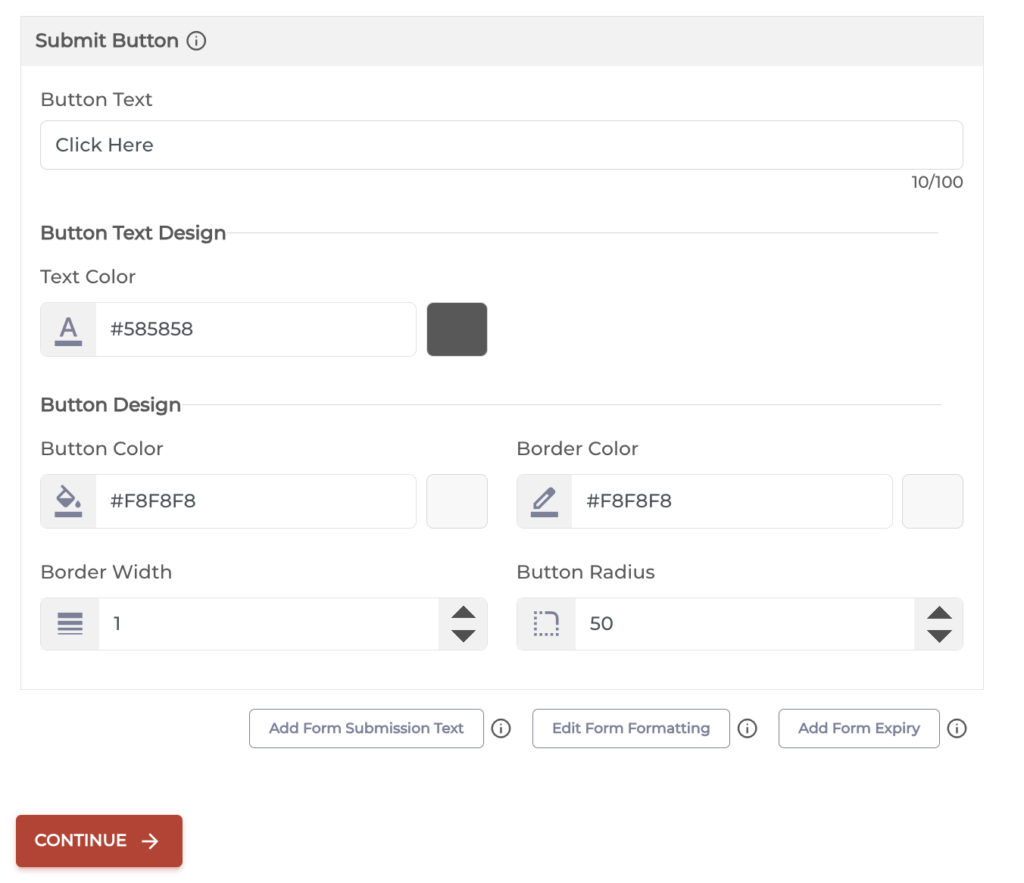
At the bottom of this button, you will also see the Edit Form Formatting option. Here, you can format all sections of the form in one go.
Note that the formatting would apply to all the question blocks and the form description.
9. Alongside this option, you will see the Add Form Expiry option. Using it, you can add the expiration date, time, and time zone for the form
10. Once you’re done designing the form and the landing page, click on Continue
11. Now, name your QR Code and proceed ahead
12. On the page that loads, you will see the QR Code image with the Edit Design button. You’ll then have to specify the size and format of the QR Code image.
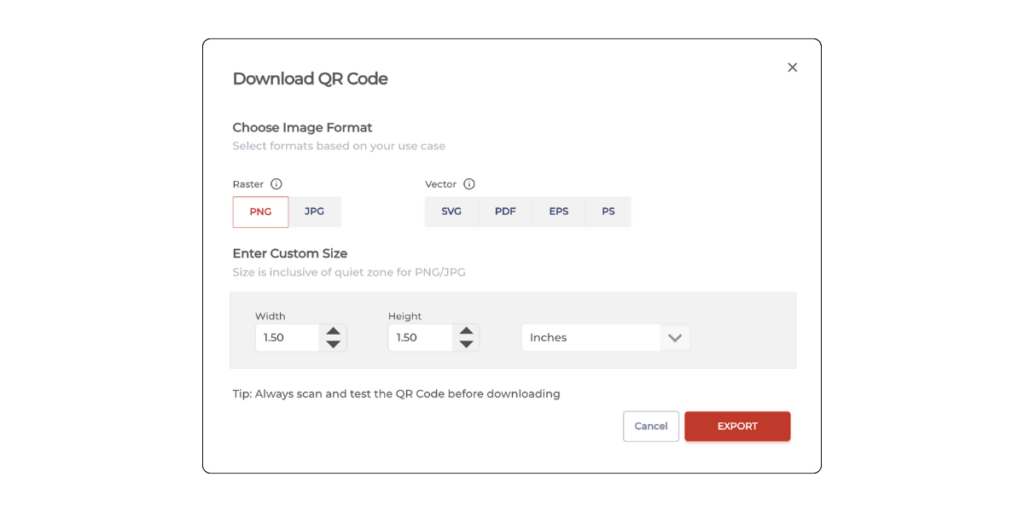
13. Once you do it, click Export. That’s it. Your Feedback QR Code will be downloaded.
II. Analyze feedback and take action
To get the best out of your feedback QR Codes, you need to collect and analyze the feedback regularly.
This is important to identify common trends and areas of improvement.
Above all, act on feedback and tell the customers about the change. This helps close the loop of feedback and communicates to the customers that their views and opinions count.
III. How to view feedback responses received through Scanova’s custom form?
If you used Scanova to create the feedback form, follow these steps to view and analyze the responses:
1. Login to your Scanova account and Go to the My QR Codes section
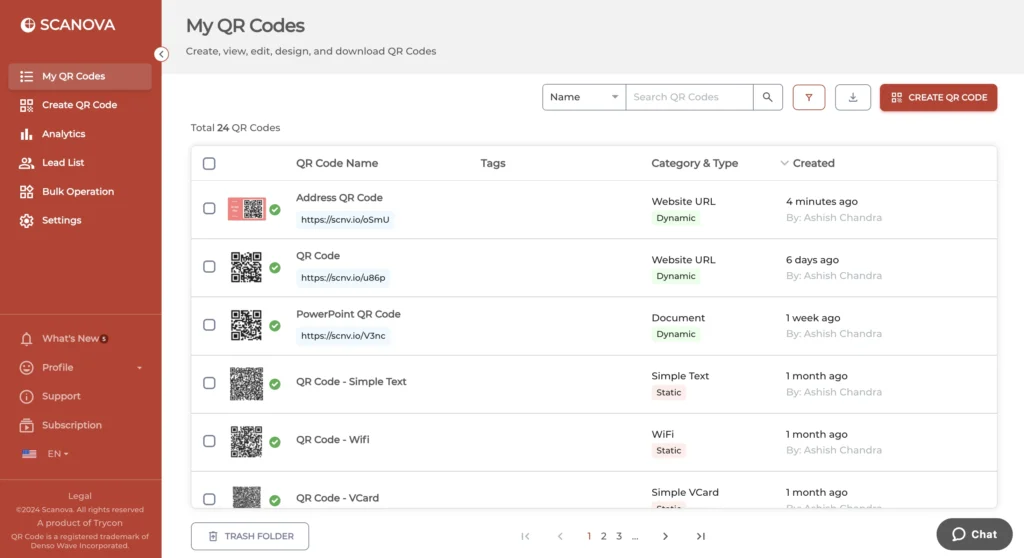
2. Now, click the “View/Edit” icon next to the QR Code you want to check.
3. On the screen that loads, scroll down to the “Download Data” section and click “Generate.”
The response data will be sent to your registered email in CSV format. By following these simple steps, you can efficiently create and manage rating QR Codes.
That’s it. That is all you need to know about a Feedback QR Code. You can now create your own QR Code to obtain feedback from your audience and improve your business seamlessly.
F. Why you should choose Scanova?
Picking the right tool to make your feedback QR code is important. You need one that can be customized, gives you data, and keeps people’s information safe.
Scanova is a great choice. Here’s why:
- Lots of options: You can make many kinds of QR Codes, from simple links to fancy feedback forms.
- Good-looking QRs: You can design your QR code to match your brand.
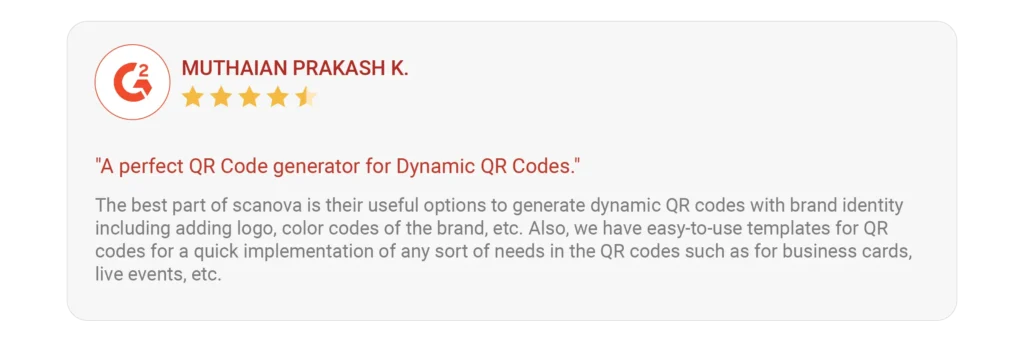
- See how it’s doing: Scanova offers awesome analytics that tells you how many people scanned your code, where they scanned it, etc.
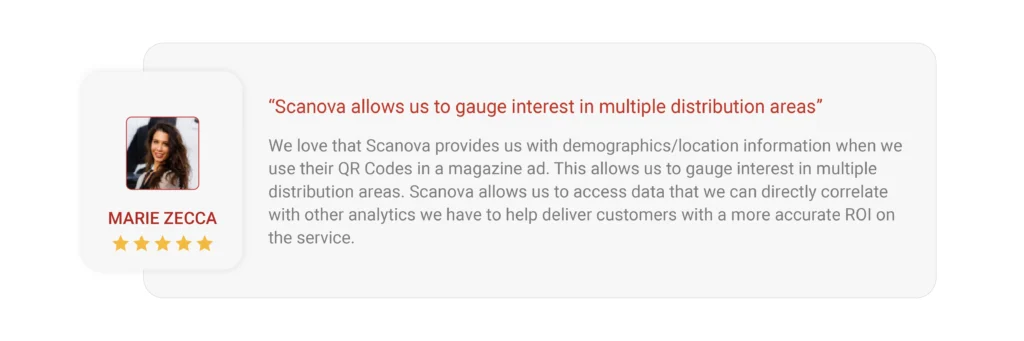
- Keep info safe: Your customers’ information is protected with Scanova’s robust data privacy and security measures.
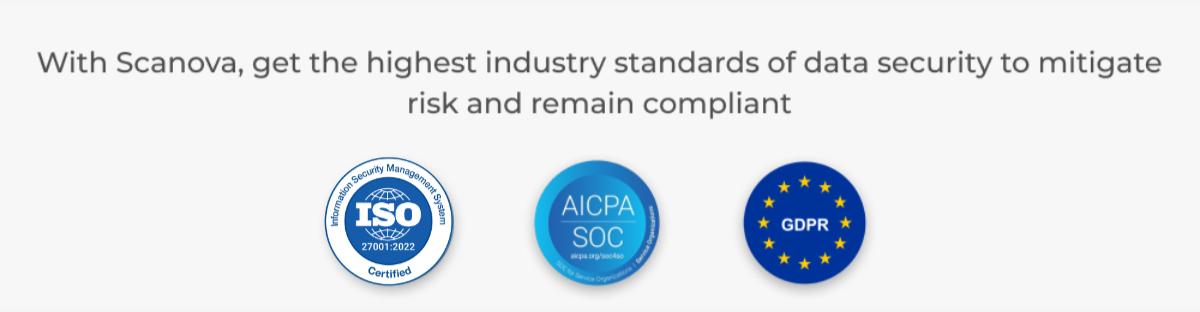
- Easy to use: Anyone can use Scanova. No prior technical knowledge is required!
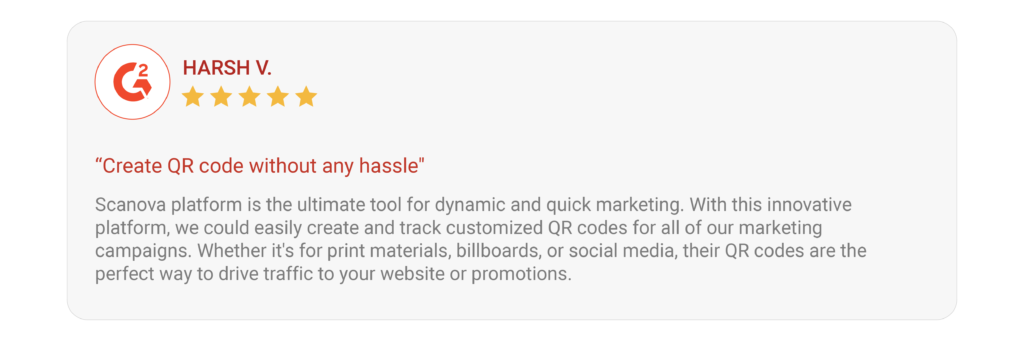
- Affordable: It’s not at all expensive, and you can even try it for free.
Lite
- Create upto 5 QR Codes
- Unlimited Scans
- No Ads
- Dynamic/Editable QR Codes
- Static/Direct QR Codes
- Custom-designed QR Codes
- Mobile Landing Pages
- Export - PNG, JPG, SVG, PDF, EPS
- Basic Analytics
- Multi-factor Authentication (MFA)
Standard
- Create upto 25 QR Codes
- All Lite Features
- Custom Dynamic URL Hash
- Password Protected Codes
- Age Restricted QR Codes
- Save QR Code Design Templates
- Full Analytics
- Export Analytics
- Google Analytics Integration
- Lead Generation
Pro
- Create upto 250 QR Codes
- All Standard Features
- 1 Custom Domain
- Auto-deactivate QR Codes
- White-labeled Mobile Landing Pages
- White-labeled Lead Generation
- Exact GPS Location of Scans
- Event/Click Tracking
- Analytics Webhooks Integration
- Add upto 5 users
With Scanova, your QR Codes will look good, work well, and keep your customers happy.

G. Tips for using a Feedback QR Code effectively
1. Add a Call-to-Action (CTA): Use phrases like “Scan to share your feedback!”.
2. Offer an Incentive: Discounts or freebies encourage more responses.
3. Test Your QR Code: Always scan it before printing to ensure it works.
4. Track Responses: Use Google Forms analytics to monitor feedback.
Now, Let’s take a look at some of the most common FAQs.
H. FAQs: Feedback QR Code
1. What’s a feedback QR Code?
A feedback QR code is like a little doorway. When you scan it with your phone, it redirects you to a page where you can share your feedback about a product or a service. It’s a quick and easy way to tell a business what you think.
2. How do I make a feedback QR Code?
There are two main ways to make a rating QR code. You can use a website like Google Forms to create a question form and then turn it into a QR code.
You can also use a special QR code maker like Scanova, which offers a custom form for people to leave feedback.
3. Why should I use feedback QR Codes?
Feedback QR codes are like having a direct line to your customers. They help you find out what people like and don’t like.
Plus, it shows customers that you care about their opinions.
4. Where should I put my feedback QR Code?
Feedback QR Codes should be placed where people will see them! You can put them on product packaging, receipts, menus, or even your business cards.
5. How do I see the feedback?
If you used Google Forms, you can look at the answers there. Other paid tools offer special analytics that can help you understand the feedback in a fancy way.
If you used Scanova to create your feedback QR Code, you can access the form responses from its dashboard.
6. Is it safe to use QR Codes for feedback collection?
Yes, it’s safe! Just make sure you use a reliable and trusted QR Code generator like Scanova that offers robust data security measures and keeps people’s information private.
7. Can I make my feedback QR Codes look cool?
Absolutely! You can change the colors and add pictures to make your QR Code stand out with Scanova’s extensive customization options.
8. Will people need a special app to scan QR Codes for feedback collection?
Nope, your phone can probably scan it right away. Just open your camera and point it at the code.
9. What kind of feedback can I get using QR Codes for feedback collection?
You can ask people to rate something, write something, or even pick from a list of answers. It’s up to you!
10. How much do these feedback QR Codes cost?
You can make a simple feedback QR code for free. But if you want something fancy, you might have to go for paid plans.
11. Why should I use feedback QR Codes?
Feedback QR codes are a super easy way to connect with your customers and improve your business. They can help you learn what people love and what you can improve.
12. How to get more online reviews with a QR Code?
If you want more reviews on Yelp or Facebook, you can create QR Codes for those platforms too!
A Yelp QR Code generator creates a QR Code that links to your Yelp business page. Customers can scan and leave a review instantly.
13. How to create a QR Code for Yelp review?
To create a QR code for Yelp review:
- Copy your Yelp business review link.
- Use a QR Code generator to create the code.
- Print and display it where customers can see it.
14. How does Facebook review QR Codes help?
A Facebook review QR Code makes it easy for happy customers to leave a review on your Facebook page. Just copy your Facebook review link and create the code. Then, print and display it so customers can see it.
Conclusion
A feedback QR Code is a simple yet powerful tool to collect reviews.
Whether it’s a Google Form QR Code, a QR Code for Yelp review, or a Facebook review QR Code, these scannable codes make it easier for customers to share their opinions.
And as soon as customers feel heard and valued, they will probably visit again to repeat business with you.
Start using QR Codes for feedback today and watch your business grow!