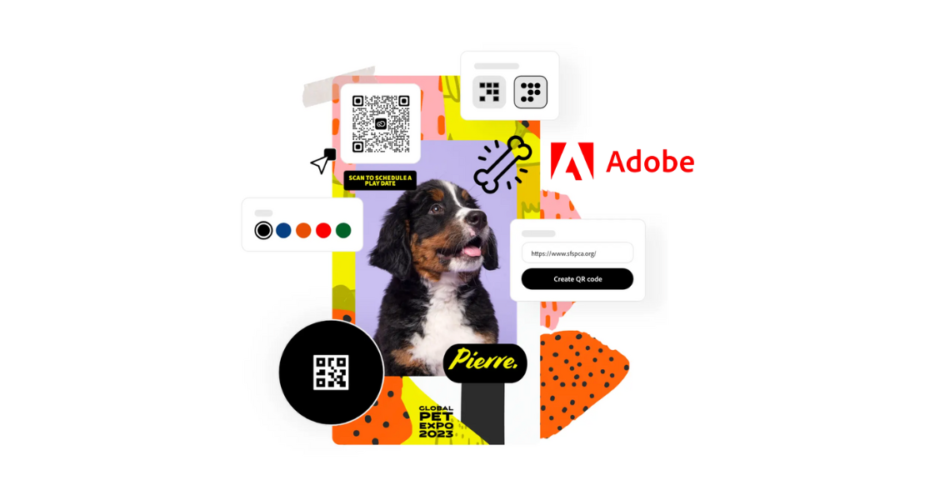Remember the last time you were trying to order something in a restaurant and saw one of those square codes on the table?
That’s a QR Code, and it’s a quick and easy way to get information straight to your phone. QR Codes have become a common sight these days.
Want to reach a location? Scan the QR. Do you want to go to somebody’s website or social media profile? Scan the QR. Do you want to pay for something? Pay via QR.
QR Codes have become a staple in marketing, business, and everyday life because they provide quick access to information with just a scan.
If you’ve ever thought, “I wish I could create one of those,” Adobe might have the answer. Their free QR Code generator is a simple tool that can help you turn your ideas into scannable links.
But is the free QR Code generator Adobe the best choice for your needs? Let’s dive into what Adobe’s free QR Code generator offers and why Scanova‘s free tool might be a better alternative.
Let’s begin!
A. What is Adobe?
For those who may not know, Adobe is a giant in the software industry that offers famous creative and design tools such as Photoshop, Illustrator, and Acrobat.
Adobe’s products help students and professionals of all kinds and businesses across the globe with all sorts of graphic designing, video editing, and web development tools.
Among its very broad suite of tools, Adobe also offers a free QR Code generator that users can use for making QR Codes, quickly and easily.
B. What is the Adobe Free QR Code Generator?
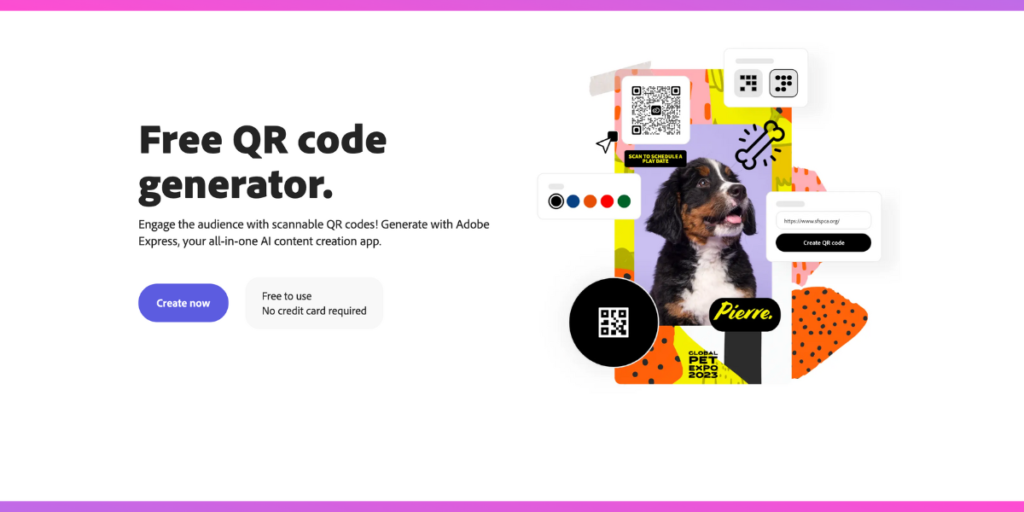
The Free QR Code Generator Adobe is an online, free utility tool used to make basic QR Codes.
It allows users to generate a QR Code in a few efficient steps. Through the official website of Adobe itself, you can create QR Codes for website URLs.
C. Key features of the free QR Code generator Adobe
Some of the key features of this amazing tool include:
1. Accessibility: Adobe online QR Code generator does not need to be downloaded or installed.
You can simply visit the website and start creating your own QR Codes in just a few simple steps.
2. Color Customization: You can customize your QR Code color. However, the options are limited compared to some of the paid tools.
You can choose from five different color shades depending on your preference.
3. Basic Website QR Codes: The tool is awesome if your only goal is to create QR Codes for web redirection. This simply means that you can only create basic Website URL QR Codes that link to some websites.
Note that this tool is not capable of supporting other standard data formats, such as plain text, contact information, Google Maps, or Wi-Fi sharing.
4. Style Customization: You can customize the style of your QR Code. With the free QR Code generator Adobe, you get the following style options:
- Dots: Here, you can change the shape of the data pattern of QR Codes. You can select square, dotted, or even rounded data patterns
- Marker: Here, you can edit the shape of the position markers (three corners). You can select from square, rounded, or circular markers for your QR Code.
- Marker center: Here, you can edit the shape of the center position markers. You can select from square, rounded, or circular markers’ center.
5. File Format: With this tool, you can export your QR Code in your preferred file format. You can choose between PNG, JPEG, and SVG formats.
D. How to create QR Codes using Adobe’s free QR Code generator tool?
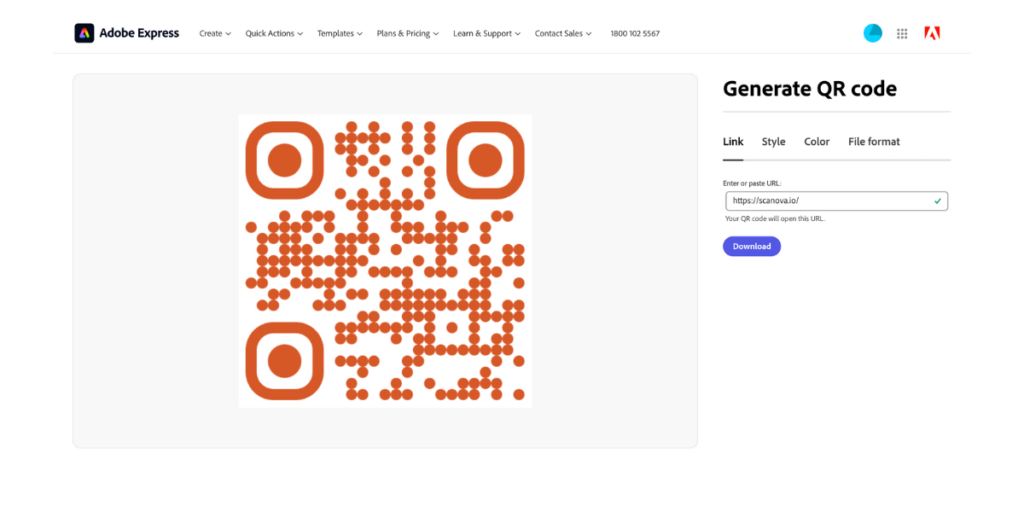
Creating a QR Code using the free QR Code generator Adobe is quite simple. Here’s a step-by-step guide that’ll help you do that easily:
1. Go to Adobe’s Free QR Code Generator: Start by visiting the official website of Adobe’s free QR Code Generator
2. Access the tool: Now, Click on the “Create Now” button. On the page that loads, the Link section will be selected by default.
You may click on any of the other options besides Link throughout the creation process.
3. Input the data: Go to the website for which you want to create this QR Code. Then copy its URL and paste this URL in the “Enter or paste URL” data field.
4. Customize Your QR Code: You will be allowed to make some basic changes to the QR Code look, such as QR color and style, though the options will be limited.
5. Select the file format: Select your preferred file format (.png, .jpeg, or .svg) in which you want to export this QR Code image.
6. Previw the QR Code: As soon as you finalize all these settings, you can see the preview of the QR Code in the left pane. If everything looks good, you can move to the next step.
7. Export your QR Code image: Click on “Download” to export your QR Code image to your device.
That’s it. You have successfully created your first QR Code using the free QR Code generator Adobe.
E. Adobe vs. Scanova’s Free QR Code Generator Tool

While Adobe’s free QR Code generator offers basic functionality, it lacks many advanced features that could elevate your QR Code marketing strategy.
Here’s a comparison between Adobe and Scanova’s free tool:
| Feature | Free QR Code Generator Adobe | Free QR Code Generator Scanova |
|---|---|---|
| Ease of Use | Simple & Compact | Intuitive interface, Easy to Use |
| Customization Options | Limited to 5 basic color options | Advanced design options, including shapes and frames (with paid plans) |
| Data Type Support | Supports only basic Website URL QR Code | Supports 15+ more free data types, like Business Card, Google Maps, Document QR Code, etc |
| Analytics | No analytics options are available | No analytics in the free version, but you can get them in paid plans |
| Design Flexibility | Basic designs only | Offers more free templates |
| Free Downloads | Requires sign-up to download | No sign-up is required to download free QR Codes |
F. How to create QR Codes using Scanova’s free QR Code generator tool
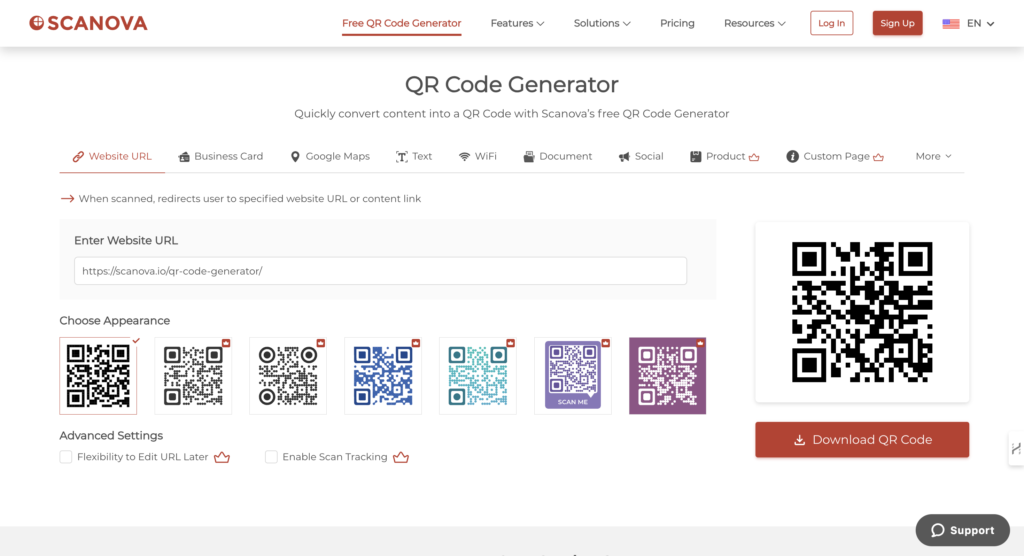
1. Open your favorite web browser and type scanova.io.
2. Select the Create Your Free QR Code option visible on the home page.
3. You’ll find a lot of content categories to create your QR Code; for this demo, we’re choosing a Website URL QR Code.
4. Enter the URL of your website in the given dialog box that you want this QR Code to redirect to.
5. Then, in the right-hand corner, select Download QR Code. The QR Code will be downloaded.
6. The next step? Just check if everything is working fine by scanning it from 2-3 different smartphones, and voila, you’re good to go. It really is that easy to create a QR Code using Scanova.
Unlike Adobe’s limited data type support, Scanova lets you create QR Codes for PDFs, images, and more, even in its free version.
Did you know that Scanova offers 15+ free QR Code categories to choose from? That’s way more than a lot of big names in the QR Code industry!
Scanova also offers an intuitive and easy-to-navigate interface, making the QR Code creation process smoother, especially for those who are not tech-savvy.
And not just that, even in the free version, Scanova maintains high-quality standards for QR Code generation, ensuring that your codes are scannable on any device.
G. Choosing the right QR Code generator for your needs!
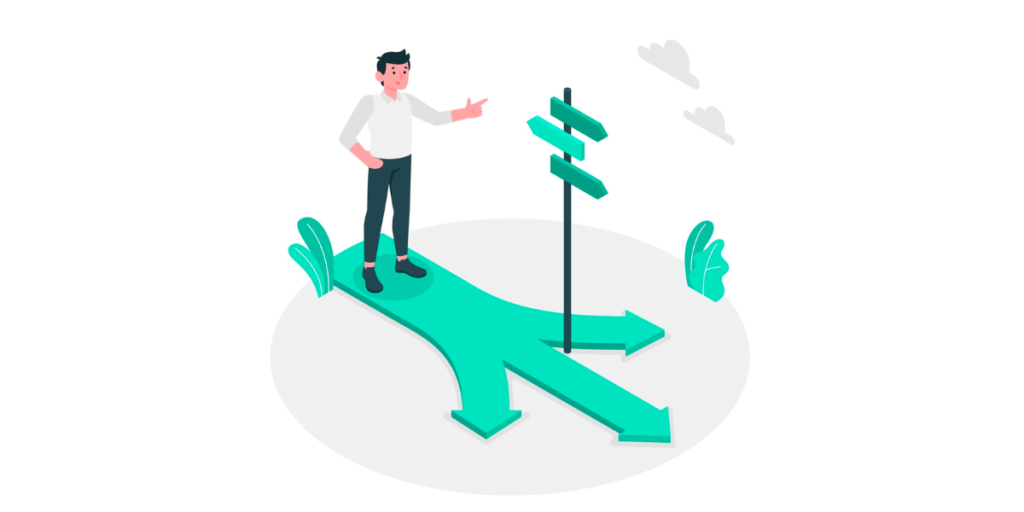
The choice of the best free QR Code generator depends on your exact needs and intended use cases.
If you are looking for something very basic and straightforward enough to generate basic Website URL QR Codes, then Adobe’s free QR Code generator is great.
It is perfect for quick, standard QR Code creation without additional features, so it will be perfect for personal or basic business uses.
In any case, if you require further functionality, such as several QR Code categories you can select from, the ability to create codes independent of sign-up requirements, and unlimited scans, then Scanova’s completely free QR Code generator is the better alternative.
Say you’ve started using QR Codes and see some positive results for your business, and now you’re looking forward to more functionality and personalization.
To fully utilize the QR Codes, you should consider upgrading your subscription to the paid plans provided by Scanova, which best fits your needs.
This should be a great option for businesses that need detailed tracking, advanced design options, and an attractive QR Code that really stands out.

The QR Code is a multi-tool that greatly helps your marketing strategy. Use them creatively to:
- Link to Product Pages: QR Codes can be used in any print marketing channel, from brochures to posters, to bring customers directly to product pages.
- Offer Exclusive Discounts: Using QR Codes, you can give your customer a chance to enjoy special discounts or promotional offers upon scanning. This will, therefore, enhance customer engagement.
- Access Digital Content: You can attach QR Codes to all sorts of digital content – Be it product care instructions, assembly guides, or user manuals – Doing this will add value to the customer experience.
H. Where Can You Use QR Codes?
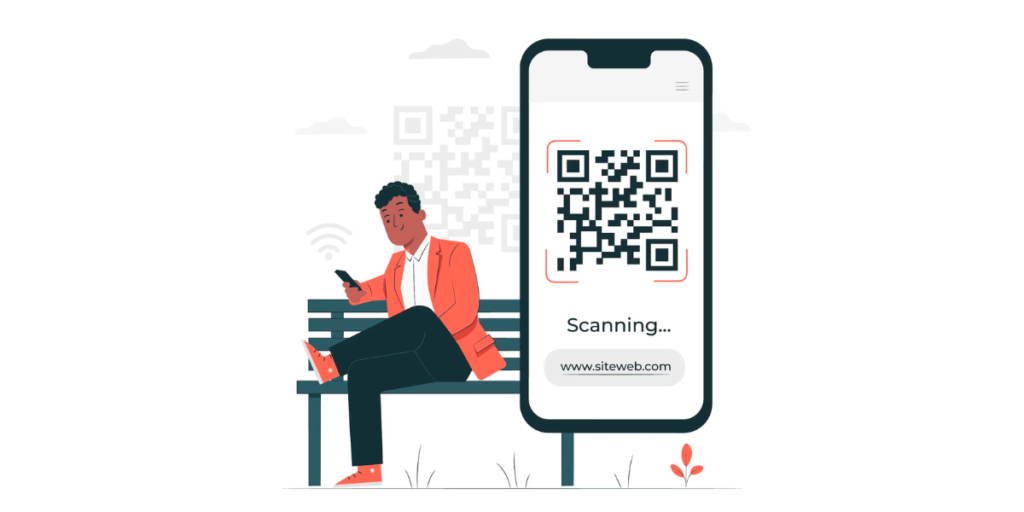
In today’s day and age, QR Codes are everywhere, for one use or another. Lets now take a look at some of the most widespread scenarios in which QR Codes find their utility:
Payment: Quick and safe transactions of money can be made using QR Codes. Be it as a small business owner, a retail shop, or just paying problems like paying tolls or transportation-costs.
Making a payment by scanning one’s QR Code simplifies the process without the need for finding cash or cards.
Access to Information: One of the good methods of providing detailed information related to a certain product, service, or event is by using QR Codes.
In such cases, just scanning the code will ensure that users get comprehensive details instantly.
Restaurants and Tourist Attractions: QR Codes are in wide use in restaurants to offer digitized menus right onto the tables.
Tourist attractions also make great use of them by providing historical facts, maps, and other information in an interesting way that is way easier and more engaging than other methods
Ticketing: The use of QR Codes has made flight check-in to concert and event entry swift and prompt.
Speedy entry has reduced waiting time in queues, enhancing the entire customer experience.
Social Media: These awesome QR Codes make sharing of one’s social media profile, posts, and updates very easy.
With just a scan, users are quickly prompted to follow an account or share posts with friends and family.
Marketing: QR Codes enable businesses to provide their customers with exclusive deals, coupons, discounts, and loyalty points.
QR Codes also help capture useful data of the customers. This data helps brands to better optimize their future marketing strategies.
Education: QR Codes in educational institutes connect students to resources, interactive content, and online courses.
They can also provide them with quizzes, virtual reality experiences, and much more learning stuff.
Contactless Alternative: These QR Codes have become critical in contactless ways for people to share information or even make payments without having to come into contact with other people, especially during pandemics and health-aware situations.
Improvise Interactivity: The experience of a product or service is enhanced when QR Codes are used.
A code on the package may link a tutorial video, customer reviews, or functions of augmented reality that provide added value.
The presence of these varied applications shows that QR Codes are something more than just a fad. They offer a powerful tool that can be used innovatively by a wide range of industries.
Be it Adobe’s free QR Code generator to address basic needs or the versatile feature offering in Scanova’s free tool, QR Codes can indeed help increase customer interaction and business growth.
Now that you know everything you need to know about free QR Code generator options, it is time to choose based on one’s needs.
Take the right tool in your hand, and explore endless possibilities for QR Codes in your marketing strategy!


We’ve reached almost the end of our blog. Before we wind up, let’s take a look at some of the most common FAQs related to the free QR Code generator Adobe.
I. FAQs: Free QR Code Generator Adobe

1. What is the free QR Code generator Adobe?
The Free QR Code generator Adobe is Adobe’s free online tool that enables users to make a simple QR Code free of cost.
It is designed to help individuals or businesses create a QR Code for a URL without much hassle.
2. How to use the free QR Code Generator Adobe?
Using the Free QR Code Generator Adobe is relatively straightforward: You just need to go to their website and enter the URL that you want to link to this QR.
After this, you may customize the design of the QR Code. Once finalized, you can then generate and download it for further use in different projects.
3. Is the free QR Code Generator Adobe actually free?
Yes, the Free QR Code Generator Adobe is absolutely free to use. There are no other hidden costs involved, making it free for anyone who wants to create a simple, basic QR Code for personal or professional purposes.
However, this tool does require you to sign up for an account when you click on the Download button to export your QR Code image file.
4. What are the limitations of the Free QR Code Generator Adobe?
While it is quite useful for simple use, the free QR Code Generator Adobe has a string of limitations like limited customization and no QR Code categories supported except for URLs.
You should go for other QR Code generator tools, like Scanova, which allow enhanced options in design and analytics.
5. Can I track the performance of my QR Codes created on Adobe’s free tool?
No, Adobe’s free QR Code generator does not give tracking or analytics. So, if you are supposed to track the scans, collect information, or even analyze the performance of the QR Code, then you will need to go for an analytic-enabled QR Code generator like Scanova.
6. How does the Free QR Code Generator Adobe compare to Scanova’s free QR Code generator?
Adobe’s Free QR Code Generator is excellent for basic uses, where only basic designing is required.
However, with more customizable options, a wide range of data type usage, and a much friendlier interface, Scanova’s free QR Code generator can be considered better than the rest for users whose needs exceed the functionality of a basic QR Code.
7. Can I use the Free QR Code Generator Adobe for business?
You will always have Adobe’s Free QR Code Generator to satisfy all your business needs where simple and no-frills QR Codes would do the task.
If you require creating branded QR Codes with enhanced design along with advanced features for your business, then Scanova’s tool will be more appropriate.
8. Does the free QR Code Generator Adobe support QR Codes for PDFs or images?
No, the free QR Code Generator Adobe supports QR Code creation for URLs only.
If you want to create a QR Code for PDFs, images, or other file types, then you may want to consider using Scanova’s free tool for better support for those needs.
9. Does the free QR Code Generator Adobe allow customization?
Yes, Adobe’s free QR Code generator does allow for some basic customizations, such as changing the color of the QR Code, data pattern, and markers’ shape.
10. Why should I consider Scanova over the free QR Code generator Adobe?
While Adobe’s free tool is great for quick and simple QR Codes, the free QR Code generator from Scanova provides more support for data type and flexibility in the user experience.
If you want to upgrade your QR Codes to another level without spending any more, then Scanova’s free alternative is where you need to go.
Conclusion
While Adobe’s free QR Code generator provides a basic solution for quick QR Code creation, Scanova’s free tool outshines it with better customization, more data support, and a user-friendly experience.
For those looking to create QR Codes that stand out, Scanova is the better alternative. If you still have any questions, don’t be shy; just ask us in the comments.