You already have an account with Google. And whenever you login into your Gmail accounts, there’s Google’s two-factor verification that you need to go through.
It’s an important feature that adds an extra layer of protection to your Google accounts. Well, that’s actually an authenticator by Google. It helps ensure that no unauthorized personnel gets access to your accounts.
After all, it’s always recommended to keep your belongings (data) safe and secure. Hence, Google Authenticator came into existence.
It helps the users log in to their Google-related accounts in a hassle-free way. That means, when you login into your Gmail, Facebook, Twitter, or Instagram, you can just verify your identity via the Google Authenticator app. Great! Isn’t it?
And to make this process better, Google Authenticator uses a QR Code. For the uninitiated, QR Codes are 2D barcodes that store data.
They’re also called advanced level barcodes because they can store more data than traditional barcodes, are editable, and can be tracked too.
This is why QR Code technology is finding its way into new industries and businesses every day.
Authentication services are one of the top applications of QR Codes. And now Google is using it too. Keep reading to know more about it.
Update June 2022: Google has changed their 2FA to be a mandatory feature. It has an impact on some third-party apps such as email clients. So it’s best to make sure you have Google Authenticator QR Code set up.
Generate a QR Code For Your Unique Case
START TODAY!
A. What is Google Authenticator QR Code
Google Authenticator QR Code works exactly like text-based two-factor authentication. The only difference is—it uses a QR Code to set up the identity verification process. This is different from sending text-based messages.
When scanned, the QR Code generates a six-digit code that changes every 30 seconds. This acts as an added measure of protection. It becomes next to impossible for counterfeiters to guess or copy the Security Code unless they have been lucky enough.
Here are the top three reasons why Google Authenticator shall become of utmost importance in coming times:
- It provides stability to the users
- It’s ability to restore and back up the information in case of phone theft secures the users
- It also offers the independent security reviews
With these perks, Google Authenticator certainly aims to save us a lot of effort and time without compromising on our account’s safety. It is now being trusted by countless users worldwide for an added layer of protection.
How to set up the Google Authenticator QR Code?
Google Authenticator eliminates the risk of an SMS-based attack that uses algorithms to generate the codes on your phone.
If you’re looking forward to generating your Google Authenticator QR Code, here’s a step-by-step guide:
1. Download Google Authenticator App from App Store (for iOS) or Google Play Store (for Android). Note that the app is absolutely free
2. After downloading the app, set up two-factor verification on your Google account
3. After you are done with it, log into your Google account via computer. Now, go to the Security tab. And under “Signing in to Google,” tap 2-Step Verification. Here, it would ask you to sign in. Once done, scroll down to select the “Authenticator app” option.
4. On the page that loads, click on “Set up Authenticator” and you will see a QR Code on your screen.
5. Now, open the Google Authenticator app on your phone and tap the plus button mentioned in the bottom right corner. Two options will show up, “Scan a QR Code” and “Enter a Setup Key.
6. Choose the “Scan a QR Code” option. Point your phone at the QR code on your computer screen to verify Google Authenticator’s connection with your account. A six-digit code will appear on your mobile screen.
7. Go to your computer screen and click on the Next button below the QR Code. Here, you need to enter the six-digit code mentioned above. Once done, click “Verify.”
That’s it. That’s how simple it is.
Some points you must remember
Remember, each time you log into the online accounts you’ve connected with Google Authenticator, you’ll be asked to enter a six-digit verification code.
Simply open the Google Authenticator app and the app will generate a new, randomized QR Code for you to enter.
However, you don’t need to go through the two-factor authentication process during each login. This would work if you stay logged in Google Authenticator App.
On completing the steps stated above, you will successfully set up Google Authenticator QR Code. Your accounts shall be well protected with Google’s two-factor authentication.
Found this article helpful? Stay tuned to Scanova and get all the latest updates of the QR Code world! Connect with us to know more about QR Code generation.
Generate a QR Code For Your Unique Case
START TODAY!
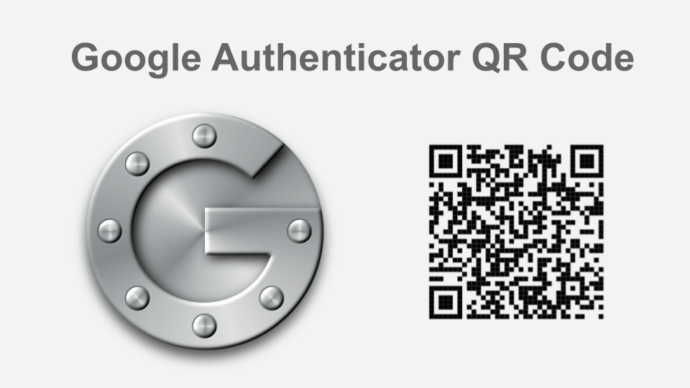
Safety and security in the field of cashless payment is quite important. The QR code scanning, pins and passwords are made safe by google. It is important to take care of passwords and payment. Thanks for sharing this post here.
Thanks for sharing information! It now it seems easier)
Glad you found the article helpful!
this is the best qr web i have ever seen
Glad that you liked the article.
Hi There,
We are glad you find the article helpful!
Hi yashika
I used your advice and my problem was solved. Thank you. I love you
Hi Adel,
We’re glad you found the article helpful.