Say you are at a business conference. You’re interacting with many attendees and giving them your business cards.
You want them to save you as a contact on their phones. And contact you whenever there is a business opportunity.
But here’s the thing. Attendees receive many business cards during such events. Do all of them make it into their contacts list? Not really. Many of them rather end up in the trash.
How do you then ensure that recipients save you as a contact? Simple—by making your business card stand out from the crowd. Enter the QR Code business card!
Let’s learn more about them!
A. What is a QR Code business card
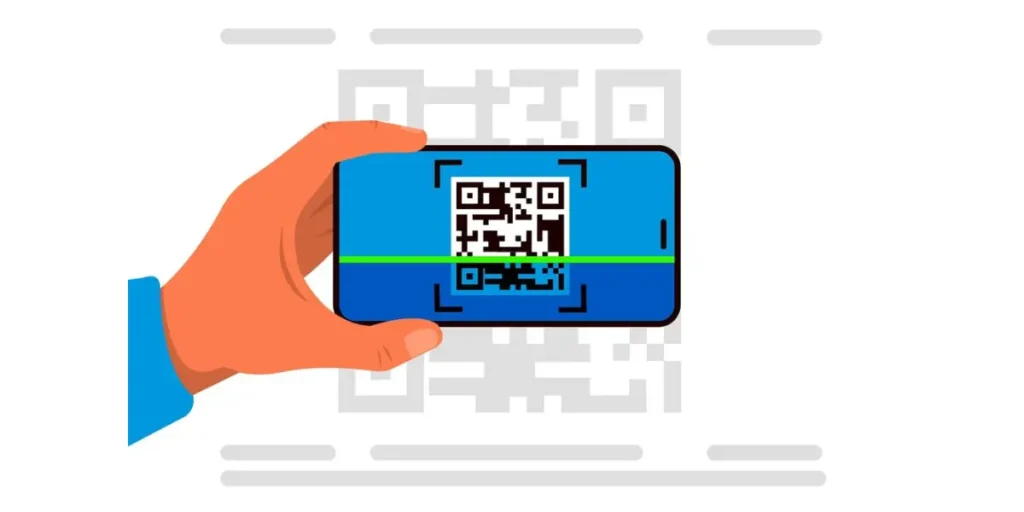
A QR Code business card is like a high-tech twist on the classic paper card you exchange to share your contact info.
Instead of just having your name and number, it includes a QR that can be scanned with a smartphone. When someone scans it, they can instantly access your contact details, website, social media links, or any other info you want to share digitally.
It’s super convenient and saves the hassle of manually typing in all those details. Plus, it adds a cool, modern touch to networking!
Research suggests that 78% of individuals perceive color cards as more memorable compared to plain white cards. Incorporating color into business card design can yield significant benefits and enhance their effectiveness.
B. Who can use a QR Code business card

Here are 12 groups of people who can benefit from using QR Code business cards:
1. Entrepreneurs
Small business owners and startup founders can use QR business cards to share their contact information and promote their brands quickly.
2. Freelancers
Independent professionals such as writers, designers, consultants, and photographers can use QR Code business cards to showcase their portfolio and contact details.
3. Sales professionals
Sales representatives, agents, and marketers can leverage QR Code business cards to provide instant access to product information, demos, or promotional offers.
4. Event organizers
Those organizing events, conferences, or workshops can use QR Code business cards to efficiently distribute agendas, speaker bios, or venue maps.
5. Job seekers
Job seekers can include a QR Code on their resume or traditional business card to link to their LinkedIn profile, online portfolio, or professional website for recruiters to explore.
6. Real estate agents
Realtors can use QR Code business cards to link to virtual property tours, listings, or contact information for potential buyers.
7. Educators
Teachers, tutors, and trainers can utilize QR Code business cards to share educational resources, course materials, or links to online lessons.
8. Creative professionals
Artists, musicians, filmmakers, and performers can use QR Code business cards to showcase their work, link to their online portfolio, or provide access to exclusive content.
9. Nonprofit organizations
Nonprofits can use QR Code business cards to drive donations, share impact stories, or direct volunteers to sign-up forms or event registration pages.
10. Hospitality industry
Hotels, restaurants, and travel agencies can include QR Codes on their business cards to provide guests with easy access to booking reservations, menus, or special offers.
11. Tech enthusiasts
Individuals passionate about technology can use QR Code business cards to showcase their coding projects, GitHub repositories, or tech blogs.
12. Networking enthusiasts
Anyone who attends networking events, trade shows, or social gatherings can benefit from QR Code business cards to efficiently exchange contact information and stay connected with new connections.
Brands that trust us:
C. How to create a QR Code business card

Using Scanova for a demo, here’s how you can create:
- Go to Scanova and sign up for a 14-day free trial
- From the QR Code categories, select VCard Profile QR Code.
- Start customizing the landing page by adding your details—name, company, email, and phone number. You can also add additional fields such as address, social profiles, or even a description box
- Once you’ve added all the details, click Continue.
- On the page that loads, enter the name of the QR Code and click Create QR Code
- Next, you’ll see the preview of the QR Code. You’ll also see the Edit Design option.
- If you click on the Edit Design option, you’ll see two design options—Custom Logo and Custom Background. The custom logo allows you to add a logo and color to the QR Code. On the other hand, the custom background option allows you to place a QR Code on any image.
- Once you have decided on the design or no design, click Download
- You will see a window prompting you to specify the image format and size. Note that your card designer might need the QR Code in vector formats (such as PDF and SVG), so export it in the appropriate format
Also, make sure that your QR Code is of the right size. Size affects the scannability of a QR Code. So make sure you test it before getting it mass-printed.
- Once you specify the details, click Export.
That’s it. Your Dynamic Business Card QR Code is ready for use. You can even create a QR Code for business card free with Scanova
D. Why use a QR Code business card
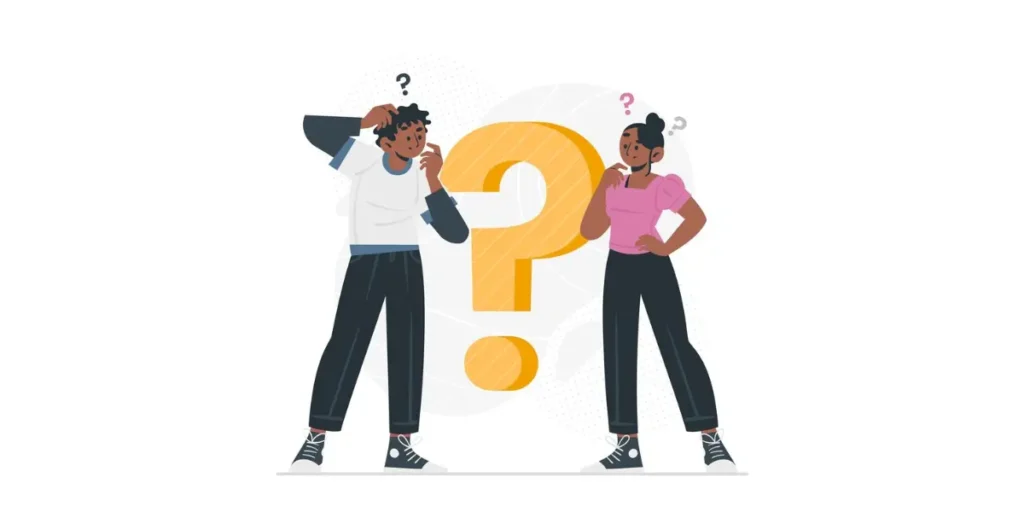
1. Efficiency
Say goodbye to manual data entry! With a quick scan of the QR Code, recipients can instantly access your contact information, saving time and hassle.
2. Digital accessibility
Keep up with the digital age! QR Code business cards seamlessly transition your contact details onto recipients’ devices, making it easy for them to store and access your info anytime, anywhere.
3. Dynamic content
Go beyond the basics! Unlike traditional cards, QR Code business cards can link to dynamic content like websites, portfolios, or social media profiles, letting you showcase more about yourself or your business.
4. Cost-effectiveness
Save on printing costs! Over time, QR Code business cards can be more budget-friendly since you won’t need to reprint them every time your info changes.
5. Environmental sustainability
Go green! By reducing paper usage, QR Code business cards help minimize waste and align with eco-friendly practices.
6. Brand customization
Stay on brand! Customize your QR Code business cards with your logo, colors, and design elements to maintain a consistent brand image.
7. Analytics and tracking
Get insights! Some QR Code solutions offer analytics, letting you track how often your code is scanned and gain valuable engagement data.
8. Versatility
Get creative! QR Code business cards can contain various types of info beyond just contacts, making them versatile marketing tools for promotions, events, and more.
9. Mobile compatibility
Everyone’s covered! With smartphones everywhere, QR Code business cards ensure compatibility across devices, ensuring everyone can access your info.
10. Enhanced networking
Make connections, fast! QR Code business cards streamline the exchange of information at events, conferences, or meetings, helping you make meaningful connections in no time.
As per findings from the Statistic Brain Research Institute, 72% of individuals form judgments about a company or individual based on the quality of their business cards.
E. Where to use the QR Code business card
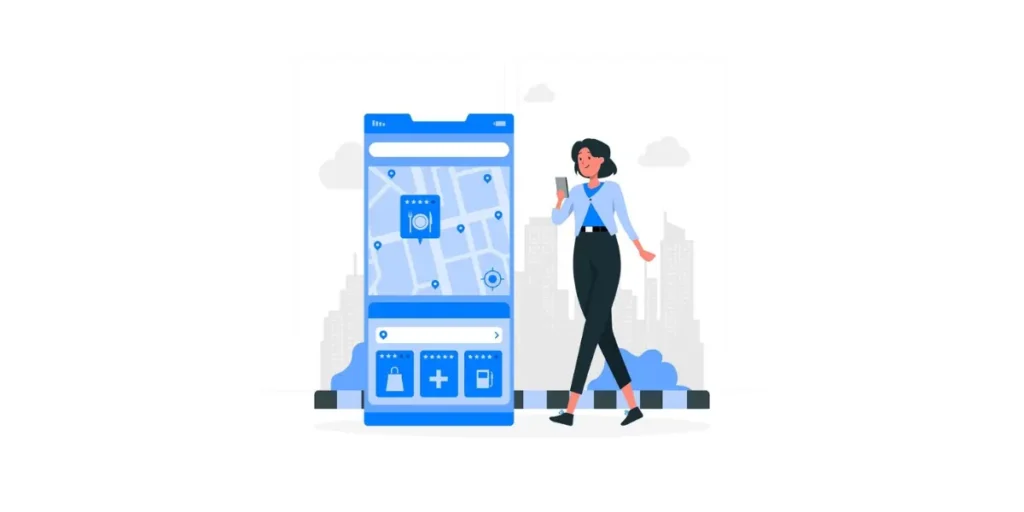
Wondering where to make the most of your QR Code business cards? Here are some prime spots to showcase them:
1. Networking hubs
Be the star at networking events! Whip out your QR Code business cards to swiftly swap contact info with potential collaborators, clients, or partners.
2. Presentation power
Elevate your presentations! Include QR Code business cards to give attendees easy access to additional resources or contact details, making your presentations memorable and actionable.
3. Retail bliss
Make shopping a breeze! Place QR Code business cards near checkout counters or product displays to treat customers to exclusive deals, product info, or loyalty perks.
4. Service scenes
Wow your clients! Offer QR Code business cards in service-oriented fields like real estate or consulting to showcase your portfolio, client testimonials, or booking details with a simple scan.
5. Café charm
Spice up coffee breaks! Place QR Code business cards on tables or menus in cafés or restaurants to let patrons scan for quick access to menus, promotions, or loyalty rewards.
6. Digital dialogue
Pump up your emails! Embed QR Code business cards in your email signature or newsletters for a snazzy way to share your contact deets or direct folks to your latest projects.
7. Print perfection
Spruce up your print materials! Slip QR Code business cards into brochures, flyers, or mailers to drive traffic to your website, social media, or special offers.
8. Campus coolness
Stand out on campus! Pass out QR Code business cards to students, parents, or faculty to share course materials, event details, or contact info with ease.
9. Magazine magic
Get noticed in print! Advertise with QR Code business cards in magazines or publications to send readers straight to your online realm—be it your website, store, or special promotions.
10. Social media savvy
Shine on social! Add QR Code business cards to your social profiles or digital resumes to direct visitors to your online portfolio, professional networks, or latest projects.
11. Community connection
Rally the neighborhood! Use QR Code business cards at community events or fundraisers to spread the word about your cause, upcoming events, or volunteer opportunities.
12. Support stations
Be the hero at help desks! Set out QR Code business cards to guide customers to FAQs, troubleshooting guides, or contact info for swift support.
What our customers have to say about us:
F. When to use the QR Code business card
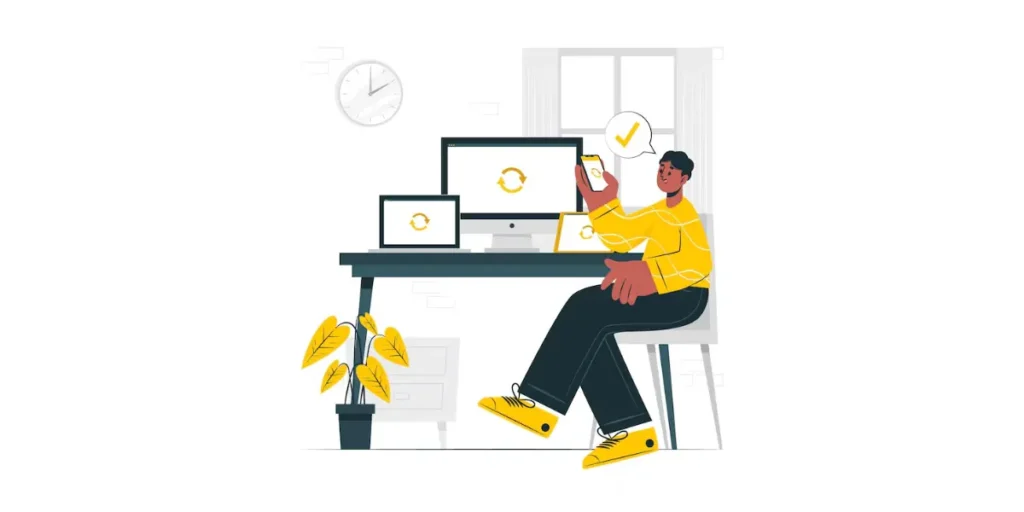
You can deploy your QR Code business card in a variety of situations to maximize its impact:
1. Networking events
Utilize your QR Code business card during networking events, conferences, or trade shows to swiftly exchange contact information with potential connections.
2. Client meetings
Share your QR Code business card during client meetings or presentations to provide quick access to your portfolio, website, or additional resources.
3. Product launches
Integrate QR Code business cards into product launches or promotional events to direct attendees to product information, demos, or special offers.
4. Social gatherings
Use your QR Code business card at social gatherings or parties to connect with new friends or acquaintances and share your contact details effortlessly.
5. Sales pitches
Incorporate QR Code business cards into sales pitches or presentations to make it easy for prospects to access product information, pricing details, or contact you for further inquiries.
6. Job fairs
Stand out at job fairs by distributing QR Code business cards to recruiters or potential employers, providing them with instant access to your resume, portfolio, or LinkedIn profile.
7. Marketing campaigns
Include QR Code business cards in marketing campaigns, mailers, or promotional materials to drive traffic to your website, social media profiles, or online store.
8. Educational settings
Share QR Code business cards with students, teachers, or colleagues in educational settings to provide access to course materials, study resources, or additional learning resources.
9. Trade publications
Advertise with QR Code business cards in trade publications, magazines, or newspapers to direct readers to your website, online store, or promotional landing pages.
10. Customer service
Display QR Code business cards at customer service desks or help centers to provide customers with quick access to FAQs, support guides, or contact information for assistance.
11. Event invitations
Include QR Code business cards in event invitations or RSVP confirmations to provide attendees with event details, agendas, or virtual meeting links.
12. Follow-up communications
Follow up after meetings or events by sending personalized emails with QR Code business cards embedded, allowing recipients to easily reconnect or access relevant information discussed.
G. Real-life examples of brands using QR Code business cards

1. Vistaprint
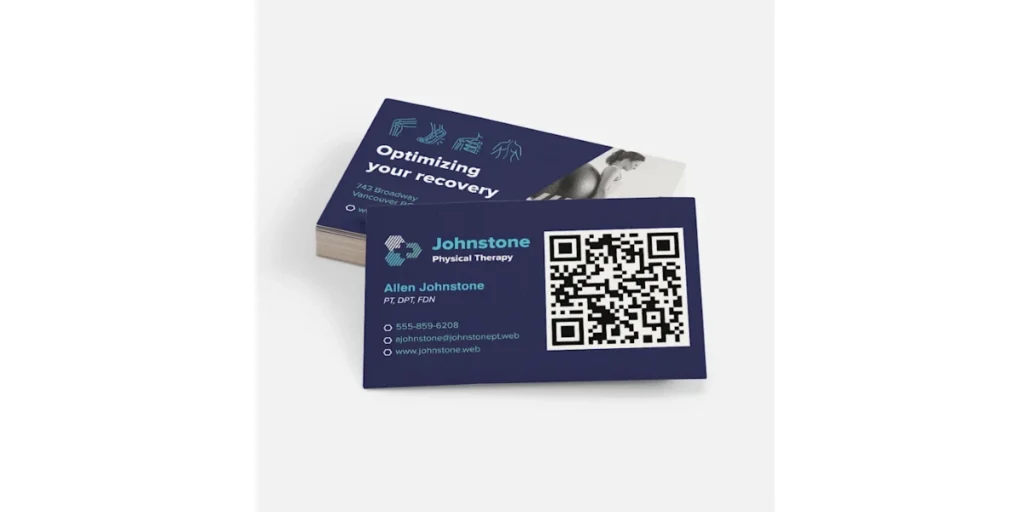
Vistaprint enables small businesses to establish a smooth digital connection by providing personalized business cards with integrated QR Codes. By connecting to a website, digital business card, or promotional materials, the QR Code enables users to reach a broader audience in a polished way.
2. Hyundai Motors

Hyundai leverages QR-code business cards to connect customers with their latest offerings. Sales representatives use cards with QR Codes linking to virtual showrooms, service booking platforms, or promotional offers, creating a more dynamic customer experience.
3. WeWork

WeWork incorporates QR Code business cards for staff and community members to enhance networking. The QR Codes direct recipients to digital profiles, coworking spaces, or upcoming events, fostering collaboration within their ecosystem.
4. LinkedIn
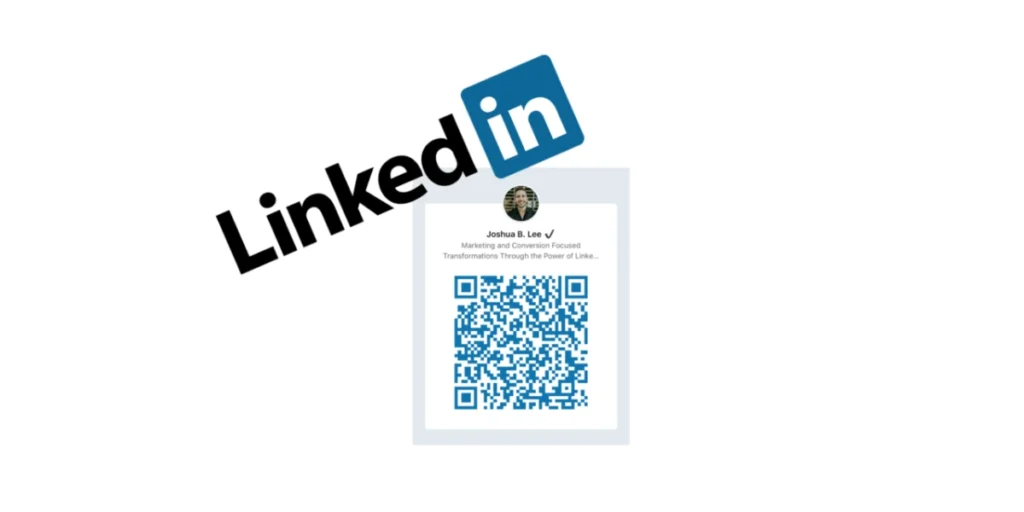
LinkedIn encourages professionals to use QR Codes on business cards for effortless networking. These QR codes streamline the sharing of contact details and establish business relationships by linking them to their LinkedIn pages.
5. Nike

Nike uses QR-code business cards during exclusive events to enhance brand engagement. The QR Codes provide direct access to limited-edition launches, personalized offers, or marketing campaigns, ensuring a memorable connection with key stakeholders.
6. Salesforce

Salesforce employees use QR-code business cards at conferences and meetings to showcase their expertise. The QR Codes link to profiles, product demos, or tailored presentations, streamlining follow-ups and reinforcing their tech-savvy image.
7. L’Oréal

L’Oréal incorporates QR Code business cards during industry events to merge beauty with technology. The QR Codes link to product catalogs, tutorials, or trend updates, delivering instant access to relevant information and enhancing brand engagement.
G. Benefits of using QR Code business card
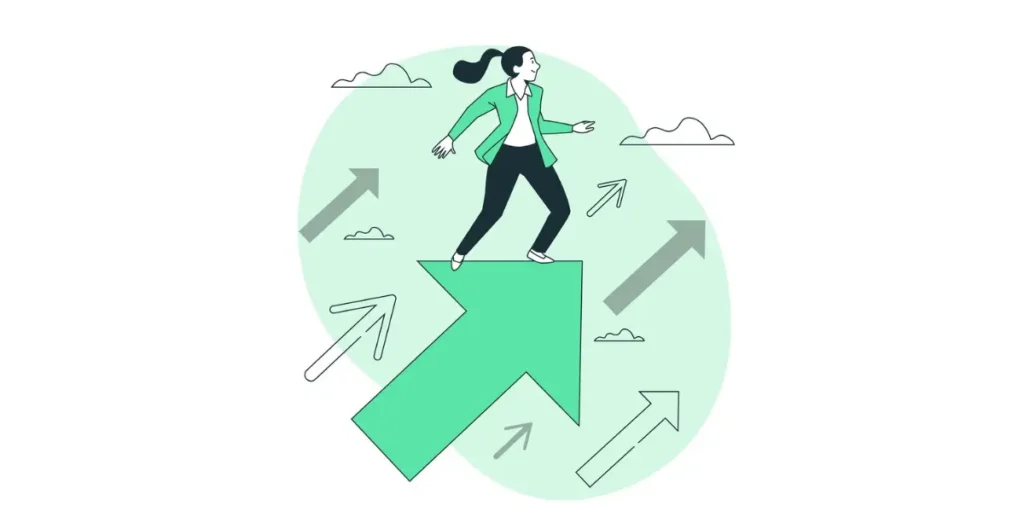
1. Streamlined interaction
QR Code business cards revolutionize how contact information is exchanged. Instead of fumbling with pen and paper, recipients simply scan the code, instantly capturing all details effortlessly.
2. Seamless integration
They seamlessly bridge the gap between physical and digital worlds. Your contact information becomes readily available on recipients’ smartphones, ensuring it’s always at their fingertips whenever they need it.
3. Interactive engagement
Unlike static paper cards, QR Code business cards unlock a world of interactive possibilities. They can link to dynamic content such as websites, portfolios, or social media profiles, allowing recipients to delve deeper into your offerings with just a tap.
4. Long-term cost savings
While traditional business cards incur recurring printing costs for updates or changes, QR Code business cards offer a cost-effective alternative. Updates can be made digitally without the need for constant reprints, saving both time and money in the long run.
5. Environmental responsibility
By reducing reliance on paper, QR Code business cards contribute to environmental sustainability. They align with eco-conscious practices by minimizing paper waste and promoting a greener approach to networking.
6. Branding precision
With QR Code business cards, branding reaches new heights of precision. Customizable with logos, colors, and design elements, they ensure every interaction reinforces your brand identity, leaving a lasting impression on recipients.
7. Insightful analytics
Harnessing the power of analytics, QR Code business cards provide valuable insights into engagement metrics. From scan rates to user demographics, these analytics empower you to refine your marketing strategies and optimize your outreach efforts effectively.
8. Multifaceted utility
QR Code business cards transcend the boundaries of traditional contact sharing. Beyond basic details, they can incorporate diverse information like promotions, event invitations, or product catalogs, amplifying their utility in various scenarios.
9. Universal accessibility
In a world dominated by smartphones, QR Code business cards offer universal accessibility. Compatible across different devices and platforms, they ensure your information reaches a wide audience without compatibility constraints.
10. Networking efficiency
Whether at bustling conferences or intimate meetings, QR Code business cards streamline networking efforts. They facilitate swift contact exchange, fostering meaningful connections and catalyzing professional relationships with ease.
11. Enhanced security measures
In an era of heightened privacy concerns, QR Code business cards offer enhanced security measures. Incorporating encryption or authentication features, they safeguard sensitive information, providing peace of mind to both you and your recipients.
12. Cutting-edge image
Lastly, QR Code business cards project an image of innovation and tech-savviness. Embracing this modern approach to networking enhances your professional image, signaling to others that you’re at the forefront of industry trends and advancements.
H. Common mistakes to avoid when using/designing QR Code business card
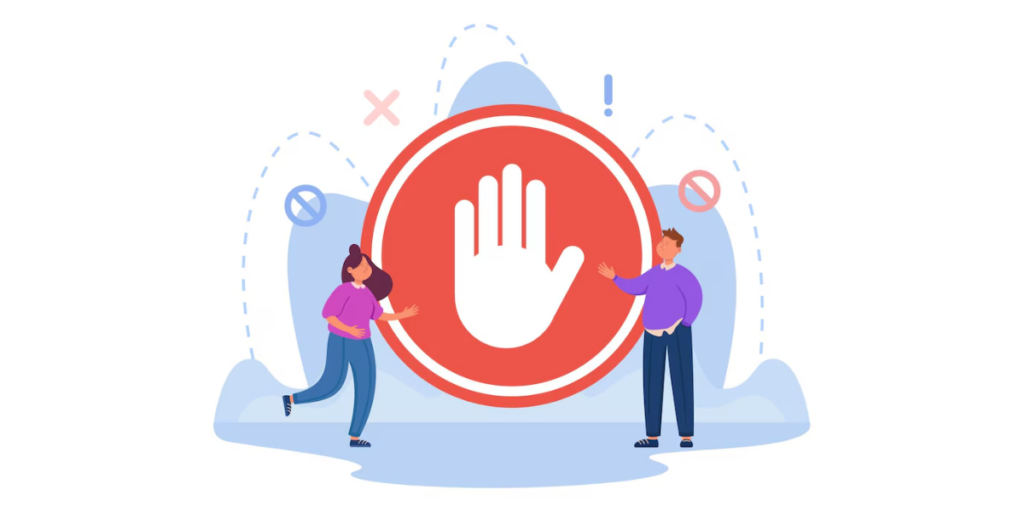
Here are some common mistakes to avoid when using or designing QR code business cards:
1. Insufficient testing
Always test your QR codes across different devices and QR code scanners to ensure they work reliably. Sometimes, QR codes generated from certain platforms might not scan well on all devices.
2. Overcomplicating content
Keep the linked content concise and relevant. Avoid cramming too much information into the QR code, as it may overwhelm users or make it difficult for the QR code to scan effectively.
3. Poor placement and size
Ensure the QR code is large enough and placed prominently on the business card. If the QR code is too small or placed in a corner with other clutter, it may be difficult for users to notice or scan.
4. Low-quality printing
Use high-quality printing techniques and materials to ensure the QR code is crisp and clear. Blurry or distorted QR codes are harder to scan and may result in a frustrating user experience.
5. Lack of context
Provide clear instructions or context for scanning the QR code. Include a brief call-to-action or explanation of what users can expect to find by scanning the code, such as “Scan for contact details” or “Scan for special offer.”
6. Not optimizing for mobile
Make sure the linked content is mobile-friendly and optimized for viewing on smartphones. Avoid linking to content that requires desktop browsing or is not easily accessible on mobile devices.
7. Forgetting analytics
Consider using a QR code generator that provides analytics, such as the number of scans and user demographics. This data can help you track the effectiveness of your QR code business card campaign and make informed decisions for future marketing efforts.
8. Using generic QR Codes
Customize your QR code to align with your brand identity. Scanova offers options to customize colors, add logos, or incorporate branding elements into the QR code design.
I. Best practices: QR Code business card

1. Crystal clear directions
Make it crystal clear what scanning the QR Code will do. Whether it’s accessing your contact details or diving into your portfolio, provide concise instructions to entice recipients to scan.
2. Strategic positioning
Place the QR Code prominently on your card, surrounded by sufficient white space to ensure easy scanning. Think of it as the star of the show—make sure it shines!
3. Size matters
Ensure the QR Code is large enough to be scanned easily, especially in printed materials. Don’t skimp on size; it’s better to err on the side of too big than risk it being unreadable.
4. Print perfection
Opt for top-notch printing quality to guarantee sharp, clear QR Codes. Blurry or smudged codes are a big no-no—they can lead to frustration and missed opportunities.
5. Test run
Before mass distribution, run thorough tests of your QR Code across different devices and scanning apps. You want to catch any compatibility issues or glitches before they reach your audience.
6. Trackable links
If your QR Code leads to a website, consider using trackable URLs to gain insights into user engagement. It’s like having a behind-the-scenes look at how your QR Code is performing.
7. Dynamic delights
Take advantage of the dynamic capabilities of QR Codes by ensuring the content they link to stays fresh and relevant. Nobody likes stale information!
8. Branding brilliance
Keep your branding consistent by customizing the QR Code’s appearance to match your brand identity. It’s all about creating a seamless brand experience.
9. Security savvy
If your QR Code links to sensitive information, prioritize security measures like encryption or password protection. It’s better to be safe than sorry when it comes to safeguarding data.
10. Educate and empower
Not everyone is QR-savvy! Provide simple instructions on how to scan QR Codes, along with resources for those who want to learn more. Education is key!
11. Multichannel magic
Integrate your QR Code campaigns across various marketing channels for maximum impact. Think of it as casting a wide net to reach as many fish as possible!
12. Continuous refinement
Keep an eye on your QR Code’s performance and be ready to tweak your strategy based on insights and feedback. Adaptation is the name of the game in the world of QR Codes!
Nearly 60% of small business proprietors regard business cards as indispensable assets for advancing their business.
J. FAQs
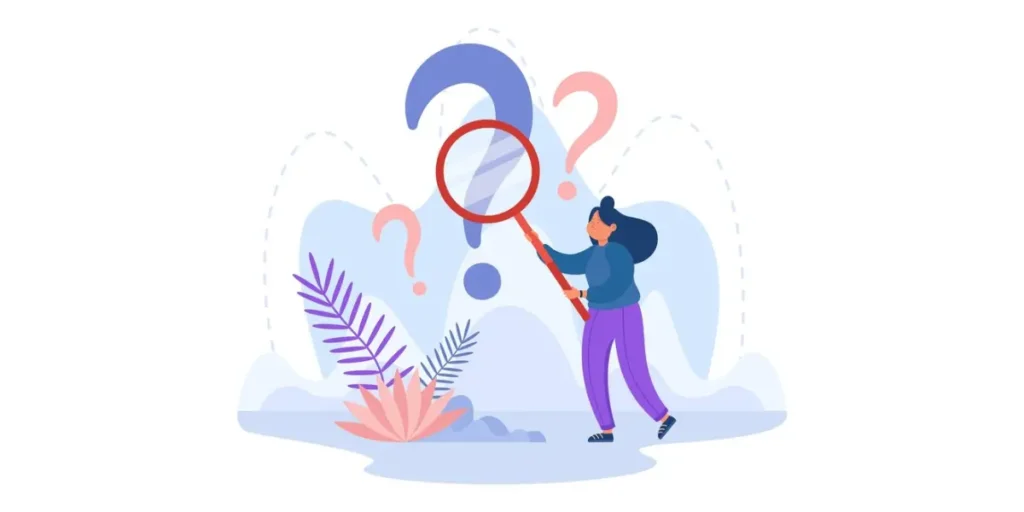
1. What exactly is a QR Code Business Card?
A QR Code Business Card is like a digital gateway to your contact information and other important details. It’s a traditional business card but with a QR Code that, when scanned, instantly pulls up your info on a smartphone.
2. How do I use a QR Code Business Card?
It’s super easy! Just whip out your smartphone, open the camera app, point it at the QR Code on the card, and voila! You’ll instantly have access to the person’s contact details, website, or whatever they’ve linked.
3. What information can I include in a QR Code Business Card?
You can include a bunch of stuff! Name, company, job title, phone number, email, website, social media profiles—pretty much anything you’d put on a regular business card. Plus, you can link to websites, portfolios, or online stores.
4. Are QR Code Business Cards secure?
Generally, yes. But it’s essential to be cautious about what you link to in the QR Code. Avoid including sensitive information without proper security measures, like encryption or password protection.
5. Do QR Code Business Cards work on all smartphones?
Most smartphones these days can handle QR Codes, no problem! If your phone’s a bit older or doesn’t support QR scanning natively, you can easily download a free QR Code scanning app from your app store.
6. Can I track who scans my QR Code Business Card?
Scanova offers analytics features, so you can see how many times your code has been scanned and when. It’s a handy way to gauge the effectiveness of your card.
7. Can I update the info on my QR Code Business Card?
That’s one of the best parts. You can update the linked content without having to change the physical card. Just edit the info online, and your QR Code will automatically update too.
8. Are QR Code Business Cards eco-friendly?
They sure can be! Since they reduce the need for printing and reprinting physical cards, they’re a greener option compared to traditional business cards.
9. How can I make the most of my QR Code Business Card in my marketing strategy?
Think of it as a mini digital marketing tool! You can use it at events, in promotions, on ads, or even in emails to drive engagement and make it easy for people to connect with you.
10. Can I use QR Code Business Cards for personal use?
Absolutely! Whether you’re networking, attending social events, or just want to share your contact info with friends, QR Code Business Cards are a super convenient way to do it digitally.
Summing Up
In wrapping up, QR Code Business Cards are the dynamic solution you’ve been waiting for in your networking toolkit. With their seamless blend of convenience and innovation, they’re not just cards—they’re your digital business allies.
Picture this: effortlessly exchanging contact info, and sharing your portfolio or website in an instant, all with a simple scan. QR Code Business Cards make it possible, making networking smoother and more impactful than ever before.
And it’s not just about being tech-savvy—it’s about being eco-conscious too. By reducing paper waste and keeping your information up-to-date without constant reprints, they’re a win-win for you and the planet.
So why stick to the old when you can embrace the new? Step into the future of networking with QR Code Business Cards and unlock a world of possibilities for making connections, growing your brand, and reaching your goals. The future is here—let’s make it yours!



Hello. I am so amazingly cheery that click these destinations. Right when I’ve to click this I’d see a significant substance a Positive article which can bolster me so,. The most thing that can feel me cheerily. Thankful to you for such an incredible sum for these Tips.
Hi Amber,
We are glad you liked the article.
Fantastic items from you, man. I have keep in mind your stuff previous to and you are simply extremely fantastic. I really like what you’ve obtained right here, really like what you are saying and the way in which you are saying it. You make it entertaining and you continue to take care of to keep it sensible. I can’t wait to learn much more from you. This is actually a great website.