QR Code Sticker Ideas: Boost Your Marketing Strategy in a Fun Way
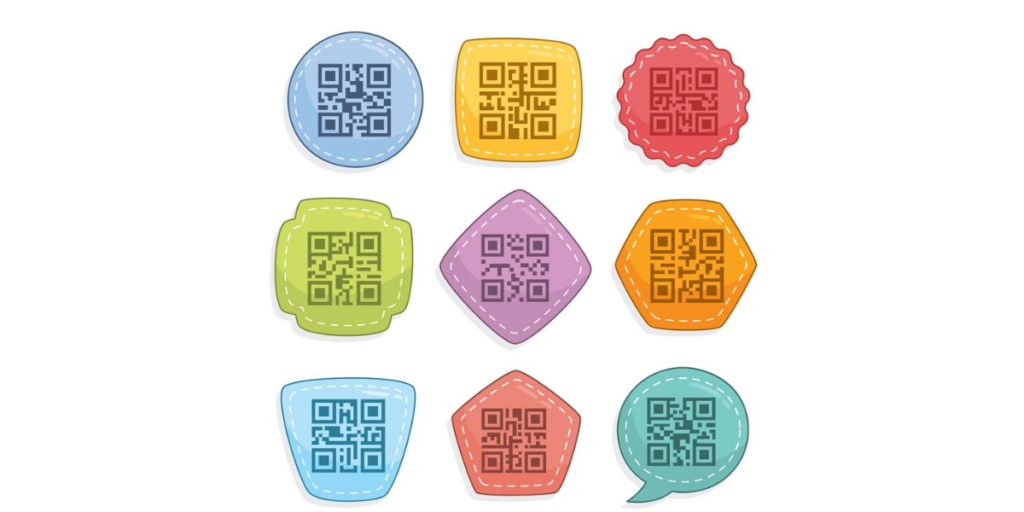
Like marketing ninjas, QR Code stickers are everywhere—silent, efficient, and powerful.
They turn plain surfaces into interactive experiences, packaging into engagement tools, and labels into lead magnets.
But slapping on a QR Code isn’t enough—you need a strategy.
Whether you’re a marketer, business owner, or just love a clever hack, this guide covers the best ways to make QR Code stickers work, from guerrilla marketing to product packaging.
Let’s dive in and learn more about QR Code sticker ideas.
A. What are QR Code stickers
Adhesive labels embedded in QR Codes are known as QR Code stickers. Users can instantly access digital content by scanning the stickers with a smartphone.
These stickers may be applied to various items to bridge the gap between offline and online experiences. This includes merchandise, packaging, shops, cars, event materials, etc.
Stickers are more flexible than static printed QR Codes since you can use them for marketing, payments, authentication, or interaction, and you can change their destination if it’s dynamic.
They are a simple yet effective tool for companies trying to engage with their clientele quickly.
B. How to create a QR Code for a sticker
1. Go to Scanova.
2. Choose the type of QR Code you want on the page that loads. Choosing the type of QR Code would depend on what you would like your QR Code to link.
Do you want it to be a URL, image, or interactive video? Scanova leaves it up to you to choose your preferred category by offering many options.
3. Fill in your details. For example, if it were a Website URL QR Code, paste your website and click “Continue.”
4. Then, on the next page, give your QR Code a catchy name or something you can remember it by, and then click “Create QR Code.”
5. You get a preview of your QR Code. Now, this is where magic happens! You can now edit it by choosing “Edit Design.“
6. Click “Edit Design” and let your creativity roam free! You will see all the recommended designs once you click on them. This option lets you change the look of your QR Code.
Let’s check out how to customize your QR Codes according to your use case. Scanova requires you to sign up for a free trial of their paid plans to use customization options. Check out the pricing details here.
I. Add a unique logo for a personal touch
The best way to do this is to include your business or occasion’s logo in the QR Code to reinforce branding.
You can access the “Custom Logo Design” option to upload your logo in PNG, JPG, or JPEG formats.
Do you prefer text? You can create a text-based logo directly.
You can resize your logo, add a stroke for better visibility, or remove data modules for a creative twist.
A branded logo ensures your QR Code connects to your business/aesthetics and builds user trust.
II. Choose colors and patterns that match your theme
Make your QR Code visually appealing by aligning it with your brand’s theme or event colors.
You can use the “Continue Editing” option to adjust the colors of the “Eyes” and data modules.
You can even add gradients for a modern, sleek effect that catches the eye. The “Eyes” tab also allows you to customize patterns, making the QR Code even more attractive.
This feature ensures your QR Code blends seamlessly into your designs, gift cards, or resume.
III. Opt for transparency (optional)
Many users make the QR Code’s background transparent for a clean, seamless look.
The “Make Transparent” option in the Background tab allows your QR Code to blend naturally with flyers, posters, or digital screens.
This approach is ideal for creating a polished and professional design.
IV. Explore different shapes and borders
You can go beyond the standard square QR Code to make it unique. Use the “Suggested” or “All” tabs from the Frames option to select shapes and borders that suit your design.
Rounded corners, creative borders, or custom shapes can add flair to your QR Code and attract more scans.
These features make your QR Code a centerpiece of your promotional materials, ensuring it stands out while aligning with your brand identity.
Once you are done with that, follow the next step to download your high-resolution QR Code:
7. Test your QR Code for perfect scans using various devices and scanners before downloading. You would not like this masterpiece lost in the sea!
8. Click that fabulous “Download” button and your QR Code is ready.
9. When you click download, you then get to choose what format you’d like best suited for your needs, say PNG or JPG
10. Click on “Export.” Your QR Code for sticker is now ready for use.
C. Creative QR Code sticker ideas for businesses
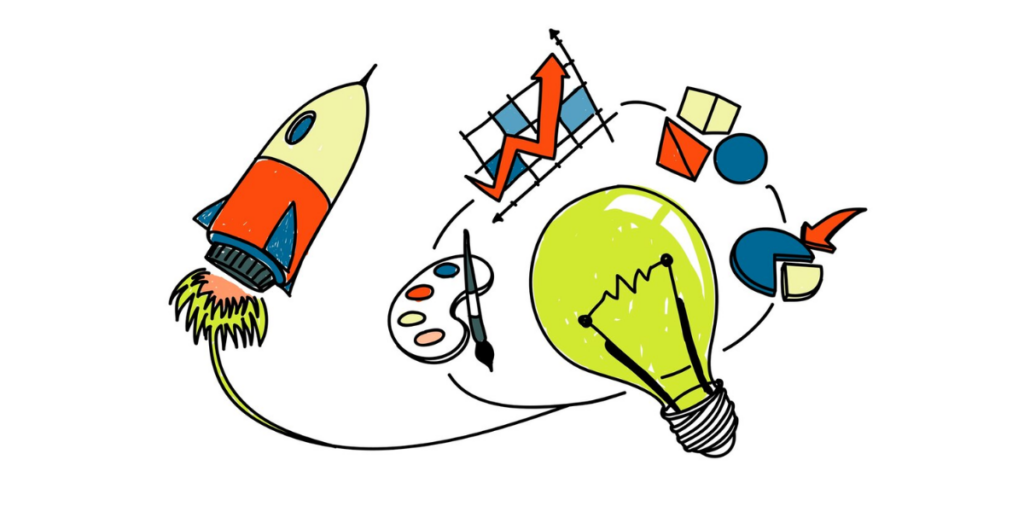
1. Upgrade your packaging
There are more uses for a QR Code sticker on your product than just leaving it there. Connect it to a brand thank-you note, a digital user manual, or a video tutorial. This simple touch keeps customers interested even after purchasing because they adore added value.
2. Boost your loyalty program
Make earning rewards effortless. Put a QR Code on checkout counters, packaging, and receipts. Customers may sign up for your loyalty program, earn points, and quickly redeem offers with a fast scan.
3. Keep your store open 24/7
Your store can continue to make sales even when it is closed. Customers can visit your online store, special offers, or an appointment booking page by scanning the QR Code on the window. They can peruse and purchase at any time in this manner.
4. Get more customer reviews
Unless you make it simple, most customers won’t write a review. They can be directed directly to Google Reviews, a feedback form, or a survey by a QR Code sticker on tables, receipts, or packaging. The simpler it is, the more reviews you’ll get.
5. Make networking simple
Paper business cards are frequently thrown away or lost. People may quickly scan and store your contact information, LinkedIn profile, or portfolio by placing a QR Code sticker on a name tag, pamphlet, or handout. You’re in their phone with just one scan.
6. Modernize restaurant orders
Ditch paper menus and long wait times. Diners may use their phones to scan QR Code stickers on tables to read the menu, place orders, and even make payments. Customer satisfaction increases with faster service.
7. Turn your car into an ad
People can access your website, service page, or special offer by scanning the QR Code on your company car. Your vehicle turns into a mobile marketing tool, whether parked or moving.
8. Create a scavenger hunt
Do you want to add more interaction to events or shopping? Put QR Code stickers in various locations, each revealing a special prize, fun fact, or discount.
It turns marketing into a game that keeps customers engaged.
9. Help employees stay organized
Employee badges with QR Codes can provide immediate access to secure locations, shift schedules, and training materials. Everything they require is only a scan away, so they won’t have to worry about misplaced links or forgotten passwords.
10. Simplify instructions & support
Thick manuals and long wait times for support are aggravating. Products, appliances, or office supplies may have QR Code stickers that link to live chat assistance, troubleshooting manuals, or how-to videos.
What our customers say about us:
D. QR Code stickers for personal use
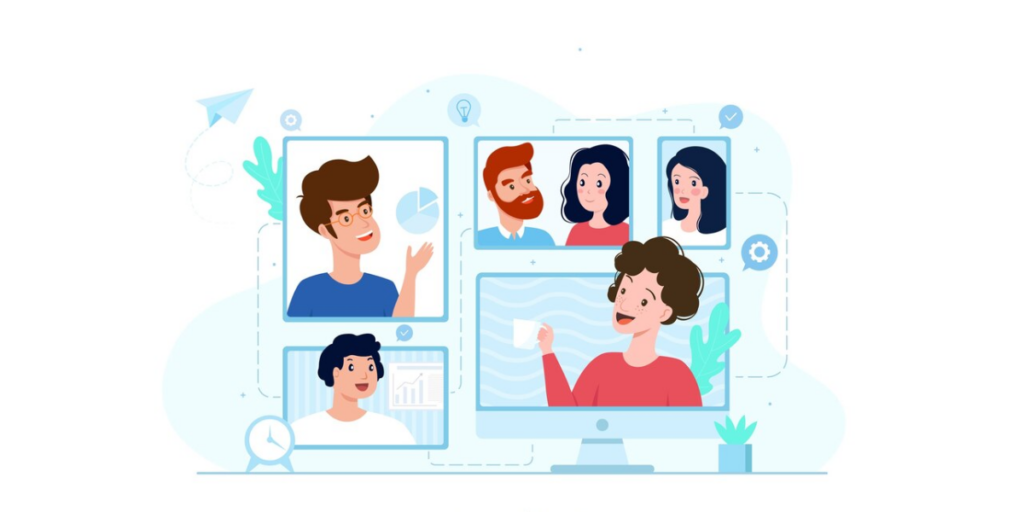
1. Digital contact card
Forget carrying business cards. Put a QR Code that connects to your digital contact card on your laptop, wallet, or phone case. When someone requests your email address or phone number, they may quickly scan and save it.
2. Emergency contact stickers
Put a QR Code connecting to emergency contact information on your phone, bike, or your child’s backpack. People can swiftly scan and contact the appropriate person in an emergency or misplaced item.
3. Wi-Fi sharing made easy
Tired of repeating your Wi-Fi password? A QR Code sticker near your router lets guests scan and connect instantly—no typing, no mistakes.
4. Smart labels for storage
Use QR Code stickers on storage bins to keep your house organized. To ensure you always know what’s inside without opening the box, link them to a list of contents.
Perfect for seasonal decor, tools, or old files.
5. Travel itinerary & luggage tags
Put a QR Code sticker with your contact information and itinerary on your luggage. Good Samaritans or airline employees can scan your luggage and contact you immediately if it goes lost.
6. Personal QR Codes for gifts
Make your presents genuinely unique. Attach a QR Code to a gift that connects to a photo album, song, or meaningful video message.
It adds a personal touch beyond the wrapping paper.
7. Pet tags with owner info
Traditional pet tags are limited to a name and number. Your contact information, allergies, and veterinarian information can all be stored on a QR Code sticker attached to your pet’s collar. A single scan provides rescuers with all the vital information if your pet gets lost.
8. Event invitations & RSVPs
Organizing a wedding or party? Make a QR Code sticker that connects to an RSVP form, event information, or an entertaining welcome video in place of paper invites.
9. Recipe stickers for your kitchen
Put QR Codes on cookbooks, meal prep containers, and spice jars. Connect them to family recipe collections, cooking advice, or recipes. Don’t go through drawers looking for that one recipe again!
10. Memory markers
Make stickers with QR Codes for photo albums, scrapbooks, or even framed photos. Scanning allows you to access a voice memo, a movie, or a collection of memories connected to that particular event.
E. Real-life examples of brands using QR Code stickers

1. Nike – Product packaging & retail tags
Nike applies QR Code stickers to product packaging, clothing tags, and shoeboxes. By scanning these QR Codes, customers may obtain product details, fashion advice, and even augmented reality experiences. Additionally, some codes direct visitors to the Nike app, where they can instantly purchase.
2. Delhi metro – Ticketing system
Delhi Metro has started displaying QR Code stickers at ticket booths and station entrances. Instead of paper tickets or smart cards, commuters can purchase digital tickets by scanning these numbers using the app. Travel is now quicker and more convenient as a result.
3. La Liga – TV broadcast QR Code stickers
Fans can scan the QR Code stickers on the screen and stadium seats during La Liga football games to view player stats and match highlights and buy tickets for future games. This keeps engagement high during live events.
4. Burger King – Table tent QR Codes for deals
In its restaurants, Burger King affixes stickers with QR Codes to table tents. Consumers can order via the app or scan them for special meal offers and loyalty benefits. Long lines are eliminated, and service is accelerated.
5. JBL – QR Codes on headphone packaging
JBL affixes stickers with QR Codes to their headphones. Customers can quickly access user manuals, warranty registration, or customer service by scanning these numbers. This simplifies post-purchase assistance and eliminates the need for large paper manuals.
6. Zomato restaurant rewards – QR Code stickers on tables
Zomato places QR Code stickers on dining tables in collaboration with eateries. By scanning the code, consumers can submit reviews, receive personalized cuisine recommendations, or earn loyalty points. For restaurants, this increases patron engagement and retention.
7. Park+ – QR Code stickers for car parking
Park+ offers parking lot QR Code stickers that let vehicles pay for parking without using cash or credit cards. Parking is made easy with this well-liked solution in shopping centers, commercial buildings, and residential communities.
8. Le Marche – QR Code stickers for product info
Le Marche, a gourmet grocery store, puts QR Code stickers on its packaging and shelves. Customers can get nutritional information, product origin details, and even recipe suggestions by scanning these codes, which enhances the educational value of shopping.
F. Best practices for printing and placing QR Code stickers
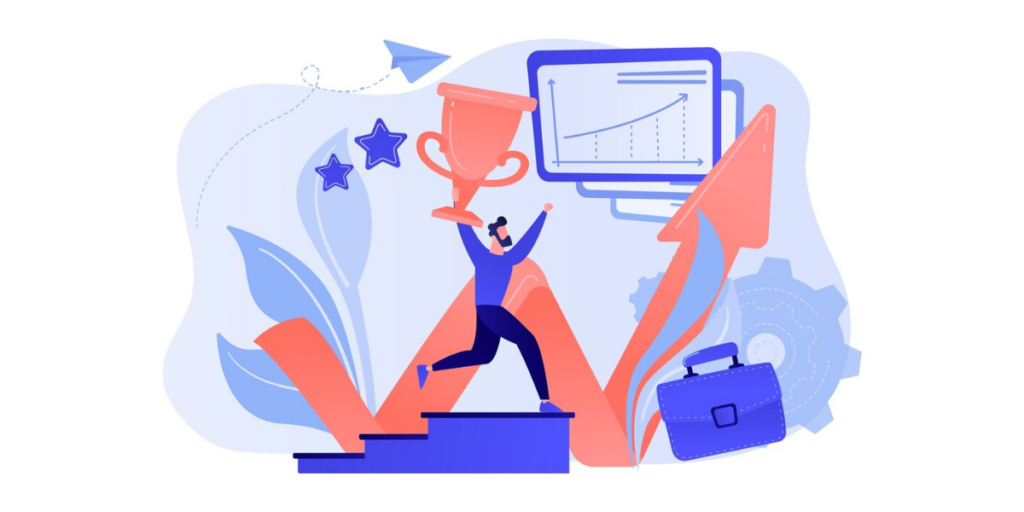
1. Use high-quality printing
A smeared or fuzzy QR Code will not scan correctly. Print at a high quality (at least 300 DPI) to guarantee clarity. Use vector formats (such as SVG or PDF) for the best results.
2. Choose the right material
When choosing a material, consider the surroundings. Due to its resistance to UV and water damage, vinyl stickers are best used outdoors. Paper stickers work well for indoor uses such as brochures or product packaging.
3. Keep the QR Code size optimal
A QR Code that is too small will not scan correctly. Generally speaking, for close-up scans, ensure it’s at least 1 × 1 inch (2.5 x 2.5 cm)and larger if positioned far away.
4. Test before printing
Always scan the QR Code yourself before mass printing. Check if it leads to the correct destination and works with different smartphone cameras.
5. Add a clear call to action
Without context, people won’t scan a QR Code. To assist them, use language such as “Scan to Order,” “Unlock a Discount,” or “Get More Info”.
6. Avoid overcrowding the design
A cluttered sticker can make the QR Code harder to scan. Keep enough white space around it (at least 4 mm) to ensure readability.
7. Place stickers where they’re easily scannable
Position QR Code stickers where people can scan them comfortably. Avoid curved or uneven surfaces that distort the code. Storefronts should be placed at eye level; products should be placed in a flat, accessible area.
8. Use dynamic QR Codes when possible
Dynamic QR Codes allow you to change the URL anytime without printing new stickers. This is ideal for menus, specials, or business information that may change.
9. Consider lighting & contrast
Ensure that the background and the QR Code have adequate contrast. If utilizing colors, ensure sufficient contrast for scanning, although black on white works best.
10. Monitor performance with analytics
Track scans while using a dynamic QR Code to gauge user involvement. This aids in identifying what is effective and enhancing subsequent efforts.
G. FAQs

1. What can I use QR Code stickers for?
QR Code stickers can benefit marketing, product packaging, event promotions, digital business cards, consumer feedback, loyalty programs, and even personal applications like exchanging Wi-Fi passwords or keeping emergency contact information.
2. Where should I place QR Code stickers for the best results?
Place them in areas that are simple to see and scan, including product packaging, storefront windows, tables, receipts, business cards, or automobiles. Avoid curved or rough surfaces to prevent the QR Code from being distorted.
3. What materials should I use for QR Code stickers?
For indoor use, paper stickers work fine. Use vinyl or laminated stickers for outdoor applications to withstand weather conditions and wear.
4. How can I ensure my QR Code sticker scans properly?
- Print in high resolution (300 DPI or higher)
- Maintain good contrast (dark QR Code on a light background)
- Leave enough white space around the QR Code
- Test before printing to ensure scannability
5. Should I use static or dynamic QR Codes?
Use dynamic QR Codes whenever possible. They let you update the linked content without reprinting stickers and provide analytics to track scans.
6. Are there any legal considerations for using QR Code stickers?
Ensure your QR Code links to safe, legal, and relevant content. If collecting data (like in forms), follow privacy laws such as GDPR or CCPA.
7. Can QR Code stickers work without the internet?
No, to access content, most QR Codes need an internet connection. They can, however, be linked to offline activities like sending a pre-written SMS or preserving a contact.
Brands that trust us:
Summing up
Despite their small size, QR Code stickers have a significant impact. They make information accessible with a single scan, whether you’re utilizing them for marketing, customer interaction, or personal convenience.
The secret is to be strategic: make sure they link to helpful content, put them in a prominent location, and always test them before printing.
Anything may become interactive with the correct use of QR Code stickers. So, use your imagination, begin scanning, and let these small technological devices handle the laborious tasks!

