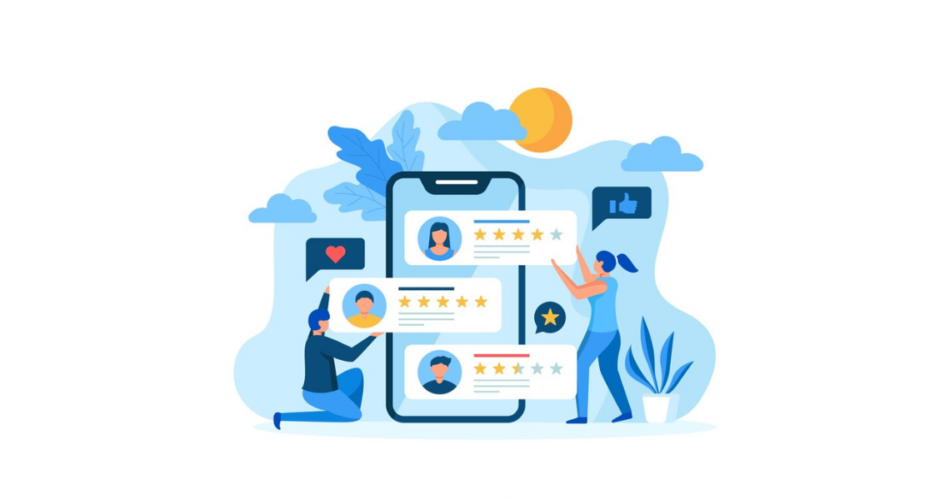Reviews from customers have great power, but collecting reviews isn’t always easy.
Did you know that a study by Microsoft shows that 77% of consumers view brands more favorably when they ask for and act on reviews?
So, if you are struggling to get customers to leave reviews on Google or Yelp, this article is for you.
A Review QR Code makes the process of giving and receiving reviews very fast and easy. With just one scan, your customers can instantly visit your review pages or forms.
In this article, you’ll learn how to:
- Create a Google Review QR Code in under 5 minutes
- Increase your online credibility with zero tech skills
- Use free tools to get started
So, let’s help you get more reviews effortlessly. Keep reading!
A. What is a review QR Code?
A review QR Code is a scannable code that sends people to a review page when they scan it. They can leave a review quickly just by scanning the QR.
Instead of asking customers to search for you online, a QR Code removes friction and takes them straight to the review screen.
It makes giving feedback easy and fast. Businesses use it to get more reviews by making the process simple.
B. How to create a review QR Code?
You can create one in two simple ways:
Method 1: Using an online form + QR Code generator
Step 1: Create a feedback form
Let’s say you already have your online rating/feedback collection platform, or let’s say you used one of the online feedback forms platforms to create one.
If you do not already have one, you can create them for free using online platforms like Visme Forms, Google Forms, and Zoho Survey,
If you want more advanced features, tools like SurveyMonkey and Zonka Feedback are great paid options.
Once the form is ready, you’ll get a unique URL (the survey link). Copy this link, head over to Scanova, and follow the steps below.
Pro Tip: You can also use this to get Google ratings. Just fetch the link to your Google Business rating page and continue as follows:
Step 2: Create a website URL QR Code for this link
1. Go to Scanova QR Code Generator.
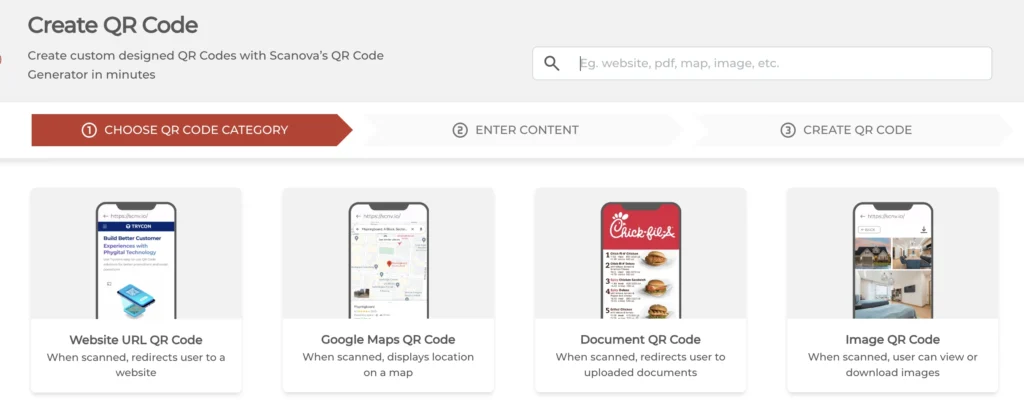
2. Select the “Website URL” QR Code category.
3. Enter the URL of your form and click “Continue.”
4. Name your QR Code and click “Create QR Code.”
5. You’ll see a preview of your QR Code along with an “Edit Design” option.
6. Choose between “Custom Logo Design” or “AI-Generated Design” to make your QR Code more appealing.
7. Once you are satisfied with your design, click “Done Editing” and click “Download.”
Note that clicking on the download button will prompt you to sign up for a 14-day free trial (Don’t worry, no card details are required); you can then proceed to download your QR Code.
8. Choose the image format and size, and click “Export.” Voila, you’re done creating your rating QR Code.
Pro Tip: Customize the design to make it brand-friendly. Designed QR Codes get more scans!
You now have a Feedback QR Code ready to share on your print materials, receipts, table tents, emails, or newsletters.
Step 3: Place these QR Codes
Place the QR Code where customers can see It:
- On receipts or invoices
- At restaurant tables
- On product packaging
- At store entrances/exits
- In emails or newsletters
The easier it is to access, the more feedback you’ll get!
Step 4: Analyze the responses
If you’re using Google Forms, just open the response sheet in Google Sheets. You can use formulas or graphs to analyze the data easily.
Or if you use tools like SurveyMonkey, you’ll get deeper analytics and reports.
Pro Tip: You can create either a static (non-trackable) or dynamic (trackable) QR Code, depending on how much tracking you need.
Method 2: Using a review QR Code with a built-in custom feedback form
Step 1: Create a review QR Code with a built-in form
Using multiple tools to create feedback forms and then generate QR Codes could be difficult for some people.
If you prefer to use only one tool, you can use Scanova, which offers a review QR Code with predesigned templates and a built-in feedback form. Here’s how you can do it:
1. Go to Scanova and select “Feedback QR Code” from the QR Code categories.
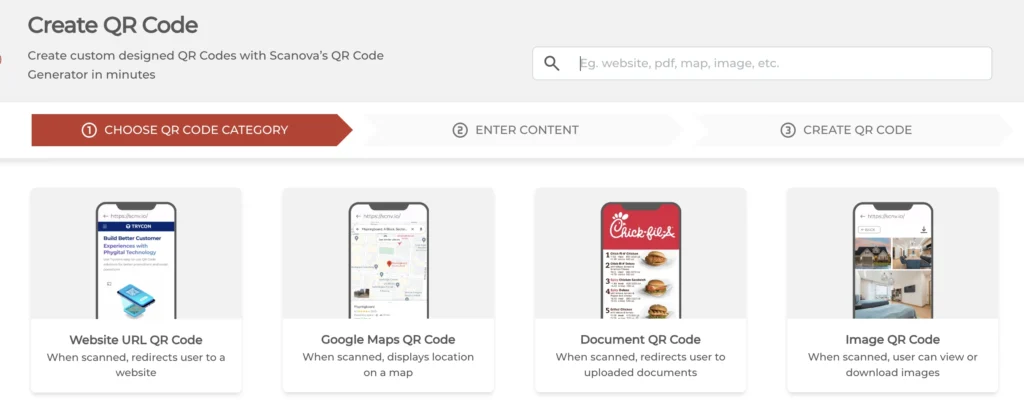
2. Once clicked, you’ll be prompted to pick one from different feedback categories. (Product Feedback, Customer Service Feedback, etc.)
3. Once you click on a preferred subcategory, you will be able to enter content. You can either add a start page (landing page that is displayed before going to the form), or you can directly send users to the form)
Here, you can add a logo, background color, banner image, description box, buttons, social sharing button, and custom form. These are all part of your feedback form.
4. Next, select the “Feedback Form” option from the “Enter Content” section to add your custom rating form.
You can add a form description or question to the given block here. Each question can have up to 200 characters.
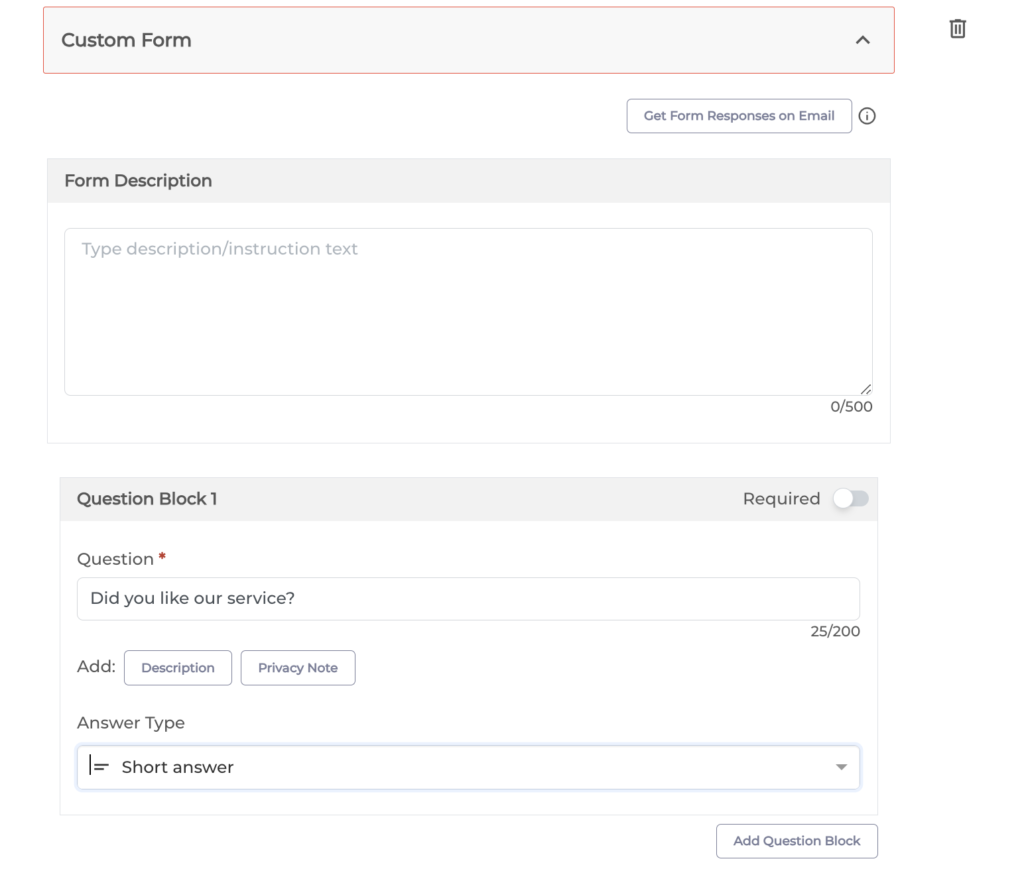
You can also add a question and select the answer type. Here, you can choose from the following options—Short answer, Star rating, Like/Dislike, Emoji, and many more.
You can click on the Add Question Block option to add additional questions.
5. Once you have finalized all the questions and their answer type, you can move forward to design the Submit button.
6. Here, you can add the button text, color, border color, etc.
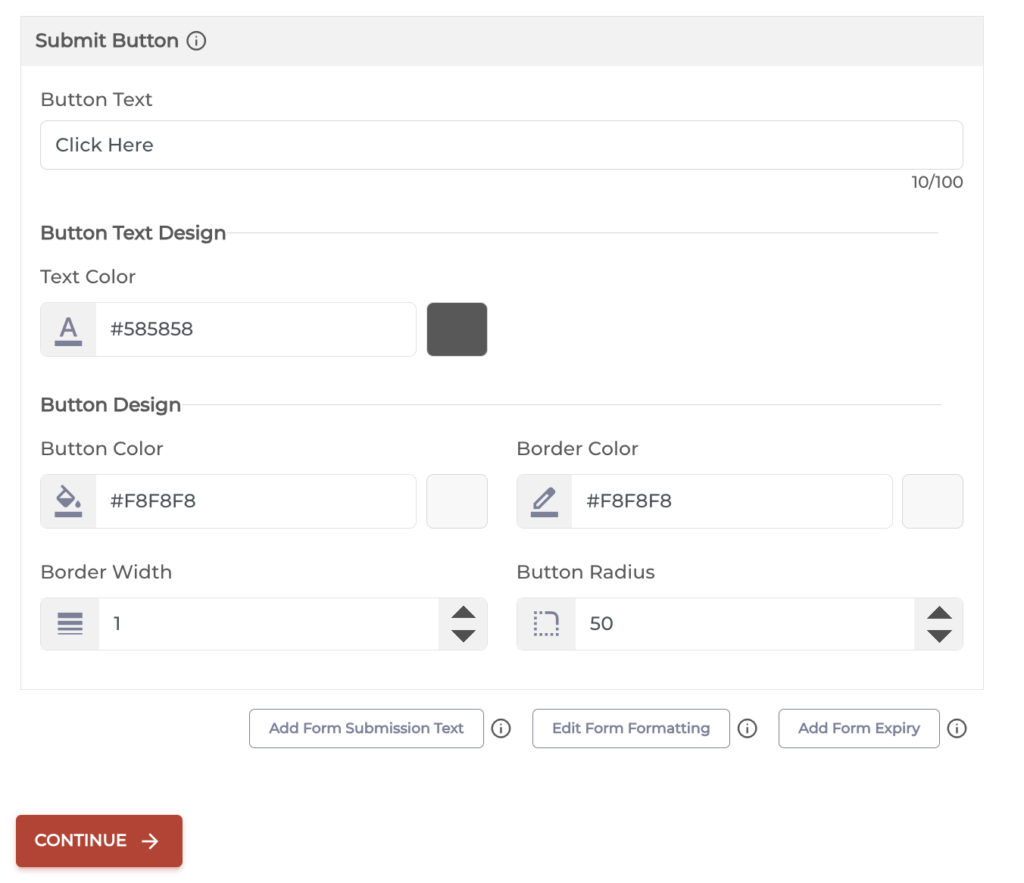
At the bottom of this button, you will also see the Edit Form Formatting option. Here, you can format all sections of the form in one go.
Note that the formatting would apply to all the question blocks and the form description.
7. You’ll see an Add Form Expiry option along with this option. Here, you can add the expiration date, time, and time zone for the form.
8. Once you’re done designing the form and the landing page, click on Continue, name your QR Code, and proceed ahead.
9. On the next page, you will see the QR Code image with the Edit Design button. You’ll then have to specify the size and format of the QR Code image.
12. Once you do it, click Export. That’s it. Your Feedback QR Code will be downloaded.
Step 2: Analyze feedback and take action
To get the best out of your feedback QR Codes, you need to collect and analyze the feedback regularly.
This is important to identify common trends and areas of improvement.
Above all, act on feedback and tell the customers about the change. This helps close the loop of feedback and communicates to the customers that their views and opinions count.
Step 3: View feedback responses received through Scanova’s custom form
If you used Scanova to create the feedback form, follow these steps to view and analyze the responses:
1. Login to your Scanova account and Go to the My QR Codes section
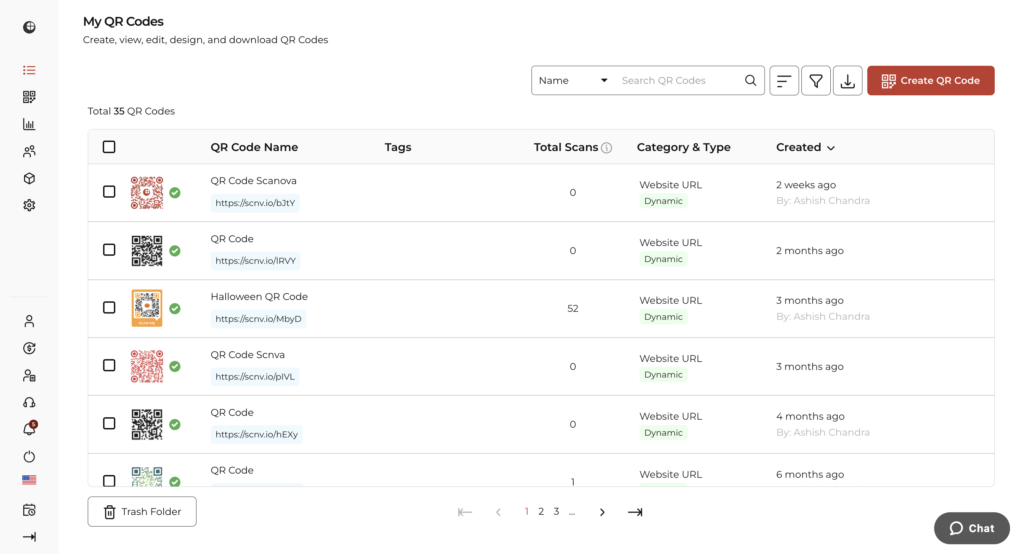
2. Now, click the “View/Edit” icon next to the QR Code you want to check.
3. On the screen that loads, scroll down to the “Download Data” section and click “Generate.”
The response data will be sent to your registered email in CSV format. By following these simple steps, you can efficiently create and manage rating QR Codes.
That’s it. That is all you need to know about a Feedback QR Code. You can now create your own QR Code to obtain feedback from your audience and improve your business seamlessly.
C. Benefits of using review QR Code
1. Quick access
By just scanning the QR Code with their smartphone, customers may immediately access the review page. It’s easier for them to provide comments because they won’t have to look it up online.
2. Higher review volume
Since the process is so straightforward, more customers are likely to take a moment to write a review. This can lead to a larger number of reviews for your business.
3. Improved engagement
A simple scanning process encourages customers to interact more with your brand. This increased engagement can help build stronger customer relationships.
4. Increased credibility
Having a large number of reviews enhances the credibility of your company.
A large number of favorable evaluations can increase the trust that potential customers have in your company.
Potential customers frequently search for social proof before making a purchase.
5. Personalized guidance
Customers can be directed by the QR Code to your own review page or to one of the designated review sites.
This gives you control over where you want the feedback to be posted.
6. Insightful tracking
Some QR Codes come with tracking features that let you see how many times they are scanned.
This helps you understand which promotional efforts are working and how engaged your customers are.
7. Cost-efficient
Creating and using QR Codes is an inexpensive way to encourage reviews. It saves money compared to more complex or costly review collection methods.
8. Better customer service
Facilitating the process of customer reviews leads to a favorable customer experience.
Long-term benefits to your brand come from satisfied consumers. They are more inclined to use your services again and refer others to you.
What our customers say about us:
D. How to maximize review collection
1. Make it easy
Use technologies like QR Codes, which connect users to the review page, to streamline the review procedure. They are more inclined to provide comments if it is simpler.
2. Ask at the right moment
Timing is everything. Request reviews when customers are most satisfied—right after a purchase or a positive experience. Catching them at the right time increases the chances of getting a review.
3. Provide clear guidance
Ensure that clients understand precisely how to submit a review. The instructions should be simple to follow, whether they are provided by a QR Code, an email link, or a prompt on your website.
4. Offer thoughtful incentives
Provide modest incentives, such as a special offer or a discount on their subsequent purchases, to promote reviews. These can be quite effective motivators, but be ethical and steer clear of anything that seems to be purchasing positive ratings.
6. Engage on social media
Request reviews on your social media accounts. It is possible to encourage more people to post favorable reviews by sharing those of other customers.
7. Respond to reviews
Whether a review is good or bad, you should always reply to customers to let them know you appreciate their feedback. Engaging in this manner fosters trust and motivates more people to voice their opinions.
8. Use several platforms
Don’t confine yourself to just one platform for reviews. Customers should be urged to provide reviews on various websites, such as industry-specific ones or Google, Yelp, and Facebook. This helps build a broader online presence.
9. Showcase reviews on your website
Display customer reviews prominently on your website. Seeing others’ feedback can inspire new customers to leave their reviews.
10. Train your team
Ensure your staff understands the importance of reviews and knows how to ask for them politely, especially after a successful interaction with a customer.
11. Ensure mobile accessibility
Since most customers will likely leave reviews on their phones, make sure the review process is mobile-friendly with easy navigation and quick load times.
E. Seamless integration: Connecting QR Code reviews with CRM systems
1. Automatic data capture
When a customer scans a QR Code to leave a review, it goes straight into your CRM system. No need for manual entry. All reviews are saved quickly and correctly.
2. Better customer profiles
Reviews add more details to customer profiles in your CRM. You can track who left a review, what they said, and spot trends. This helps you understand your customers better.
3. Personalized follow-ups
You can create personalized follow-ups using the reviews feature in your CRM. For instance, following a favorable review, send a thank-you email or get in touch with customer support.
4. Real-time insights
Connecting reviews to your CRM gives you instant feedback. You can see customer satisfaction and spot areas to improve right away.
5. Improved segmentation
Use review data to better segment your customers. See which groups are happy or unhappy, and adjust your approach to each group.
6. Easy reporting
With all review data in one place, reporting is simple. Track trends, measure campaign success, and share insights easily.
7. Increased efficiency
Integrating reviews with your CRM saves time and effort. Your team can focus on other important tasks, like improving customer experience.
8. Scalable solution
As your business grows, the integration will grow with it. Whether you have a few reviews or thousands, the system will handle them without slowing down.


F. Monitoring success: Metrics to track QR Code review performance
To ensure your QR Code review strategy is effective, it’s essential to track key metrics. Here are the important metrics to monitor:
1. Scan rate
Measure how often your QR Codes are being scanned. This tells you how many customers are interacting with the QR Code and gives an idea of its visibility and accessibility.
2. Conversion rate
Track how many scans lead to actual reviews. A high conversion rate means that most people who scan the code are leaving a review, indicating that the process is easy and engaging.
3. Review volume
Monitor the total number of reviews collected over time. This helps you see if your strategy is encouraging more customer feedback.
4. Review quality
Look at the content of the reviews to assess their quality. Are customers leaving detailed feedback, or are the reviews brief? Detailed reviews are more valuable for improving your products or services.
5. Customer sentiment
Analyze the tone of the reviews. Are they mostly positive, negative, or neutral? Tracking sentiment through text analytics tools helps you gauge overall customer satisfaction.
6. Response time
Measure how quickly you respond to reviews, especially negative ones. Quick responses show that you value customer feedback and are committed to addressing concerns.
7. Repeat scans
Track if customers are scanning the QR Code more than once. This could indicate ongoing engagement or interest in leaving multiple reviews.
8. Location-based performance
If you use QR Codes in different locations, compare their performance. This helps you identify which locations are generating the most reviews.
9. Demographic data
If possible, gather data on the demographics of those leaving reviews. This can help tailor future marketing efforts to specific customer segments.
One way to gather this information is to do web scraping and use a screenshot API to capture and save visual snapshots of pages as they appear during data gathering.
10. Engagement with follow-ups
Monitor how customers respond to follow-up actions after leaving a review, such as thank-you emails or offers. This shows how effective your follow-up strategy is.
Brands that trust us:

G. Overcoming challenges: Common issues with QR Code reviews and how to fix them
1. Low scan rates
If customers aren’t scanning the QR Code, make it more visible. Place it where people can easily see it, like near the checkout or on the packaging. Add a clear message like “Scan to Leave a Review” to encourage action.
2. Few reviews after scans
If people scan but don’t leave reviews, make the process simpler. The review page should load quickly and be easy to use. Fewer steps mean more reviews. Offering a small reward can also help.
3. Short or unhelpful reviews
If reviews are too brief, guide customers on what to say. Ask questions like “What did you like most?” or “How can we improve?” This leads to better feedback.
4. Negative reviews
If you get a lot of negative reviews, use them to improve. Respond quickly and show you care. Fix recurring issues in your product or service based on this feedback.
5. Technical problems
If the QR Code doesn’t work or leads to a broken link, test it regularly. Use dynamic QR Codes that you can update without changing the printed code.
6. Privacy concerns
If customers worry about privacy, assure them the QR Code only takes them to the review page. Explain that their data is safe and not collected without their consent.
7. Lack of interest
If customers scan but don’t review, make the process more engaging. Use a quick survey or rating system before the review to capture their attention.
8. Code visibility
If customers don’t notice the QR Code, place it in high-traffic areas at eye level. Use larger sizes or bright colors to make it stand out.
H. Leveraging QR Code reviews for brand trust and loyalty
Using QR Code reviews can help build trust and loyalty for your brand. Here’s how:
1. Easy access to reviews
Customers can easily post reviews with the help of QR Codes. People are more inclined to express their opinions when they realize how simple it is. More reviews mean more trust from potential customers.
2. Showcasing authentic feedback
Display the reviews you gather on your website or social media. Honest feedback from real customers builds credibility and shows that you value their opinions.
3. Quick response to feedback
When you receive a review through a QR Code, respond quickly. Expressing gratitude for a favorable review or promptly resolving an issue demonstrates your interest for your clients, which increases their loyalty.
4. Building community
Encourage customers to share their reviews through QR Codes. By engaging with their feedback and highlighting it publicly, you create a sense of community. This makes customers feel more connected to your brand.
5. Transparency
Using QR Codes to collect and display reviews shows that you’re open to feedback. This transparency builds trust, as customers appreciate businesses that are honest and willing to improve.
6. Rewarding loyalty
Use QR Code reviews as part of a loyalty program. Offer rewards for leaving reviews, such as discounts or special offers. This not only increases reviews but also encourages repeat business.
7. Consistent engagement
Regularly update your QR Code review process and keep engaging with customers who leave reviews. Consistent interaction keeps your brand in their minds and fosters long-term loyalty.
I. FAQs
1. Can I use this QR Code for Yelp or Facebook reviews?
Yes, as long as the review link is public, you can use the same steps.
2. Is it free to generate a review QR Code?
You can create a free QR Code using Scanova’s tool. Upgrade for more features like analytics or design options.
3. Do review QR Codes expire?
Static QR Codes don’t expire, but dynamic QR Codes (with tracking) may need a paid plan.
J. Final thoughts: The impact of QR Codes on review quality and quantity
Review QR Codes boost both the number and quality of reviews. They make it easy for customers to share feedback, leading to more reviews.
QR Codes also improve review quality by guiding customers to leave detailed comments.
Quick responses to these reviews build trust and loyalty. You get to widen your reach, helping you gather more feedback and understand customer satisfaction better.
Always choose a reputable service provider for all your QR Code needs!