Yes, There’s a Free QR Code Generator for Google Forms: Check It Out!
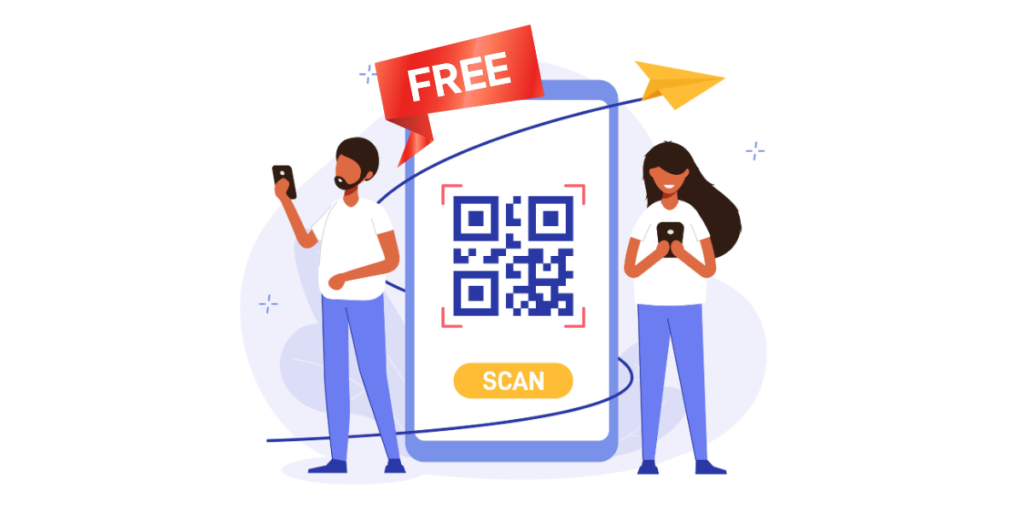
Sharing links is as simple as copy-pasting them into messages or emails. But that’s not really practical anymore.
Long URLs like that for Google Forms are a pain to share. Copy-pasting them into each email and channel is very time-consuming.
Not just that, it’s difficult for recipients to try to type or click links, particularly when shared in printed materials or distributed live at events.
Sometimes, these links also get lost in long chats and email threads. However, when it comes to quickly engaging an audience, there is a better way to make your Google Forms accessible: QR Codes.
This way, your audience can instantly access your form by scanning the Google Forms QR Code on their smartphone.
This article will guide you on why you need to switch to QR Codes for Google Forms, how they work, and why Scanova is the best free QR Code generator for Google Forms.
Let’s begin!
A. Why should you be using QR Codes for Google Forms?
Google Forms are great for surveys, gathering feedback, event registrations, and a whole lot more. It’s just that long links have often been a hassle to share.
Did you know that the market share of Google Forms, out of all digital forms, stands at 45.48%? There’s no doubt everyone should use them for their forms and surveys!
QR Codes turn the Google Form link into something scannable, and this solves the issue.
Here are some reasons why QR Codes for Google Forms are an absolute must in this day and age:
1. Easy access for recipients
QR Codes for Google Forms eliminate the need to type long URLs. Users can simply scan the QR Code, and it will arrive at your form in a matter of seconds.
2. Sure-shot increased engagement
You can make it easy for your audience to participate and take your surveys. A QR Code draws people to pay attention and encourages users to take action.
3. Versatility
QR Codes work in almost any imaginable use case. QR Codes can be printed on posters, flyers, business cards, and even digital screens.
This means that your Google Form is accessible to a wider audience.
4. Professional touch
With a QR Code, you are showing that you’re quite techie, and this makes your forms look more polished and accessible.
5. Trackability
With a dynamic QR Code, you can track scans and gain insights into user engagement.
Author’s Note: Dynamic QR Codes are better than static ones. You can update the link even after sharing or printing the QR Code. This means if your form changes, you don’t need to create a new QR Code. They also let you track scans. You can see how many people scanned the code, when, and where. This helps you understand your audience and improve engagement. If you want flexibility and useful insights, choose dynamic QR Codes!
B. How does the Google Form QR Code work?
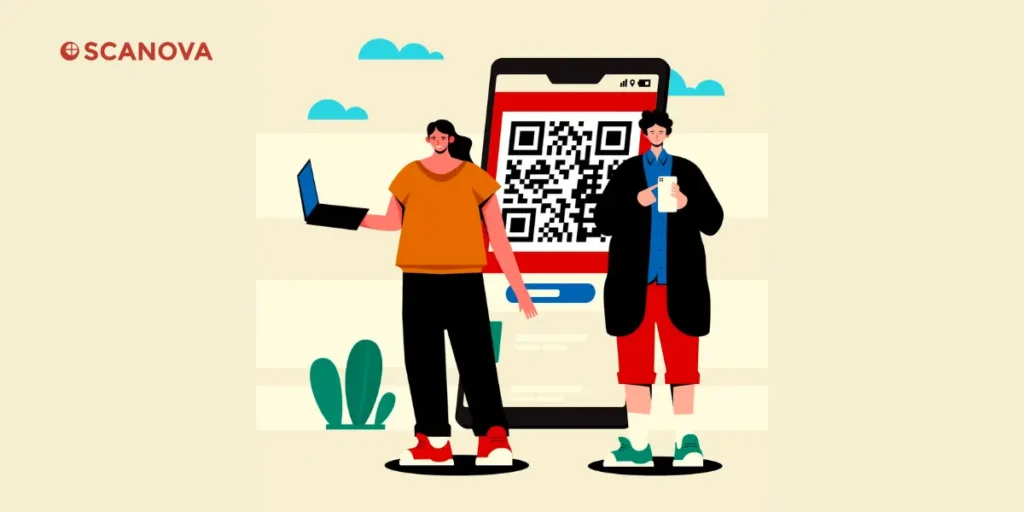
Creating and using a QR Code for Google Forms is a very straightforward process. Here’s how it works:
1. Create your Google Form
Go to Google Forms and click on “Go to forms.” This will redirect you to a page where you can set up your Google form.
Start with your design for your Google Form. When everything looks alright, click the “Send” button and copy the sharable link.
2. Create QR Code
Use a free QR Code generator for Google Forms to create a QR Code for this sharable link.
There are a number of generators out there, but choosing the best free QR Code generator for Google Forms is important.
To save you from the hassle, here is a detailed comparison of the best QR Code generators out there. This guide is your one-stop guide for making the right decision easily.
Once, decided. Go to your QR Code generator and paste your Google Form link into the generator to create your QR Code.
3. Customize your QR Code (optional, but definitely awesome)
You can even personalize your QR Code with colors, logos, or frames to fit your brand. This step is optional but makes your QR Code more professional.
Did you know that a fancy-looking QR Code pulls 200% more engagement than a traditional black-and-white QR Code?
4. Download and share
Once you’ve created your QR Code, you can download and save it in a suitable format (like PNG or SVG).
Now, your Google Forms QR Code is ready for print or display it wherever your audience can find and see it.
5. Scan and access
What happens next? Your audience scans the QR Code using their smartphone, and the form opens directly in their browser.
C. How to use Scanova’s free QR Code generator for Google Forms?
Simply follow the steps below to generate a QR Code for your Google Form using Scanova:
Step 1: Access the Google Form
1. Open your Google Form.
2. Click the “Send” button and copy the sharable link.
Step 2: Visit Scanova
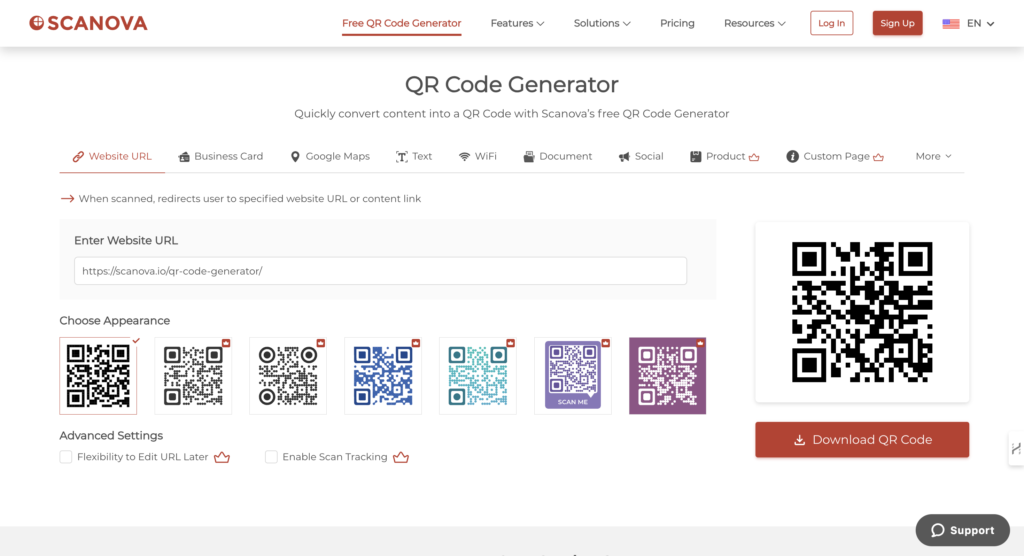
3. Go to Scanova’s free QR Code generator for Google Forms.
Step 3: Choose the website URL category
4. Select “Website URL” as your QR Code category.
5. Paste the shareable link to your Google Form into the input field.
Step 4: Customize Your QR Code (optional)
6. Select colors, add your logo, and choose a frame, but make sure the QR Code design fits your objective.
Note that to use customization options, Scanova requires you to sign up for a free trial of their paid plans. Check out the pricing details here.
Step 5: Get Your QR Code
7. Click “Generate QR Code.”
8. Download it in your format of choice (PNG, SVG, or PDF)
Step 6: Distribute Your QR Code
9. Print it on materials such as flyers or posters.
10. Share it online via email or social media.

D. Why you should choose Scanova as your free QR Code generator for Google Forms?
Not all QR Code generators are equal. Scanova offers unique features that make it the best option to create Google Form QR Codes. Here’s why:
1. Ease of use
Scanova has a user-friendly interface which makes creating QR Codes easy even for a first-time user.
Just paste your Google Form link, name the QR Code, and download it in just a few seconds.
2. Customization options
Do you want your QR Code to stand out? With Scanova, you can customize the design, add a logo, and choose from various frames to match your brand.
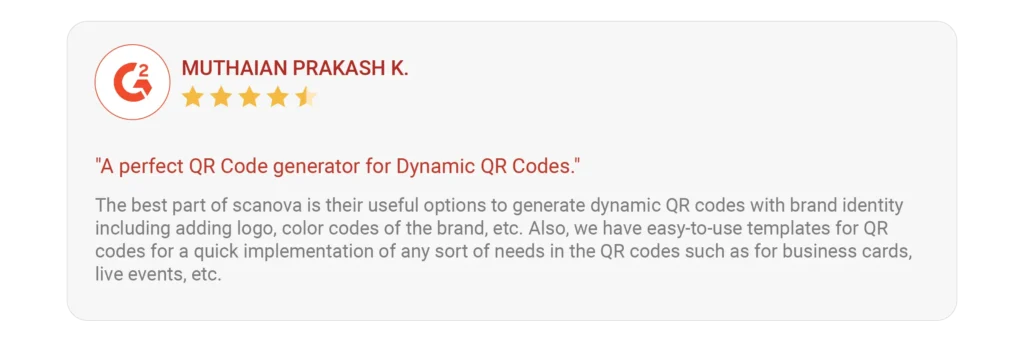
3. High-quality codes
If your QR Code is not crystal clear, it can cause problems with scanning. To avoid this problem forever, you can download QR Codes in high-resolution formats that are suitable for printing and digital use.
Whether it’s a poster or a smartphone screen, your QR Code will always look sharp.
4. No expiration
The free QR Codes you make with Scanova never expire. You can use them as long as you want without having to fear broken links.
5. Secure and reliable
Scanova protects your data. The process of generating a QR Code is secure and seamless.
It adheres to GDPR, SOC2, and ISO 27001:2022 certifications so that the data associated with your QR Codes remains safe.
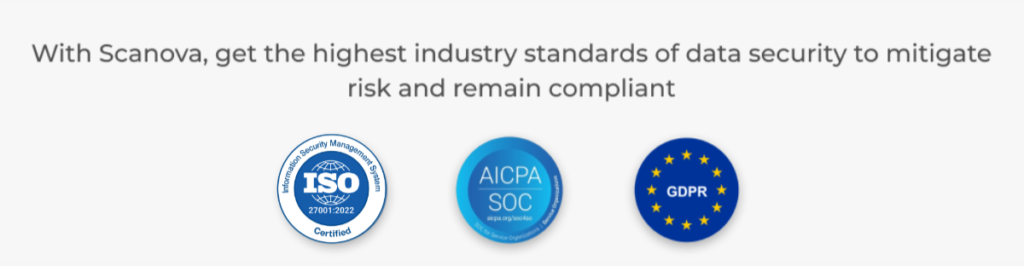
6. Additional features
For more complex options, dynamic QR Codes, analytics, and API integration are also available on Scanova.
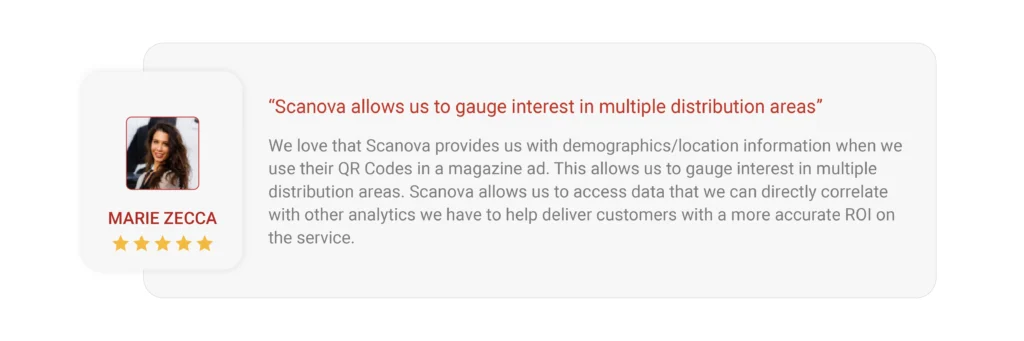
E. Advantages of using QR Codes for Google Forms
QR Codes can transform the way you share and use Google Forms. Here’s how they take your forms to the next level:
1. Increased accessibility
QR Codes make sharing Google Forms super easy. Users do not have to type long URLs and are less likely to click the wrong link.
They just scan the code and get access to the form instantly. This reduces friction and makes it easier for people to engage with your form or survey.
2. Unmatched reach
You can place QR Codes anywhere- be it a poster, flyer, packaging of any product, or even a digital screen.
This makes sure that the form is accessed by as many people as possible. Be it a show, store, or an e-mail campaign, QR Codes make your form stand out as it deserves to.
3. Higher engagement
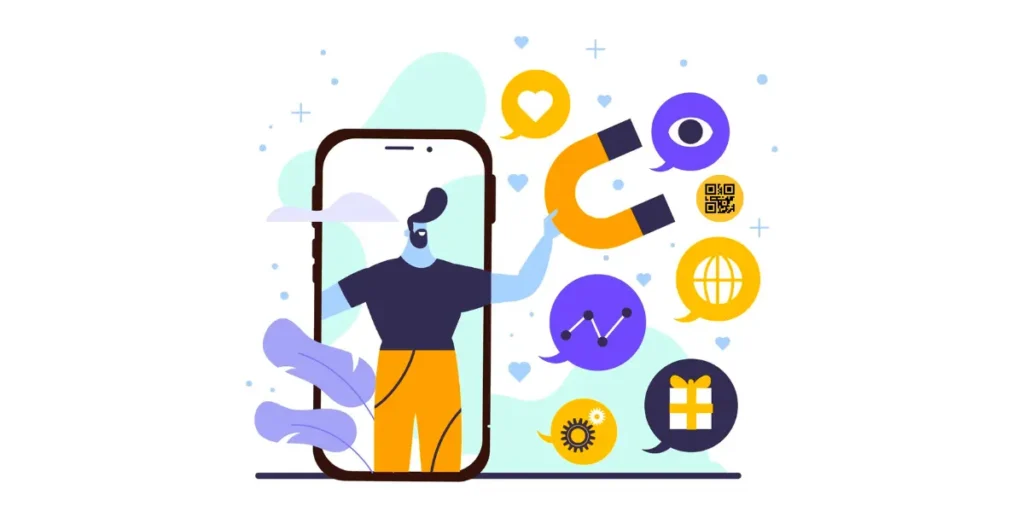
QR Codes are quick and effortless to use. All a user is required to do is scan the code, and the form gets ready to fill out.
This hassle-free experience will definitely encourage more to participate and, thus, improve engagement. It becomes almost impossible to ignore because it is too simple to scan.
4. Plus point: Real-time insights
You can use real-time tracking with dynamic QR codes and tap into the most optimal functioning of a QR Code.
You can see how many people scan your code, where they are scanning from, and even the device and time of scanning.
All this data helps measure the performance of your forms and surveys, and you can change your strategy accordingly to generate better results.
5. Pocket-friendly to the core
Creating a QR Code for your Google Form is free with tools like Scanova. You do not have to spend money on expensive software or marketing campaigns.
This makes QR Codes a budget-friendly option for businesses, educators, and event organizers alike.


F. Scenarios where Google Form QR Codes can be a game changer
Using QR Codes for your Google Forms can make sharing and collecting information much easier. Here are some examples where a QR Code can make all the difference:
1. Event registrations
Let’s say you are planning an event. Here, you can add a QR Code to your event posters, flyers, or invitations.
Attendees can scan this QR Code for Google Forms and register immediately without typing long URLs.
This makes the process quick and hassle-free. And it looks professional and tech-savvy, leaving a lasting impact.
2. Feedback collection
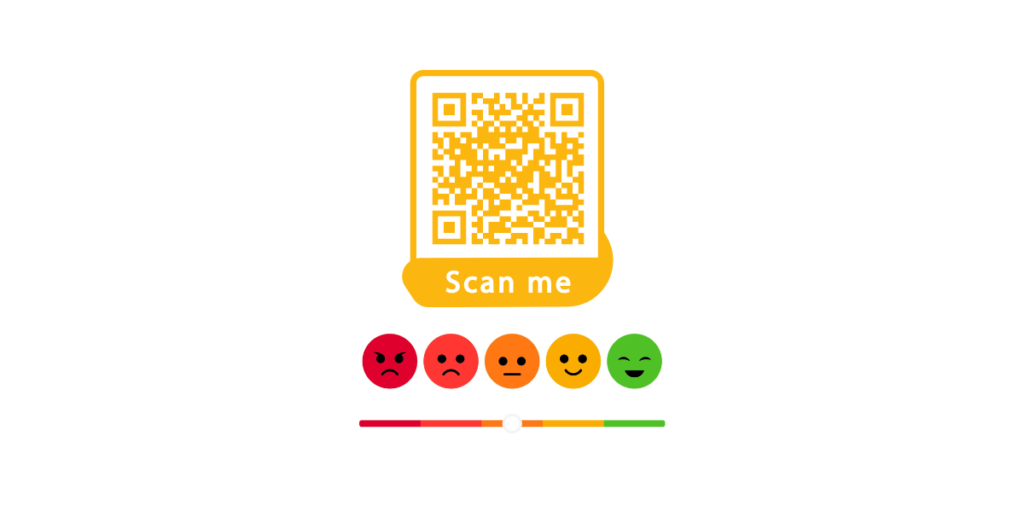
If you want to know what your customers or guests think about you or your business/brand, you should use QR Codes immediately without a thought.
You can put QR Codes at tables, receipts, or exit points in restaurants, hotels, or events. Now, once people see them, they scan them, and they can leave their feedback on your Google Form.
It’s an easy way for them; and for you as well, and it is valuable to improve services.
3. Surveys
Did you know that QR Codes make it so easy for you to conduct your surveys among people?
Include QR Codes in your pamphlets or in your ads so that people can scan them from screens and print materials.
Scanning QR Codes is much more interactive and convenient for people as compared to entering long URLs to access your questionnaire. They’ll surely interact and reply more often.
4. Classroom activities
Teachers can use QR Codes to create an interactive learning experience for students.
This way, sharing the quizzes, homework assignments, and feedback forms becomes very interesting.
Students may just see the code to open and access the form quickly. No one has to sit down while waiting for the form.
5. Customer engagement
QR Codes are a great tool for connecting businesses with their customers. Just attach a QR Code to the packaging of products, flyers, or advertisements.
Customers can then scan the code to fill out forms for giveaways, newsletters, or feedback. It gathers creative information while boosting interaction with the brand.
G. Best practices for using Google Form QR Codes
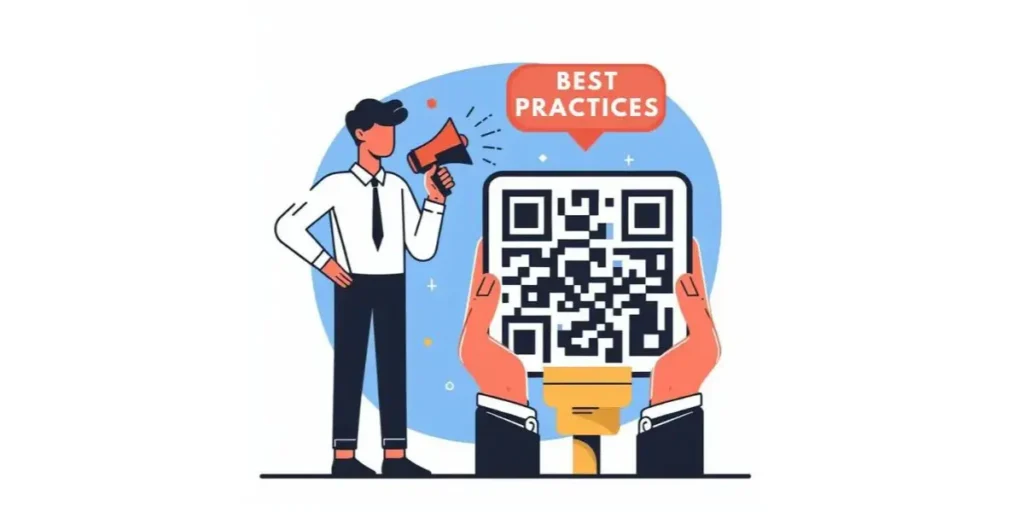
To get the most out of your QR Code, follow these best practices:
- Test Before Sharing: Always scan your QR Code to ensure it works properly before sharing or printing it.
- Use a compelling Call-to-Action (CTA): Add instructions like “Scan to Fill Out the Form” to guide users on what the QR Code does and what they can expect after scanning the QR Code.
- Choose the right size: Make sure the QR Code is big enough to be scanned easily. Bad QR Codes do the opposite, they can create a bad user experience.
- Track Engagement: My suggestion? Use dynamic QR Codes to track scan activity and refine your strategy. They’re really better and smarter.
- Place Strategically: Display the QR Code in a place where your audience can easily access it. You don’t want your QR Code to get lost in all this noise.
Conclusion
Google Forms QR Codes are an efficient tool to make your forms widely accessible and user-friendly.
All you need to do now is to create your excellent QR Codes with the completely free QR Code generator for Google Forms.
Whether you want to request feedback, conduct surveys, or register, QR Codes will make sharing with others easy.
Sick of sharing your Google form? Let Scanova help you simplify the process for free!

