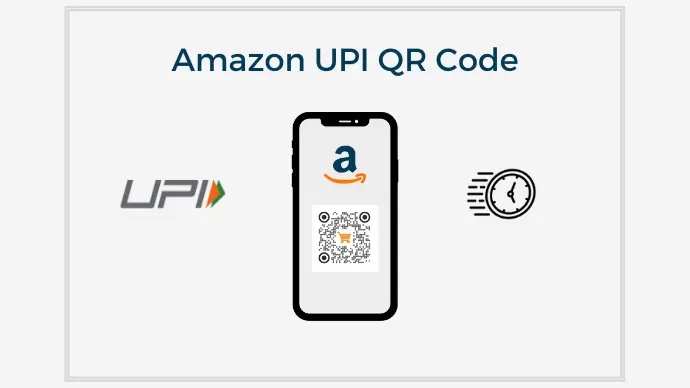Amazon is no slouch when it comes to adopting new technologies. India has had many UPI-based apps, and Amazon also joined the fray.
Unified Payments Interface (UPI) came into existence in 2016. It helped ease digital payments in India. It led to the onset of cashless transactions for Indians through UPI apps. Many people adopted digital transactions and it hastened even more during the pandemic.
Many popular giants such as Google Pay, PhonePe, and Paytm offer UPI in India. And in 2019, Amazon started UPI operations too.
They upgraded the Amazon Shopping App to add a scan-and-pay feature. It helps users make UPI-based payments using the Amazon app. As per the reports, the company is also planning to launch a separate QR Code-based UPI app for customers.
In this article, you’ll learn everything about the Amazon Pay UPI QR Code in detail. Let’s get started.
A. What is Amazon Pay UPI QR Code
Amazon Pay UPI QR Code helps users make cashless payments. Users can scan QR codes to make payments, and send or receive money.
Thanks to Amazon Pay UPI, people don’t need to use their bank details to make a transaction online. XX
It just uses a UPI ID to complete the transaction. It even helps users save money via offers and cashback to increase their loyalty to Amazon in several ways.
The setup of the UPI account is simple and comes with Amazon’s well-known security. Hence, it helps customers pay with confidence knowing that their payment details are secure. They also get Amazon Pay’s A-to-Z Guarantee. It takes care of any issues they may have with non-Amazon merchant purchases/transactions.
And what’s even better is that Amazon Pay UPI uses QR Code technology to make transactions simpler. Here’s how it works:
- Say you’re a merchant who wants to make it easier for customers to make payments
- You get your Amazon UPI QR Code and put it up at the checkout counter
- As someone makes a purchase, they scan the QR Code via Amazon to make a payment
- Once they authorize the payment, you get notified
That means all they need to do is scan the QR Code and authorize the payment. Easy, right?
Benefits of Amazon Pay UPI
Ease of use is not the only benefit here. There are many more of them that you can avail of while using Amazon Pay UPI:
- Easy, smooth, and quick payments
- Guaranteed cashback on the first order
- You get a daily payment limit of INR 100,000
- Loyalty rewards such as vouchers and cashback on UPI payments
B. How to generate a QR Code for Amazon Pay UPI
Now that you’re aware of the basics, you may want to get an Amazon UPI QR Code of your own. This will help you receive payments from your customers.
Here are easy steps to generate your QR Code:
- Download the Amazon app from the Play Store/App Store
- Log in to the app using your credentials
- Go to the main dashboard. Tap the three horizontal line menu located in the bottom right corner
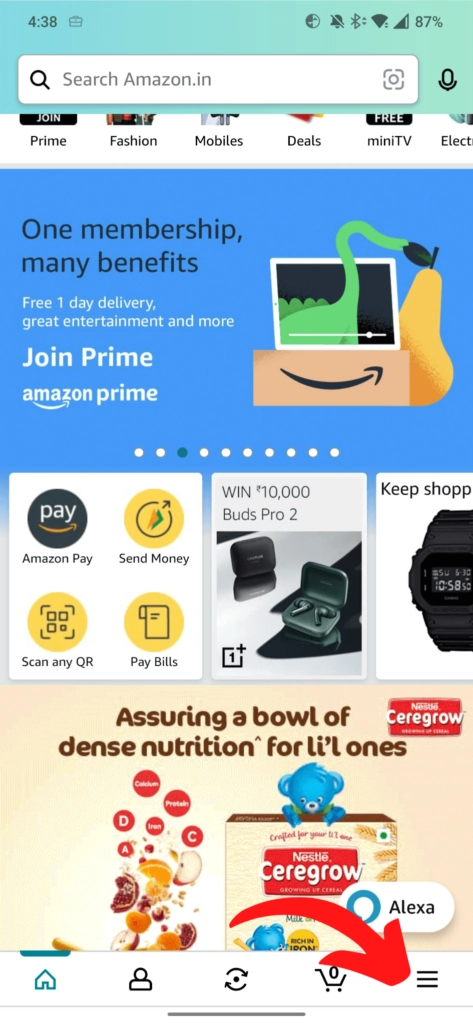
4. Tap Amazon Pay
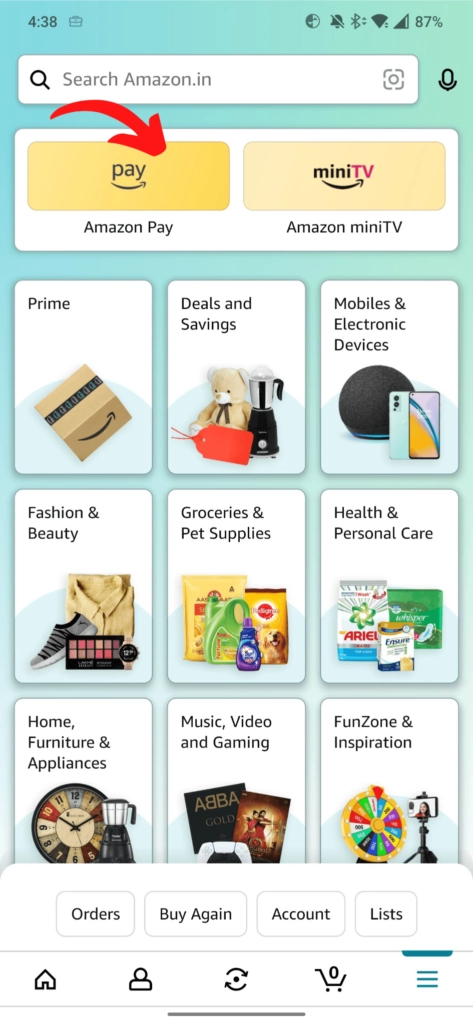
5. Under the Total cashback earned box, scroll towards Amazon Pay UPI
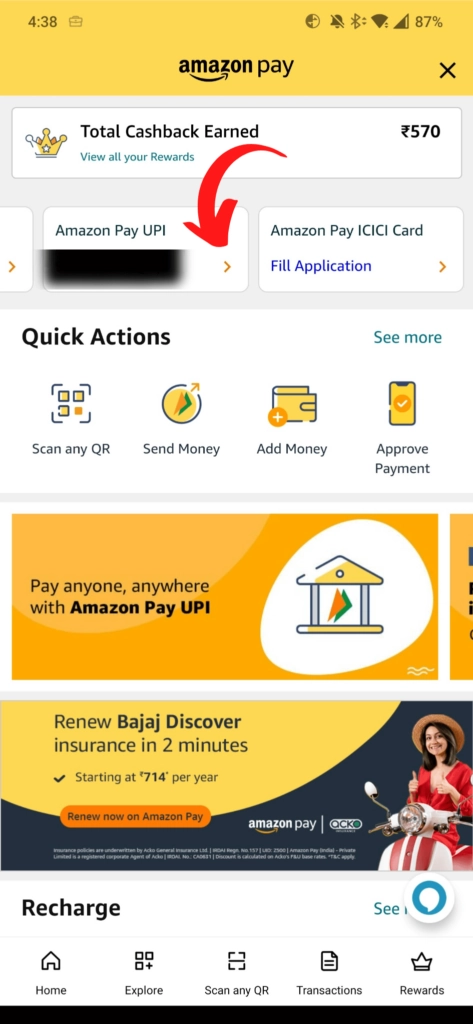
6. Here you will see Your QR Code, where you can screenshot or save the QR Code to use it for UPI transactions
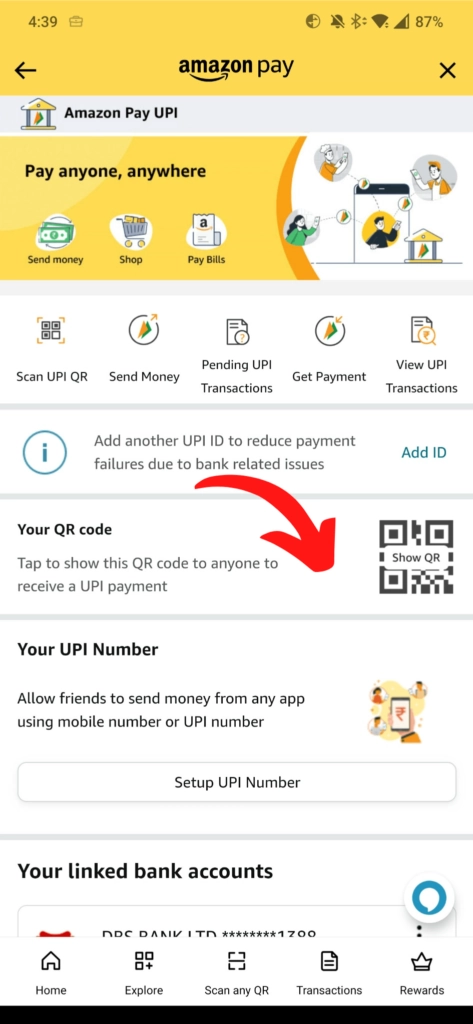
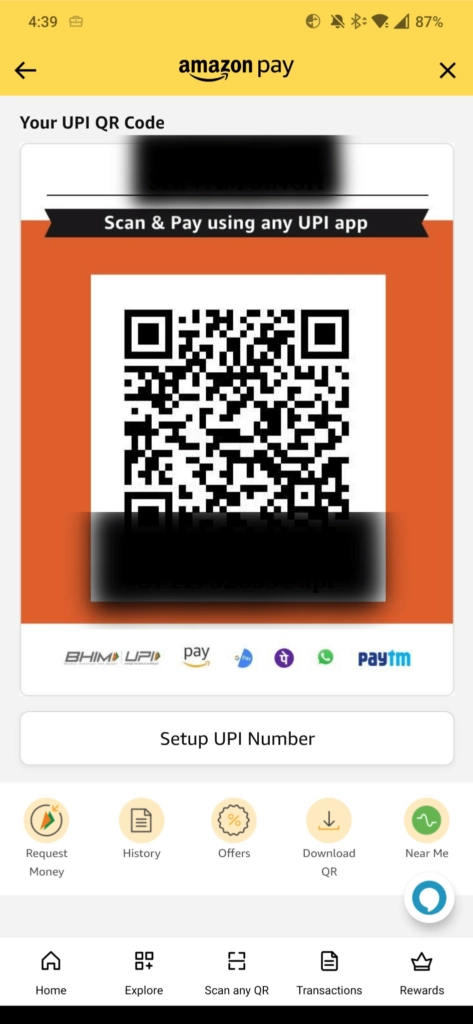
Generate a QR Code For Your Unique Case
START TODAY!
C. How to scan a QR Code on the Amazon Pay UPI
Users of the Amazon app can scan any QR Code to send money using Amazon Pay UPI. The recipient will get the funds in their bank account linked with Amazon Pay.
Using Amazon Pay, you can scan UPI QR Codes for PhonePe, Paytm, Google Pay, and other apps. You can send money from the Amazon Pay UPI-linked bank account.
Here is a step-by-step tutorial on how to scan an Amazon UPI QR Code to send money:
- Download the Amazon app from the Play Store/App Store
- Log in to the app using your credentials
- Go to the main dashboard. Tap the three horizontal line menu located in the bottom right corner
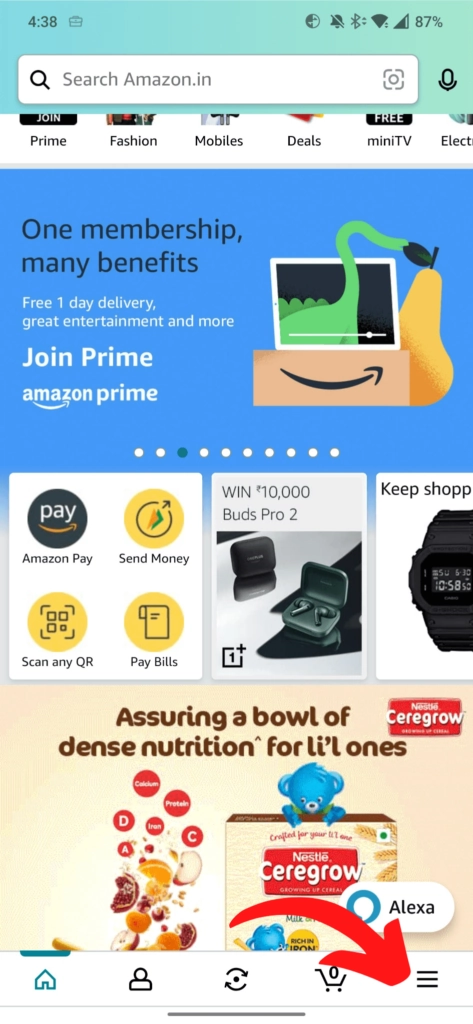
4. Tap Amazon Pay
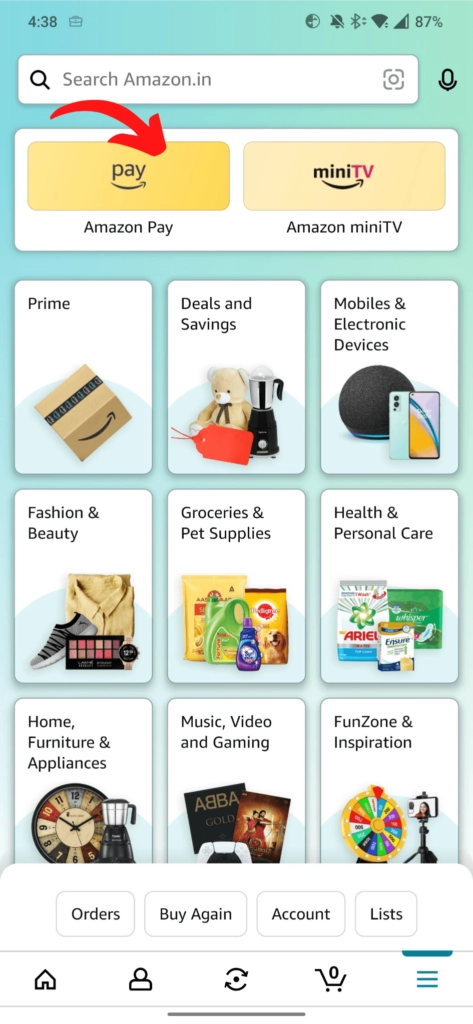
5. Under the Total Cashback earned box, scroll towards Amazon Pay UPI
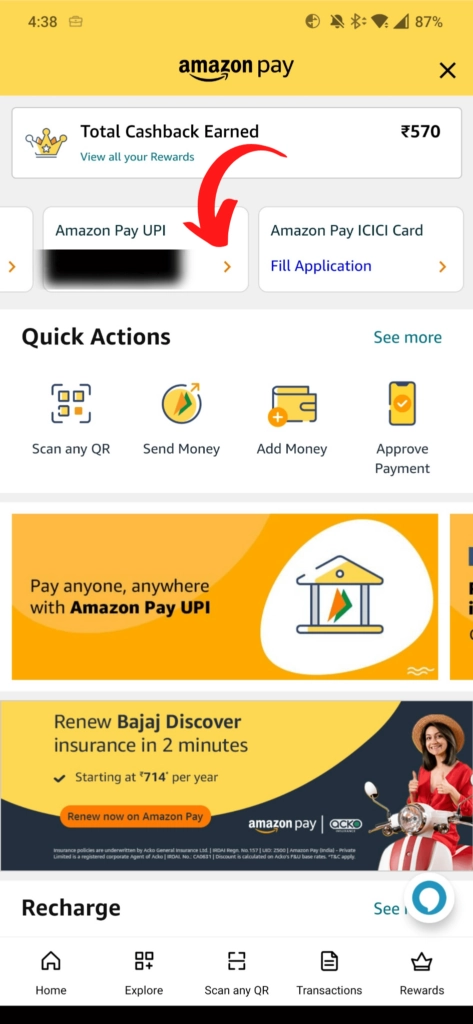
6. Under the Total Cashback earned box, scroll towards Amazon Pay UPI
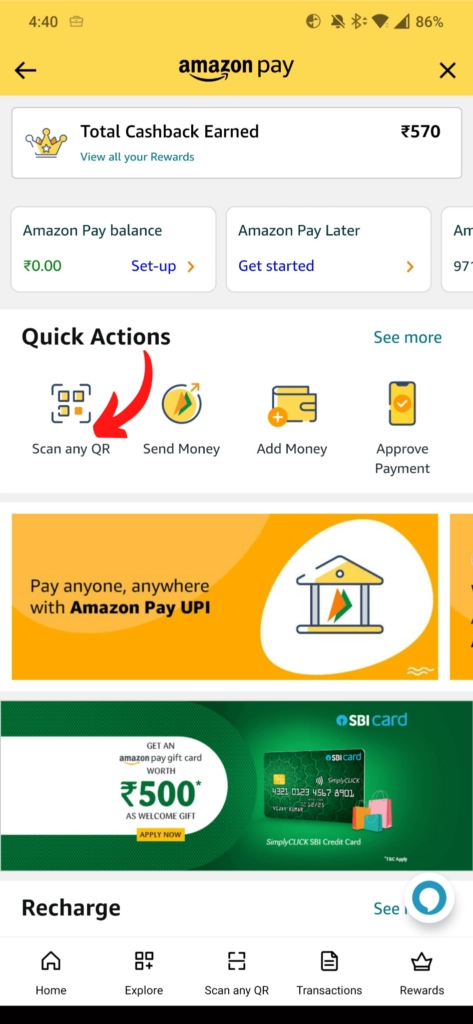
7. Your phone’s camera will launch open. You can now scan the QR Code to make payment
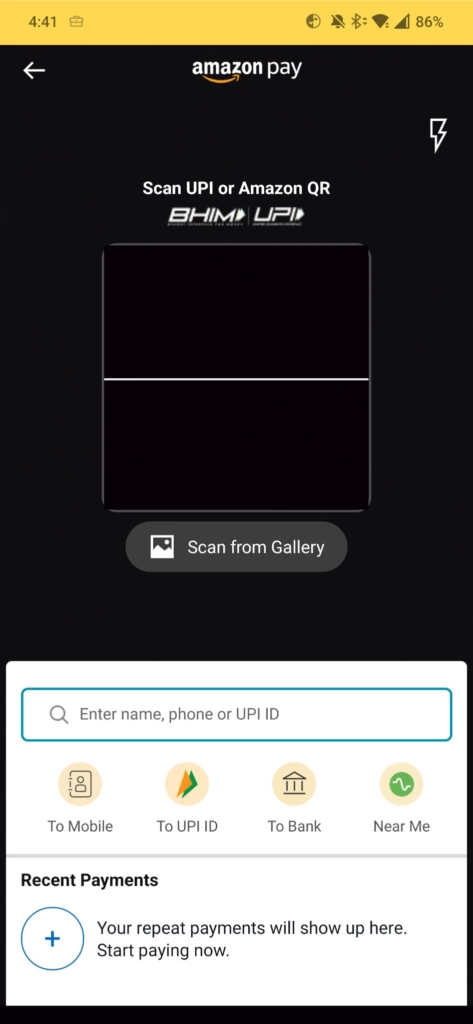
You’ll also see a bunch of other useful options under Quick Actions. For example, Send Money, Add Money, Approve Payment, Get Payment, and Invite & Earn.
Quick Tip: The option to ‘Scan any QR’ is also available at the bottom tab
D. Things to do with your Amazon Pay UPI
There’s a lot that you can do with Amazon Pay UPI. Here are a couple of such things:
- Scan UPI QR Codes
- Send money to friends, family or merchants
- View pending payment requests
- Setup repeat payments
- Setup UPI number to get payments from people
- View UPI transactions
- Pay Bills such as mobile, internet, electricity, etc.
E. What is the cost of using Amazon Pay UPI
There is no charge for using Amazon Pay UPI. Amazon does not add any Transaction or membership costs for the same.
It also means that you don’t pay extra to purchase with businesses that accept Amazon Pay. Currency conversion, foreign transactions, and other costs are also not added by Amazon.
But, say your card’s origin is in a different nation than the website where you are buying. In that case, your card issuer may charge a foreign transaction fee. Also, you will have to incur any other charges outlined in your card’s terms and conditions.
Generate a QR Code For Your Unique Case
START TODAY!
Summing Up
Amazon Pay UPI lets you send and receive payments through various methods, including a UPI. It is an easy and convenient way to transact. You do not have to enter your bank details or the mobile number of the receiver/sender.
If you’re still reading, you’ve already learned everything about Amazon UPI QR Code in detail. If you have any questions, let us know in the comments.
Interested in implementing our QR technologies and services for your business? Tap here to get in touch with our support team!