How to Create a Free QR Code in Minutes: Easy 2026 Guide for Beginners | Scanova
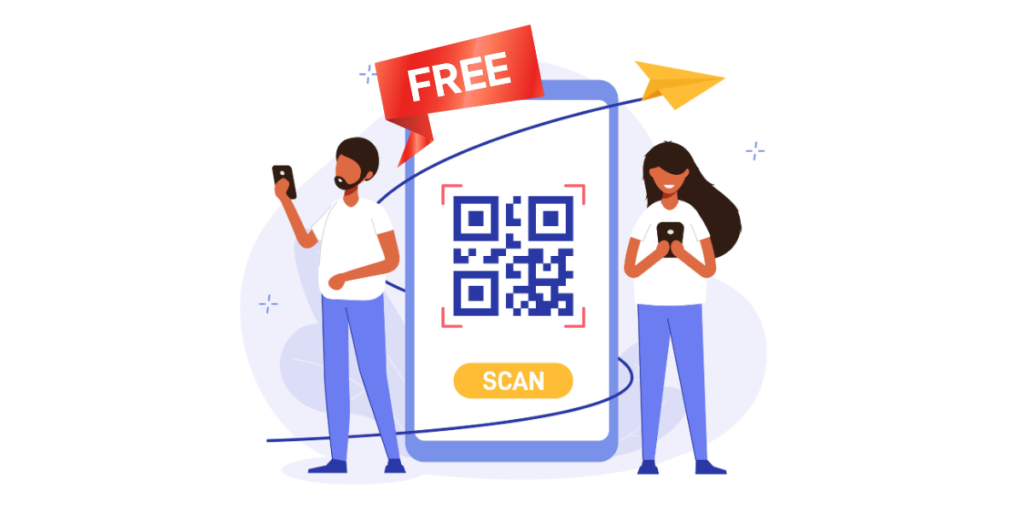
In a nutshell: Creating free QR Codes is simple and takes just minutes. Use free QR Code generators like Scanova, choose your content type (URL, text, WiFi), enter your information, customize the design, and download instantly. Static QR Codes are completely free forever, while dynamic QR Codes often require subscriptions.
In 2025, you must have seen QR Codes in many places. They actively appear on restaurant menus, product packaging, event tickets, and even business cards. And if you’re wondering, “How do I create one for free?” You’re in the right place.
Here’s the thing: without a QR Code, you’re missing out on one of the easiest ways to connect your offline audience to your online world.
Whether you’re running a small business, promoting an event, or just sharing a portfolio, relying only on printed details or long URLs often means losing people along the way.
According to G2, 57% of companies are increasing their investment in QR Codes, and this number is only going up year on year.
The good news? Creating a QR Code is far easier than most people think. If you have a basic use case, we’ll help you create a free QR Code in minutes.
And if you’re doing this for a brand or business, we’ll also show you how to create a professional QR Code that can add up to 3x more value to your campaign. In this guide, I’ll walk you through it step-by-step.
Once you learn how to do this, you’ll have a powerful tool in your marketing toolkit, one that top marketers, event organizers, and even educators already use daily.
They know QR Codes aren’t just convenient; they’re engagement magnets, turning a casual glance into instant action.
In this guide, you won’t just know how to create a free QR Code; you’ll also learn how to make one that stands out, works flawlessly, and helps you market smarter.
Let’s get started.
A. What are QR Codes and why do they matter today?
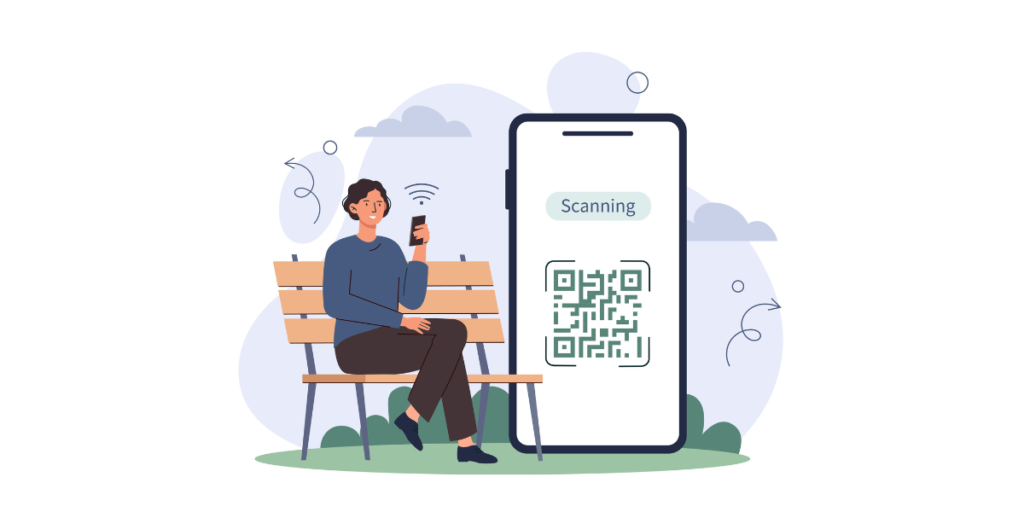
A QR Code (short for Quick Response Code) is a scannable image that can store information like website links, contact details, or even portfolios. With a quick scan from a phone’s camera, the user is instantly taken to the content you’ve linked.
Originally used in manufacturing to track parts, QR Codes have now evolved into everyday business tools.
You’ll find them in restaurant menus, retail promotions, event tickets, healthcare forms, and even classroom assignments.
The reason is simple: they remove friction. No typing, no searching, just a seamless scan and go experience. And, generating a QR Code is either very cheap or entirely free, which means almost everyone can have one.
The Real Challenge:
Here’s where many people get stuck. A quick search for “free static QR code generator” brings up dozens of options. But many of them:
- Limit how many codes you can create
- Add watermarks or ads to your design
- Hide key features like color customization behind a paywall
- Make the interface cluttered and confusing
This often means wasting time testing tools that look free at first but turn out to be limited, frustrating, or full of upsell traps.
One more thing to know: some “free” QR Codes aren’t truly free. Many tools create dynamic codes that display ads or limit features.
In this guide, I’ll help you cut through that noise and find a truly free, high-quality solution that works for you.
B. How to create a free QR Code online? Step-by-Step
Step 1: Visit Scanova’s free QR Code generator
Once you’re on Scanova’s free QR Code generator, you can start creating your free QR Codes.
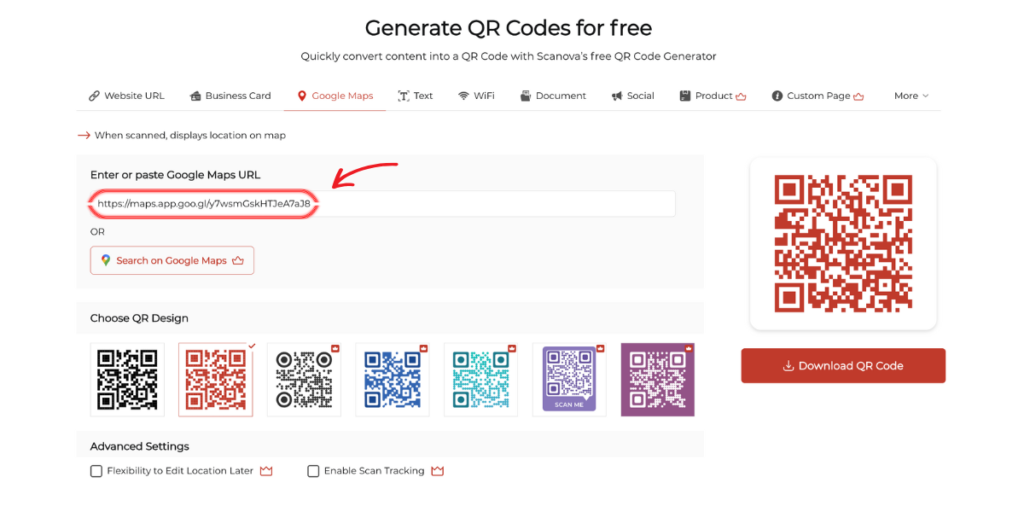
If you are making just a simple, no-frills QR Code, you can skip the need to sign up.
Step 2: Choose the type of QR Code you want to create
Once you click on it, you’ll see various QR Code categories that you can create. These include:
- URL QR Code: Directs users to a specific webpage.
- Text QR Code: Displays a block of text when scanned.
- Email QR Code: Opens an email draft with a pre-filled recipient address.
- Phone QR Code: Initiates a phone call to a specified number.
- SMS QR Code: Opens the SMS app with a pre-written message.
- Wi-Fi QR Code: Connects the user to a Wi-Fi network.
- vCard QR Code: Shares contact information.
For this guide, we’ll focus on creating a Website URL QR Code, but the steps are similar for all other types as well.
Step 3: Fill in the details
Enter the details, based on the category of QR Code. For instance, if you’re going for a URL QR Code, you’ll paste the website link in the provided field. If you’re making a vCard QR Code, you’ll enter your contact information.
Here’s a small tip for creating a Website URL QR Code: just make sure the link is working all right. A broken link will render the QR Code useless, and all that valuable traffic will be lost.
Step 4: Customize your QR Code
One of the biggest pros of using Scanova is that you can control your QR Code’s design from the ground up.
You can customize the look and feel of your QR Code, even the free version, at least to some degree, to be more in line with your brand identity or personal preference.
Another reason for using customization is to make your QR Code look unique, especially when it is part of your marketing campaign.
Pro Tip: A beautiful and aesthetically designed QR Code attracts more user views and scans instead of a simple black and white square.
Step 5: Preview your QR Code
You can preview your QR Code in real time and move forward with the final settings. And, if everything looks okay, download your QR Code.
Step 6: Download your QR Code
You can download your QR Code in PNG format. PNG is the most widely-formatted one, and in most cases, it is just enough.
Lastly: Test, Test, and TEST your QR Code!
Before you distribute your QR Code, it is very important to test and see how it works.
You need to open your smartphone’s camera or scanning app and scan the code. After the scan, you should be directed to the information or the link you embedded when creating the QR Code.
Test your QR Code in order to save yourself from problems resulting from broken links or incorrect information.
Sometimes, this step seems very small, but it is, in reality, very important, as it ensures whether the QR Code is working or not.
Scanova’s multidimensional features will ensure your QR Code campaigns are successful, secure, and reliable.
Summary: How do I create a QR Code for free?
There are many free options out there that you can use to create QR Codes for a link. Follow these steps:
- Go to Scanova’s Free QR Code Generator
- Select a suitable QR Code category (say, website QR Code)
- Enter the data (or link)
- Click on Download.
And you’ll be good to go. Pretty simple, right?
C. Best free QR Code generators of 2025
When it comes to creating a free QR Code, not all generators are built the same. Some look free but limit features or clutter your design with watermarks.
Others offer a tool but lock even the basic features behind expensive plans. To save you time, we’ve compared five popular platforms head-to-head so you can see what each offers and where they fall short.
1. Scanova free QR Code generator
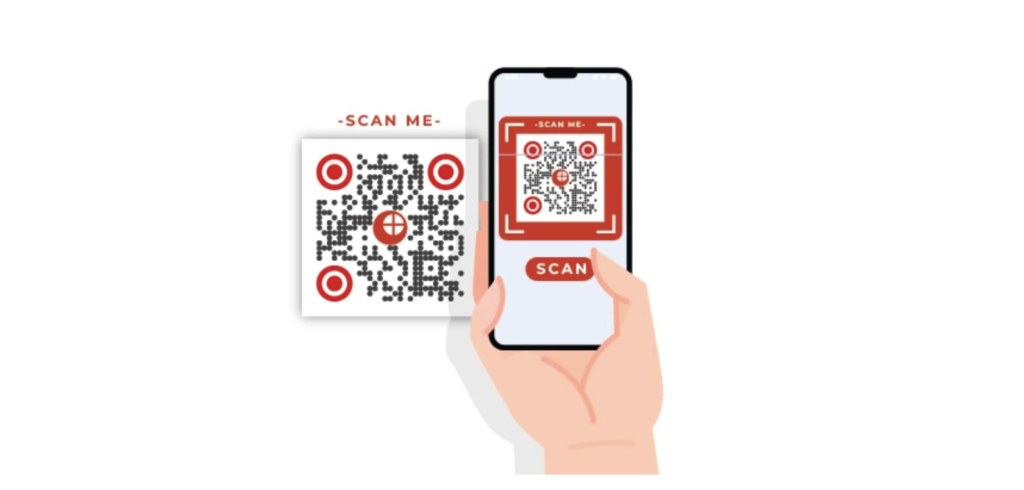
Scanova stands out for its balance of simplicity and professional features. The platform is built specifically for QR Code creation, which shows in the user experience.
Pros:
- No signup required for basic static codes, you can simply hop onto the platform and create your own QR Codes in under 5 clicks.
- Professional, clean designs, with ample error correction that scans reliably
- The platform offers a high-quality download format
- The interface is intuitive and designed specifically for hassle-free QR Code generation
- You can change the color of the QR Code even with the free tool customization options, without overwhelming beginners
- Fast generation with reliable scanning performance
Cons:
- Some advanced features require paid plans
- The free version does not include dynamic QR Codes
2. Canva QR Code generator
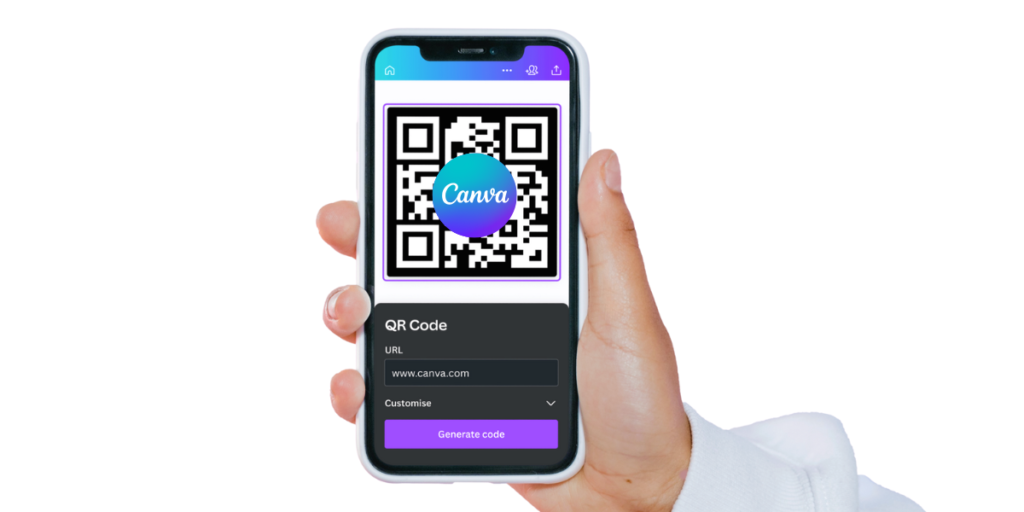
Canva includes QR Code generation as part of its broader design platform. While powerful, it’s primarily a graphic design tool rather than a dedicated QR solution.
Pros:
- Integrates with Canva’s design ecosystem so it’s easier to add QR Codes to your designs
- Good for creating QR Codes within larger design projects
- High-quality output when you find the feature
- Familiar interface for existing Canva users
Cons:
- QR Code tools are buried deep within the platform
- Requires account creation and login
- The interface can be overwhelming for simple QR Code needs
- Takes longer to navigate to the QR functionality
- More complex than needed for basic QR Code creation
3. QR Code Monkey
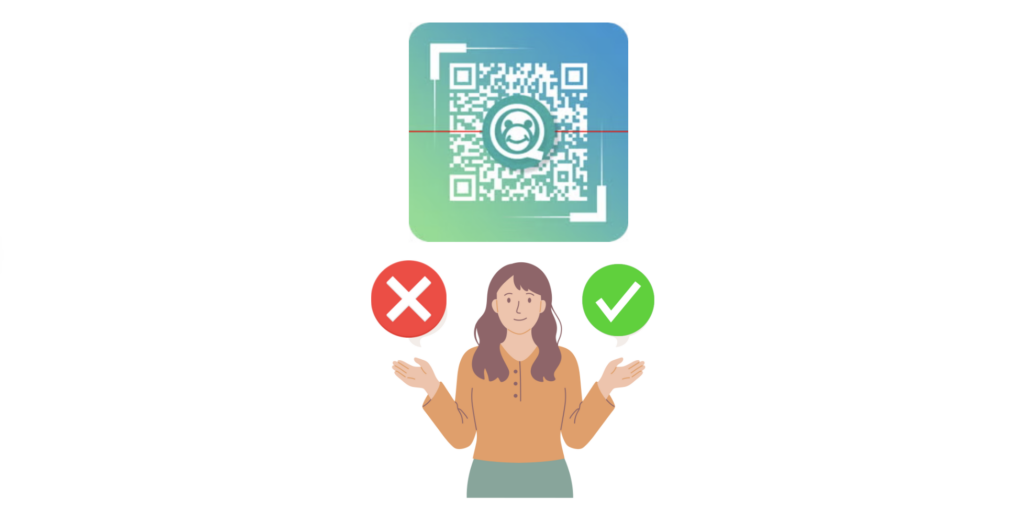
This generator focuses on maximum customization options. It’s popular among users who want detailed control over their QR Code appearance.
Pros:
- Extensive free customization features
- No signup required
- High-resolution downloads available
- Detailed design control (colors, shapes, logos)
- No expiration dates on created codes
Cons:
- The interface feels cluttered and overwhelming for beginners
- Too many options can slow down simple tasks
- No built-in analytics, even on paid tiers
- Learning curve for optimal design choices
Why Scanova Stands Out
If you want a generator that’s both free for unlimited static QR Codes and future-proof when you need to upgrade, Scanova hits the sweet spot.
It combines advanced customization (brand colors, logos, frames) with an ad-free interface and business-grade security.
And when you’re ready, you can switch to affordable dynamic QR Codes with analytics, editing, and API integrations, perfect for marketing, events, or any campaign that needs measurable results.
| Tool | Customization (paid plan) | Free Code Types | Logo Option | High-Res Downloads | Tracking | No Sign-Up |
| Scanova | Advanced | 16 | ✅ (Paid) | ✅ (PNG, JPG) | ✅ (Paid) | ✅ |
| QR Code Monkey | Strong | ~10 | ✅ | ✅ (PNG, SVG, EPS) | ❌ | ✅ |
| Uniqode | Basic | 11+ | ✅ | ✅ (PNG) | ✅ (Paid) | ✅ |
| The QR Code Generator | Minimal | 6 | ❌ | ✅ (PNG) | ❌ | ✅ |
| Canva | Limited | 2–3 | ❌ | ✅ (PNG only) | ❌ | ✅ (with Canva) |
| Adobe Express | Moderate | Varies | ❌ | ✅ (PNG) | ❌ | ✅ |
D. Simple use cases where a free QR Code works best
Not every QR Code has to be dynamic or packed with advanced features. For many situations, a simple static QR Code works perfectly — and costs nothing to create.
Here are a few common examples where free static QR Codes shine:
1. One-time content sharing: If you’re giving a presentation, add a QR Code at the end that links to your slide deck or a PDF handout.
Since you control the file location, you can update it anytime without needing to edit the QR Code itself.
Pro Tip: If you want to capture leads from this scenario, switch to a dynamic QR Code with a lead generation form.
2. Printed materials that won’t change: Include a QR Code on flyers, brochures, or posters linking to fixed information — like a restaurant’s seasonal menu PDF or a static product catalog.
3. Identification and access: QR Codes on tickets, staff ID cards, or visitor passes can store unique text IDs or serial numbers. Security teams or event staff can scan these to verify entry or identity instantly.
4. Basic contact sharing: A static vCard QR Code on a business card works great for personal networking, where the contact details are unlikely to change soon.
In short, static QR Codes are ideal for fixed, unchanging information. They’re easy to create, free forever, and don’t require ongoing maintenance — making them perfect for basic, reliable use cases.
| Industry / Use Case | How to Use Free QR Codes | Who It’s Relevant To | Expected Results |
| Restaurants | Place QR Codes on menus for instant viewing; use on receipts for quick feedback forms. | Restaurant owners, café managers, hospitality staff | Improved ordering experience, higher customer feedback rates |
| Marketing & Advertising | Add QR Codes to flyers, posters, or print ads linking directly to landing pages, videos, or offers. | Marketing teams, small business owners, agencies | Higher campaign engagement, instant traffic to offers |
| Retail | Attach QR Codes to product tags for detailed specs, reviews, or warranty registration. | Retailers, e-commerce brands, store managers | Informed customers, improved buying decisions, stronger brand trust |
| Education | Embed QR Codes in study materials linking to videos, quizzes, or extra resources. | Teachers, trainers, and educational institutions | Better student engagement, reduced printing costs, and easier resource sharing |
| Events | Use QR Codes for digital tickets, event schedules, and exhibitor information. | Event planners, conference organizers, exhibitors | Smooth check-ins, improved attendee experience, reduced paper waste |
| Healthcare | Give patients QR Codes for appointment check-in, health info, or treatment videos. | Hospitals, clinics, private practices | Shorter wait times, better patient communication, increased trust |
| Business Cards & Networking | Include QR Codes on business cards linking to portfolios, LinkedIn profiles, or booking pages. | Freelancers, sales professionals, entrepreneurs | Stronger networking impact, higher portfolio views, easier contact sharing |
| Nonprofits & Fundraising | Print QR Codes on donation boxes, posters, and brochures linking to secure donation pages. | Charities, NGOs, community organizations | More donations, easier donor engagement, transparent giving process |
| Real Estate | Place QR Codes on property signs linking to virtual tours, pricing, and contact forms. | Real estate agents, property developers | Increased property inquiries, faster lead capture, better buyer experience |
| Tourism & Hospitality | Use QR Codes in brochures or at attractions linking to maps, guides, and booking portals. | Tourism boards, travel agencies, and hotel managers | More tourist engagement, easier navigation, higher bookings |
E. Dynamic QR Codes: When & why you should upgrade?
When you start creating QR Codes, you’ll often work with static QR Codes. These are free, permanent, and store the data directly in the code itself. They’re great for simple, unchanging links like a fixed PDF menu or your LinkedIn profile.
But here’s the catch: Once a static QR Code is created, it can’t be changed. If the link changes, the code becomes useless.
That’s where dynamic QR Codes come in. Instead of storing the data directly, they store a short redirect link. This lets you:
- Edit the destination anytime without reprinting materials
- Track scans by location, device type, and time
- Run campaigns and optimize them using analytics
- Add UTM parameters for better integration with Google Analytics
With Scanova, you can start free with static codes and upgrade to affordable dynamic options when you need flexibility, analytics, and campaign tracking, without losing your existing audience or printed assets.
Checkout Scanova’s pricing details here.
F. Common mistakes & best practices while using free QR Codes
Even the best QR Code campaigns can fall flat if the basics aren’t right. Here’s how to ensure your codes scan perfectly and stays secure.
Avoid these common QR Code mistakes:
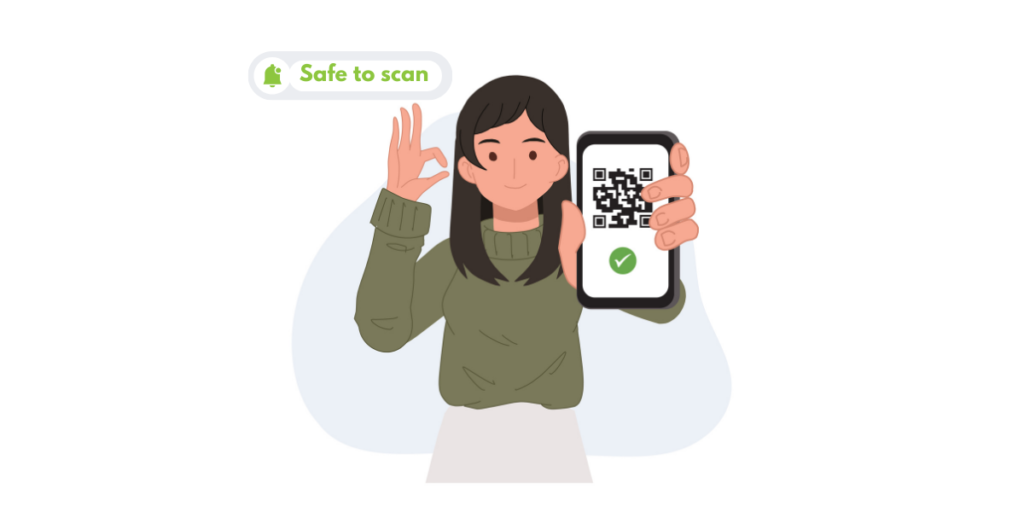
- With low contrast between the code and background, scanners may struggle
- Overcrowded designs that compromise readability
- Tiny sizes that make scanning awkward, especially from a distance
- Not testing your QR Code before printing or distributing it
Follow these QR Code guidelines for best results:
- Keep a quiet zone (white space) around the code for clear detection
- Use colors to match your brand, but maintain high contrast for scannability
- Test on multiple devices and camera apps before launch
- For public campaigns, use dynamic QR Codes so you can update or fix broken links instantly
- Choose a generator that offers GDPR compliance and encryption for sensitive data — Scanova ticks both boxes
A well-made QR Code doesn’t just look good, it works seamlessly in any environment, ensuring your audience connects instantly with your content.
Scanova takes data privacy very seriously, meaning any user information collected via a QR Code must be kept and handled securely.
This platform has data protection regulations like GDPR, SOC 2, and ISO 27001:2022, putting your mind at rest over how your customers’ data is handled.
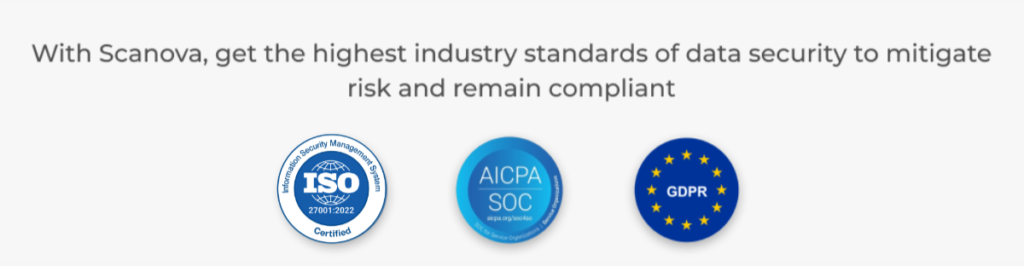
G. Frequently Asked Questions
1. How do I create a free QR Code?
Use a trusted QR Code generator like Scanova. Choose the content type (URL, text, vCard, etc.), enter your information, customize the design, and download it in a high-resolution format.
Yes. Static QR Codes are free and permanent. You can create unlimited static codes with Scanova’s free tool.
3. Can I customize a QR Code with my logo and colors?
Absolutely. With Scanova, you can add your logo, brand colors, and frames to make your code stand out while keeping it scannable.
4. Can QR Codes be edited after creation?
Only dynamic QR Codes can be edited. They let you change the destination link without reprinting.
5. Are QR Code generators safe?
Reputable tools like Scanova use encryption, secure hosting, and GDPR compliance to protect your data.
Static QR Codes do not expire. Dynamic QR Codes remain active as long as your subscription is valid.
7. Can I track how many times a QR Code is scanned?
Yes. Dynamic QR Codes come with analytics so you can see scan counts, locations, devices, and more.
8. What file formats should I use?
For print, use PNG, SVG, or PDF to ensure sharp quality.
9. Can I use QR Codes commercially for free?
Yes, static QR Codes can be used commercially without cost. For advanced features, consider a dynamic plan.
10. What are common mistakes to avoid?
Low contrast, overly complex designs, small sizes, and not testing before printing.
Conclusion
You’ve now reached the end of this guide, and you know everything you need to create free QR Codes that work flawlessly. From understanding the difference between static and dynamic codes, to exploring real-world use cases, to learning how to customize them for maximum engagement, you’re ready to put this into action.
Whether you’re in marketing, events, education, or just want a smart way to share information, QR Codes can help you connect with your audience instantly.
And when you’re ready for advanced features like editing links or tracking scans, Scanova makes upgrading simple and affordable.
How to Start
Ready to make your first QR Code? Try Scanova’s free QR Code Generator now. You’ll get unlimited static codes, full customization, and an ad-free interface, no hidden catches.
If you still have any questions, feel free to drop them in the comments below. I’ll be happy to help you get started.

