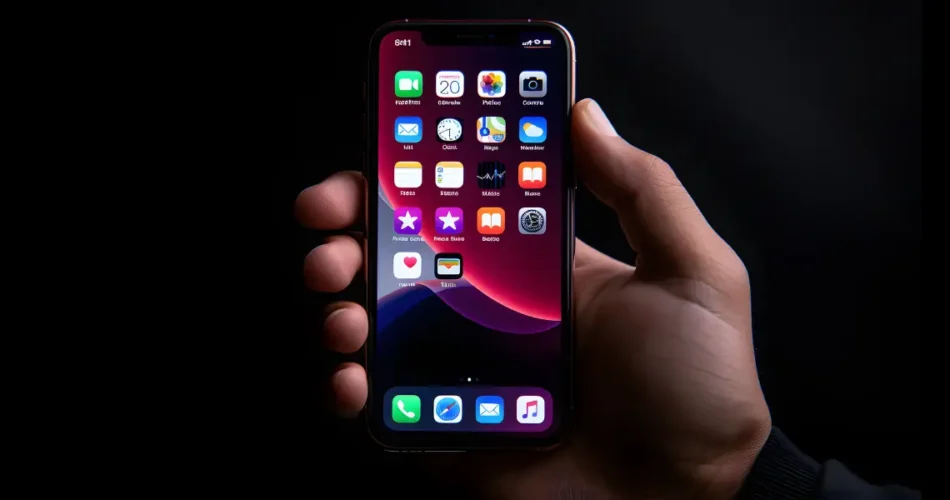Ever found yourself lost in the labyrinth of app stores, desperately seeking that one app to revolutionize your life?
Fear not! App Store QR Codes swoop in as the ultimate solution, streamlining app discovery with just a simple scan. So, grab your device, buckle up, and join us on an exhilarating journey to unravel the secrets behind these digital gateways to app nirvana.
A. What is an app store QR Code

An app store QR Code is your digital ticket to the world of apps! Picture it like a special pass that opens up a treasure trove of possibilities on your device.
By simply scanning this funky-looking square with your phone’s camera, you’re instantly connected to a universe of apps waiting to be explored.
Imagine strolling through a bustling marketplace filled with all kinds of goodies – from handy tools to fun games and everything in between.
That’s what it feels like when you scan an app store QR Code. It’s like stepping into a virtual wonderland where you can discover, download, and dive into all sorts of amazing content.
Whether you’re looking for the latest social media craze, a productivity powerhouse, or just some good old-fashioned fun, the app store QR Code has got you covered. It’s your gateway to endless entertainment, creativity, and convenience, all neatly packaged into one little square. So go ahead, give it a scan, and let the adventure begin!
Research indicates that the typical American individual glances at their phone approximately 262 times daily! That translates to roughly once every 5.5 minutes.
C. How to create an app store QR Code

1. Find a QR Code generator
To create QR Code for app, you will need an online QR Code generator that offers this category. Now there are many QR Code generators online. Will you compare all of them to find the best one for your use case?
It will need you to put a lot of time and effort to do the job. So, here is a detailed comparison chart of the top QR Code generators available online. You can go through the list to decide the best one for your use case and create QR Code online.
2. Create the QR Code
Using Scanova for a demo, here’s how you can create a QR Code for all app links:
1. Go to Scanova
2. From QR Code categories, select App Store QR Code
3. Next, paste the app store links of your app in the appropriate fields
4. Once you enter all the links, click Continue
5. A window will appear prompting you to name the QR Code. After naming it, click Create QR Code
6. Next, you will see the preview of the QR Code along with the Edit design option
7. If you click on the Edit design option, you’ll see two design options —Custom Logo and Custom Background. Custom logo design allows you to add a logo and colors to the QR Code. On the other hand, custom background design helps you add a background image to it
Note that if your use case is promotional, you must customize your QR Code. It acts as a point of engagement to attract 50%-200% more scans than a black-and-white QR Code.
8. Once you’re done designing the QR Code, click on Download
A window will open, prompting you to sign up for a 14-day free trial. Note that you’ll not have to enter your credit card details to sign up.
9. A window will appear, prompting you to specify the size and format of your QR Code image
Note that the app store QR Code should be of the right size to ensure good scanability.
Here’s a detailed guide on how to calculate the ideal size of a QR Code for your use case.
10. Once you specify the details, click Export
That’s it. Your app store QR Code will be downloaded. It is always advisable to test scan the QR Code before putting it out.
Here’s what our customers think about us:
D. Why use QR App Store
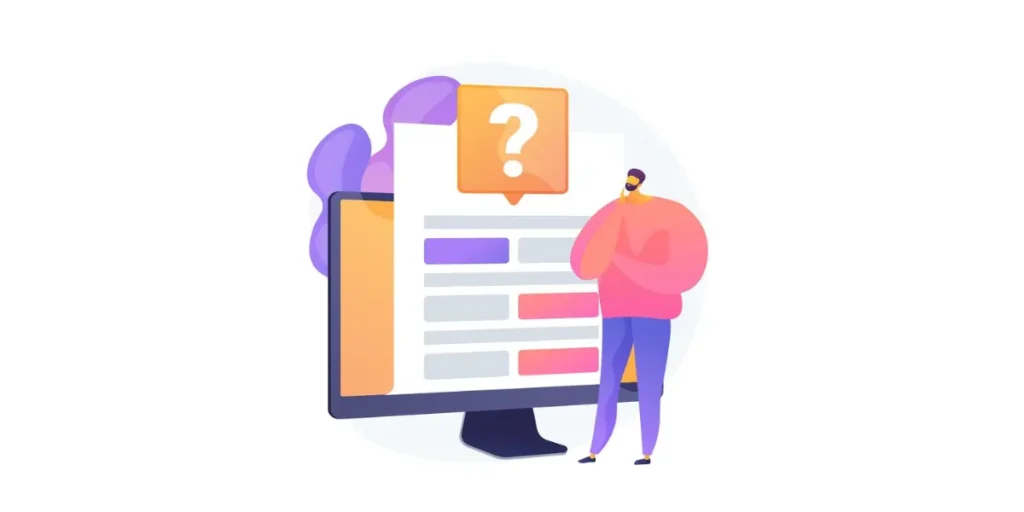
Here are some reasons why you might want to use an app store QR Code:
1. Convenience
Instead of searching through app stores manually, scanning a QR Code takes you directly to the app you want, saving time and effort.
2. Instant access
With just a scan, you can instantly download the desired app without typing in app names or navigating through menus.
3. Security
App Store QR Codes ensure that you download apps directly from trusted sources, reducing the risk of downloading malicious software from third-party websites.
4. Discover new apps
QR Codes often lead to curated lists or featured apps, helping you discover hidden gems or apps tailored to your interests.
5. Promotions and discounts
Some QR Codes offer exclusive promotions or discounts for app downloads, helping you save money on premium apps or in-app purchases.
6. Easier sharing
Share your favorite apps with friends and family by simply sharing the QR Code, eliminating the need for cumbersome app store links or searching.
7. Offline access
App Store QR Codes can be printed on physical materials like posters or brochures, allowing users to access apps even without an internet connection.
8. Simplicity for non-tech savvy users
For those less familiar with navigating app stores, QR Codes provide a straightforward way to download apps without the complexity of app store interfaces.
9. Enhanced user experience
By streamlining the app discovery and download process, QR Codes offer a smoother and more seamless user experience, particularly for mobile users.
10. Accessibility
QR Codes can be scanned by anyone with a smartphone or tablet equipped with a camera, making them accessible to a wide range of users across different devices and platforms.
11. Trackable analytics
QR Codes can provide valuable insights into user engagement and app download metrics for app developers and marketers, helping them optimize their marketing strategies.
12. Integration with marketing campaigns
QR Codes can be incorporated into various marketing materials such as advertisements, flyers, or packaging, enhancing the effectiveness of promotional campaigns.
13. Future-proofing
As QR Code technology continues to evolve, it remains a versatile and adaptable tool for connecting users with digital content, ensuring its relevance in an ever-changing digital landscape.
B. Who can use an app store QR Code
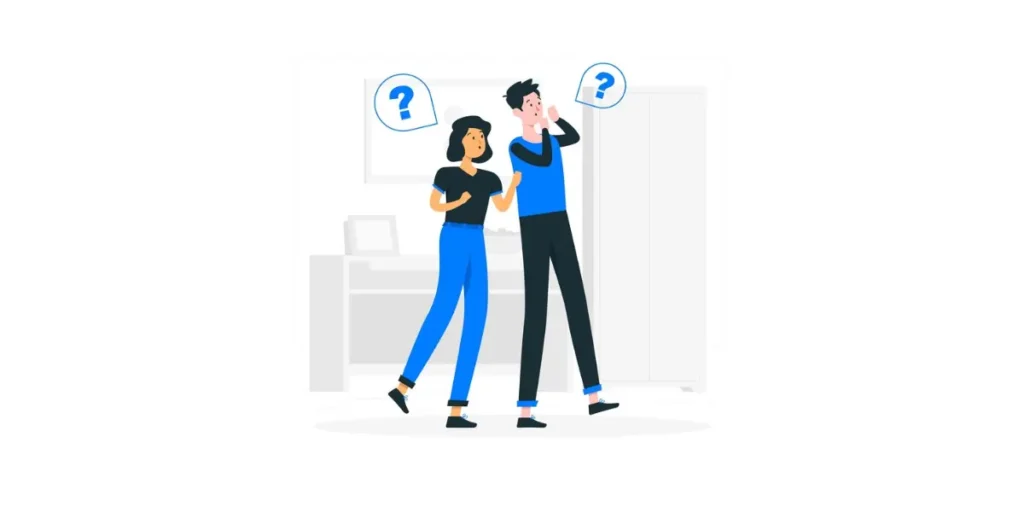
1. Tech enthusiasts
Whether you’re a gadget guru, mobile app developer, or just love tinkering with your devices, app store QR Codes offer a gateway to a universe of innovative apps, from cutting-edge utilities to experimental tools pushing the boundaries of technology.
2. Gamers
Dive into a world of endless entertainment with app store QR Codes designed specifically for gamers. Discover new releases, explore hidden gems, and unleash your competitive spirit with multiplayer games that keep you on the edge of your seat.
3. Students
From interactive study aids to time management apps, app store QR Codes cater to students’ diverse needs. Access educational resources, digital textbooks, and language learning tools to enhance your learning experience and boost academic success.
4. Business professionals
Stay ahead of the curve with app store QR Codes tailored for business use. Find productivity apps to streamline workflows, project management tools to keep tasks organized, and communication platforms to collaborate effectively with colleagues.
5. Parents
Keep the little ones entertained and engaged with app store QR Codes featuring a plethora of kid-friendly apps. Whether it’s educational games, storytelling apps, or creative tools, there’s something to spark every child’s imagination.
6. Travelers
Navigate unfamiliar territories with ease using travel apps accessible through app store QR Codes. Discover local attractions, find the best dining spots, and access essential travel tools like currency converters and offline maps to make your journey seamless.
7. Fitness enthusiasts
Achieve your health and fitness goals with app store QR Codes offering a range of workout apps, nutrition trackers, and wellness platforms. Monitor your progress, find workout routines tailored to your needs, and stay motivated on your fitness journey.
8. Foodies
Indulge your culinary cravings with app store QR Codes featuring a smorgasbord of food-related apps. From recipe finders to meal delivery services, explore a world of culinary delights and elevate your dining experience from the comfort of your own kitchen.
9. Creatives
Unleash your artistic potential with app store QR Codes showcasing a diverse array of creative apps. Whether you’re into digital art, music composition, photography, or video editing, there’s an app to help you express your creativity and bring your ideas to life.
10. Bookworms
Curl up with a good book using app store QR Codes leading to e-book platforms, audiobook services, and reading apps. Explore literary classics, discover new authors, and immerse yourself in captivating stories wherever you go.
11. Health-conscious individuals
Prioritize your well-being with app store QR Codes offering a range of health and wellness apps. From mindfulness meditation to sleep trackers and calorie counters, find the tools you need to maintain a healthy lifestyle and feel your best every day.
12. Language learners
Embark on a linguistic journey with language learning apps accessible via app store QR Codes. Immerse yourself in new languages, practice vocabulary and grammar skills, and connect with native speakers to accelerate your language learning progress.
13. Seniors
Stay connected and engaged with app store QR Codes featuring user-friendly apps tailored for seniors. Access social networking platforms to connect with family and friends, stay informed with news apps, and enjoy brain-training games to keep your mind sharp and active.
In 2024, it is anticipated that mobile apps will amass revenue exceeding $935 billion
E. Where to use the app store QR Code
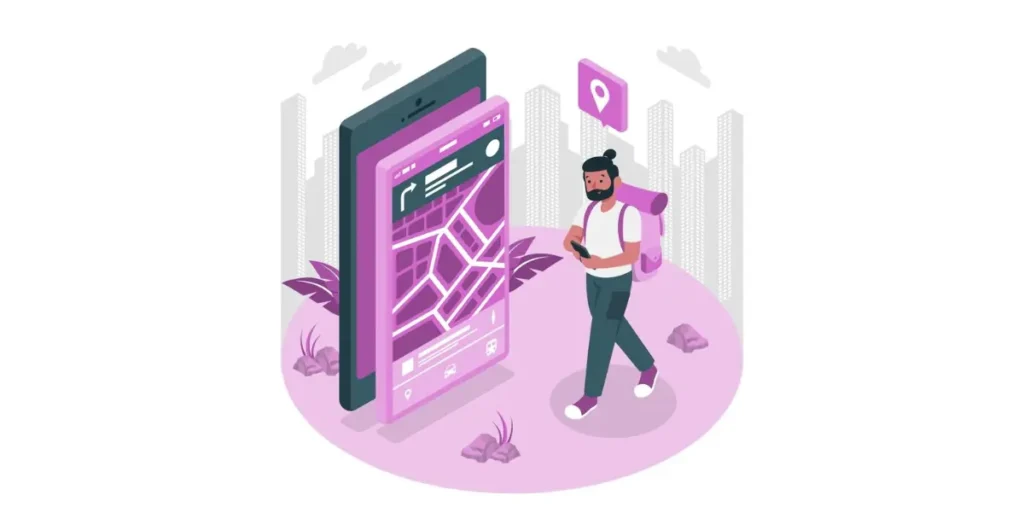
Let’s dive deeper into where you can use app store QR Codes!
1. Advertisements
Include QR Codes in print or digital advertisements to direct users to download your app directly from the app store.
2. Product packaging
Add QR Codes to product packaging to provide easy access to companion apps, user manuals, or additional content.
3. Brochures and flyers
Include QR Codes in marketing materials such as brochures and flyers to allow users to quickly download relevant apps mentioned in the content.
4. Business cards
Incorporate QR Codes into business cards to provide a convenient way for recipients to download your contact or networking app.
5. Event signage
Display QR Codes on event signage to direct attendees to download event-related apps for schedules, maps, or networking purposes.
6. Restaurant menus
Include QR Codes on restaurant menus to allow diners to access mobile ordering apps, menu information, or loyalty programs.
7. Retail stores
Display QR Codes in retail stores to promote shopping apps, loyalty programs, or product review apps for customers to download.
8. Billboards
Use large QR Codes on billboards to capture the attention of passersby and direct them to download relevant apps related to the advertised content.
9. Public transport
Display QR Codes at bus stops, train stations, or airports to give travelers access to transportation apps for schedules, ticketing, or navigation.
10. Educational materials
Embed QR Codes in educational materials such as textbooks, worksheets, or handouts to direct students to supplementary learning apps or resources.
11. Digital signage
Use QR Codes in digital signage displays in malls, museums, or tourist attractions to allow visitors to download relevant apps for enhanced experiences or guided tours.
F. When to use the app store QR Code
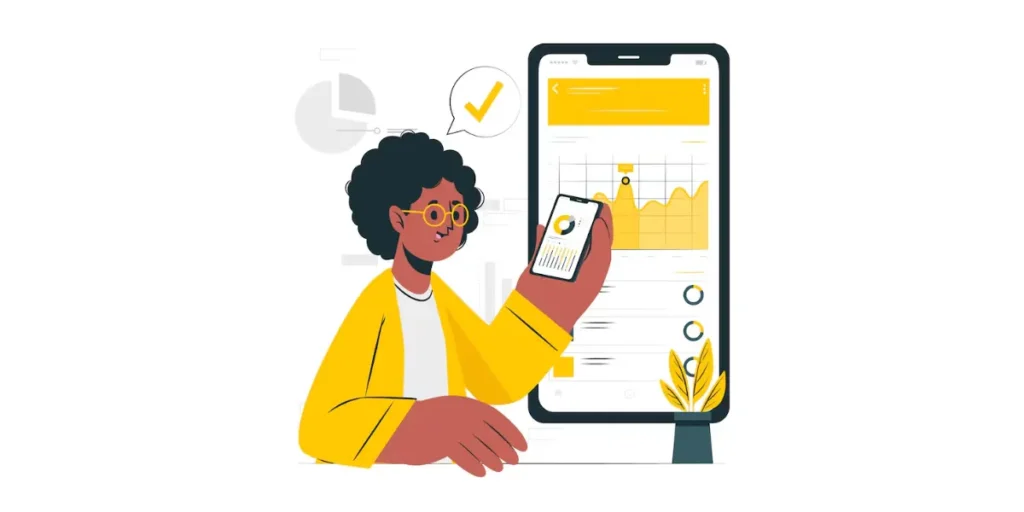
Here’s a breakdown of when you might want to use an app store QR Code:
1. On the go
When you’re out and about and suddenly discover an app you just have to have, but typing in the name feels like a hassle, whip out your phone and scan that QR Code for instant access!
2. At events
Whether you’re attending a concert, conference, or festival, keep an eye out for QR Codes on posters or event materials. They’re like treasure maps leading you to event apps with schedules, maps, and more fun stuff!
3. In a rush
When time is of the essence and you need to download an app pronto, scanning a QR Code is the quickest route to getting what you need without any detours.
4. While dining out
Next time you’re at a restaurant and curious about their loyalty program or menu specials, look for a QR Code on the table or menu. It’s like having a digital menu right at your fingertips!
5. During a shopping spree
When you stumble upon a cool product and want to explore its companion app for reviews, demos, or deals, just scan the QR Code on the packaging. It’s like having a personal shopper in your pocket!
6. At educational institutions
Whether you’re a student or a teacher, QR Codes in textbooks, class materials, or campus signage can lead you to helpful apps for studying, teaching aids, or campus resources.
7. In fitness mode
When you’re at the gym and want to track your workout progress, find new exercises, or join fitness challenges, scan the QR Code on the wall or equipment for access to workout apps.
8. Exploring new places
When you’re exploring a new city or tourist destination, keep an eye out for QR Codes on brochures, signs, or tourist maps. They’re like digital tour guides helping you discover hidden gems and local hotspots!
9. During healthcare visits
Scan the QR Code provided for seamless access when you’re at the doctor’s office or pharmacy and need quick access to medical apps for appointments, prescriptions, or health tracking.
10. At business meetings
When you’re attending a business meeting or networking event and want to connect with colleagues or access event resources, scan the QR Code in the agenda or on name tags for instant access.
11. Anytime, anywhere
Honestly, anytime you want to make your life a little easier by skipping the typing and tapping, just reach for your phone and scan away! QR Codes are like magical shortcuts to the apps you need, whenever you need them.
Brands that trust us:
Real life examples: App Store QR Code

1. Chic-fil-A: Boosting app downloads with digital signage
Chick-fil-A strategically placed QR codes on its digital signage to encourage app downloads.
Customers can avoid the inconvenience of manual searches by scanning the code, which leads them straight to the app store.
Convenience significantly impacts consumer behavior, as evidenced by the 14% increase in app downloads that this user-friendly strategy produced.
2. Spotify: Music discovery made seamless
Spotify integrates QR Codes into posters and digital media campaigns to encourage app engagement and music discovery.
Scanning these codes gives users instant access to playlists, new artists, and trending music.
The smooth transition from QR Code scan to app download reduces friction, making it easy for music lovers to get started.
3. Uber: Simplifying transportation in high-traffic locations
Uber uses QR Codes strategically in places where people require speedy transportation, such as airports and hotels.
Users may download the Uber app by scanning the code, which takes them directly to the app store.
This method connects Uber with clients at the ideal time by eliminating the need for human searches.
4. Airbnb: Connecting travelers with the app on the go
Airbnb uses QR Codes in travel magazines and billboards to target potential customers.
Scanning the code allows users to download the Airbnb app instantly and start browsing accommodations.
By providing direct access to the app store, Airbnb ensures travelers can book their next stay with ease, improving app engagement and downloads.
5. Duolingo: Making education accessible everywhere
Duolingo uses QR Codes to advertise its free language-learning app in public places, libraries, and schools.
Users who scan the code are taken to the app store, where they may download the app and begin studying immediately.
This tactic lowers entry hurdles and encourages more individuals to learn about Duolingo’s instructional resources.
6. Chaayos: Streamlining loyalty and ordering for tea lovers
Chaayos, a well-known tea café chain, places QR Codes on in-store posters, receipts, and table tents to encourage app downloads.
Customers may download the Chaayos app by scanning the code, which takes them to the app store. The app provides rapid ordering options, individualized tea recommendations, and loyalty benefits.
Chaayos has seen an increase in app usage among its devoted customer base because of this smooth experience.
G. Benefits of using an app store QR Code
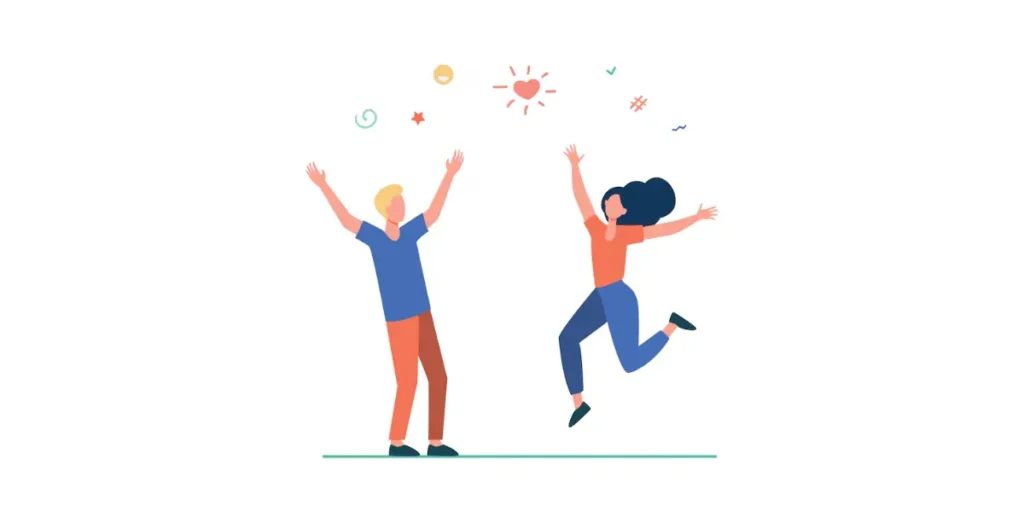
Let’s talk about the awesome benefits of using an app store QR Code!
1. Instant access
Say goodbye to endless scrolling! With a quick scan, you’re whisked away to the app store faster than you can say “download”.
2. Saves time
No more typing in long app names or wading through search results. A simple scan and voila – your desired app is right there, ready to download in seconds!
3. Easy
It’s as easy as pointing your camera and clicking. Even your tech-challenged grandma could do it (and she’ll be impressed by your newfound wizardry)!
4. No more typos
Let’s face it, typing on those tiny screens can lead to some hilarious autocorrect fails. With a QR Code, you can bypass the whole keyboard kerfuffle and download with confidence.
5. Trusted downloads
Worried about sketchy websites or fake apps? Fret not! QR Codes lead you straight to the official app store, ensuring you’re downloading from a safe and trusted source.
6. Discover hidden gems
Ever stumbled upon an amazing app by sheer chance? QR Codes open up a world of possibilities, letting you discover cool new apps you might never have found otherwise.
7. Share the love
Found an app that’s changed your life (or at least your daily routine)? Spread the joy by sharing the QR Code with friends, family, or anyone who’ll listen – they’ll thank you later!
8. Offline access
Whether you’re in a remote corner of the world or just suffering from a dodgy Wi-Fi connection, QR Codes work their magic even when you’re offline. Talk about reliability!
9. Promos galore
Keep an eye out for QR Codes offering special promotions, discounts, or exclusive content. It’s like finding buried treasure – only way more rewarding!
10. Eco-friendly
Say goodbye to paper waste! QR Codes are the eco-conscious choice for accessing digital content without harming a single tree.
11. Sleek and stylish
Let’s be real – QR Codes are kind of futuristic cool, right? Whether they’re plastered on billboards or tucked discreetly into product packaging, they add a touch of tech-savvy flair to any situation.
12. Future-proof
With technology constantly evolving, QR Codes are here to stay. They’re like the Swiss Army knives of the digital world – versatile, practical, and always ready to lend a helping hand.
On average, smartphone users engage with 10 apps daily and approximately 30 apps monthly.
H. Best practices: App Store QR Code
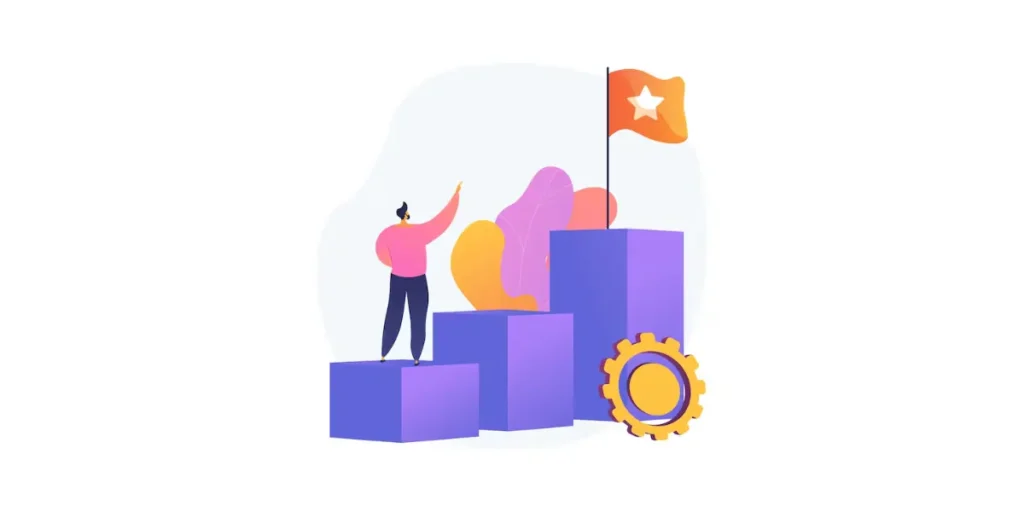
Here are some best practices to consider when using App Store QR Codes:
1. Direct linking
Ensure that your QR Code leads users directly to the app’s listing in the appropriate app store. Avoid redirecting them to a website or intermediary page, as this adds unnecessary steps and may confuse users.
2. Custom design
While QR Codes are inherently functional, incorporating branding elements or custom designs can make them more visually appealing and engaging for users. Just ensure that the essential QR Code structure remains intact for reliable scanning.
3. Appropriate sizing
Maintain a balance between the size of the QR Code and its surrounding space. Too small, and it may be difficult for users to scan; too large, and it may overshadow other design elements or appear cluttered.
4. Clear call to action
Accompany the QR Code with a clear call to action instructing users on what to do. Whether it’s “Scan to Download” or “Get the App”, make it obvious and compelling to encourage interaction.
5. Placement
Strategically place the QR Code in locations where your target audience is likely to encounter it. Consider high-traffic areas, relevant marketing materials, or physical products associated with the app.
6. Testing
Before widespread deployment, thoroughly test the QR Code across various devices and scanning conditions to ensure functionality and readability. Pay attention to factors like distance, lighting, and camera quality.
7. Tracking and analytics
Implement tracking mechanisms to monitor QR Code scans and app downloads. This data can provide valuable insights into user engagement, campaign effectiveness, and areas for improvement.
8. Contextual information
Provide context or additional information alongside the QR Code to inform users about the purpose or benefits of scanning. This can increase confidence and motivation to engage with the QR Code.
9. Dynamic QR Codes
Consider using dynamic QR Codes that allow for real-time editing and updating of destination URLs. This flexibility enables you to make changes without reprinting physical materials, enhancing agility and responsiveness.
10. Security considerations
Ensure that users feel confident and secure when scanning the QR Code by clearly indicating that it leads to the official app store listing. Include branding elements or trust indicators to reinforce authenticity and credibility.
11. Accessibility
Make sure that the QR Code and accompanying instructions are accessible to all users, including those with disabilities. Consider factors such as color contrast, font size, and alternative text descriptions to enhance accessibility.
I. FAQs: App store QR Code
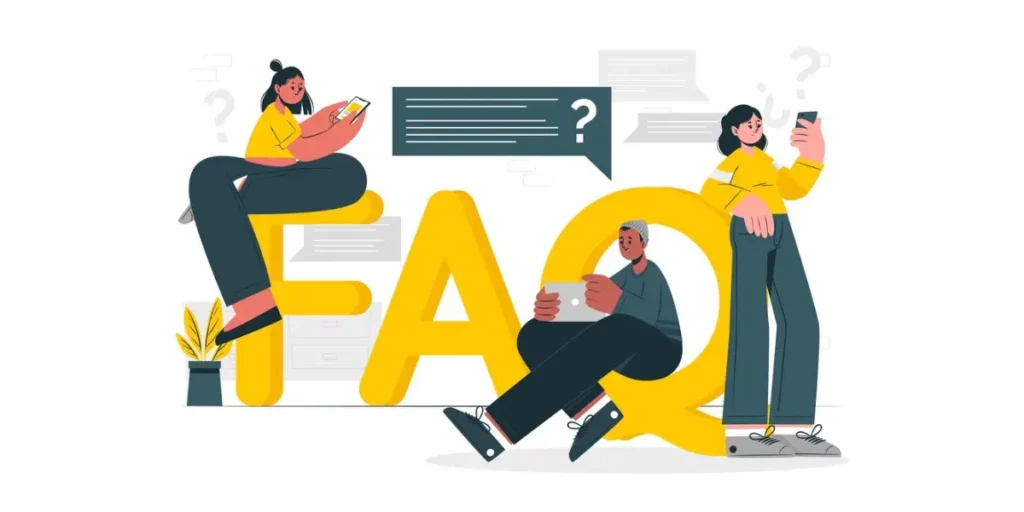
1. What is an App Store QR Code?
An App Store QR Code is a type of QR code that directs users to a specific app on a mobile app store, such as the Apple App Store or Google Play Store. It allows users to easily access and download the app by scanning the QR code with their smartphone’s camera.
2. How does it work?
When a user scans the QR code using a QR code reader or their smartphone’s camera, it automatically opens the app’s page on the respective app store. From there, the user can view information about the app and choose to download and install it if they wish.
3. Where are App Store QR Codes commonly used?
App Store QR Codes are often used in marketing materials such as posters, flyers, advertisements, or even on product packaging. They provide a convenient way for users to quickly access and download an app without having to search for it manually on the app store.
4. Are App Store QR Codes secure?
Yes, App Store QR Codes are secure as they directly link to the official app pages on trusted app stores like the Apple App Store or Google Play Store. However, it’s always a good practice for users to verify the source of the QR code and ensure it’s legitimate before scanning it.
5. Can I create my own App Store QR Code?
Yes, you can generate your App Store QR Code using Scanova’s QR Code Generator.
6. Do App Store QR Codes work on all devices?
App Store QR Codes can be scanned by most modern smartphones with a built-in QR code reader or a third-party QR code scanning app. As long as the device has a camera and QR code scanning capabilities, users should be able to scan and access the app store page.
7. Are there any limitations to App Store QR Codes?
One limitation is that users need an internet connection to access the app store page and download the app. Additionally, if the app is not available in the user’s region or on their device type (e.g., iOS or Android), they may not be able to download it even after scanning the QR code.
8. How to get an App Store QR Code?
To generate a QR Code that links directly to an app on the Apple App Store:
Step 1: Copy the app’s App Store URL.
– Open the App Store on your device or via a browser.
– Search for your app.
– Copy the app’s link from the address bar (e.g., https://apps.apple.com/us/app/example-app/id123456789).
Step 2: Use a QR Code Generator.
– Choose a QR Code generator tool like Scanova.
– Paste the App Store link into the URL input field.
Step 3: Generate and Download the QR Code.
– Customize it with colors, logos, or patterns (if needed).
– Download the QR Code in a suitable format (PNG, SVG, etc.)
9. How to get a Play Store QR Code?
Step 1: Copy the app’s Play Store URL.
– Visit the Google Play Store on your browser.
– Search for your app.
– Copy the full app link (e.g., https://play.google.com/store/apps/details?id=com.example.app).
Step 2: Use a QR Code Generator.
– Open a QR Code generator like Scanova.
– Paste the Play Store link in the provided field.
Step 3: Generate and Download the QR Code.
– Customize it to align with your brand or campaign.
– Download and share the QR Code.
10. How to generate QR Code for app download?
If you want a single QR Code that links to both the App Store (for iOS users) and Play Store (for Android users), follow these steps:
Step 1: Use a Multi-URL QR Code Generator.
– Tools like Scanova offer a dynamic QR Code that can detect the user’s device.
– Add both the App Store link and Play Store link.
Step 2: Configure the QR Code.
– Specify that iOS users should be redirected to the App Store.
– Specify that Android users should be redirected to the Play Store.
Step 3: Customize and Download the QR Code.
– Adjust design elements such as colors, logo, and shape.
– Download and share it.
This ensures users are directed to the correct store based on their device.
Summing Up
In wrapping up, let’s give a big shoutout to App Store QR Codes for making our lives easier! These nifty little codes are like magic wands, helping app developers and marketers sprinkle some convenience into the app downloading process.
Whether you’re a developer eager to get your app out there or a marketer looking to jazz up your campaigns, App Store QR Codes are your trusty sidekick. They blend the best of offline and online worlds, making it a breeze for users to discover and download apps with just a quick scan.
So, next time you’re brainstorming ways to level up your app promotion game, don’t forget about these gems. With their knack for boosting engagement and simplifying the download journey, App Store QR Codes are the secret sauce you didn’t know you needed. Happy scanning!