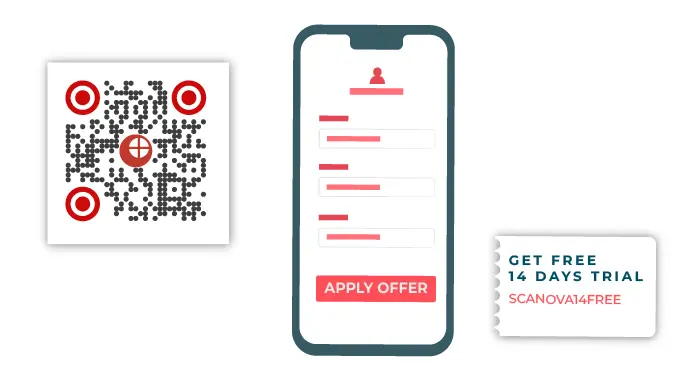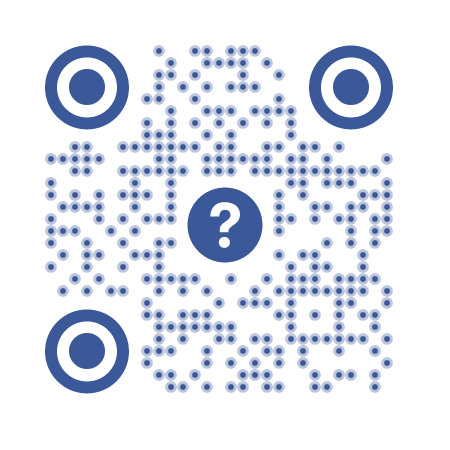Print marketing is still a popular media for marketers to engage their target audience. In fact, this marketing channel is growing year-on-year.
According to stats from a 2015 survey, the estimated global expenditure on print media is expected to go from USD 247.8 Bn in 2014 to USD 260 Bn by 2018.
But print media is not without its challenges. Unlike digital marketing, it was not trackable. However, this problem has now been solved by using QR Code technology.
A marketer can use QR Codes to give interested consumers an option to engage with the ad. And even take an action—see detailed information, watch a video, register for an event, etc.
They simply need to pull out their smartphone, open the camera (or QR Code scanning app), and hold phone in front of the QR Code. Within 2-3 seconds, a pop-up appears and the QR Code gets scanned. It’s as easy as clicking a picture.
Also—did you know that QR Codes are trackable? You read that right. They allow you to monitor their number, location, and date and time of scans.
But despite all these factors, it is still not possible to know exactly ‘who’ scanned the QR Code.
Generic QR Code scanners cannot automatically capture personal information (name, email, phone number) of the scanning user. This makes it difficult for marketers to re-market these consumers in future campaigns.
But print marketing can easily overcome this challenge using a feature called Lead Generation. You need to check if your QR Code Generator has this feature.
A. What is Lead Generation?
As the name implies, lead generation helps you generate leads. That is—it helps you capture the details (name, contact, etc.) of your potential customers.
Marketers today use Lead Generation in their print marketing campaigns and build a list of highly targeted potential customers using various lead generation tools.
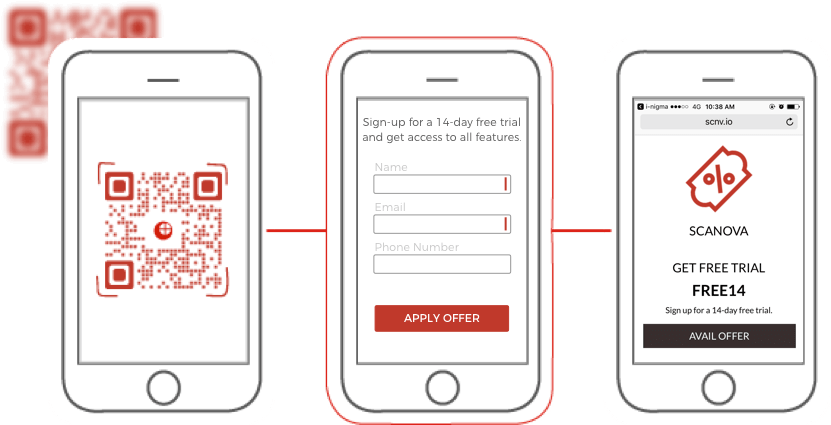
This is how Lead Generation works:
- Say you are running a campaign where you are offering a 20% discount on one of your products
- You decide to hand-out coupons to get people to avail the offer. And to do it, you add Coupon QR Code to the print ads
- Now, to get the coupon code, the potential customer will need to scan the QR Code on the print ad
- When the QR Code is scanned, it will show a landing page with a quick form. The end-users will have to fill in details asked in the form such as name and phone number—this is the Lead Generation page
- When the details are successfully submitted, the customer will be redirected to the coupon code page
- Leads captured via this method are populated in a database (called a Leads List) and can be downloaded or integrated with a CRM software
B. How to plan Lead Generation strategy?
Here is how you can get started with your lead generation strategy:
1. Ensure that your marketing message is actionable
Make your marketing message compelling so that audience take an action. And nothing beats an incentive in doing just that. This incentive could be anything such as:
- A discount, deal, or limited offer
- Information useful to the consumer
- Opportunity to attend a limited-seat event
- Chance to participate in a contest and win prizes
- Access to exclusive content such as unreleased videos, photos, or music
2. Get your audience to scan your QR Code
Ensure that your QR Code differentiates itself from the competition. How?
By adding branding to it. Yes, you can customize your QR Code to maximize the number of scans. This is because a black-and-white QR Code looks dull and boring. But a customized QR Code acts stands out from the crowd.
Hence, you must add your brand colors and logo to your QR Code. This will make it look more personalised.
As a result, people will not think of it as ‘some barcode for official purpose‘ but will find it attractive enough to scan it.
It is a fact that customized QR Codes attract much more scans than black-and-white ones.
3. Set up a lead generation page and then redirect your audience to target content
You’ll see how to set up lead generation in section C.
Once you set it up, you must redirect your audience to target content such as deal, information, or a video.
C. How to set up Lead Generation?
To set up lead generation, you will need an advanced QR Code Management tool that offers this feature. If you do a quick Gogle search, you will get many results.
But how do you find the best one for your use case? You will have to compare all of them to do that, right? But that will need a lot of time and effort.
Don’t worry. You don’t really need to do that. We have compiled a detailed comparison chart of the top QR Code generators. You can go through it to decide which one will you like to go ahead with.
Scanova is one of the very few QR Code Management tools that provide the Lead Generation feature.
You need to first set up a 14-day free trial account with Scanova. Once you have logged in, here’s what you’ll need to do next:
1. Create a Leads List
A Leads List is a database (like a spreadsheet) where the leads are saved. In each list, you can define fields such as Name, Contact Number, Email ID, Company Name, etc. You can add and customize the fields as per your campaign requirements.
To create a Leads List using Scanova:
1. Go to Scanova dashboard. From there, go to Leads and click New List
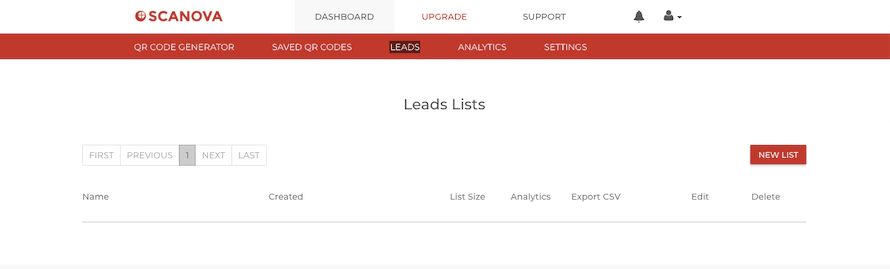
2. A window will open where you can name the list and customise the fields according to your preferences
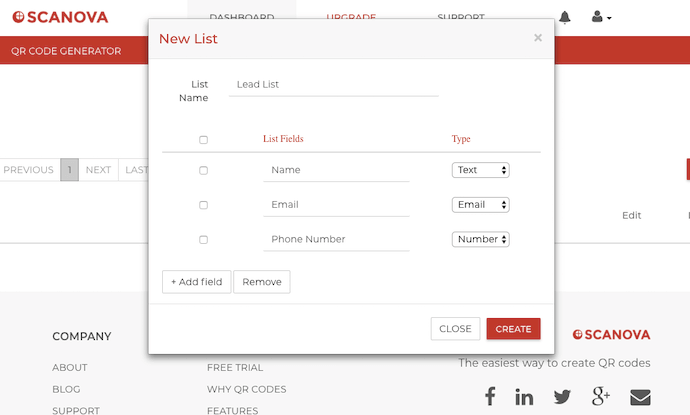
3. Once done, click on ‘Create’ to generate your list
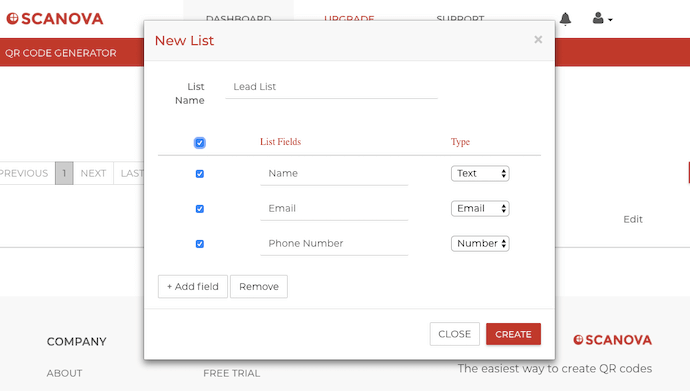
Note that you can use either a single list for all your QR Codes or you can create a list for each one of them.
2. Add Lead Generation Feature to QR Code
1. Proceed to create a QR Code from the dashboard
Scanova Dashboard > Choose QR Code > Add Content
In case you want to know how to create a QR Code in detail, here’s an in-depth guide.
2. When you have specified the content, click on Create QR Code
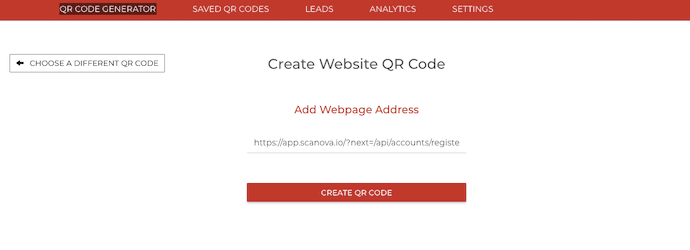
3. A window will open prompting you to name and save the QR Code. In this window, select the ‘Capture Leads’ option to enable Lead Generation
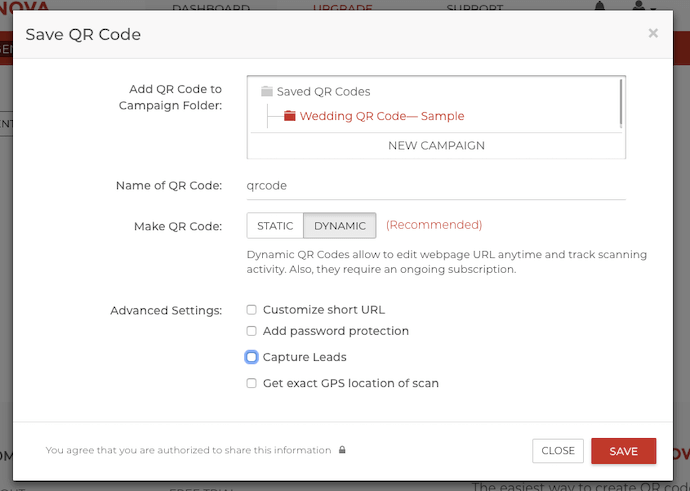
4. After selection, first you will be prompted to choose a Leads List where all the leads captured using this QR Code will be saved. In this option, select the List created in Step A
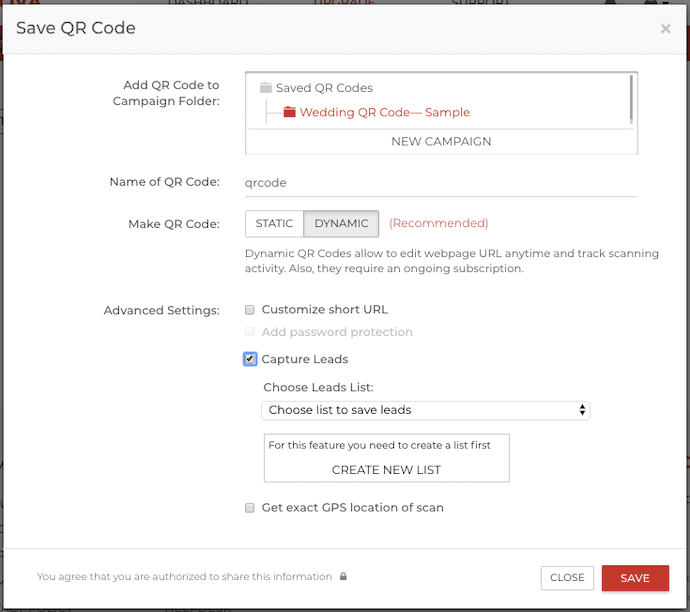
5. Once you have chosen the List, you’ll see more options (instruction text, fields, button text, etc.) to customize the Lead Generation landing page that users will see when they scan the QR Code. Note that all fields created in the List will automatically appear here
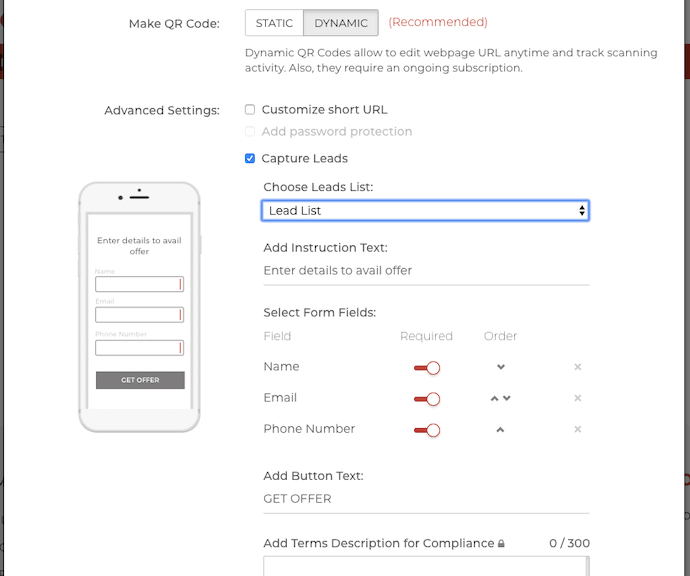
6. Once you have finalized the content of the landing page, click on ‘Save’ to generate the QR Code
Lead Generation has now been set up. You can now add this QR Code to your marketing campaigns. The leads captured will be stored in the chosen Leads List.
3. Analytics and Exporting Leads Data
Scanova also allows you to view stats on your Lead Generation-enabled campaigns. You can view total number of leads captured by time and source (QR Codes). It is also possible to export the Leads data is CSV format for further analysis.
To view Lead Generation Analytics, here’s what you need to do:
1. Login to your Scanova account
2. From the dashboard, select the Leads option
3. The list/lists of leads will show up. From here, choose the List for you wish to see the Analytics (and export leads) for
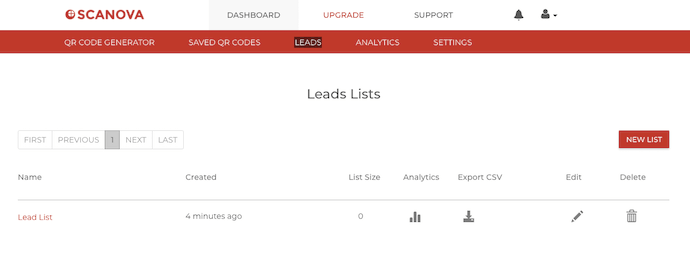
4. On the page that opens, you will be able to see the analytics and download the leads (by time and source)
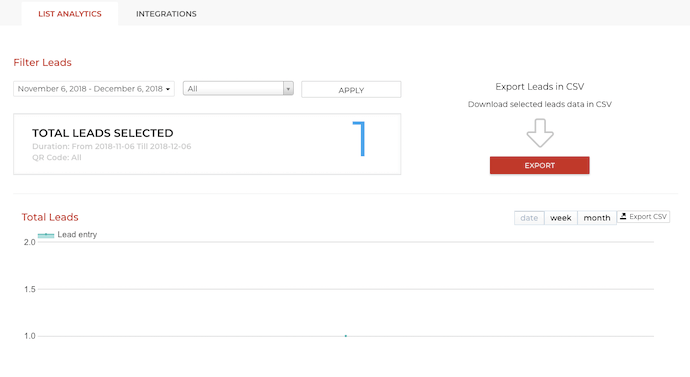
4. Update Lead Generation
In case you want to make changes to the leads generation landing page, follow these steps:
1. From Scanova’s Dashboard, go to Saved QR Codes
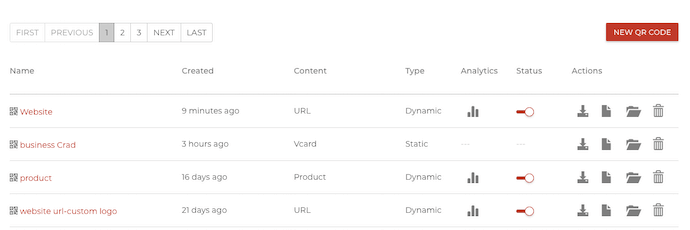
2. Select the Lead Generation-enabled QR Code that you wish to update
3. On the page that opens, you will be able to update the elements of the page such as instruction text, fields, order of the fields, and the button text
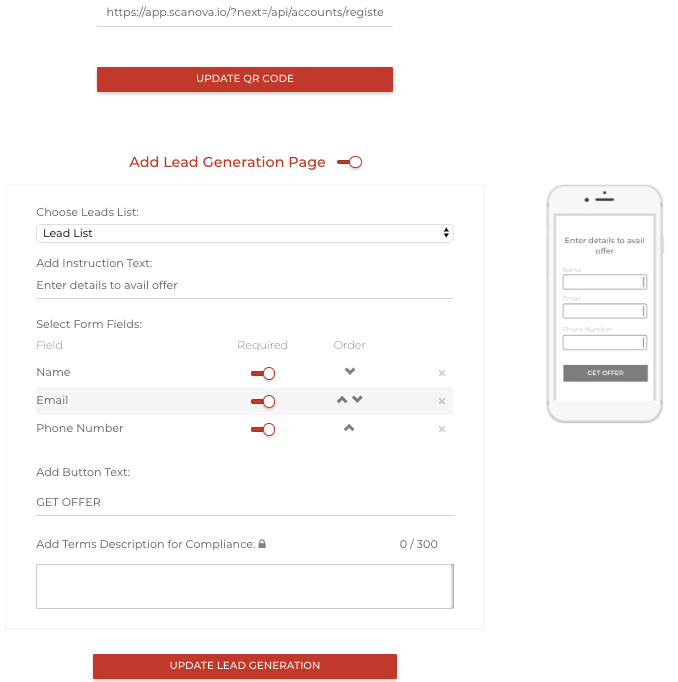
4. Once you’ve made the changes, select ‘Update Lead Generation’
Note that you can also edit the content of the QR Code via this page.
Follow the above steps to add Lead Generation to the QR Codes to be used in your print marketing strategy. And build a list of highly-targeted potential customers.
These leads have already shown interest in your promotional ad and even made the effort to share their contact details. Hence, their chances of converting in the future will be high.
That’s all you need to know about Lead Generation for print marketing campaigns. So start building a Lead Generation strategy via print media today.
If you still have any queries or concerns, let us know in the comments.
{ “@context”: “http://schema.org”, “@type”: “VideoObject”, “name”: “Lead Generation Made Easy: Attract Leads With QR Codes”, “description”: “Today, we have an exciting topic to discuss–Lead Generation via QR Codes. With QR Codes, you can revolutionize your marketing campaigns and capture leads more effectively. 00:00 – Introduction 00:50 – How To Generate Leads With QR Codes Say, you’re a brand looking to grab eyeballs at a trade show. The competition is tough, but you want to stay ahead of the curve by leveraging your merchandise. So you plan to give away t-shirts, coffee mugs, and other branded goodies in a give-away. Hence, you create a QR Code which, when scanned, prompts the end-users to fill out their details. For example, name, email, phone number, age, hobbies, company, profession, etc. After someone fills out the form, they get a gift and you get a lead in return. This is achieved with the help of QR Code’s lead generation feature. Now, let’s see how easy it is to create and use QR Codes for lead generation. There are several online tools and QR code generators available that allow you to create customized QR Codes in minutes. We would recommend using Scanova, which is one of the best QR Code generators. To know more, hit the link in the description. To create a QR Code for lead generation, follow these steps: a. Go to Scanova. b. Select the most relevant QR Code category. For a demo, let’s choose a Website URL QR Code. c. On the page that loads, add the link you want to encode in the QR Code and click Continue. d. Name the QR Code and you will see Advanced Settings. e. Under this, select the Capture Leads option and select a lead list. f. If not created, you can click on Create Lead List below it. g. A window will open, where you need to fill the following fields—Page Title, Description Box, and Lead List name. In addition, you need to select the appropriate background color and banner image. h. Now, you need to design the lead form. You can start by adding a form description or a Question in the given block. Each question can have up to 200 characters. You can also add a question description, select the answer type, and choose if the response would be ‘Required’ or not. i. Once you have added all the questions, you can design the Submit and Skip button. Here you can add the button text, color, border color, etc. Once, you have finalized the lead list, click on Save Changes followed by selecting the just created lead list from the drop-down menu. j. Now, click on Create QR Code and you’ll see the preview of the QR Code on the right. Under it, you’ll see the Edit Design button. If you click on it, you’ll see two design options—Custom Logo Design and Custom Background Design Custom logo design allows you to add your business’s logo and colors to the QR Code. On the other hand, custom background design helps you place your QR Code on any image. k. Once you’ve decided on design or no design, click Download. l. Now, you’ll be asked to specify the QR Code image’s format and size. m. Specify these details and click on Export. That’s it. Your QR Code will be downloaded. Once you have your QR Code ready, you can start incorporating it into your marketing materials. To scan a QR Code, users simply need to open their smartphone’s camera app or a QR code scanning app and point it towards the code. On scanning the QR Code, the users will have to fill out the lead form. Once they do it, they’ll be taken to the target content. It could be a free e-book, a discount coupon, or any other exclusive content. Make sure to provide value to incentivize users to provide their contact information. This way, you can convert them into valuable leads for your business. One of the great advantages of using QR Codes for lead generation is the ability to track and measure their performance. Many QR Code generators offer analytics features that allow you to monitor the number of scans, conversion rates, and other valuable metrics. By analyzing this data, you can optimize your campaigns, identify successful marketing channels, and make data-driven decisions to improve your lead-generation efforts. So, go ahead and start experimenting with QR codes in your marketing campaigns, and watch your lead generation soar! The ‘must-read’ articles: QR Code Lead Generation: https://bit.ly/3Q5Rsqf QR Code Marketing Ideas: https://bit.ly/3FnjetJ QR Code in Digital Marketing: https://bit.ly/401RtQE QR Code in Mobile Marketing: https://bit.ly/3s46One QR Code For Tracking Leads: https://bit.ly/3tCOh1P QR Code For Best Practices: https://bit.ly/48YYUw9 How To Do QR Code Marketing In India: https://bit.ly/3M7uZbn Connect with Scanova on other social media platforms: Website – https://bit.ly/45AVKvD LinkedIn – https://www.linkedin.com/company/trycontech Pinterest – https://in.pinterest.com/scanovatech/ Facebook – https://www.facebook.com/scanovatech/ Twitter – https://twitter.com/scanovatech #scanova #qrcodeleadgeneration #generateleads”, “thumbnailUrl”: “https://i.ytimg.com/vi/ffmNGP4Ws3E/default.jpg”, “uploadDate”: “2023-10-20T11:30:16Z”, “duration”: “PT3M53S”, “embedUrl”: “https://www.youtube.com/embed/ffmNGP4Ws3E”, “interactionCount”: “6” }