In a nutshell: To get more Google reviews, create a QR Code that links directly to your review page. This blog shows how to find your Place ID, generate the link, and turn it into a QR Code for easy sharing. It also compares free and paid QR Code tool (Scanova) to help you choose the right one.
Getting customers to review your business online is challenging, especially through print promotions.
Manual instructions often keep them from leaving feedback.
But with a QR Code for Google reviews, you can simplify the process, letting customers scan and review, and help your business grow.
So, let’s now learn how to get QR Code for Google review!
A. How to create a Google review QR Code for your business?

Want more customer reviews with less hassle? A Google Review QR Code makes it easy for people to scan and leave feedback — no searching or clicking around. Just follow these two steps.
Step 1: Get Your Google Review Link
Before you create the QR Code, you need a direct link that opens your Google review form. Here’s how to generate it:
1. Go to the Google Place ID Finder
This tool helps you find your business’s unique Place ID.
2. Search for your business name
Make sure the name matches exactly as listed on your Google Business Profile.
3. Copy your Place ID
It’s a string of letters and numbers shown under your business details.
4. Create your review link
Paste your Place ID at the end of this URL:
https://search.google.com/local/writereview?placeid=YOUR_PLACE_ID
5. Test the link
Open it in a browser. It should take you directly to your Google review form. If it doesn’t, double-check your Place ID.
Step 2: Turn the Link into a QR Code
Now that you have the working link, it’s time to convert it into a QR Code that your customers can scan.
A. Choose a QR Code Generator
Use a professional tool like Scanova to get the best results. When selecting a QR Code generator, make sure it offers:
- Scan tracking
Track how often and where your QR Code is scanned to measure campaign performance. - Custom design options
Add your brand colors, logo, and a call-to-action frame to increase visibility and trust. - High-resolution downloads
For print materials, export your QR Code in vector formats like SVG or PDF to avoid pixelation.
B. Create and Customize Your QR Code
1. Go to Scanova’s Website URL QR Code Generator
Visit Scanova.io and select the Website URL QR Code type.
2. Paste your Google review link
Enter the URL you created in Step 1.
3. Click “Create QR Code” and name it
Give your QR Code a relevant name for easy identification later.
4. Customize the design (optional)
Click Edit Design to change colors, add your logo, and choose a frame.
5. Preview and download
If the preview looks good, click Download.
6. Create a free Scanova account to download
You’ll be prompted to sign up for a 14-day free trial. No card details required.
7. Export the QR Code
Choose your desired size and format, then click Export to download the file.
Step 3: Share Your QR Code
Place your QR Code in visible, high-traffic locations where customers can easily scan it, such as:
- Store entrances or checkout counters
- Menus or table tents at restaurants
- Product packaging or labels
- Email receipts or printed invoices
- Thank-you notes or feedback cards
The easier you make it, the more reviews you’ll collect.
B. Why are Google reviews important for a business?
Google reviews are important for a business in multiple aspects. They help you to:
1. Increase your sales
Reviews provide potential customers with the information they might need. This can help them decide whether to buy your services or not.
People are much more likely to make a purchase when others have strongly recommended the product/service.
Pro Tip: Using a QR Code Google review can encourage your customers to leave feedback conveniently. This leads to increased trust and higher sales.
2. Serve your customers better
Google reviews provide you with the issues your customers have. So it becomes easier for you to understand what improvements your services need.
Once you resolve the issues, it creates a positive experience for customers. And since Google is one of the most used and trusted search engines, people place high trust in reviews acquired on Google too.
3. Improve your rankings
Along with creating a better relationship between you and your customers, reviews help increase your ranking, too.
The more that is written about your business, the more important Google considers you to be.
4. Let customers market your services
Positive Google reviews are a great deal. They show a positive image of your services to potential customers. It creates brand awareness that favors your business in the long term.
In short, these reviews increase your visibility and help you stand out from other competitors.
Pro Tip: Adding a QR Code Google review option makes it easier for happy customers to share their experiences, thus promoting your services.
5. Influences the purchase decision of your buyers
Google reviews can help customers make a decision about your product or services. That’s because most of them prefer reading others’ experiences before finalizing a product.
And good reviews can give them the confidence they need. You can also add these reviews to your website with free tools like Trustmary.
We love that Scanova provides us with demographics/location information when we use their QR Codes in a magazine ad. This allows us to gauge interest in multiple distribution areas. Scanova allows us to access data that we can directly correlate with other analytics we have, to help deliver customers with a more accurate ROl on the service.
Marie Zecca, Satisfied Scanova Customer
C. How to get more Google reviews?
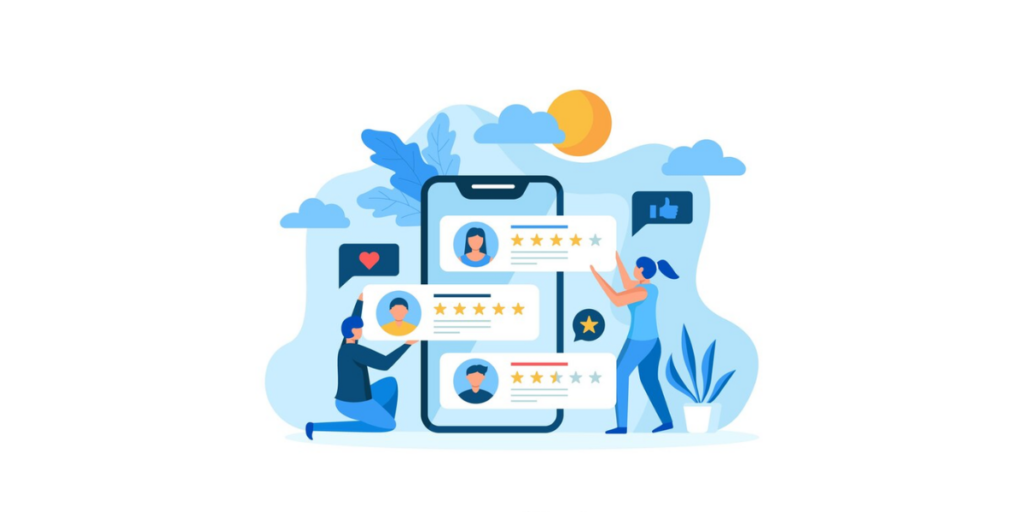
Now that you know why Google reviews are important, the next question is, how to actually get customers to review your business?
Here is an exhaustive list that will drive your customers/clients to review your business. We are confident that this will definitely combat the issue at hand:
1. Give guidance to your customers
Many customers/clients do not review your business because they simply don’t know how. Tell your customers how easy it is to post a Google review. And guide them to use star ratings.
You can also say, “Spare a minute to make our business better,”’ instead of saying ‘Write A Review.’ This sounds as if it’s a small work of just a few seconds. Hence, there is a high probability that people will submit their reviews.
Plus, you can instruct them on how to do it. For example, if you have a small store, you can guide them individually at the billing. And request them to review your services online.
Pro Tip: By creating a QR Code Google review and displaying it prominently, you can guide your customers easily without needing to give them lengthy instructions.
2. Consider giving an incentive
Offer small incentives like discounts or freebies to encourage reviews. For instance, in 2018 Subway India added a QR Code on its receipt that promised a free cookie for a review.
They added a QR Code that read, ‘Review Us Online and Get a Free Cookie on Your Next Purchase‘. This simple yet effective initiative helped them gather many reviews online.
After all, who would mind sparing a minute or two in exchange for their favorite cookie for free? You can offer similar incentives or even a discount to your customers on their next purchase in exchange for a review.
Pro Tip: When paired with a QR Code Google review, offering an incentive becomes a simple yet effective strategy
3. Be responsive
Responding to a review will make your customer feel acknowledged. This way, they will consider spending time writing reviews worthwhile.
This habit also creates a positive impression on new customers. They feel that the company cares and values its customers’ opinions.
Plus, it’s important to respond to both positive and negative Google reviews. You must be thankful and polite in your tone in either of the scenarios.
This way, they will feel heard. Also, make sure your response doesn’t sound cold. It will affect the customer experience negatively.
4. Leverage your print media creatives
You can easily use your existing print media resources to get reviews online. On your bill receipts, you can mention the review link that takes customers to submit a review.
And don’t forget to tell them what the link does. Add a call-to-action statement with it. It could be—Visit here to drop a review. It will guide your customers on what to do.
But here’s a problem. To submit a review, people will still have to pull out their smartphones to tediously type the link, find you, and then review you.
Since it will need effort, many of them would simply not bother doing it. But the good news is that you can make the process easier by making your print media material actionable. How? Using a QR Code.
Adding a Review Us on Google QR Code to your business cards, menus, or flyers reduces the friction customers face when accessing the review page.
A Google review barcode or QR Code allows customers to quickly access the review page or form. It makes it easier for them to share their feedback.
| Feature | Free QR Code Generators | Paid QR Code Generator (Scanova) |
| Basic QR Code Creation | ✅ Available | ✅ Available |
| Custom Design Options | ❌ Limited or none | ✅ Full control (colors, logos, frames) |
| High-Resolution Download | ❌ Often low quality (PNG only) | ✅ SVG, PDF, EPS formats supported |
| Scan Tracking & Analytics | ❌ Not available | ✅ Detailed tracking dashboard |
| Edit URL After Creation | ❌ Not supported | ✅ Possible via dynamic QR Codes |
| Branding & White Labeling | ❌ No | ✅ Yes |
| Customer Support | ❌ Minimal or none | ✅ Priority support |
| Best For | One-time basic use | Business, marketing, and long-term use |
D. How does a QR Code for Google reviews work?
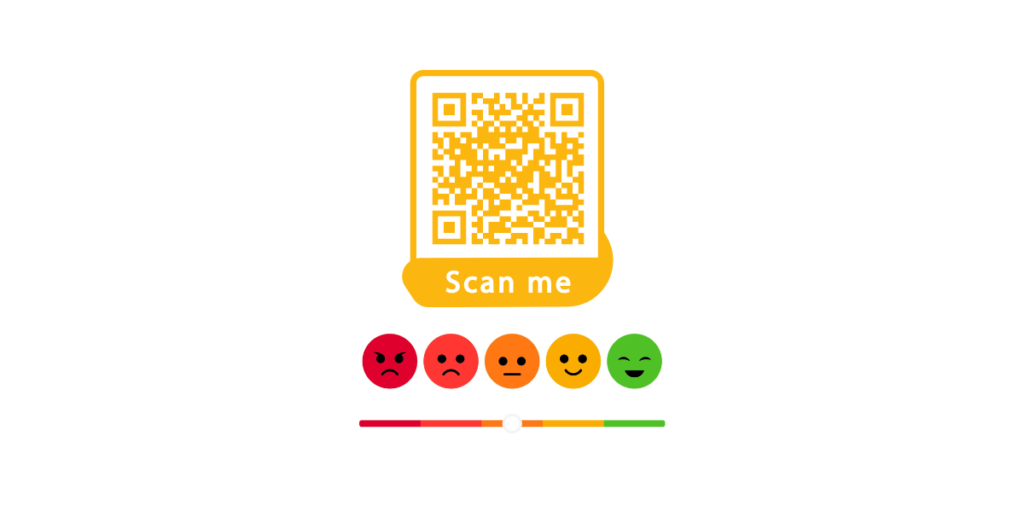
You probably know what QR Codes are. They are advanced-level barcodes that can store alphanumeric information. Today, they are being widely used for marketing, payments, and inventory tracking.
Once you create a Google review QR Code for your business, you can add it to your print media creatives. For example, bills, carry bags, or even in-store posters.
When your customers scan this Google review barcode or QR Code, they will be redirected to a webpage where they can directly submit their reviews. They do not have to look for them anymore manually.
An easy scan via smartphone is all that it will take. That simple! You now know how a QR Code for Google reviews works. And you’re probably thinking—how do I create one for my business? Keep reading to know how.
E. What do you need to know before creating a QR Code?
Let’s take a look at what you need to know before working with a QR Code. If you’d like to straightaway know how to create the QR Code, you may proceed to section E.
1. How does a Google review QR Code scan?
Well, your customers will not need anything beyond their smartphone for a quick scan. Most smartphones today come with an in-built QR Code scanning feature.
All they have to do is open the camera and hold the phone in front of the QR Code. And bam! It gets scanned.
In case this doesn’t work, they can use their phone’s Google Lens application. It also helps scan the QR Code in no time.
2. How do I increase the scans on my QR Code Google review?
First, make sure the QR Code scans well. To do so, ensure a high contrast between the QR Code and its background. It’s essential for good scannability.
In addition, make sure the QR Code Google review image you print has a high resolution. It’s really tough (or rather impossible) to scan unclear and pixelated QR Codes.
Now, talking about how to increase the scans on your QR Code Google review, follow these quick hacks:
1. Ensure the QR Code is noticeable to people. This means that its size should be prominent enough to grab their attention.
2. Also, add a design to your QR Code Google review. You may add a logo and colors to the QR Code. Alternatively, you may even use an image as its background.
Pro Tip: Customized QR Codes are known for increasing scans. It’s because they grab attention and act as a point of engagement for them
3. Add a CTA (call to action) with the QR Code. For example, Scan here to review us online. A small nudge like this tells the end-users what the QR code does and what they can expect on scanning it
3. Will customers need the internet to give the QR Code Google review?
Yes, although scanning doesn’t need the internet, but accessing the review page does. After all, you can’t open a webpage without an internet connection, right?
4. Can I monitor my QR Code’s performance?
Yes, QR Codes come with a feature called scan tracking. It helps you monitor the scanning activity for details. For example, it helps you see the number of scans based on:
- Date
- City/Country
- Browsers used
- handsets used
- Exact GPS location
This data comes in handy while drawing insights into your target audience. You may learn more about scan tracking here.
5. Can I create Google review QR Code for another website?
Yes, you can create it for any business you want. It should just have a Google Place ID. Keep reading to know more about it in the next section.
If you’re wondering how to get a QR Code for Google Reviews, we’ll walk you through simple steps to generate one.

F. Where to put the Google Review QR Code
After creating the QR Code, you’ll have to put it up at important customer touchpoints. In case you’re wondering where these would be, we’ve got some ideas for you:
1. Invoices and bills
These are the first customer touchpoints after a sale is made. Hence, these will make a good avenue for you to place your QR Code. Just make sure you add an appropriate CTA with the QR Code.
2. Product packaging
Suppose you sell physical products such as groceries, cosmetics, stationery items, food, etc. Then, you can add a Google review QR Code to the packaging.
It’ll be pretty easy for customers to quickly scan it and share their reviews online while using the product.
3. Social media
If you have a decent social media presence, then you should leverage it to gather reviews.
After all, who will be better suited to submit their reviews than customers who are already following you online?
4. Print media creatives
Print media has a longer attention span than digital media. Hence, when people see a promotion in print, they’re much more likely to take action.
So, put your print media creatives to work and get them to bring you some reviews.
5. In-store premises
If you have a brick-and-mortar store, then engage customers while they’re still inside the store. You should put up your Google review QR Code on posters at the billing desks.
You can even display a Review Us on Google QR Code in high-visibility areas such as your store entrance or receipts, ensuring customers can easily leave feedback.
6. Reception
This is for the ones who own a hotel or restaurant. You can add the QR Code at the reception to get the guests to submit their valuable feedback.
G. Best practices to get the most out of QR Codes
As the last piece of advice, it’s important to use QR Codes the right way for maximum benefits.
While these are pretty easy, here are the top four things that you must take care of:
1. Always add a CTA (call to action) with the QR Code. It helps nudge the audience to take the action you desire. It also helps your audience know what they’re supposed to do or what to expect on scanning the QR Code
2. Make sure that your QR Code is of the right size. A QR Code that’s too small will not scan, nor will the one that’s too large.
Rule of thumb: The ratio of scanning distance and QR Code’s size should be 10:1. That means if you expect the end-users to scan the QR Code from 100 cm away, the QR Code should be 10 cm (length and width).
3. There should always be a high contrast between the QR Code and its background color.
For example, if the QR Code is black, the background could be white (or any other highly contrasting colors for black). This ensures maximum scannability of the QR Code
4. Lastly, make sure you export the QR Code image in high-resolution formats (SVG, EPS, or PDF) for print media.
Your designer will most likely ask for the QR Code image in these formats to get started. These formats don’t pixelate on redesigning, which is important for a QR Code to get scanned.
H. FAQs: How to Get QR Code for Google Review
1. What is a Google Review QR Code?
A Google Review QR Code is a scannable code that takes users directly to your business’s Google review page. It eliminates the need to manually search your business on Google and helps collect feedback faster.
2. How can I create a Google Review link for my business?
You can create a Google review link using the Google Place ID Finder. Simply search your business name, copy the Place ID, and paste it into this format:
https://search.google.com/local/writereview?placeid=YOUR_PLACE_ID
3. Can I generate a free QR Code for my Google review link?
Yes, several free QR Code generators online allow you to create a Google review QR Code without cost. Look for platforms that let you paste your review link and instantly download a QR Code in PNG or SVG format.
4. Why should I use a Google Review QR Code for my business?
Using a Google review QR makes it super easy for customers to leave feedback. It reduces friction, increases your review count, builds credibility, and improves your local SEO rankings.
5. Where should I place my customer feedback QR Code?
You can print and place your QR Code on receipts, invoices, packaging, menus, counter signage, or email footers—anywhere your customers interact with your brand post-purchase.
6. Is there a difference between dynamic and static Google review QR Codes?
Yes. A static QR Code directly embeds your Google review link and cannot be edited. A dynamic QR Code allows you to change the link later and track scans—ideal for campaigns or long-term use.
7. Will the Google review link QR Code expire?
If it’s a static QR Code, it typically won’t expire as long as the Google Place ID remains valid. However, if you’re using a dynamic QR Code, its availability depends on the provider’s subscription model.
8. How do I test if my Google review QR Code works?
Scan the QR Code using your smartphone camera or a QR reader app. If it redirects you to your Google review form, it’s working correctly. Always test before distributing.
9. Can I customize my Google review QR Code with my brand colors or logo
Absolutely. Many QR Code generators offer customization options to match your brand identity. You can add your logo, change colors, and even adjust the shape for a branded look.
10. Is it safe to use a Google review QR Code in public spaces?
Yes, as long as you’ve generated it from a trusted source. Just make sure the QR Code links directly to your official Google review page and isn’t altered or redirected through suspicious third-party URLs.
Conclusion
QR Code for Google reviews makes it easier for your customers to submit their reviews online. It helps you get as many customers as possible to review your business.
A good number of reviews give your potential customers confidence to opt for your services. It even helps you get a good SEO rank and better business. So, get started on creating a QR Code for your business today.
That’s it. Now that you know how to get a QR Code for Google Reviews, it’s time to implement this solution. If you still have questions, feel free to ask in the comments section below.
Simplify how customers review your business and grow your brand’s credibility with a Google Review QR Code!
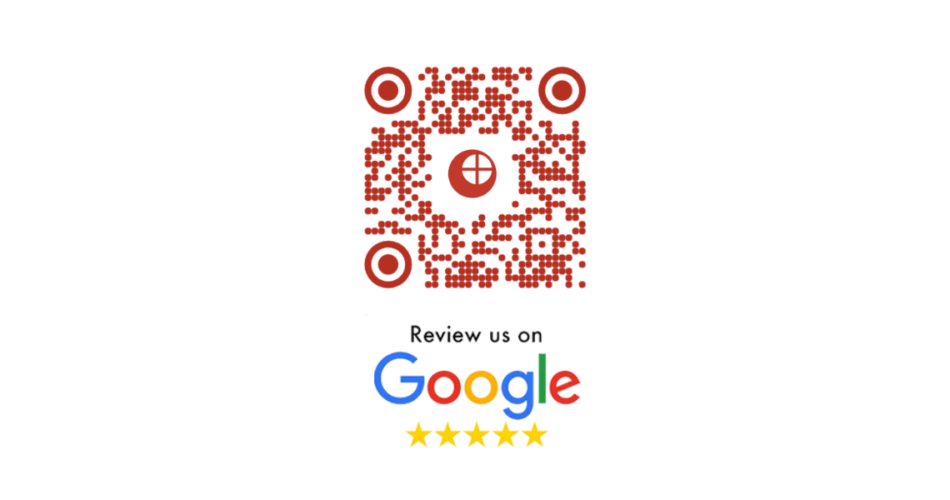


Do you have to pay for this? IE after the 14 day trial ends and its deactivated, will the code still work?
Hey Rob,
Once the free trial ends, you can buy a subscription to keep your QR Codes working.
You can check the subscriptions plans here: https://scanova.io/pricing.html
Hope this was helpful.
This article helpful for me thank u yashika
Hey Yashvant,
Glad that you found the article helpful.
Is the QR code paid or free product
?????
Hey Rahul,
If you sign-up for a free trial, you’ll not be charged anything for the first 14 days. After that, you can choose a subscription plan as per your requirements.
To see our plans and pricing policy, visit here: https://scanova.io/pricing.html
Hope this was helpful.
Great information even I plan the same for my store
I’ve created a QR code for our Google reviews page but I’m wondering how I can track the number of scans I am getting. Since the QR code link is not to our website, I do not have access to track through Google Analytics. Is there a way to track an already generated QR Code’s number of unique scans to the local Google Review landing page.
Hey Leandra,
You can track the scanning activity of your QR Code if it is dynamic in nature. And to do it—login to your QR Code generator and go to analytics. You can then select the QR Code you wish to get the data for and get scanning details.
To know how QR Code tracking works, you can refer to this article: https://scanova.io/blog/qr-code-tracking/
Hope this was helpful.
From wr customers will scan code, bcs thr is no option for scan code
Hey Anjali,
Most smartphones (such as iPhone, Motorola, Xiaomi, and Samsung) now come with an in-built QR Code scanning feature in their stock camera application. And even if their phones do not have this feature, they can use any generic QR Code scanning app or even Paytm’s QR Code scanner to do the job.
Hope this was helpful.
good job
Hi
Is there a way for the code to view the review page without having to sign into your account?
Hey Nouf,
When the end-users scan the QR Code, they’ll be straight taken to the Google Review page for your business.
Hope this helps.
Nice
Nice
Best
Hi Ajay,
We are glad to know you found the article informative!
Outstanding blog can’t stop myself from writing about this just keep writing this type awesome of blogs keep it up thankyu so much for a informative post.
Hey There,
We are glad you found the article informative! For more such content, you can subscribe to our newsletter.
…verry good and nice…easy to access…verry fast….
Hey Anna,
We are glad you found the article helpful!
Best
Nice
Hey Anna,
We are glad you liked the article.
Hey Anna,
We are glad you found the article informative!
Outstanding blog article about qr code services I can’t stop myself from writing about this just keep writing this type awesome of blogs keep it up thank you so much for a informative post.
We’re glad you found the article helpful.
nice blog thank you
Thanks for such a great article here. I was searching for something like this for quite a long time and at last.
very nice blog post…
Glad you found it helpful.
Thanks for sharing all this information here on this page.
Thanks for the useful information shared in the article.
Glad you found it helpful
best blog i found on google
We’re glad you found it insightful
Really glade to your blogging thanks for sharing with us.
Logistics in this town are fairly awesome so that you have to select your location wisely.
Hello, I’m a new fan of your website, and I’m really enjoying it. As a result, I am glad to share this information with you.
We’re glad you liked our content.
I really like your blog..