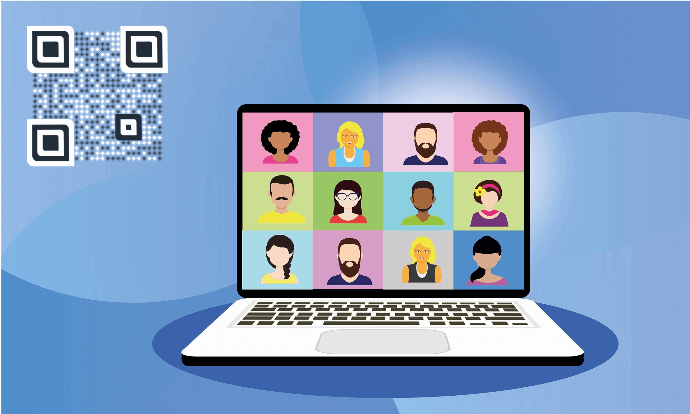Say you are organizing a webinar. It could be for a panel discussion, a workshop, or presentation delivery.
Webinars are a great means to reach, attract, and convert your target audience into potential business leads. In fact, according to Buzzsumo, 20% of webinar attendees eventually convert to high-quality leads.
Hence, it’s important for you to attract the right audience to your webinar. And it can be done via marketing. But that’s not where it ends. Besides great marketing, you’d also want to ensure a good experience for your attendees.
So the question is—how to go about it? Well, QR Codes can help you do it all.
For the uninitiated, QR Codes are 2D barcodes that can store a lot of information and are easily scannable.
To scan it, our end-users just need to open the camera app on their smartphone and hold it in front of the QR Code. They will receive a notification if it gets scanned. In case it doesn’t, they can install third-party QR Code scanning applications from App Store or Play Store to do the job.
Keep reading to know how QR Codes can be used in webinars.
A. How QR Codes can be used in the webinar
Wondering how a QR Code can be used in a webinar? Don’t worry. We’ve got you covered. Here are some of the processes that QR Codes can help you with:
1. Smoothen the registration process
The world runs at a very fast pace and people have short attention spans. Hence, they tend to skip a process that needs them to put a lot of effort and time.
So you must refrain from putting the registration link on your webinar on digital displays or print media promotions. Why? Because it needs your audience to open the browser on their smartphone and tediously type the entire link to access the form. This is a long process and reduces the number of people actually registering.
The better way is, to ease the process a little. And a QR Code can help you do just that. Add it to your promotional material. Your target audience just needs to scan it to register for your webinar.
2. Confine webinar to registered customers only
If you don’t want unauthorized attendees to join the webinar, QR Codes have got you covered. You can add a layer of password protection to them and share the password only with the attendees. Once they scan the QR Code, they’ll be prompted to enter the password to be able to access the encoded content (webinar link).
3. Gain followers on social media
Want the attendees to stay connected to you even after the webinar ends? Then get them to follow you on social media. But we’re not talking about simply telling them about your social media handles and hoping that they would follow you. You can rather put a Social Media QR Code on your promotional material or even on the last slide of your presentation.
When scanned, it will show the buttons to all your social media platforms such as Facebook, LinkedIn, and Twitter. End-users can then select their favorite platform to follow you online.
4. Share documents with attendees
It is very common to share documents with your attendees during webinars. And Document QR Code can help you with this. Just show your QR Code on-screen during the session. Your attendees just need to scan it to access the encoded document.
5. Create a mobile landing page
Want to provide event details such as event description, date, and timings, banner images, a video, and give guests the option to RSVP? You can use an Event QR Code to do the job. When scanned, it brings up a landing page on the mobile screen of end-users with all the required event details.
Generate a QR Code For Your Unique Case
START TODAY!
6. Helps get feedbacks
It’s always a good idea to gather feedbacks once your event ends. It helps you know how you performed and where you can make improvements. Wondering how can a QR Code help?
Well, you can display it on the screen and ask your audience to scan it to fill the feedback form.
B. Why should you use QR Codes in webinars
QR Code offers various benefits while getting your audience to join the webinar. Here are some of them:
1. Editable
Say you created a QR Code to display your webinar’s details and allow your end-users to register. But after some time, due to some unforeseen reasons, you had to change the date and time of the session. Information in the QR Code.
Don’t worry you’ll not have to create or print a new QR Code altogether. You can make changes to the information encoded in the QR Code and simply update it. That means, your QR Code will remain the same even after you make the edits.
This is possible with dynamic QR Codes. They allow you to edit the encoded content anytime you want without the need to create new QR Codes again.
2. Scan Tracking
QR Codes allow you to track its scanning activity by date, location (city/country), device, browser, and operating system. That means once you have put out the QR Codes in public, you will know if your target audience has scanned it or not. Besides, this, you’ll also be able to draw valuable insights about your audience and optimize your future campaigns accordingly.
3. Event Tracking
QR Codes have the feature of event tracking. It helps keep an eye on your audience’s activity once they scan the QR Code. For example, do they click the ‘Register’ or ‘Sign-Up’ button after scanning the QR Code or not. This provides valuable insights about your audience to help you optimize your campaigns in the future.
4. Customizable
QR Codes are fully customizable. You can personalize their design by adding a logo and color or a background image to it. You can even change the pattern of both the eyes and data modules.
If your use case is promotional and you want to attract as many scans as possible, you should add a design to your QR Codes. Why? Because it is a fact that customized QR Codes attract 50%-200% more scans than generic black-and-white ones.
5. Error Correction
QR Codes have the feature of error correction. It ensures that they will scan well even after they get damaged or dirty.
6. High-speed scannability
QR Codes come alive within seconds of holding the camera in front of them. This means they have high-speed scannability. This ensures a fast and better user experience.
C. How to create a QR Code for a webinar
Now you know why it makes sense to use QR Codes in webinars. The next question is— how to create one?
1. Decide on QR Code category
Depending on what content you want your end-users to see, you’ll have to choose the relevant QR Code category.
For example, if you want your end-users to directly join your webinar, you’d need a Website QR Code. On the other hand, if you want to provide all the important details of the webinar along with a ‘Sign-up’ button, you’ll need an Event QR Code.
Once you’ve decided on the QR Code category, head on to find a suitable QR Code generator for your use case. To smoothen your search, here is a detailed comparison of the best QR Code generators. You can go through this to find the best one for yourself.
2. Create a QR Code
Using Scanova QR Code generator for demo purpose, here’s how you can create a QR Code for a webinar:
1. Go to Scanova
2. Select the relevant QR Code category
3. Add the content that you want to encode in the QR Code and click Continue
Note-Select the Add Password Protection option under Advanced Settings if you want to protect your webinar against underage or non-registered guests.
4. Now you need to name the QR Code and click on Create QR Code
5. On the page that loads, you will see the preview of the QR Code along with the Edit Design option
6. If you click on the Edit Design option, you will see two design options to choose from—Custom Logo and Custom Background. Custom logo design allows you to add a logo and color to it. On the other hand, a custom background helps you place the QR Code on an image
7. Once decided on the design, finalize the design and click on Download. A window will pop-up, prompting you to sign-up for a 14-day free trial
Note that you’ll not have to enter your credit card details to be able to sign-up
8. Once you sign-up, you’ll be prompted to specify the dimensions and format of the QR Code image. Once you do it, click Export
That’s it. Your QR Code will be downloaded. It is always advisable to test scan the QR Code before putting it out for your target audience.
That is all you need to know about how a QR Code can be used in webinars. You can now go ahead and create your very own Webinar QR Codes and make the user journey even better.
Generate a QR Code For Your Unique Case
START TODAY!