In a nutshell: How do you turn a video into a QR Code? Upload your video to YouTube or cloud storage, copy the link, and paste it into a QR Code generator. The tool converts the link into a scannable code that opens the video when scanned with a phone. You can customize the design and track scans if using a dynamic QR Code. It’s a quick and easy way to share videos.
Say you’re running a print media campaign wherein you intend to promote a video to market your products or services. Or you want to share a video privately amongst a group of people.
How will you do it? The main challenge here will be getting the audience who is offline to see your content that’s online.
That’s where Video into QR Code comes into play. If you don’t know what they are, don’t worry, we’ll cover everything about them in this article, but first let’s understand a few things. Keep reading!
A. What is a video into QR Code
A Video QR Code, when scanned, takes the end-users to watch the encoded video online. Hence, users do not need to manually type the video’s name or link anymore.
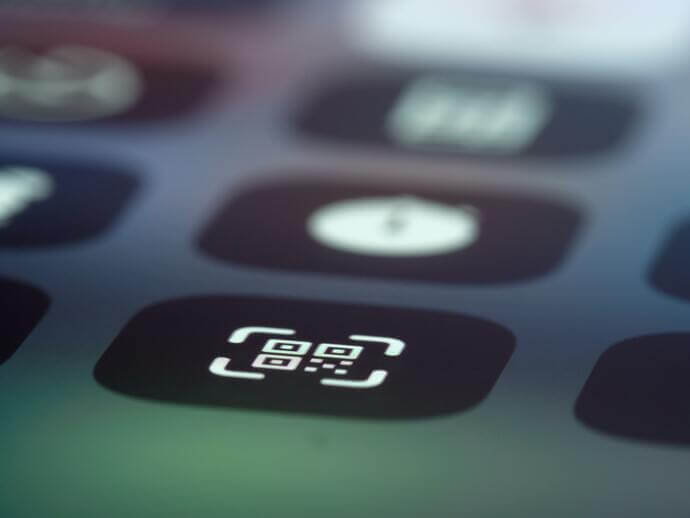
All that they need to do is open their smartphones and scan the QR Code. It’s as easy as clicking a picture.
B. How to create a QR Code for a video
Now, there are two cases where you might want to create a video QR Code using a video QR Code generator:
- If you already have a video uploaded on a video-sharing and streaming platform like YouTube, Vimeo, or Dailymotion, you can copy its link and then create a QR Code that will redirect users to the video.
- If not, then you can upload your video to a cloud storage service such as Google Drive, Amazon S3, or Dropbox, and then generate a QR Code for that. The benefit is that you will have access control here. This means that only approved people with the right access can view your video.
To create a video QR Code, you’ll first have to copy the shareable link to the video and head on to a QR Code generator
Using the Scanova QR Code generator for a demo, here’s how you can create a Video QR Code:
1. Go to Scanova. Click on Create QR Code
2. Select the Website URL category from amongst other QR Code categories.
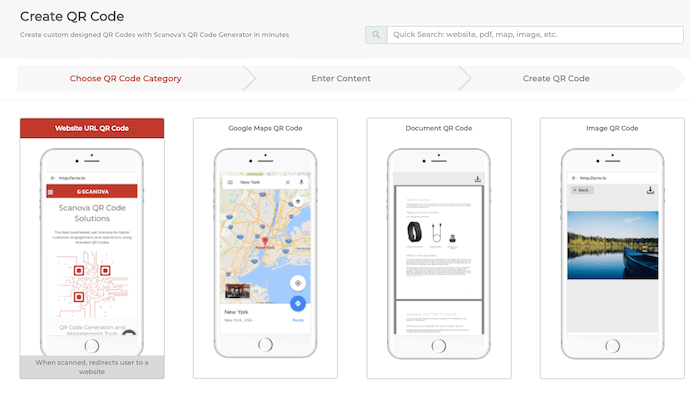
3. Enter the link and click Create QR Code
4. Next, you’ll see two QR Code designs. You can choose a custom QR Code with a logo or with a background
Note that a customized QR Code attracts more scans than a black-and-white one. Hence, to attract maximum scans, design your QR Code.
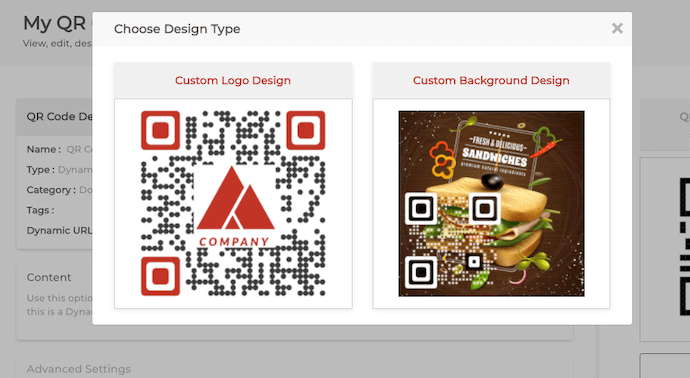
5. Once your QR Code is ready, say after you design it, you can preview it. If everything looks fine, proceed to download.
6. To download the QR Code, you need to create an account. Here, Sign Up to get started with a 14-day free trial.
6. Once you Sign Up, click on the download icon. A pop-up will appear prompting you to specify QR Code image size and format. Once you enter the details, click Export
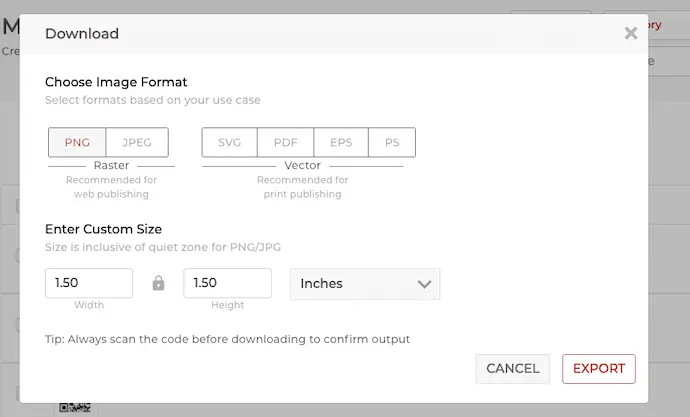
Note that you must ensure that the image you export is of the right size. This is important to ensure the scannability of the QR Code.
That’s it. Your video QR Code has now been created. You can add it to your print media creatives with an appropriate CTA.
C. How to play a QR Code generator video
To play a QR code that is linked to a video, you’ll need a device such as a smartphone or tablet with a QR Code scanner app installed.
Here’s a step-by-step guide:
- Open the QR Code Scanner App: Launch the QR Code scanner app on your smartphone or tablet.
- Scan the QR Code: Use the app to scan the QR Code linked to the video. Position your device’s camera so that the QR Code is clearly visible within the frame.
- Open the Link: Once the QR Code is successfully scanned, the app will usually display the link associated with it. Tap on the link to open it.
- Video Playback: The link should take you to the video linked to the QR Code. If it’s a YouTube or Vimeo link, for example, it will open in your device’s web browser or the respective app if you have it installed. If it’s a cloud-based link to a video file, it may take you to the cloud platform, or the respective app.
- Enjoy the Video: Once the video starts playing, you can sit back and enjoy watching it on your device.
That’s it! Following these steps should allow you to play the video linked to the QR Code. Keep in mind that you’ll need an internet connection to access online videos.
D. Top use case for video QR Codes in marketing
1. Tutorials and product demonstrations
Often, customers want to see a product working before buying it. They can scan a video QR Code on the product packaging, brochures, or in-store displays. They can then watch video instructions or demonstrations.
For example, a tech gadget maker adds a QR Code to the box. Scanning it opens a video that shows how to set up and use the device. This helps improve customer satisfaction and reduces returns.
2. Testimonials
Video testimonials help build trust and credibility. Potential customers can easily watch real stories from happy customers. They can do so by scanning QR Codes linked to these videos.
For example, a fitness company puts a QR on their flyers that leads to a video of customer success stories. This will help them connect emotionally with new customers.
3. Exclusivebehind-the-scenes content
Customers love seeing the human side of a brand. Video QR Codes give them a behind-the-scenes look at company culture and more.
For instance, a clothing brand prints QRs on tags. Scanning them shows videos of the design process or interviews with designers. This offers more insight.
4. Interactive print ads
Print ads have limited space. But a QR Code can link to a video that expands the message. This makes the ad more engaging and interactive.
For instance, a car company runs a magazine ad with a QR Code. It leads to a video of the car in action. Also included is a virtual test drive for a more immersive experience.
5. Event promotions
Video QR Codes are great for promoting events. They give potential attendees exciting details like speaker lineups and event highlights.
For example, a conference flyer includes a QR. It links to a video showing past events, keynote speakers, and attendee testimonials. This helps boost interest and sign-ups.
6. Time-limited deals
Creating urgency is key in marketing. Video QR Codes are a strong call to action for special campaigns or limited-time offers.
For example, a retail company sends a mailer with a QR Code that reveals a flash sale video. This encourages customers to shop online quickly.
7. News releases
Video QR Codes can build excitement before a product launch by giving customers an exclusive first look.
For example, a smartphone brand uses a QR in its teaser campaign. It opens a cinematic video showcasing the new phone’s features, generating buzz.
8. Virtual showrooms and tours
Virtual showrooms or tours give customers a deeper understanding of the offerings.
For example, a luxury car dealership adds QR Codes to their outdoor ads. Scanning them opens a virtual showroom video. This allows potential buyers to explore various models and enhance the pre-purchase experience.
9. Branding through packaging
Packaging can do more than protect products; it can also be a powerful marketing tool. QR Codes on packaging can offer customers extra perks after purchase.
For instance, a beverage company includes QR Codes on bottle caps that lead to videos with cocktail recipes featuring their drink. This encourages repeat purchases and brand loyalty.
10. Giveaways and contests
Giveaways and contests increase customer engagement. Video QR Codes make participation easier and more fun while creating a memorable experience.
For instance, a cosmetics brand adds a QR to each product in their campaign. Scanning it reveals a video announcing a daily prize. This encourages customers to participate for a chance to win.
Pro Tip: A nicely designed scan code receives more attention and is scanned more often than a simple black-and-white one.
Brands that trust us:
E. Why should you use QR Code for a video?
Because it makes sharing videos fast, simple, and seamless—especially in the real world. Let’s break it down.
1. Instant access to video content
QR Codes remove the need for people to type long URLs or search for your video manually. All they need to do is scan the code using their smartphone camera, and your video plays instantly. This instant access can mean the difference between someone watching your video or skipping it.
Example: Imagine handing out business cards after a presentation. Instead of just your name and number, you include a QR Code that links to your pitch video or company intro. People scan it and watch your story, right on the spot.
2. Perfect for print and physical marketing
QR Codes let you connect printed materials to digital video content. Flyers, posters, packaging, product manuals—anything can become a launchpad for your video. You can promote tutorials, explainer videos, ads, or customer reviews even when your audience is offline.
Example: A food brand prints a QR Code on its sauce bottle. Shoppers scan it and watch a recipe video using that sauce. That’s real-time engagement, right from the shelf.
3. Higher engagement and conversion
People are more likely to engage with content that’s easy to access. Videos deliver value fast—whether it’s a demo, a testimonial, or a story. When you combine that with the ease of QR scanning, you make it more likely that viewers will actually watch and take the next step (buy, sign up, visit, etc.).
Example: A real estate agent adds a QR Code to a property sign. Passersby scan it to view a video tour of the home—no need to call or wait for a brochure.
4. Saves space and keeps the design clean
A long video URL can clutter your designs, especially on posters or packaging. A QR Code condenses that link into a clean, scannable square that fits anywhere. You can even customize it with your brand’s colors and logo.
Example: A cosmetics brand places a small, stylized QR Code on its lipstick box. Scanning it reveals a short video on how to use that shade to create different looks.
5. Mobile-first and user-friendly
Most people today browse and shop on their phones. QR Codes make it mobile-friendly by default. Since smartphone cameras can scan codes without any app, it’s easy and frictionless for users to engage.
Example: At a trade show, a brand displays a large screen with a QR Code. Visitors scan it and instantly access a video that explains the product in 60 seconds—no app, no delay.
6. Trackable and measurable
Dynamic video QR Codes allow you to track how many people scanned the code, when they scanned it, and even from which location. This helps you measure video performance and campaign effectiveness. If something’s not working, you can tweak your strategy.
Example: A music artist prints a QR Code on posters across cities linking to a new music video. They can later see which locations got the most scans and plan future tours or ads accordingly.
7. Editable after print
Made a mistake or want to update the video? If you’re using a dynamic QR Code, you can change the link even after printing the code. No need to reprint anything—your audience will still reach the new video.
Example: A tech company releases a product with a QR Code linking to a tutorial. Later, they update the video to show new features. They just change the link in the backend—the same code still works.
According to Scanova, QR Code usage is exploding! Between 2020 and 2024, QR Code creation skyrocketed by 301.51%, with an annual growth rate of 38.11%.
F. How to track and optimize video QR performance?
Using a QR Code for video isn’t just about making access easy—it’s also about getting real data you can use. If you want to know what’s working and what’s not, tracking is key. And with the right setup, it’s simple.
Let’s walk through how you can track and optimize your video QR Code performance.
1. Use a dynamic QR Code
To track performance, you need a dynamic QR Code, not a static one. Why? Because a dynamic code lets you update the destination URL anytime and gives you access to scan analytics.
When someone scans your dynamic video QR Code, the platform logs valuable data, such as:
- Total scans
- Unique scans
- Date and time of each scan
- City, country, or region of the user
- Device type (iOS, Android)
This helps you understand how your campaign is performing across different locations and devices.
2. Integrate with Google Analytics
Many QR Code generators (like Scanova) allow you to add UTM parameters to the video URL. This means you can track QR scans in Google Analytics just like any other web traffic source.
You’ll be able to see:
- How long users watched the video (if it’s hosted on a website with video analytics)
- Bounce rate or drop-off points
- Conversions (sign-ups, purchases, etc.)
- Traffic source marked as “QR Code” for better comparison
This makes it easier to measure ROI, especially for marketing campaigns.
3. Monitor scan patterns and trends
Look at when and where your QR Code is being scanned. Are people scanning during business hours? In specific regions? Around certain events?
Example: If your QR Code is on a conference badge, you’ll likely see spikes during event hours. Knowing this helps you time promotions better in future campaigns.
4. Test and compare versions (A/B testing)
Try placing different QR Codes in different formats or locations:
- One on a poster
- One in a brochure
- One in a product package
Each QR Code can link to the same video but with separate tracking URLs. This helps you compare performance across mediums and find the best placement.
You can test things like:
- Placement (front vs. back of the flyer)
- Size and call-to-action (“Scan to Watch” vs “Watch Now”)
- Design (black & white vs. branded QR)
5. Optimize the video experience
Once people scan the QR Code, the next step is watching the video, so make that part smooth:
- Use a mobile-optimized video player (like YouTube, Vimeo, or embedded on a responsive page)
- Keep the video short and to the point (under 2 minutes works best)
- Add captions—many people watch without sound
- Include a CTA at the end (visit website, shop now, follow, etc.)
The better the video experience, the more likely users are to take action.
6. Update the content anytime
One of the biggest perks of a dynamic QR Code is that you can change the linked video whenever you want, without changing the QR Code itself. This lets you run seasonal promotions, product updates, or A/B tests without having to reprint anything.
7. Review reports and iterate
Set a routine to check your scan data weekly or monthly. Look for patterns:
- Which locations or materials perform best?
- Are there certain times or days when there is more engagement?
- Is one CTA working better than another?
G. Why your business needs to adopt video QR Code today
Staying ahead today means using new and smart technologies. One such tool is the video QR Code, which can change how you connect with your audience. Here’s why you should get started:
1. Improve customer experience
Customers want quick and easy access to information. Video QR Codes give them instant access to helpful content by simply scanning.
You can add QR Codes to product packaging that link to how-to videos. This makes shopping easier and more enjoyable for customers.
2. Boost engagement and conversions
Videos are more engaging than pictures or text. With video QR Codes, customers can interact with your brand in a fun way.
For example, a restaurant can use QR Codes on menus to show videos of meals being made. This visual appeal can encourage customers to try new dishes and increase sales.
3. Cost-effective marketing
Video QR Codes are a budget-friendly addition to your marketing. They fit into your current materials without needing costly updates.
For example, a startup can add QRs to flyers or business cards that link to a video about their services. This boosts their marketing without spending much.
4. Easy real-time updates
Video QR Codes can be updated in real-time, giving your audience the latest info without reprinting anything.
Retailers can update the video linked to a QR Code on the packaging to highlight new deals or features, keeping the content fresh.
5. Smart tracking and analytics
Scanova offers analytics that show where, when, and how your codes are scanned. This data helps you understand your audience and improve marketing.
For instance, a beauty brand can use this data to see which products are most popular and target their marketing accordingly.
6. Boost social media engagement
Video QRs can drive offline and online traffic, boosting your social media presence.
You can place QRs in-store that link to product videos. This will encourage customers to share their experiences on social media with your brand’s hashtag.
7. Stand out from the competition
Being unique makes a big difference in a crowded market. Video QR Codes offer a modern and interactive way to engage your audience.
You can use QR Codes on real estate signs to link to virtual tours. This creative approach makes you more memorable to potential buyers.
8. Build credibility and trust
Trust is key to gaining customers. Video QR Codes let you share your brand’s story, processes, and customer testimonials in a relatable way.
For instance, a food company can use QR Codes on packaging to link to videos about how their products are made, building trust with customers.
9. Create a seamless experience
Customers switch between online and offline channels. Video QR Codes bridge these platforms, creating a smooth brand experience.
An electronics store can use QR Codes in-store that link to detailed product videos online, letting customers continue their research or purchase at home.
10. Future-proof your business
As technology and customer needs change, using video QR Codes now sets your business up for future success.
For example, an automotive brand can start with QRs that link to product videos, knowing they can later update these codes to work with new tech like augmented reality.


H. Best practices for using a QR Code Video
1. Add an appropriate CTA
CTA translates to a ‘Call-to-action’ statement. It is a small instruction that tells the users what they need to do. And this kind of small text nudges them to take the required action.
It could be anything such as ‘Scan here to watch our video’.
3. Add a design to the QR Code
If you are planning to use Video QR Codes for promotions, you should consider adding design to them. That’s because visually appealing QR Codes attract the audience’s attention to get more scans.
4. Test scan the QR Code
It is always advisable to test scan the QR Codes before putting them out for your target audience.
And it’s recommended do to so using 4-5 different handsets having different browsers.
5. Choose an optimal printing format
To use the Video QR Code on print media creatives, it’s recommended to download it in high-resolution vector formats such as SVG, EPS, and PDF. These formats ensure that it doesn’t get pixelated no matter whether you zoom in or zoom out.
That’s all you need to know about a video QR Code generator. It helps make it easier for you to share a video with your audience. They don’t need to manually type and search for anything.
They can simply scan the QR Code to access the video. This makes the whole process easier and hence increases your conversion rate.
I. FAQs: Video QR Code Generator
1. How to link a video to a QR Code?
To link a video to a QR Code, you first need to upload the video to a hosting platform such as YouTube, Vimeo, or a cloud storage service.
Once the video is uploaded, obtain the shareable link or URL. Then, use Scanova’s QR Code generator tool to create a QR Code and link it to the video URL.
2. How to scan the QR Code to watch a QR Code generator video?
To scan a QR Code and watch a video, simply open a QR Code scanner app on your smartphone or tablet and scan the QR.
Once scanned, the app will typically display the linked URL or video, which you can then open and watch in your device’s web browser or video player app.
3. How do I create a QR Code for YouTube for free?
You can create a QR Code for a YouTube video for free using Scanova’s Free QR Code Generator tool/ video QR generator/ QR video generator.
Simply visit here, input the URL of the YouTube video you want to link to the QR Code and generate the QR Code.
You can then download or save the QR Code image and use it wherever you like.
4. How do I convert a video to a QR Code for free?
To convert a video to a QR Code for free, first, upload the video to a hosting platform like YouTube or Vimeo.
Then, use Scanova’s Free QR Code Generator tool to create a Website URL QR Code and link it to the video’s URL.
5. Where to create your video QR Code?
There are many online QR Code generator and YouTube QR Code generator websites and apps where you can create a video QR Code but choosing the right one for your specific use case is important.
6. Can I track how many times my video QR Code has been scanned?
Yes, Scanova’s QR Code generator offers analytics and tracking features that allow you to monitor the number of scans, location of scans, and other engagement metrics associated with your video QR Code.
7. What types of videos can I link to a QR Code?
You can link any type of video that has a shareable URL, including YouTube videos, Vimeo videos, videos hosted on your own website, or videos stored in cloud storage services like Google Drive or Dropbox.
8. Are there any limitations to the size or length of the video linked to a QR Code?
The size or length of the video linked to a QR Code may be limited by the hosting platform you choose (e.g., YouTube has limitations on video size and length). However, there are usually no specific limitations imposed by the QR Code itself.
9. Can I customize the design of my video QR Code?
Yes, if you choose to create a dynamic video QR Code, you can customize the design by adding colors, logos, or other visual elements to match your branding or aesthetic preferences.
Still have any queries? Ask them in the comments.
Always use a reliable QR Code service provider for your QR Code needs
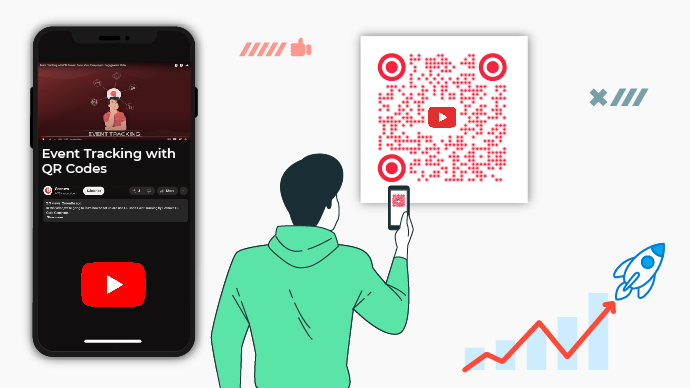


Good
Hi Abhi,
We’re glad you found it helpful.