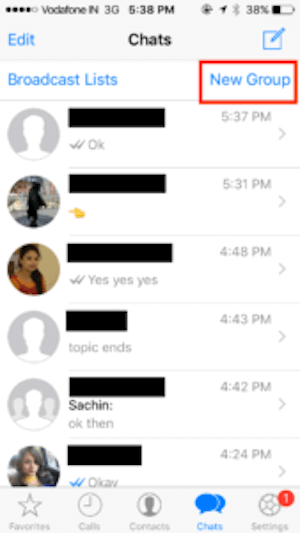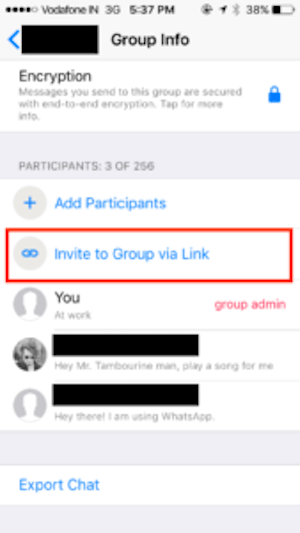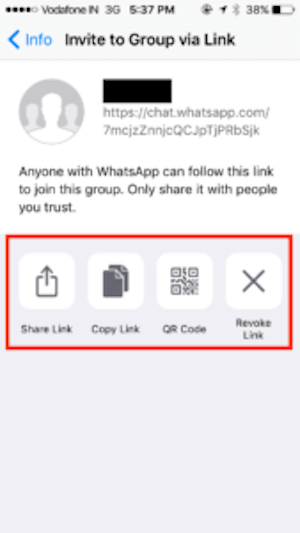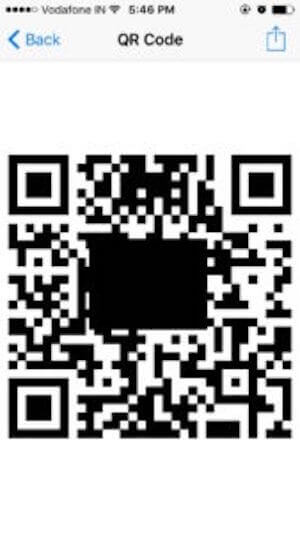Whatsapp is one of the most popular social media apps today. It has around 2 billion users across the world. You all use Whatsapp to chat with your friends, family, relatives, girlfriend, and colleagues.
Groups on Whatsapp are also very common. You must be a part of your family, office, and friends group. And usually in order to add members to groups, you tell the group admin to add the respective contact.
But now adding contacts becomes easier with Whatsapp. This is because Whatsapp has come with a new feature—Whatsapp group QR Code.
In this article, we will give you a step-by-step guide of how to find the Whatsapp group QR Code. And what are its benefits.
Keep reading.
A. Whatsapp group QR Code
Whatsapp is never an exception when it comes to new features.
If you are the Administrator, you can now add group participants using a Whatsapp group QR Code.
For each group, you can generate a unique QR Code and share it with the participants. The participants can scan the QR Code using a generic QR Code scanner app. This will add them to the group.
This feature is available to Android users (app v. 2.16.281 or higher) and iPhone users (app v. 2.16.10 or higher).
Also read- WhatsApp QR Code: A New Feature To Add Contacts Easily
B. How to use Whatsapp group QR Code?
As a group Administrator, you should share the group QR Code on platforms that have a wider audience. For example, you can share it via Facebook, flyers, or outdoor media.
Note that users will be able to join groups with ease only if the QR Code is on a non-mobile media. If you wish to reach out to users on their mobile phones (e.g. SMS, etc.), then sharing a link will be a better option.
Here is a step-by-step guide on how to use a Whatsapp group QR Code to invite participants:
How to find Whatsapp group QR Code
1. Go to a Whatsapp group or create a new one. Remember that you should be the Administrator to be able to invite participants.
2. Once you have opened/created the group, open the group chat window.
3. Tap on the group’s name. This will open the group’s info.
4. In the Participants section, click on the ‘Invite to Group via Link’ option.
5. Here, you will now see three options— share link, copy link, share through QR Code. Besides, you will also have the option of revoke link.
6. Now, here select the ‘QR Code’ option.
7. You can now share this QR Code via Facebook, Instagram, Email, etc. or save it as a PDF.
You can also save and print this QR Code by connecting your phone to a printer.
8. Whoever has access to this QR Code can scan it using a generic QR Code scanning app. Upon scanning, they will be redirected to the group link.
9. Users now need to open the link, which will activate Whatsapp and prompt them to join the group.
Note: Ensure that you share the Whatsapp group QR Code with participants you trust. In case the QR Code/link reaches an unintended audience, you can revoke the link.
C. Benefits of using Whatsapp group QR Code
With Whatsapp group QR Code, adding people to the group becomes hassle-free. The admin no longer needs to manually type and save the number to add that particular contact in the group. By just scanning the QR Code, the person can access the group link and join the group.
Moreover, Whatsapp group QR Code is especially advantageous in those use cases where new people need to be added to a group everyday.
For example, say you are a librarian and want all the members of your library to join the library Whatsapp group. Here, you can simply print the QR Code and place it on the main desk. Write a help note beneath the QR Code such as ‘scan to join Whatsapp group’.
This way, you will not have to send the QR Code every time a new member joins. And the whole process will become effortless.
Plus, you can also add design to your Whatsapp QR Code. That is, you can add a logo, background color, or background image.
For example, say your use case is promotional such as you are promoting your product via Whatsapp. And in order to let more-and-more people join the group, you print Whatsapp group QR Code on print media creatives such as flyers and posters.
But since the QR Code is black-and-white in color, it will appear dull and not attract many scans. Thus, by custom-designing your QR Code, you can attract 50-200% more scans. This is because the QR Code will now act as a point-of-engagement on your print promotions.
All you need to do is encode the Whatsapp group link in a QR Code. And then print it. And in order to create a QR Code, you can choose an online QR Code generator tool such as Scanova.
To know more about it, you can refer to this detailed guide on how to design a WhatsApp group QR Code.
D. WhatsApp has other types of QR Codes too
Other than WhatsApp group QR Code, WhatsApp also has two other types of QR Codes:
1.WhatsApp Web QR Codes: These QR Codes help users access their WhatsApp chats on desktop. By scanning the QR Code, users can bring their Whatsapp on the web. The main purpose of QR Codes here is to authenticate a user.
2. WhatsApp QR Codes: WABetainfo—a website that monitors WhatsApp updates—spotted these QR Codes under progress in Nov, 2018. WhatsApp QR Codes will make it easier for users to add contacts by simply scanning a QR Code. The QR Code will act as a shortcut to save contacts. And make starting conversation easier.
Other messaging apps such as Snapchat, Facebook, Instagram, and TikTok also use QR Codes. To know more about it, you can refer to this detailed guide.
E. Whatsapp group QR Code—best practices
Here are a couple of best practices related to scanning, printing, and designing the Whatsapp group QR Code. Follow them to fetch best results:
1. Scanning best practices
a. In order to scan flawlessly and instantly, it is important to keep the camera lens of your smartphone clean. The clearer the lens, the better will the scanner be able to detect the QR Code.
b. Scan in an environment, which is full of light. This will help the scanner to detect the QR Code easily. If you are scanning in a dimly lit area, there is a high probability that the QR Code will not be scanned.
c. It is important to scan from a close distance for easy detection. And in order to effectively scan the QR Code, it should be within 1cm (0.4 inches) across the viewport of the scanning device (smartphone).
As the distance between the camera and the QR Code increases, the size of the QR code will appear to shrink. This will lead to difficulty in scanning.
2. Printing best practices
a. Always click on the option of “print preview” on the computer before printing the document (in your case, Whatsapp group QR Code). This will ensure that the document looks exactly the way you expected.
b. Set your print defaults to low or draft resolution and duplex. This practice will encourage optimum use of print resources.
3. Designing best practices
a. If you choose to add a background color, ensure that there is enough contrast between the background color and the QR Code. That is, if the background color is light, then the color or data modules should be dark and vice-versa.
b. Add a text either on the QR Code or beneath it to guide people what exactly needs to be done. A small help note such as ‘Scan to join Whatsapp group’ will do. Note that the text on the QR Code should not be more than 15 characters. This will ensure adequate error correction and lead to proper scannability of the QR Code.
Hence, this is all you need to know about Whatsapp group QR Code.
Still have questions about WhatsApp group QR Code? Ask in the comments section below.
[cta-subscribe]