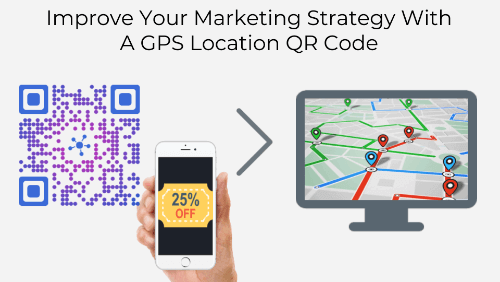Say you’re doing print media promotions to increase traffic to your website. You’re using flyers and have put the link to your website on each one of them.
You’ve handed out these flyers across five different locations in a city. A week later, you wish to track how many recipients actually visited your website and what was their location.
The question is—how will you do it? Keep reading to know how.
Also read: Types of QR Code
A. How to get the exact GPS location of your audience
A QR Code can help you get the exact GPS location of your audience. Yes, you heard that right.
QR Codes, also called 2D barcodes or advance level barcodes, store alphanumeric information. You would’ve seen them commonly being used for marketing and payments. Similarly, they are also used for use cases such as inventory tracking, education, and security.
In fact, they can also be used to track the GPS location of your audience. We call it—scan tracking by GPS location.
You might think—why would I use a QR Code to do the job. Well, there are two major reasons:
a. QR Codes are actionable
A QR Code makes it easier for your end-users to take action. How?
Say you’re running a print media campaign to drive traffic to your website. So you’re handing out flyers with your website link and an instruction (call-to-action statement)—Visit our website here.
Here your audience will have to pull out their smartphones, open the browser, tediously type the entire link, and finally visit your site.
This is a long process and needs both time and effort. And to be honest, not many people put the effort required here.
Hence, using a QR Code makes it easier for them to take the required action. They simply need to scan the QR Code to see the encoded content (such as a website link). No need to manually type anything. It’s just as easy as clicking a picture.
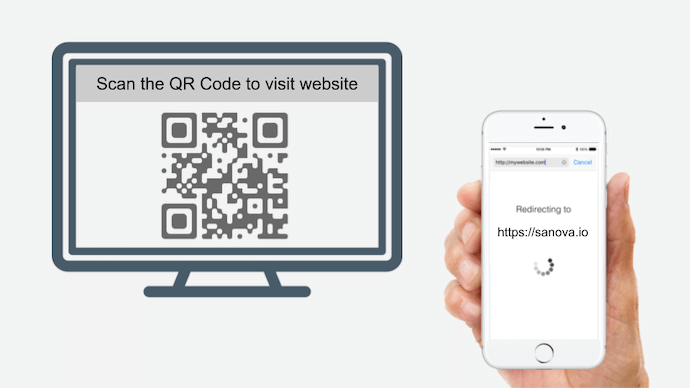
So the chances of people actually taking the action increase. In fact, you can even design your QR Code to act as point-of-engagement and increase the chances of people actually scanning it. We’ll talk about this later in this article.
b. QR Codes are trackable
Besides tracking the exact GPS location of each scan, a QR Code can track many other details. For example:
a. How many people scanned it
b. When was it scanned
c. What all handsets were used to scan it
d. Which browsers did the end-users used
Using these details, you can draw valuable insights about your end-users.
Did you know that you can edit the content of your QR Code even after you’ve created it? Yet your QR Code remains the same. These are called dynamic QR Codes. We’ll be discussing more about them in the sections to follow.
Before we talk about how to set up scan tracking by GPS location, let’s first discuss why is it important in the first place.
Also read: All About QR Codes
B. Why is scan tracking by GPS location important
The data on the GPS location of users can strongly influence your marketing strategy.
For example—let’s once again consider the above-mentioned example of increasing website visits via print media promotions.
Say you get to know that the number of visits from one location in the city is higher than the rest. You’ll then know where your target audience is.
Using this insight, you can channelize your marketing budget accordingly for future campaigns.
C. How does GPS location tracking work via QR Code
Here’s how the system works:
1. You add QR Codes on print media creatives (such as flyers, magazines, and brochures) and distribute them to your target audience
2. They open their phone’s camera or QR Code scanning app to scan the QR Code and open the encoded content
3. A pop-up prompts on their screen to access their GPS location
4. They grant access to the location and see the target content
That’s it. Their GPS location will be recorded and you can access it anytime you want.
But note that location data will only be recorded if the end-users grant access to it.
Now the next big question is—how to set-up scan tracking by GPS location? The answer is—by creating a QR Code.
And to do that, you’ll need a best QR Code generator that offers scan tracking by GPS location.
If you search for a QR Code generator with this feature, you’ll see pages of results. How would you then decide the best one for your use case? Will you open each one of them to see which one suits your purpose the best?
Don’t worry. You don’t have to put this much of time and effort to do this. We have compiled a detailed comparison chart for the top QR Code generators. You can go through it to decide the best one for your use case.
Once you find a suitable QR Code generator, get started on creating a QR Code.
D. How to create a QR Code to track GPS location
Using Scanova for a demo, here is a detailed guide on how to create a QR Code:
1. Go to Scanova and sign-up for a 14-day free trial
2. From QR Code categories, select the one you want. We’ll select Website URL QR Code for demo. When scanned, it takes end-users to see the encoded website
3. Enter the content you wish to encode (website link here) and click Create QR Code
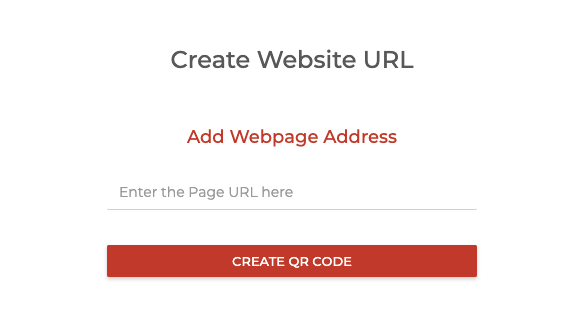
4. A pop-up will appear prompting you to name and save the QR Code. In the same pop-up, you’ll see two options—Static and Dynamic. Click Dynamic
Next, in the same window, you’ll see the option—Get exact GPS location of scan. Click it and proceed to click Save.
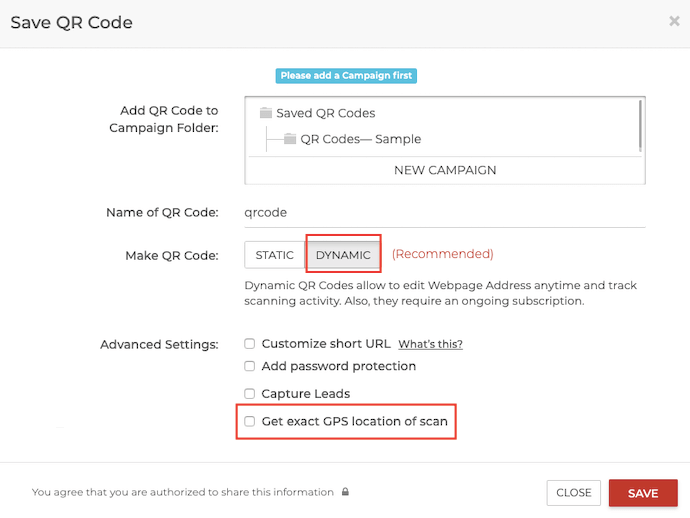
5. Next, you’ll see three QR Code design options—standard black-and-white, custom with logo, and custom with background. You can proceed with either of the options
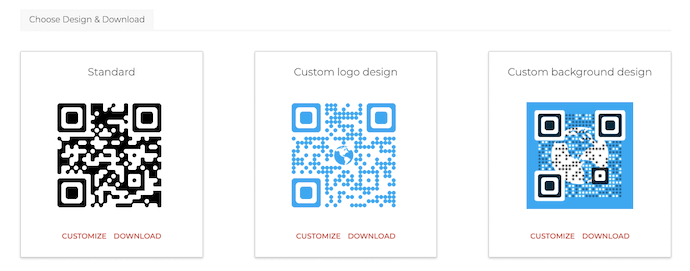
Note that if your use case is promotional, you must design your QR Code. It is a fact that customized QR Codes attract more scans than black-and-white ones. Hence, to attract maximum scans, design your QR Code.
6. Once your QR Code is ready, say after you’ve customized it, click Update and proceed to Download it
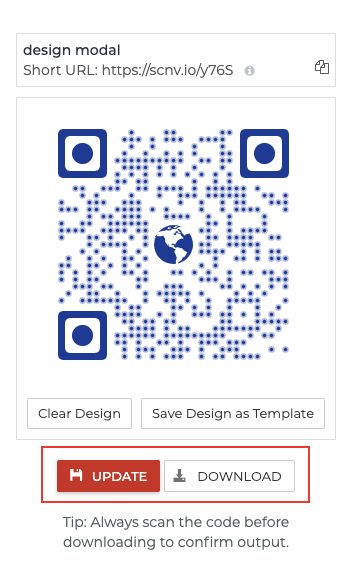
7. A window will pop-up prompting you to specify QR Code size and format. Once you specify the details, click Export
That’s it. Your QR Code has now been created. You can now add it to your print media promotions to track the exact GPS location of each scan. Now that you know how to create the QR Code, the next question is—
E. How to track the scanning activity
To track the scanning activity, follow these steps:
1. Login to your Scanova account and click on Analytics
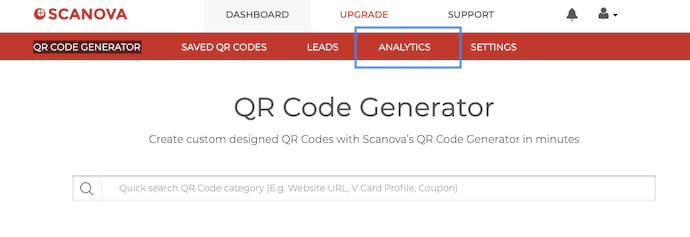
2. From Select QR Code/Campaign, select the QR Code you want to get analytics for. You can also specify the time period for which you wish to get the data
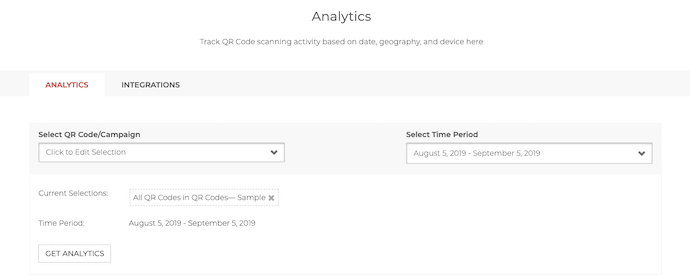
3. Click Get Analytics
As you scroll down, you’ll be able to get data on—the number of scans by time period, demographics (city/state), campaign, operating systems, browsers, handsets, and the exact GPS location.
In Visits by exact geo-location section, you can see the total number of visits and number of times users granted location access.
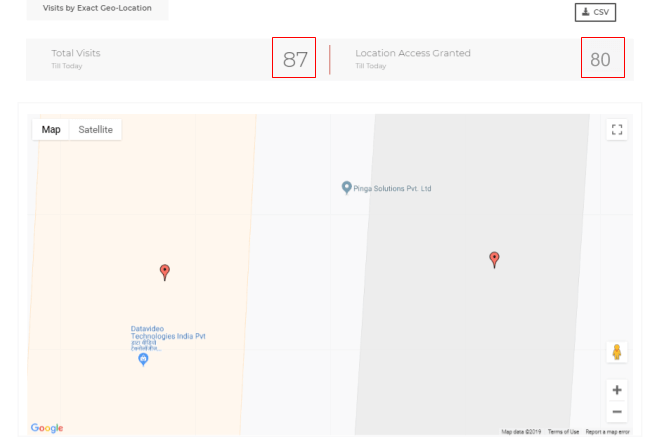
Also, you’ll see a map pointing at all the locations form where the QR Code was scanned.
You can export the data including the exact latitude and longitude coordinates of each scan by click on the Download CSV option on the top right.
You now know how to set-up scan tracking by GPS location.
And as mentioned before, you can even edit the data (such as website URL) encoded in the QR Code. Here’s how:
F. How to edit the QR Code
Based on how data is stored, QR Codes are of two types—Static and Dynamic.
Static QR Codes directly store the encoded data and are permanent in nature. That means once created, they cannot be edited. To do it, you will have to create a new QR Code altoghether. Further, they do not allow you to track their scanning activity.
On the other hand, a dynamic QR Code doesn’t store the target data directly. It stores a short URL (usually provided by QR Code generation tool) which redirects to the actual data.
Hence, a dynamic QR Code can be edited anytime you want. And you can even track its scanning activity. That’s why we select Dynamic option while creating the QR Code in steps mentioned above.
Using Scanova, here’s how you can change the encoded data in your QR Code:
1. Login to your Scanova account and go to Saved QR Codes
2. Select the QR Code you wish to make changes to
3. Make the changes that you want and click Update QR Code
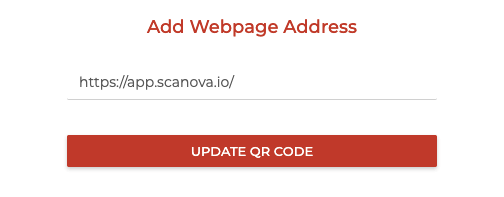
That’s it. Your QR Code will be updated.
You now know everything about GPS location tracking using a QR Code. Besides helping you track the location coordinates of each scan, QR Code also helps you increase your conversion by helping your target audience take the required action.
[cta1 caption=”Create a QR Code for your campaign” content=”Create a visually-appealing and dynamic QR Code for your print media promotion to attract more scans” buttontext=”Create QR Code now” destination=”https://scanova.io/design-qr-code-generator.html” image=”https://scanova.io/blog/wp-content/uploads/2016/12/qrcode-63.png”]Still have any queries? Ask them in the comments.