Business cards are a go-to tool while networking in a professional set-up. When you meet potential clients, you have a small talk with them and give away your business card.
But the problem is that everyone receives a lot of business cards in such setups. And manually typing the contact details in the visiting card on your phone to save a contact is quite a task. Since it’s time-taking and needs effort, most business cards rather just end up in the trash.
This is where an actionable Vcard comes into the picture. It helps your recipients add you as a contact without having to manually type your details.
So you want to create a Vcard too. And to make things even better, you want to create a QR Code-based Vcard. Using it, the end-users just have to pull out their phones to take a scan. Doing so helps them not only see your contact information but also save you as a contact.
So you’re looking for a suitable business card QR Code generator. And in this article, we’ll tell you everything about the same in detail. But first, we will know more about what a business card is. So let’s get started!
A. What is a business card
A business card is a small, printed card that typically includes a person’s name, contact information, and company affiliation.
Business cards are used for networking and professional purposes and serve as a convenient way to exchange contact information.
The information on a business card typically includes:
1. Name
The cardholder’s full name and possibly their job title or position within a company.
2. Contact information
This typically includes phone numbers, email addresses, and the company’s physical address.
3. Company logo
The logo and name of the company the person represents, if applicable.
4. Website and social media
Some business cards may also include the company’s website URL and links to their social media profiles.
5. Design elements
Business cards often incorporate design elements, such as the company’s color scheme, a distinctive font, or a unique layout.
Business cards are usually made from cardstock or a similar type of paper and come in various sizes, though the most common size is the standard 3.5 inches by 2 inches (8.9 cm by 5.1 cm).
They are typically handed out during networking events, conferences, meetings, or other professional interactions. This makes it easy for people to connect with each other in the future.
Business cards can also convey a sense of professionalism and provide a tangible representation of a person’s or company’s brand.
Generate a QR Code For Your Unique Case
START TODAY!
B. Types of business card QR Codes
Did you know that a business card QR Code generator can offer you both static and dynamic QR Codes?
Here’s what it means. A Static QR Code is permanent. That means you can’t edit the details encoded in the same. Not sure why would this be helpful.
Say you create a static QR Code with your contact details today. Three months later, you happen to change your contact number. Now you’ll have to create a new QR Code.
That means the QR Code printed on your paper-based business cards will be wasted now. Hence, you’ll have to get the copies printed all over again with the new QR Code. Quite much of a hassle, right?
This is where the Dynamic counterparts come into the picture. They allow you to change the encoded content anytime. And yet the same QR Code works fine with the updated details. No need to reprint anything again.
What’s even better is the fact that a dynamic Vcard QR Code helps you add a lot more details than a static one.
Now that you’ve learned the basics of both static and dynamic variants, let’s move to the next section:
C. Features your business card QR Code Generator must have
1. Performance tracking based on scans
Did you know that QR Codes can help you keep a watch on their scanning activity? Yes, that’s why marketers love them!
The dynamic ones actually help you track their performance. For example, how many people scanned the QR Code, their location and time, operating system, browsers used, etc. Isn’t that great?
All this data comes in handy while optimizing your campaigns or processes in the future.
2. Design customization
QR Codes needn’t be necessarily black and white. They’re not barcodes after all!
So make sure your QR Code generator helps you add design to your Vcard QR Code. Most players help you do it in two ways.
The first is by adding colors and a logo to the QR Code. The second is by adding a background image to it. No need to add a plain and dull black-and-white QR Code to your well-designed business cards.
Also, did you know that custom designed QR codes attract more scans? Yes, they engage the end-users to get a lot more scans than their uncustomized counterparts.
3. No limits to the information you can share
As we briefly mentioned earlier, a static business card puts a limit of 7,089 characters to the information you can store.
But what if that doesn’t suffice for you? Well, the dynamic ones help you out. They allow you to create a whole mobile landing page for the end-users to see. You can add a lot more details to them. For example:
- Name and contact information
- Display picture
- Company details and Designation
- Description
- Work samples
- Social media handles
- Buttons (to link to a website, video, etc.)
All of this comes with a ‘Save as Contact’ button at the bottom. Great, right?
4. Unlimited scanning
One of the most crucial aspects while selecting a QR Code generator is that it has unlimited scanning or not.
The option to have no limits on scanning is not directly related to the process of generating a QR Code itself, but it can be an advantageous feature for certain use cases. Here’s why it might be beneficial to have the option for unlimited scanning:
a. Accessibility and convenience
Allowing unlimited scanning of a QR Code can enhance accessibility and convenience for users. It ensures that there are no restrictions on how many times a QR Code can be scanned. This enables a seamless and hassle-free experience for users interacting with the QR Code content.
b. Marketing and promotions
In marketing and promotional campaigns, the ability to have no limits on scanning can be beneficial for widespread dissemination. It allows for broad distribution of the QR Code across various platforms, locations, and marketing materials without concerns about usage restrictions.
c. Data collection and analytics
Allowing unlimited scanning can provide more comprehensive data for analytics purposes. It enables a more accurate assessment of user engagement, behavior, and preferences related to the QR Code content. This leads to better-informed marketing strategies and decision-making.
d. User experience
Removing scanning limits can contribute to a positive user experience. It prevents frustration or inconvenience for users who need to access the QR Code information multiple times.
While the option for unlimited scanning may not be necessary for all QR Code use cases, it can be a valuable feature in scenarios where widespread accessibility, comprehensive data collection, and enhanced user experience are priorities.
However, it’s important to consider the specific requirements and goals of your QR Code implementation. This will help determine whether this feature is essential for your particular use case.
You’ve now learned all the basics of a business card QR Code generator and the feature your QR Code generator should have. Let’s move further now.
D. How to use a business card QR Code Generator
After having learned everything, you need to find a suitable QR Code generator. Well, there are plenty of players online and you just need to run a Google search to find them.
But the challenge is that with multiple players in the market comes a great deal of confusion. And to get things moving forward, you need to do your research before finalizing the right tool.
But that could get time-consuming. So here’s a free comparison chart of the best QR Code generators. It compares all the major players transparently based on their features. You can go through it to make a sound decision.
In this article, we’ll be using the Scanova QR Code generator for a quick step-by-step guide:
1. Go to Scanova and select Vcard Profile QR Code from the content categories
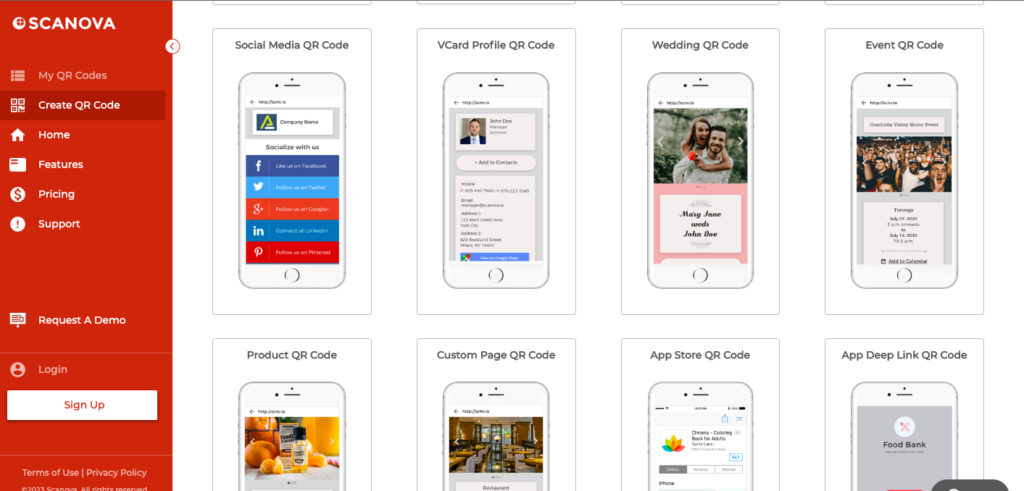
2. Enter the details you’d like to add to the QR Code. As the end-users scan the QR Code, they’ll see all these details on a mobile landing page
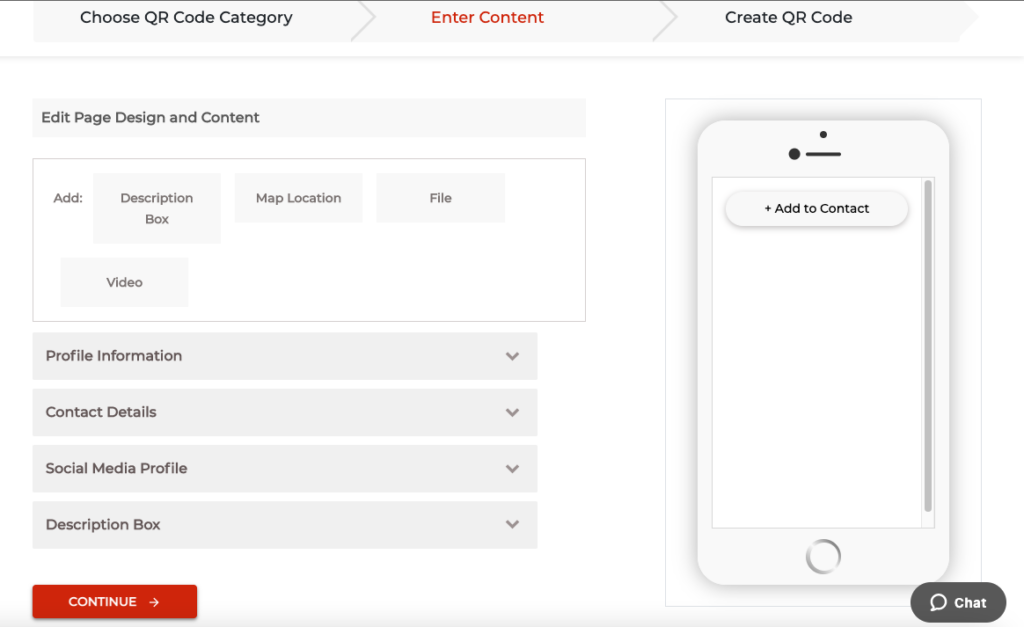
3. Once you’ve added all the details, click on Continue
4. Next, add a name for your QR Code and move ahead
5. On the page that leads, you’ll see the QR Code details along with its image on the right. Under it, you’ll also see the Edit Design button
You can use it to add a design to your QR Code. Here’s a detailed guide on how to do it.
6. After you’re done, update the changes and click on the Download button
7. You’ll then just have to do a quick sign-up. Don’t worry, you’ll not have to give your credit card details
8. After you’re done with the sign-up, click on the Download button again. Then quick enter the size and format for the QR Code image
That’s it. Your Vcard QR Code will be downloaded. Just make sure you test scan it before putting it up for public use.
E. How to edit the QR Code
If you choose to go for a dynamic QR Code, you’ll be able to edit its details anytime you want. Here’s how:
1. Login to your Scanova dashboard
2. Go to the My QR Codes section from the menu bar on the left
3. Hover against the QR Code you need to edit. You’ll see the View/Edit button. Click on it
4. Now click on the View/Edit button under Content
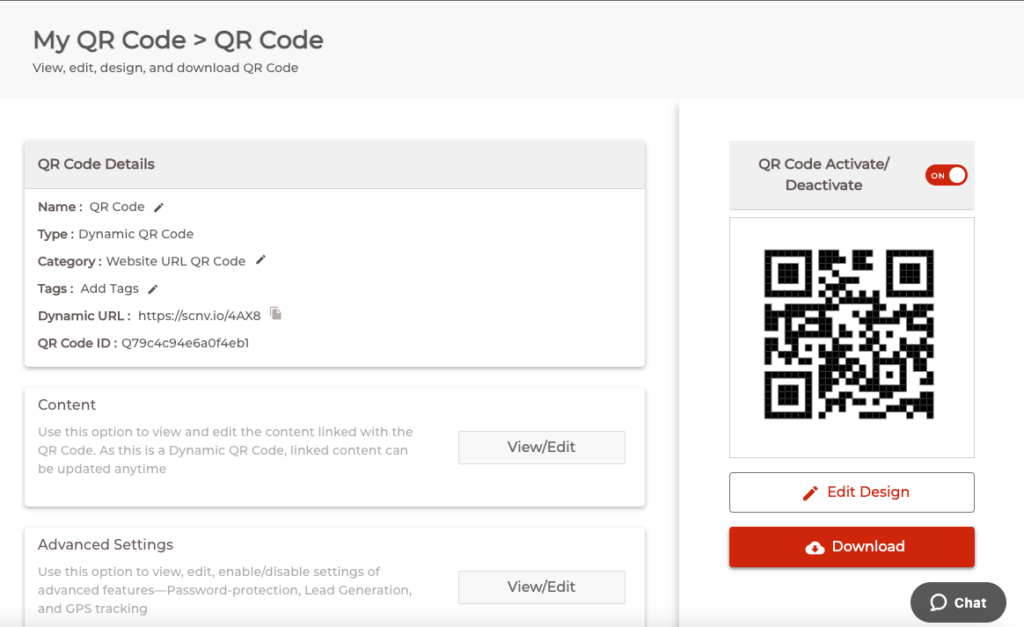
5. Now make changes as you wish and hit the Update button after you’re done
That’s it. Your QR Code will be updated to reflect the new changes. You can test scan it with your smartphone to be sure.
You’ve now learned everything about a business card QR Code generator. All you have to do is get started to create your first Vcard QR Code.
Generate a QR Code For Your Unique Case
START TODAY!
F. How to create QR Code for business card in bulk
To create QR Codes for business cards in bulk using QR Batch, first, organize the contact information in a spreadsheet.
Visit the QR Batch website, and look for the batch processing option. Upload or import the spreadsheet data, ensuring correct mapping of details.
Customize the QR Code design, then initiate the batch generation.
Download the QRs in bulk, typically in a zip file. Use these codes when designing business cards, placing them in easily scannable locations.
Test a sample to ensure accuracy before mass printing, and distribute the printed business cards accordingly.
Tap here to read the complete guide in detail
G. Reasons to embed QR Code on your business card
It benefits you a lot to create business card QR Code. It is a useful addition to your networking and marketing efforts.
Here are some reasons for creating a QR Code for business card:
1. Quick contact information sharing
QR Codes can store contact information. This makes it easy for people to scan the code with their smartphones to save your details in their contacts. It’s a convenient and efficient way to exchange information without the need for manual data entry.
2. Easy access to your website
You can link the QR Code to your company’s website or a specific landing page. This allows recipients to quickly access additional information about your products or services, portfolio, or other relevant content.
3. Social media engagement
By linking the QR Code to your social media profiles or pages, you can encourage others to connect with you on social platforms. This helps in expanding your professional network and online presence. You can use a business card with a QR Code template for the same.
4. Event promotion
If you’re attending an event or conference, you can use a QR Code for business card to link to the event details, schedule, or booth location. This can make it easier for people to find you or access event-specific information.
5. Product or service demos
A digital business card QR Code can link to videos or demos of your products or services. This gives potential clients a more engaging and informative experience.
6. Mobile app downloads
By creating a QR Code for business card, you can prompt users to download it directly. This will eliminate the need for them to search for it in app stores.
7. Feedback and surveys
QR Codes can lead to online surveys or feedback forms. This makes it simple for clients or customers to provide input on their experiences with your products or services. Make sure you are using your business card QR Code generator for efficient dispersal of survey/feedback forms.
8. Dynamic content updates
A business card QR Code generator can help you deliver different content over time. This allows you to update the information linked to the QR Code as your business evolves without needing to change the physical business card.
9. Analytics and tracking
A business card QR Code generator can help track usage, providing valuable data on how many people scan your code, where and when they do it, and what actions they take afterward. This information can help you measure the effectiveness of your business card and marketing efforts.
10. Environmental considerations
Using a QR Code can reduce the need for printing extensive information on your business card, making it a more eco-friendly choice.
H. Best practices: Business card QR Code generator
It’s important to follow best practices to ensure that the QR Codes generated from your business card QR Code generator are effective, scannable, and serve their intended purpose.
Here are some best practices for creating QR Codes on business cards:
1. Use a reliable QR Code generator
Choose a reputable QR Code generator tool or service. A business card QR Code generator like Scanova can help you do the same.
2. Select the right QR Code type
Depending on your intended use, choose the appropriate QR Code type. Common types include URL, contact information (vCard), location (Google Maps), and more. Ensure that the code type aligns with your business card’s purpose.
3. Keep it simple
Don’t overload the QR Code with too much information. QR Codes work best when they are relatively simple and have a clear purpose. If you’re embedding contact information, for example, only include essential details like name, phone number, and email.
4. Ensure adequate contrast
Make sure the QR Code has sufficient contrast with the background of your business card. A black QR Code on a white background or vice versa typically works well. High contrast helps with scanning accuracy. Choose a business card QR Code generator that helps you achieve the same.
5. Maintain adequate size
QR Codes need to be a minimum size to be scannable. The general rule is that they should be at least 1 inch by 1 inch (2.54 cm by 2.54 cm). Avoid making the QR Code too small, as it can hinder scanning. Choose a business card QR Code generator that lets you select different sizes.
6. Test for scannability
Before finalizing your business cards, test the QR Code to ensure it can be easily scanned with various smartphones and QR Code scanning apps. Test it under different lighting conditions and from different angles.
7. Link to mobile-friendly content
Ensure that the linked content, such as your website or landing page, is mobile-friendly and responsive. This will provide a positive user experience for those who scan the code. Select you business card QR Code generator that lets you build a mobile-friendly page.
8. Include a call to action
A business card QR Code generator should also let you include a clear call to action that explains why someone should scan the QR Code. For example, “Scan to save my contact details.” Ensure that your business card QR Code generator lets you customize/add texts like these.
9. Error correction
Choose an appropriate level of error correction for your QR Code. Higher levels of error correction can help the code remain scannable even if it’s slightly damaged.
10. Regularly update linked content
If the QR Code links to dynamic content that may change over time (e.g., event details, promotions), ensure that the linked information is kept up to date.
11. Provide contact information alternatives
In addition to the QR Code, include your contact information (name, phone, email) in text form on the business card. This is a backup in case someone can’t or doesn’t want to scan the QR Code.
12. Educate recipients
If you expect that some recipients may not be familiar with QR Codes, consider adding a brief explanation of how to scan the code. This can be a small, unobtrusive instruction.
I. FAQs: Business card QR Code generator
1. What is a business card QR Code generator?
A business card QR Code generator is an online or software tool that allows users to create QR Codes that can be printed on business cards. These QR Codes can link to various types of information, such as contact details, websites, or other digital content.
2. How do I choose the right business card QR Code generator?
When selecting a business card QR Code generator, consider factors such as the generator’s reputation, user reviews, features offered, ease of use, customization options, and the types of QR Codes it supports.
3. Can I customize the design of the QR Code using a generator?
Many QR Code generators offer customization options, allowing users to change the QR Code’s color, add logos or images to the center, and incorporate branded elements. This helps make the QR Code visually appealing and align with the overall design of the business card.
4. Are there any QR Code generators specifically tailored for business cards?
While some QR Code generators are not explicitly tailored for business cards, they often offer customization options that allow users to create QR Codes suitable for business card use, such as linking to contact information or professional websites.
5. Can I track the performance of QR Codes generated for business cards?
Certain QR Code generators like Scanova provide tracking and analytics features that allow users to monitor the performance of their QR Codes. This may include data on the number of scans, locations, times, and devices used, providing valuable insights into the effectiveness of the business card QR Codes.
6. Is there a limit to the amount of information that can be encoded in a QR Code for a business card?
While QR Codes can store a significant amount of data, it’s advisable to keep the encoded information concise and relevant. For business cards, it’s best to include essential contact information, a website link, or other key details rather than excessive data that might make the QR Code too complex or difficult to scan.
7. Can I use a business card QR Code generator for digital business cards as well?
Some QR Code generators allow users to create QR Codes for digital business cards, which can be shared electronically via email, social media, or messaging apps. These digital business cards can contain the same information as physical business cards, and the QR Code facilitates easy sharing and access.
8. Is it possible to generate multiple QR Codes for different purposes using a single generator?
Scanova supports the creation of multiple QR Codes for various purposes, enabling users to generate codes for different business card designs, campaigns, products, or services, all within the same platform.
If you want a bulk business card QR Code generator, you can go for QR Batch.
{ “@context”: “http://schema.org”, “@type”: “VideoObject”, “name”: “QR Code Visiting Card: A Better Networking Strategy For Businesses”, “description”: “You’ve seen business cards. They’ve details such as your name, contact, and designation. And when you meet people or potential clients, you give them your business card to save you as a contact. But here’s a problem—people receive many such cards every day. What then makes your card unique enough to catch a second glance from the recipient? To make your business cards unique and tech-savvy, you can use a business card or Vcard QR Code. When scanned, it helps end-users save you as a contact automatically. In this video, we’ll show you how to create Vcard QR Codes in bulk. If you have any queries, ask them in the comments. If you found the video helpful, hit the like button and subscribe to our channel. Links mentioned in the video: – How to create a Business Card QR Code (one-by-one): https://youtu.be/WS7jdYZomu0 – QR Batch website: http://bit.ly/2ZBcbLx Additional Links: – How to create Vcard QR Codes for employees in bulk: http://bit.ly/2PSDrAH”, “thumbnailUrl”: “https://i.ytimg.com/vi/Ug5VKp9FUmA/default.jpg”, “uploadDate”: “2019-09-06T10:33:58Z”, “duration”: “PT5M19S”, “embedUrl”: “https://www.youtube.com/embed/Ug5VKp9FUmA”, “interactionCount”: “4730” }