QR Codes are all the rage these days. Any why not? They are one of the easiest and most hassle-free technologies for operations and promotions.
No wonder almost every business (big and small) is using QR Codes in one or the other ways. You could look at the check-out counter at the supermarket, a flyer for the festive season sale, or product packaging.
There’s a high probability that you’ll find a QR Code for at least one of these. It could be to help you make payments, check out the festive deals, or learn about the product’s benefits.
That’s why every industry from logistics and aviation to marketing and advertising is using them.
You probably have a use case too. Or you may simply want to learn about QR Codes.
For either of the above scenarios, you want a QR Code—a dummy QR Code. In this article, you shall learn everything you must about the same. Keep reading.
A. Getting the basics right
Did you know that QR Codes are also of two different types? Yes, they’re divided into static and dynamic categories. Let’s see what it means.
Static QR Codes are named so due to their permanence. These QR Codes store the data directly into them. That’s why once you create a static QR Code, you can’t edit the content stored in it.
In case you still need to do that, you’ll have to create a new one from scratch. In addition, a static QR Code is not trackable either. That means once you put the QR Code out, you can’t really gauge how many people have scanned it.
While this data may not really be helpful if your use case is operational, it comes in handy for promotional activities.
On the other hand, we have editable Dynamic QR Codes. That’s right. These QR Codes help you edit the data stored anytime you need. Hence, no need to create a new QR Code each time you simply want to make some changes to your data.
Generate a QR Code For Your Unique Case
START TODAY!
Further, with the dynamic ones, it’s even possible for you to track their scanning activity. And we’re not talking about just the number of scans but deeper analytics. For example, you can monitor the scans based on:
- Date and time
- Country, state, and city
- Device used by the end-users
- Their browser and operating system
This data helps you understand a lot about your target audience. And if you’re a marketer, you’d know how important these insights can be.
In fact, some advanced QR Code generators can even help you dig deeper. With them, you can see how many people take the desired action after scanning the QR Code. For example, do they click on the Download PDF button after QR Code scanning or not.
Which one is better for a dummy QR Code
A dummy QR Code could mean two things. First, you may just want a dummy image of the QR Code. It could be for one of your infographics, videos, or articles.
In that case, any QR Code image may work fine for you. Here are a few examples (get images designed).
On the other hand, a dummy may mean a QR Code image that you can add to your creatives now. But later on, you may want to add/edit the content in the QR Code based on your business use case.
If this is your use case, then you’d need a dynamic QR Code. Note that you can’t really create a blank QR Code with no data. Hence, you’ll have to add some data to the QR Code. You’ll be able to edit the data later based on your requirements.
Now that you have the basics covered, the next question is—what data can you add to the QR Code?
B. Data you can add to your QR Code
Did you know that QR Codes come with different content categories? Yes, there are over 20 such content categories. Here are some of them based on the nature of data you can add:
1. Website links
This is one of the most common categories. There’s a high likelihood that at least once you have scanned a QR Code that takes you to a website.
These are called Website URL QR Codes. And as the name clearly suggests, they help you add a web link. As the end-users scan the QR Code, they are redirected to the required website. No need for them to manually type anything.
2. Images, infographics, and GIFs
An Image QR Code can help you add up to 20 images, infographics, and GIFs. On scanning it, the end-users see the required visuals on their phones. Many marketers leverage this to share images when there are printing space constraints.
3. Documents
Ever seen a QR Code that helps you see or download a PDF? Well, it’s called a Document QR Code.
And not just PDFs, this QR Code can even help you share files in formats such as XLS, CSV, and DOC. The best part is, a single QR Code can help you share up to 20 different documents.
4. Audiobooks, podcasts, and songs
Just like the former two categories, you can share multiple audio files using an Audio QR Code. You can use it to promote your newly launched song/album, audiobook, podcast, etc.
5. Mobile landing pages
Have you ever wanted to share content digitally with your audience but don’t really have a website to do so?
You can create mobile landing pages of your own in minutes. Think of it as a whole webpage that you get to design. To do it, you can add text, images, videos, buttons, weblinks, forms, and whatnot!
A Custom Page QR Code helps you do it all without hiring any software developer. You just need a QR Code generator that offers this content category.
Now that you know everything about a dummy QR Code, you can go ahead to create one.
C. How to create a QR Code: A quick brief
You just need a QR Code generator that allows you to create dynamic QR Codes. To help you out, here’s a readymade infographic on the top players online.
Using either of them such as Scanova, here’s how you can create the QR Code:
1. Go to Scanova and select any relevant QR Code category
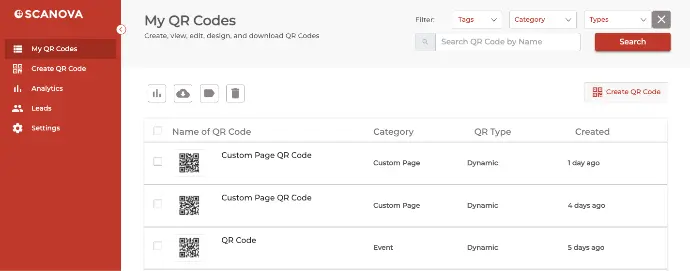
2. Add the required content and proceed to name the QR Code
3. You can also add a design to the QR Code (though it’s optional). Many marketers love doing it since it helps make the QR Codes look branded to their business
4. After you’re done, do a quick sign 0up (no credit card required)
5. Next, hit the download button and you’ll be asked to add QR Code size and format. After you do it, click Export
That’s it. Your QR Code will be ready for use.
Congrats! You’ve now learned everything about a dummy QR Code. The next step: Get started here:
Generate a QR Code For Your Unique Case
START TODAY!
