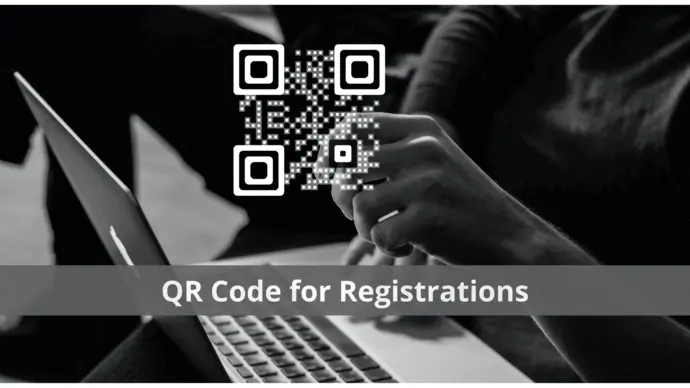You are going to organize an event soon. It could be a formal event such as conference, seminar, or workshop. Or it can even be an informal event such as a wedding, summer party, Christmas celebration, or any other get–together.
Like any event organizer or marketer, you want to get people to register for it. After all, that’s how you secure attendees for your event and get an idea of the potential revenue it may generate.
So you’re looking for a way to get registrations and you wish to get them digitally. And it makes sense! With digital registration, it becomes easier to handle the attendees’ data without much hassle.
So here’s the thing—you want to use a QR Code to get registrations for your event. Let’s talk about it in detail.
A. QR Code for event registration
QR Codes have emerged as a famous technology for both operational and promotional use cases. They are well-known for making creatives and ads actionable.
They help the end-users take the desired action with a simple scan. All they need to do is pull out their phones, open the camera and hold it in front of the QR Code. It’s as easy as clicking a picture!
Here’s how a QR Code works for event registrations:
1. You create the QR Code and add it to your promotional creatives
2. Your audience pulls out their phone to scan the QR Code
3. They see a landing page with all the event details and the registration form for them to fill out
4. After filling in the required details, they hit the submit button to complete registration.
5. Once done, you can see the responses on your QR Code generator dashboard and start making necessary arrangements
You can even add design to your QR Code here. It can be done by adding a logo and colors to the QR Code. Or you can also do it by adding a background image to it.
A customized QR Code is not only good to look at but can help make your campaign successful too! How?
Well, it grabs the audience’s attention to attract far more scans than generic black-and-white ones. And more the engagement, the higher will the registrations. Isn’t that great?
Let’s now see how you can create the QR Code for your use case.
Generate a QR Code For Your Unique Case
START TODAY!
B. How to create QR Code for event registration
First, you need a best QR Code generator that helps you create a form. You can go to Google and quickly enter a relevant query. You’ll then get pages of results to choose from.
Now doing that will take a lot of time and effort. Don’t worry. Here’s a quick comparison of the best players online.
Using the Sanova QR Code generator for a demo, here’s how you can proceed:
a. Go to Scanova
b. On the landing page, select the Custom Page category
c. On the page that loads, you can start adding event details. You can add textual description, images, video, weblinks, files, and a lot more here. On scanning the QR Code, the end-users will see all these details
d. From the menu bar at the top, click on the Custom Form option
Design registration form
e. Here, you can start customizing the registration form
You can start by adding a form description. Next, you can add a question in the given block. Note that you can add up to 200 characters to each question.
Against each question, you can also add a description to help your audience understand it better. In addition, you can also choose the answer type and specify if the users will be ‘Required’ to answer the question or not.
You can add additional questions by clicking on the Add Question Block option.
f. After adding all the questions, you can design the submit button. You will be able to do so by adding button text, changing its border color, etc.
g. Next, you will see the Form Formatting option. It will help you format all the sections of the form together. Note that the formatting you apply shall be applicable to every question block and the form description
In case you want to undo it, you can click on the Clear Formatting button.
h. Next, you can add the Form Expiry date. No responses will be accepted after the date and time you add here. You can even choose the timezone of your choice
i. After designing the form, click on Continue
Download QR Code
j. Next, you can add a name for your QR Code and proceed ahead
k. Now you will see details such as QR Code name, category, and short URL on the screen. On the right side, you’ll also see the QR Code image with the option to Edit Design
It will come in handy if you want to add design to the QR Code. If you’d like to get as many registrations as possible, you must design your QR Code. Here’s a detailed guide on how you can do it.
l. After you finalize on design or no design, click on Done Editing and hit the Download button
m. Now you will be prompted to do a quick sign-up. After doing it, you can Download the QR Code. You’ll then have to specify the format and size of the QR Code image
n. Next, click Export. Your QR Code will be downloaded
You can test scan it before adding it to your promotional material.
C. How to see the registrations
Now that you know how to create a QR Code for event registration, you’d want to know how to see the registration data.
Here’s how you can do it:
1. Login to your Scanova account and go to My QR Codes
2. Now, click on the View/Edit option against the required QR Code
3. On the page that loads, you can scroll down to the Download Data section. Next, click Generate
All the data on the registrations received will be generated and sent to your registered email. You can download the responses in CSV format and then proceed ahead to make event arrangements.
You can now get started to create QR Code and get registrations for your event.
Generate a QR Code For Your Unique Case
START TODAY!