QR Code for Google Docs: Easy Way to Share Information via Print Media
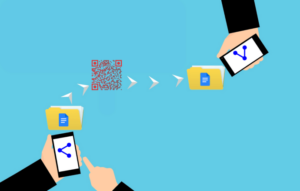
You are a regular user of Google Docs for personal or professional needs. You use it to document important information just like billions of other users. As per the statistics, Google’s G Suite had crossed the mark of 2 billion monthly active users in March 2020.
Ever since the pandemic, internet penetration has only soared across the globe. And with that, the use of digital technologies has increased too.
Hence, it’s safe to say that Google’s G Suite users would’ve further increased from the 2 billion mark.
And you’re a regular user of Google Docs too! You’ve even created a file that you’d like to share with the others.
To do it, you’d probably use the shareable link to Google Docs. While your digital audience can easily access this link, the same is not true for an offline audience. That’s because they have to perform a series of steps to access the same Google Doc.
They’ll first have to pull out their smartphones, open the browser, and tediously type the entire link to finally see the required file.
This is a long process. While some people may put effort into following it, others won’t.
So, you need a solution that can help you smoothen the journey of users who are consuming offline media. And QR Code technology can help you out here.
For the uninitiated, QR Codes are 2D barcodes that store alphanumeric information and are easily scannable with a smartphone.
The end-users can see the encoded content with a single scan.
In this article, we’ll see how QR Codes can help share Google Docs with your offline audience.
Also read: Types of QR Code
A. QR Code for Google Docs—all you need to know
Do you know a lot of marketers use QR Codes to direct people from offline media to online content? And a QR Code can help you facilitate the same with Google Docs.
It’s called a Google Doc QR Code. This QR Code, when scanned, redirects the end-user to the required Google docs file online. Thus, the end-users can seamlessly access the encoded information. All that they need to do is—launch open their camera and scan the QR Code. Quite simple, right?
In addition, it also helps you track its scanning activity. This feature is native to dynamic QR Codes.
It helps you monitor how many people have scanned the QR code, the time and location of the scans, their exact GPS location, device type, browser, etc.
Now you know how exactly QR Codes can help you share Google Docs. Let’s see some popular use cases for the same:
Generate a QR Code For Your Unique Case
START TODAY!
B. Popular use cases of Google Doc QR Code
1. Share T&C and user manual for products
Say you’re a manufacturer and need to share T&C or user guides with your products. To do it, you are planning to use product packaging or paper-based booklets.
But here’s the problem—product packaging has limited printing space. Thus, it is impossible to print all the information on product packaging.
Similarly, paper-based booklets have some drawbacks too. They are not always handy and add extra printing costs to your budget.
But don’t worry. A Google Doc QR Code can help you share these details easily.
Using it, you can share as much information as you via a compact space too. That’s because QR Codes take up a very small space for lines of data encoded. Thus, you don’t need to worry about space constraints anymore.
Moreover, QR Codes have a damage-resistant feature called error correction. It ensures that the QR Code scans well even after getting damaged, distorted, or dirty.
To make use of it, just print the QR Code on the product packaging or paper booklets with an appropriate CTA. For example—Scan here to view our Terms and Conditions.
CTA will tell your audience what action to take.
2. Share company reports
Say your annual business meeting is coming soon. And you want to share the required company reports with your employees and shareholders. A Google Doc QR Code will help you do it.
In fact, this QR Code will also let you password protect the reports. You’ll just have to enable password protection while creating the QR Code.
When end users scan it, they see a prompt to enter the password before accessing the required document. Isn’t that great?
But sometimes, you may also need to prove that the report itself is authentic and untampered. This is where something like QR Mark can help. It embeds a unique QR verification image that links to a secure verification page showing details like the document’s source, issue date, and even the original version.
And if you’re already using Google Docs, Sheets, or Slides, it’s even easier. With the QR Mark add-on from the Google Workspace Marketplace, you can add secure QR Codes directly inside your documents. This way, your company reports are not only easy to share but also trusted and verifiable.
3. Helps publishers promote their books
Promoting a book is one of the most significant responsibilities of a publisher. To fulfil this goal, you have to stimulate your audience’s interest.
And the best way to do it is by showing a synopsis or excerpts from your book during promotions.
These include both digital and print media promotions. While digital promotions are readily actionable and trackable, the print is not.
But don’t worry. Google Doc QR Code can help you out. QR Codes allow you to track its scanning activity. These include analytics on the following parameters:
- City/Country
- Date/Time
- Exact GPS location
- Browser
- Operating system
Hence, you can add it to print media and still track the campaign performance. To make use of it, you simply need to add the QR Code to your print media creatives. This can be anything such as banners, brochures, and flyers.
When scanned, the end-users will be able to view and read the synopsis. This will incite their interest in your book which, in turn, will inspire them to buy it.
4. Share warranty claim details
It is common for businesses to provide a warranty for their products. But many times, customers are often confused about the claim process.
This is where Google Doc QR Code can help you out. Add all the details about the warranty and the steps to claim it to a Google Doc. Next, make a QR Code against this file and add it to the warranty card. Customers can scan it to learn the entire claim process easier.
5. Share educational documents
With digitalization on a rise, teachers are using digital tools such as Google Docs too! They do it to share educational documents such as class notes, test answers, essay writing guidelines, and other related documents.
Here, they can create a QR Code for the desired content and add it to the class bulletin. Students can access it with a single scan.
Also read: All About QR Codes
C. How to create a QR Code for Google Docs
Now you know how a QR Code can be useful for Google Docs, the next question—how to create one
1. Find a QR Code generator
You’ll need a QR Code generator that not only allows you to create a Website URL QR Code but also offer a password protection feature (if needed). You can head on to any search engine and type the query. It may fetch you many options to choose from.
But going through all the search results to find the best one is a tedious process. For your convenience, here is a detailed comparison of the best QR Code generator available online. This will help you make a sound decision smoothly.
However, before proceeding, ensure you have copied the shareable link of Google Docs.
2. Create a QR Code
Using Scanova for demo purposes, here’s how you can create a QR Code for Google Docs:
a. Go to Scanova
b. From the QR Code categories, select the Website URL QR Code
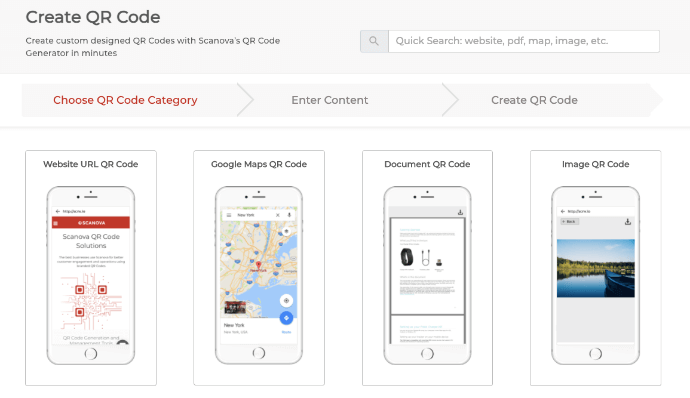
c. Paste the URL you copied and click Continue
d. Now, you’ll be asked to name the QR Code. Once done, click Create QR Code
e. On the page that loads, you’ll see the preview of the QR Code on the right with the Edit Design option
f. If you click on the Edit Design option, you’ll see two design options to choose from—Custom Logo Design and Custom Background Design
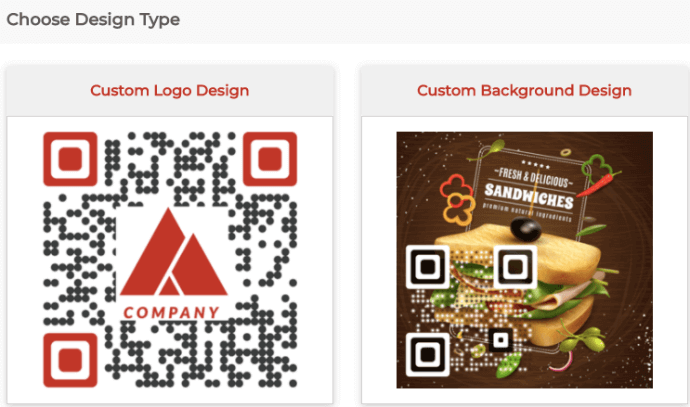
Custom Logo Design: It allows you to add a logo in the center and colors to the QR Code. The logo can be an image or text.
Custom Background Design: It helps you place your QR Code on an image.
g. Once you’ve decided on the design, Update it and click Download. A window will open prompting you to sign-up for a 14-day free trial. Once you’ve signed up, proceed to download the QR Code
Note that no credit card information is required to sign-up.
h. Now you’ll be asked to specify the QR Code image’s size and dimensions. Once you submit the details, click Export
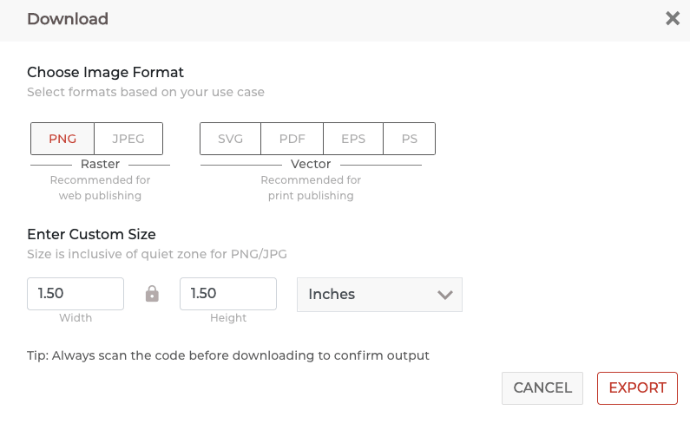
That’s it. Your QR Code will be downloaded and ready for use. It is always advisable to test scan the QR Code before putting it out for your customers.
That is all you need to know about how QR Codes can help you share Google Docs via print media. You can now go ahead to create your own QR Code.
Generate a QR Code For Your Unique Case
START TODAY!