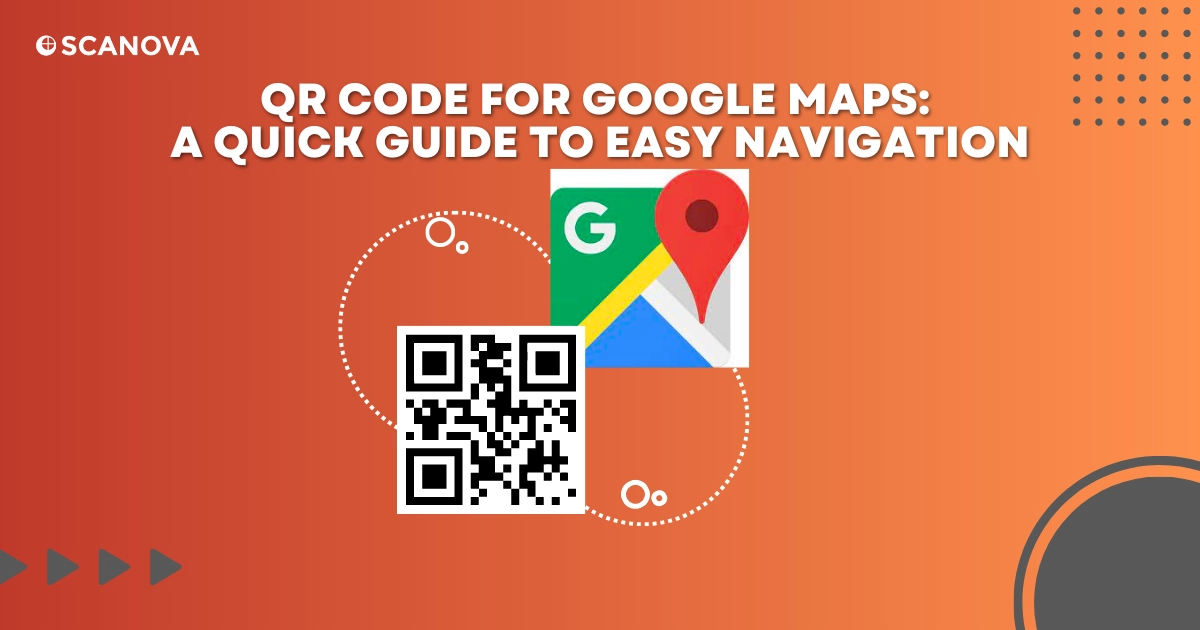QR Codes are revolutionizing the way we share and access geographical information. With a simple scan, you can direct people to any locations on their phone’s Google Maps app. No need for lengthy instructions or manual searches.
You might be a business owner looking to guide customers to your storefront, or simply a friend trying to coordinate a meetup spot. QR Codes for Google Maps can be your ticket to effortless navigation.
In this blog post, we’ll learn about creating a QR Code for Google Maps, the benefits, use cases, and best practices to follow.
So, let’s begin!
A. Understanding QR Code for Google Maps
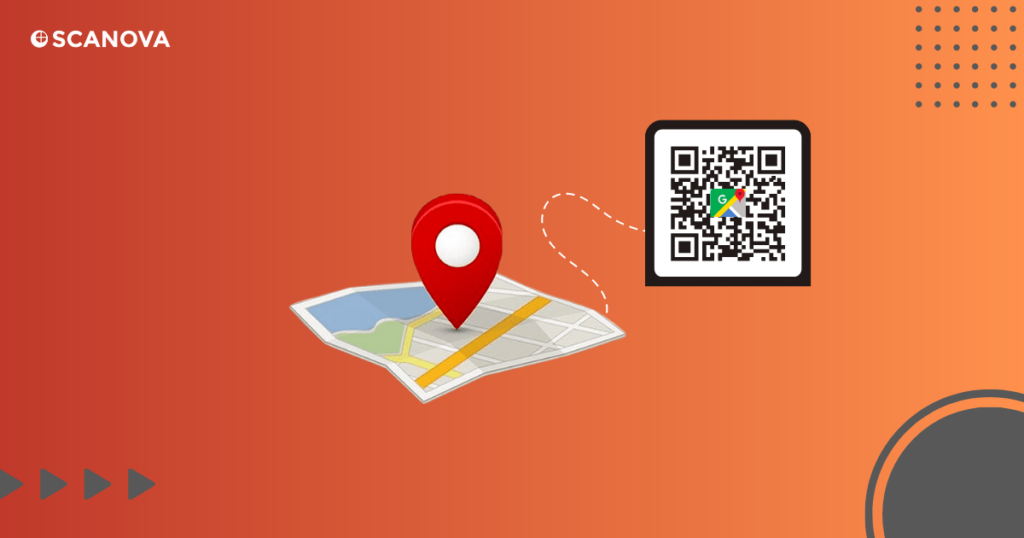
A QR Code for Google Maps is a two-dimensional barcode that takes users to a specific location on Google Maps. This code is generated by adding the geographical coordinates or the address of a location into a QR Code.
Scanning this QR Code using a smartphone, instantly opens up that specific location in the Google Maps app, if installed, or in a web browser.
It is particularly useful for businesses, events, or anyone looking forward to sharing a location. Instead of providing lengthy directions or having individuals manually input an address, a QR Code for Google Maps simplifies the process.
Generate a QR Code For Your Unique Case
START TODAY!
B. Types of Google Maps QR Codes
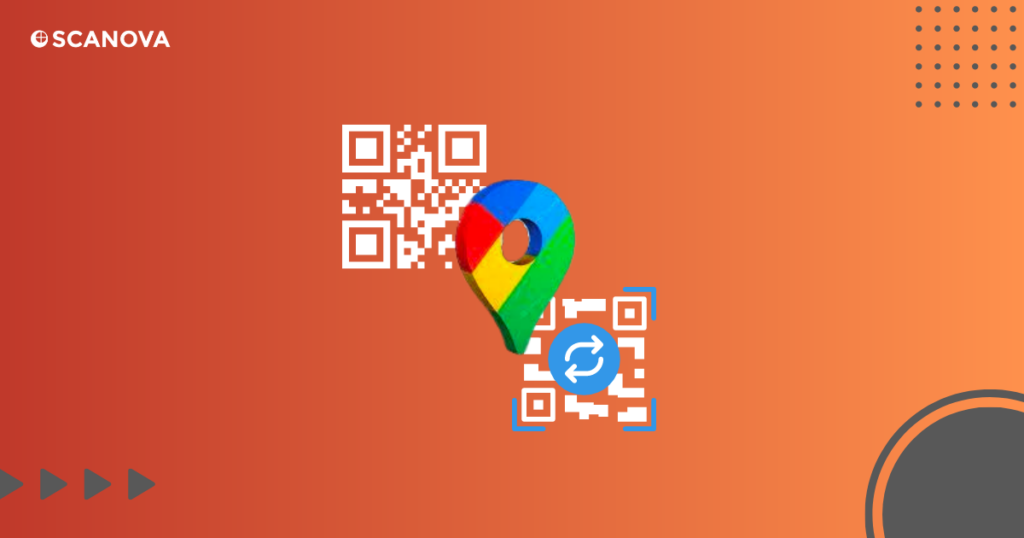
Here are the two types of Google Maps QR Codes:
- Static QR Code
Static QR Codes are fixed and cannot be changed once generated. To change the location stored in them, you need to create a new QRCode.
Hence, they are suitable for permanent locations that will stay the same over time. However, they lack flexibility and don’t provide any tracking or analytics data.
- Dynamic QR Code
Dynamic QR Codes are editable and you can update them in real-time without the need to generate a new QR Code. They also help you track the performance of your QR Code campaigns.
C. Creating a Google Maps QR Code
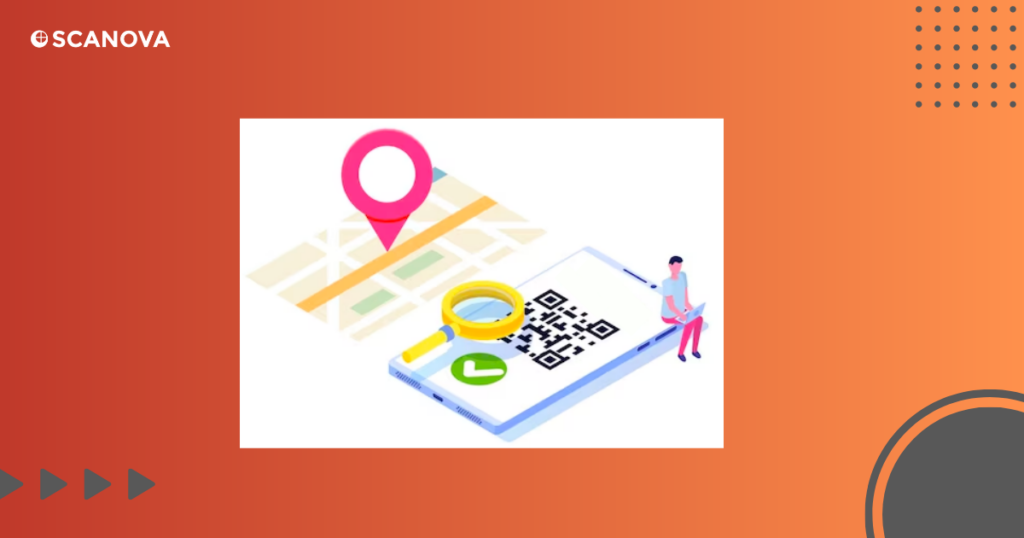
Creating a Google Maps QR Code is a simple process that involves a few steps. Here’s how you can do it:
1. Choose a QR Code Generator: You have several QR Code generators available online, but for this guide, we’ll use Scanova. It’s a reliable tool that offers customization options and analytics
2. Enter the Location: In the QR Code Generator, enter the location for which you want to create the QR Code. Make sure to adjust the location pin for accuracy. This will be the destination that users are directed to when they scan the QR Code
3. Copy the Google Maps URL: After setting the location, go to Google Maps and copy the URL of the location
4. Paste the Copied Link: Paste the link in the ‘Google Map URL’ field of the QR Code Generator
5. Design Your QR Code: Click on ‘Design Color and Decorate QR Code’ to customize your QR Code design. You can add a location shape, color, sticker, or logo. This step is optional but can help make your QR Code more attractive and aligned with your brand
6. Save and Download: Save the QR Code by clicking on the ‘Save QR Code’ button, entering the QR name, and then clicking on ‘Save.’ Make sure to scan your QR Code from different devices (iOS and Android) before printing for production
And there you have it! You’ve just created a Google Maps QR Code.
When scanned, this QR Code will redirect users to the target location on their Google Maps application.
D. How to customize QR Code for Google Maps to get more scans?
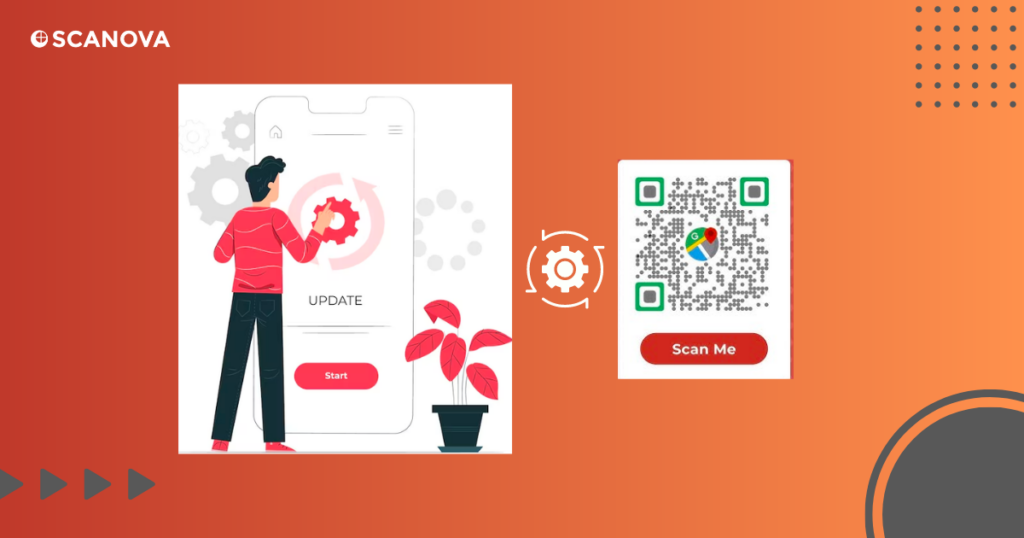
Scanova is a user-friendly platform for creating and customizing your Google Maps QR Code.
- Choose Unique Shapes and Colors: Scanova offers a variety of shapes and colors for your QR Code, making it visually appealing and more likely to be scanned
- Use Pre-Made Designs: Scanova provides pre-made designs that you can use to enhance the look of your QR Code
- Add Your Logo: Incorporate your brand’s logo into the QR Code for increased brand recognition
- Include a Call-to-Action (CTA): Add a CTA like “Scan to get directions” to encourage users to scan the QR Code
Scanova’s QR Codes are dynamic, allowing you to edit the encoded Google Maps location without needing to create a new QR Code. This is useful if your business location changes or if you want to use the QR Code for different events or locations.
Generate a QR Code For Your Unique Case
START TODAY!
F. Use cases of Google Maps QR Code
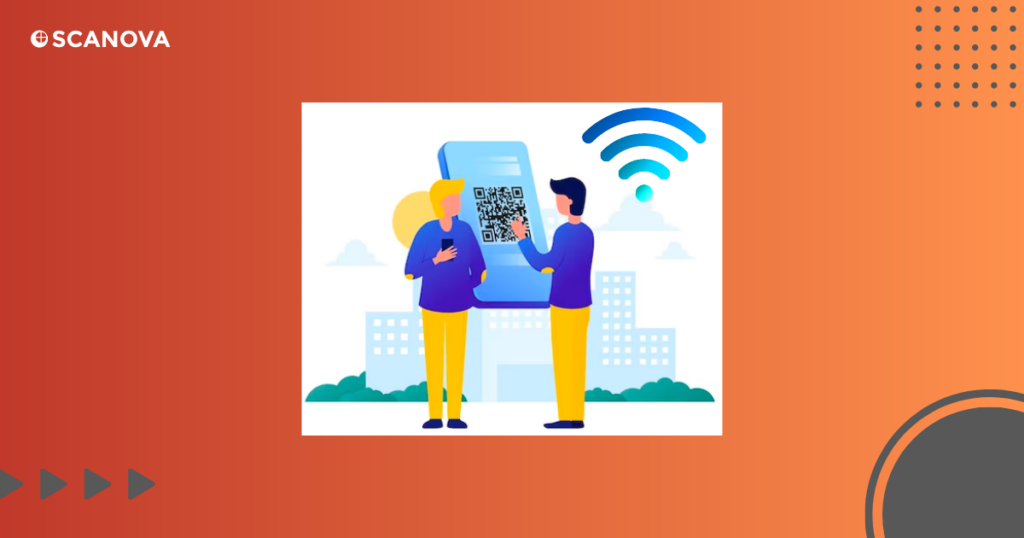
Google Maps QR Codes are versatile tools that you can use in various sectors to enhance customer experience and streamline operations. Let’s explore some of these scenarios.
1. Retail: Retail stores can include a location QR Code in their advertising campaigns, making it easier for potential customers to find them.This hassle-free approach can increase foot traffic and sales
2. Restaurants: Restaurants can place QR Codes on print ads, brochures, and billboards to bring customers to their location
3. Real Estate: Here, QR Codes find their use in marketing materials to provide the exact property location to potential buyers or renters
4. Tourism: The tourism industry can leverage QR Codes to guide tourists to attractions, accommodations, or information centers
5. Events: Event managers can use QR Codes on tickets to direct attendees to the venue, ensuring a smooth event experience
G. Benefits of using QR Code for Google Maps
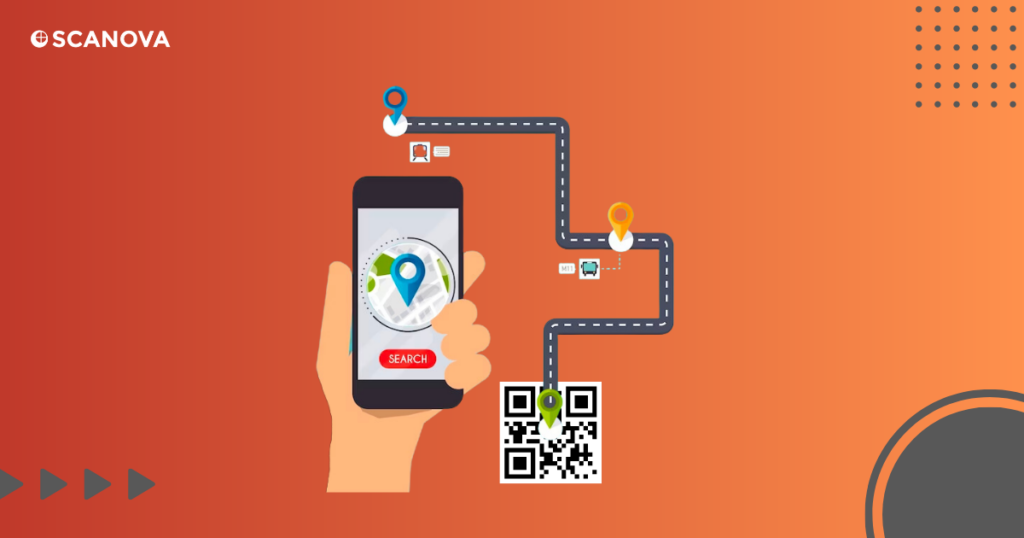
Using a QR Code for Google Maps offers several benefits:
1. Easy Navigation: Users can access the exact location on their smartphone’s map application with a simple scan. This eliminates the need for manually entering the address and minimizes errors
2. Increased Accessibility: QR Codes can be placed on various materials sich as business cards, brochures, and storefronts.
3. Enhanced User Experience: QR Codes simplify the process of finding a location, enhancing the overall user experience. This can be particularly beneficial for businesses, leading to increased customer satisfaction
4. Increased In-store Traffic: By making it easy to find your location, QR Codes can help increase in-store traffic, potentially leading to higher sales
Remember, the effectiveness of a QR Code relies heavily on its visibility and placement. Ensure your QR Code is placed where your customers can easily scan it.
H. How to edit the location in QR Code?
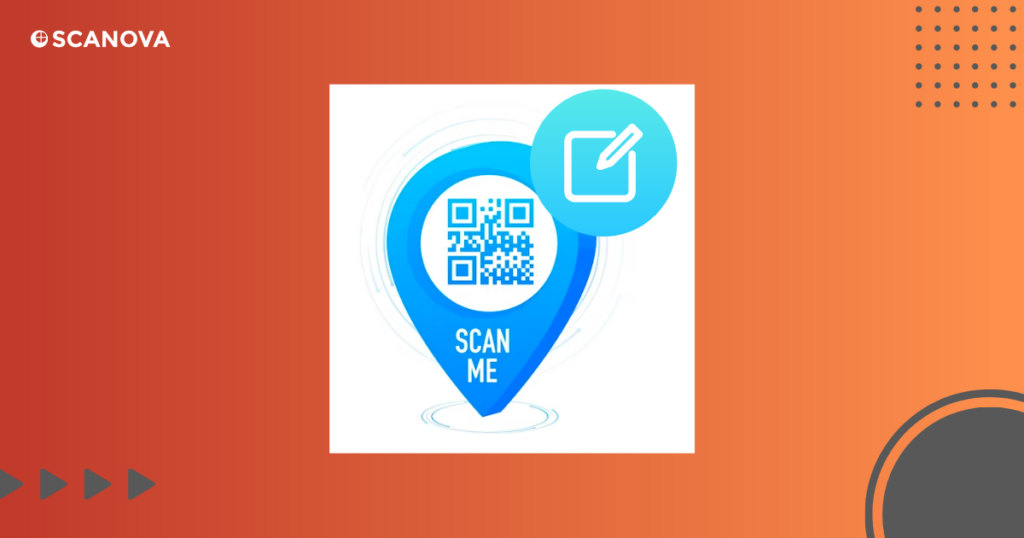
Here are the steps to edit the location in a QR Code:
1. Log in to your QR Code generator account, for instance, Scanova
2. Navigate to the ‘QR Codes’ section
3. Click on ‘Edit’ next to the dynamic QR Code whose location you want to change
4. You will be redirected to the QR Code editing page
5. Go to Google Maps and enter the new location you want to encode in your QR Code
6. Click on ‘Share’ and then ‘Copy Link’ to copy the URL of the location
7. Go back to the QR Code editing page and paste the copied URL in the designated field
8. Click on ‘Save’ to update the location in your QR Code
Remember, you can only edit the location in a dynamic QR Code. If you have a static QR Code, you will need to create a new one with the updated location.
I. FAQs about QR Code for Google Maps
1. What is a QR Code for Google Maps?
A QR Code for Google Maps is a 2D barcode that redirects users to a specific location on Google Maps. This can be particularly useful for businesses that want to guide customers to their physical locations.
2. How do I create a QR Code for Google Maps?
Creating a QR Code for Google Maps is simple with a Best QR Code generator like Scanova. You just need to enter the Google Maps URL of your location into the generator, customize the QR Code if desired, and then download it for printing or digital sharing.
3. Can I change the location in my Google Maps QR Code?
Yes, if you have a dynamic Google Maps QR Code, you can change the location it points to without creating a new QR Code.
J. Best Practices for Creating Google Maps QR Code
Here are some best practices for creating a Google Maps QR Code:
- Choose the Right Generator
Use a reliable QR Code generator like Scanova that offers a variety of customization options and analytics features.
- Dynamic QR Codes
Opt for dynamic QR Codes as they allow you to change the encoded location without creating a new QR Code.
- Customization
Customize your QR Code with colors and logos to make it more attractive and aligned with your brand identity. This can increase the scan rate.
- Call-to-Action
Include a clear call-to-action (CTA) near your QR Code. A simple prompt like “Scan to get directions” can significantly increase the number of scans.
- Testing
Always test your QR Code with multiple devices and QR Code scanning apps before printing or sharing it. This ensures that your QR Code works properly and all users can scan it.
- Placement
Place your QR Code where it’s easily visible and accessible. The easier it is for users to scan, the more likely they are to do so.
- Track Performance
Use the analytics feature of your QR Code generator to track the performance of your QR Code. This can provide valuable insights into how your QR Code is being used and help you optimize your strategy.
Generate a QR Code For Your Unique Case
START TODAY!
QR Codes for Google Maps are a game-changer in the realm of location sharing. They offer a user-friendly, efficient, and highly customizable solution for directing people to specific locations.
Whether you’re a business aiming to increase foot traffic, an event organizer guiding attendees, or simply someone planning a social gathering, these codes could be helpful.
So why wait? Start exploring the benefits of Google Maps QR Codes today, and experience the ease of seamless location sharing!