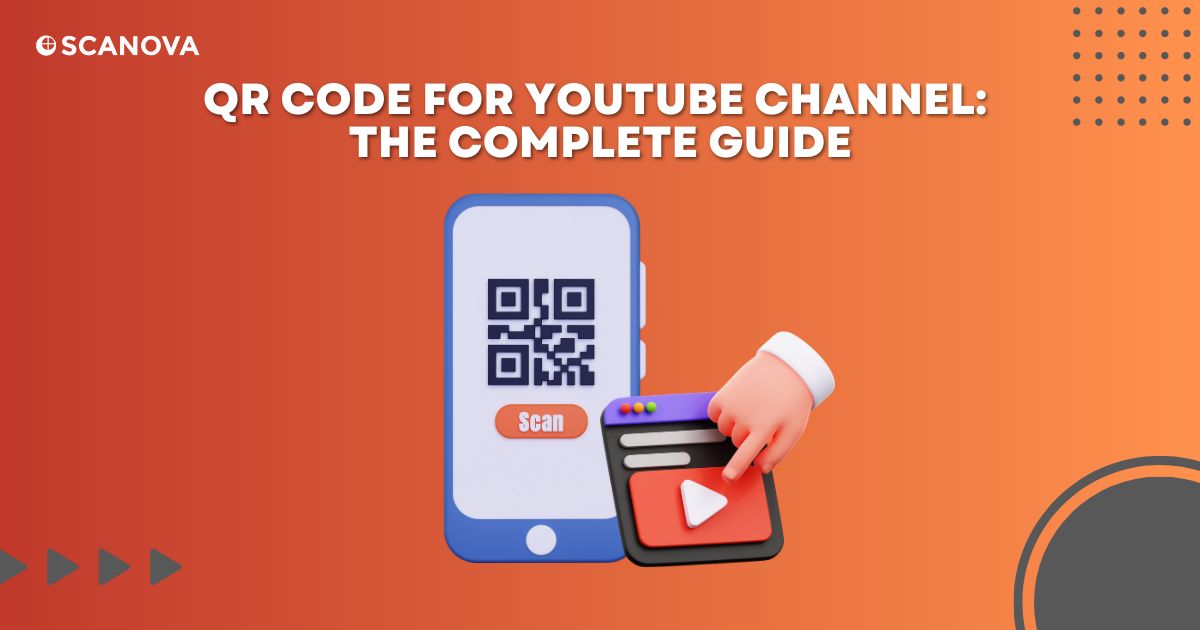QR Codes for YouTube channels are a game-changer for content creators and businesses alike. They serve as a bridge between the physical and digital worlds, making accessing your YouTube content easier for your audience.
With a quick scan, users are taken to your YouTube channel or a specific video.
In this blog post, we’ll show you how you can create a QR Code for your YouTube channel, its benefits, use cases, and best practices.
So, let’s begin.
A. Understanding QR Code for YouTube channel
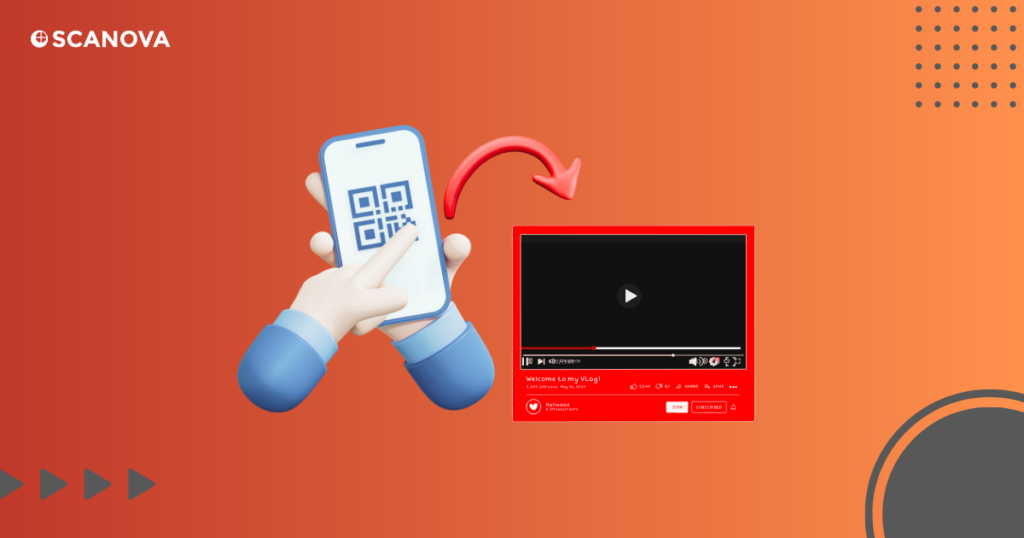
A QR Code for a YouTube channel is a unique, scannable code that takes users straight to your YouTube content. It bridges the physical and digital worlds, making your YouTube channel more accessible to a wider audience, with features like customizable YouTube intro templates. Easily add all the content you need – text, images, videos, docs, and more. Format text using the rich text editor. Upload high-quality photos and graphics. Embed videos from YouTube and Vimeo. Moreover, it can enhance your channel’s visibility and engagement.
The beauty of a QR Code lies in its simplicity and efficiency. With just a quick scan, users are taken to the target content (YouTube channel here).
This immediate access saves the user’s time and enhances their overall experience.
Moreover, QR Codes are not limited to digital platforms. It is possible to add them to print media creatives such as posters, business cards, flyers, or even merchandise.
This means that your YouTube channel can be promoted in many settings, from a business conference to a casual social gatherings.
B. Types of YouTube QR Codes
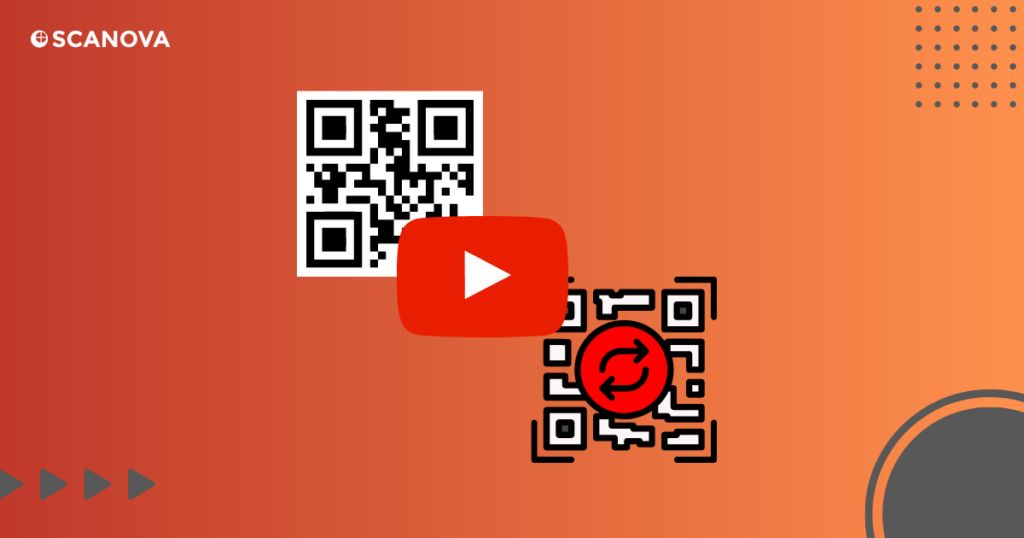
Here are the two types of YouTube QR Codes,
1. Static QR Code
Static QR Codes are one-time use QR Codes. They are permanently encoded with a specific YouTube URL. While they are easy to create, their major limitation is that you cannot change the URL once generated. And neither do they help you track their scanning activity.
2. Dynamic QR Code
Dynamic QR Codes, on the other hand, are editable. With them, you may change the stored content (YouTube channel link) to redirect to a different channel, anytime. This makes them ideal for channels that regularly update content.
Plus, they have tracking capabilities, helping you monitor the performance of your campaigns.
Related : Best QR Code Generator
Generate a QR Code For Your Unique Case
START TODAY!
C. Benefits of using a QR Code for YouTube channel

Here are the benefits of using a QR Code for your YouTube Channel,
- Ease of Access: With a simple scan, viewers can instantly access your YouTube channel or specific videos, eliminating the need for manual searches
- Increased Visibility: You can print your YouTube QR Code on various marketing materials. For example, posters, business cards, or brochures
- Boosts Engagement: QR Codes can increase viewer engagement by providing a quick and convenient way to reach your content. They can watch your videos instantly, and even like, share, or subscribe to your channel
- Versatility: You can use QR Codes anywhere, anytime. Whether on your website, social media platforms, or printed materials, they offer a flexible way to promote your YouTube channel
- Trackable: Dynamic QR Codes provide tracking features, allowing you to measure the performance of your campaigns to understand your audience better.
D. Steps to create a YouTube QR Code
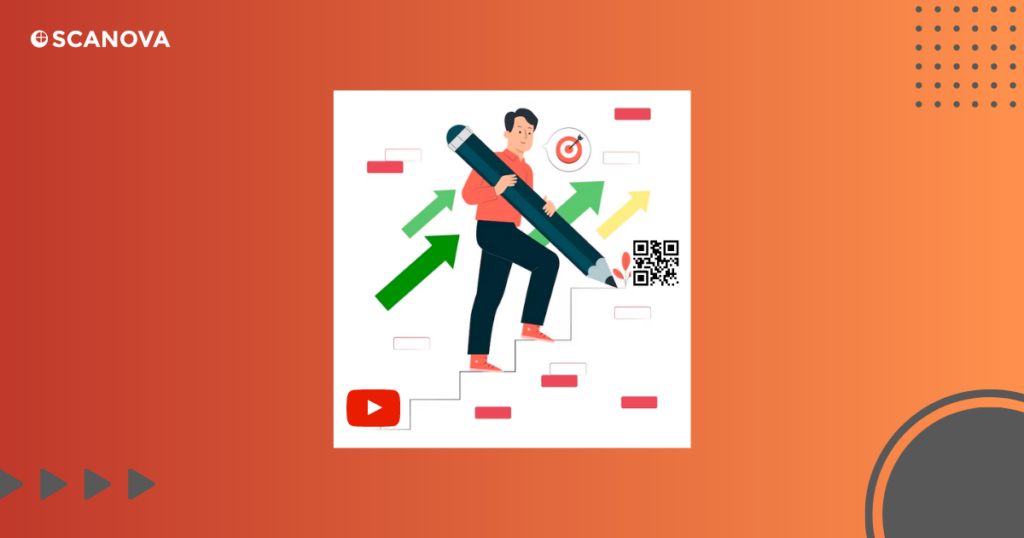
Creating a YouTube QR Code using Scanova is a straightforward process. Here’s how you can do it:
- Visit Scanova: Go to the Scanova website, sign up for a new account or log in if you already have one
- Choose QR Code Type: Once logged in, click on “Create QR Code” from vertical panel on the left. Choose the QR Code category that best fits your needs. In this case, you’ll need select the URL QR Code option
- Enter YouTube URL: In the URL field, paste the link to your YouTube channel or specific video you want to share
- Customize Your QR Code: Scanova offers various customization options. You can change the color, shape, and pattern of your QR Code. You can also add a logo or image to make it more recognizable
- Generate and Download: After you’ve customized your QR Code, click on “Generate” to create your QR Code. You can then name your QR Code and design it if needed. Once done, you can download the QR Code in the format that suits you best (JPG, PNG, SVG, or EPS)
- Test Your QR Code: Always test your QR Code with multiple devices and QR Code scanning apps to ensure it works correctly
Remember, one of the benefits of using a tool like Scanova is that you can track the scanning activity of your QR Code. This can provide valuable insights into your audience’s behavior and help you optimize your marketing efforts.
Generate a QR Code For Your Unique Case
START TODAY!
E. Use Cases of YouTube QR Code
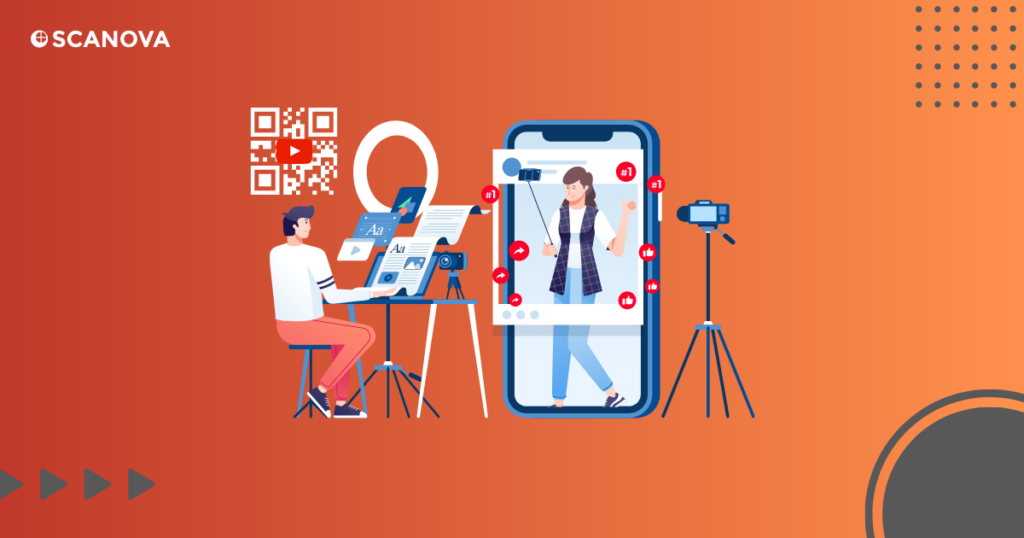
Let’s look at the use cases of YouTube QR Codes,
- Content Creators
YouTube QR Codes can significantly boost content visibility and engagement for content creators. By making it easier for viewers to access their content, creators can increase views and subscriptions.
2. Videographers
Videographers can use YouTube QR Codes to showcase their portfolio to potential clients, making it easier for them to view their work.
3. Tourism Operators
Tourism operators can use YouTube QR Codes to promote travel packages through immersive videos. Doing so can provide potential customers with a virtual tour experience.
4. Gyms and Fitness Studios
Gyms and fitness studios can use YouTube QR Codes to share fitness tips and tutorials to enhance client experience.
5. Doctors and Clinics
Doctors and clinics can use YouTube QR Codes to share health tips and advisory videos.
F. Steps to edit the video link in QR Code

Here are the steps to edit the video link in a dynamic QR Code using Scanova:
- Login to your Scanova account
- Navigate to the “My QR Codes” section
- Select the QR Code you want to edit
- In the editing options, you can change the “Content”. This is where you can edit the video link you linked to a QR Code
- After making the necessary changes, click on “Update QR Code”
Please note that this feature is available only for dynamic QR Codes. If you have a static QR Code, you cannot change the content once it has been created. If you need to change the content frequently, using a dynamic QR Code is advisable.
G. Best practices for creating YouTube QR Code
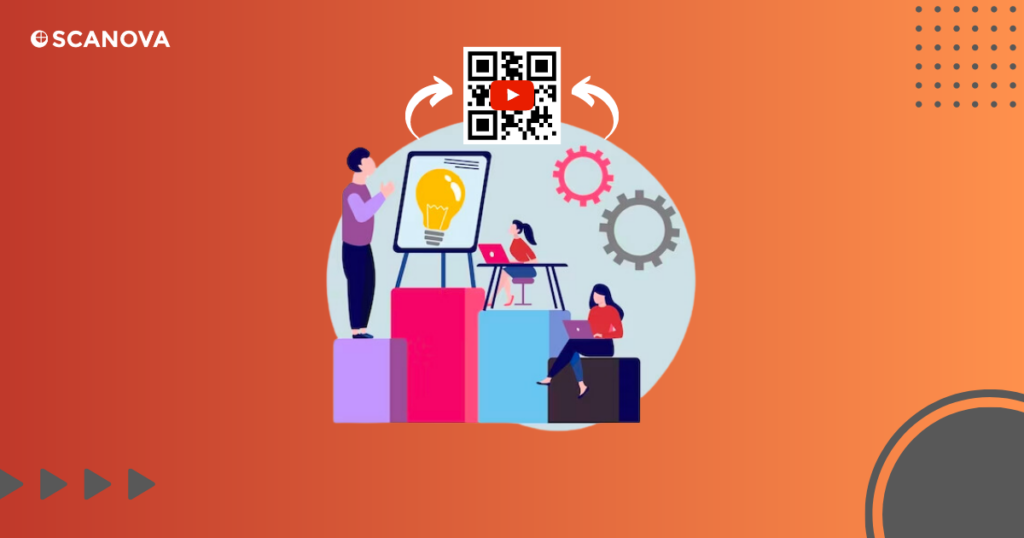
Creating a YouTube QR Codes can be a game-changer for your marketing strategy, but following best practices is essential to ensure its effectiveness. Here are some tips:
- Use a Dynamic QR Code: Dynamic QR Codes are editable. Hence, you can change the linked YouTube content without creating a new QR Codes. This flexibility is beneficial for updating content or correcting errors
- Optimize QR Code Design: The design of your QR Codes can impact its scan rates. Customize your QR Codes with colors that align with your brand, and consider adding a logo or icon in the center
- Add a Call-to-Action (CTA): A clear CTA like “Scan to watch our video” can significantly increase the number of scans. Place the CTA near the QR Codes to guide users
- Ensure Proper Size and Placement: The QR Codes should be large enough to be easily scanned. Avoid placing it in corners or edges where it might be overlooked
- Test Your QR Code: Always test your QR Codes with multiple devices and QR Codes scanning apps before distributing it. This step ensures that the QR Codes works correctly and leads to the intended YouTube content
- Track and Analyze: Use a QR Codes generator that offers tracking features. Analyzing scan data can provide valuable insights into your audience and help optimize your future marketing strategies
Remember, the goal is to make the process seamless for the user. The easier it is to scan the QR Codes and access your YouTube content, the more successful your QR Codes campaign will be.
H. FAQs
1. How do I create a QR Code for my YouTube Channel?
To create a QR Code for your YouTube Channel, you can use a QR Code generator like Scanova. Simply paste your YouTube Channel’s URL into the generator, customize your QR Code if desired, and then download the QR Code to use in your marketing materials.
2. Can I change the YouTube video linked to my QR Code after it’s been created?
Yes, if you use a dynamic QR Code, you can update the linked YouTube video any time without creating a new QR Code. This is a great feature if you want to keep your QR Code consistent while updating the content it leads to.
3. Is it possible to track the scans of my YouTube QR Code?
Yes, most QR Code generators, including Scanova, provide analytics features. This allows you to track how many times your QR Code has been scanned, when it was scanned, and even where it was scanned. With this data, you get valuable insights into audience engagement.
- Make your channel get more views with YouTube QR Codes
Using QR Codes for YouTube channels is a game-changer for content creators, businesses, and anyone in the YouTube marketing space. They bridge the gap between the physical and digital worlds, making content accessibility easier.
With tools like Scanova, creating, customizing, and managing your YouTube QR Codes is a breeze. Plus, you can track your QR Codes performance and make data-driven decisions to optimize your marketing efforts. So, why wait? Start creating your YouTube QR Codes today and take your YouTube channel to new heights!