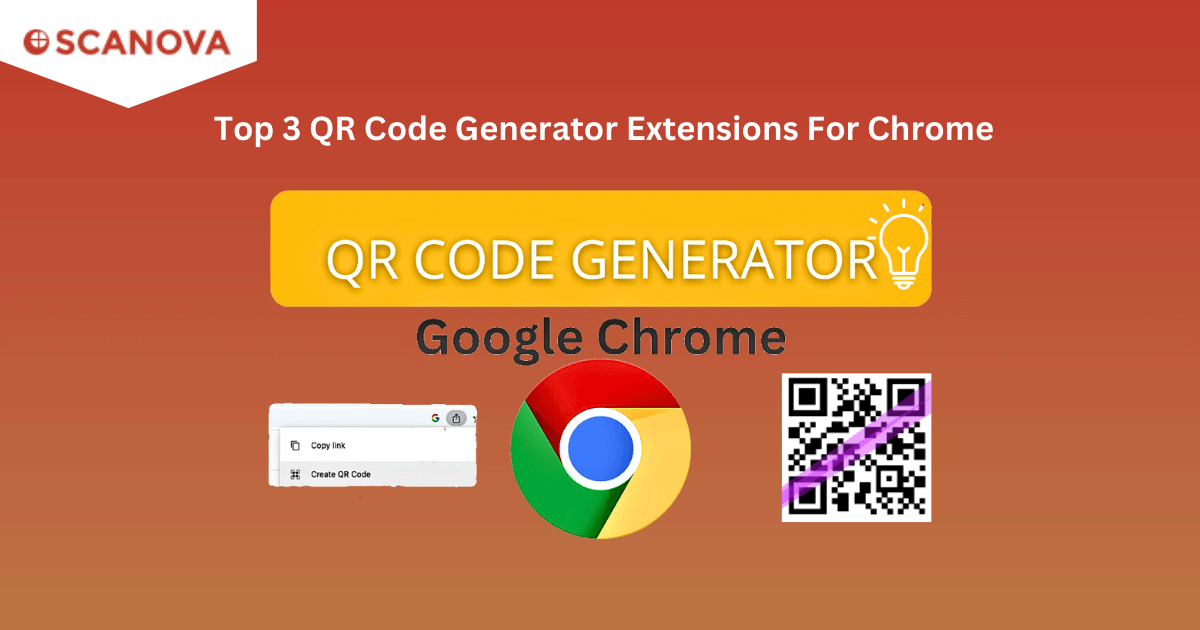In the digital age, the focus is on sharing information quickly and efficiently.
QR Code generator extensions for Chrome have become popular for this purpose. They offer a convenient and user-friendly way to create QR Codes directly from your browser.
Whether you want to share a URL, a piece of text, or other data, these have got you covered. They are easy to install and use, making them a go-to choice for tech-savvy users and beginners.
In this blog, we will delve into the world of QR Code generator extensions for Chrome, exploring some of the top options available and how to use them. We will also look at the benefits of using these extensions and answer some frequently asked questions.
So, if you want to streamline your data-sharing process, stay tuned!
A. Free QR Code generator extension by Bitly
Bitly, a well-known name in the field of URL shortening, also offers a QR Code generator extension for Chrome.
This extension allows users to create short, powerful links and QR Codes directly from their browsers and share them with the world.
The Bitly extension is easy to use and integrates seamlessly with the Chrome browser. It provides a convenient way to generate QR Codes for various purposes.
Whether you need to share a URL, text, or other data, the Bitly QR Code generator extension makes the process simple and efficient. It’s a great tool for anyone who frequently uses QR Codes personally or professionally.
Generate a QR Code For Your Unique Case
START TODAY!
B. How to install and use QR Code generator extensions?
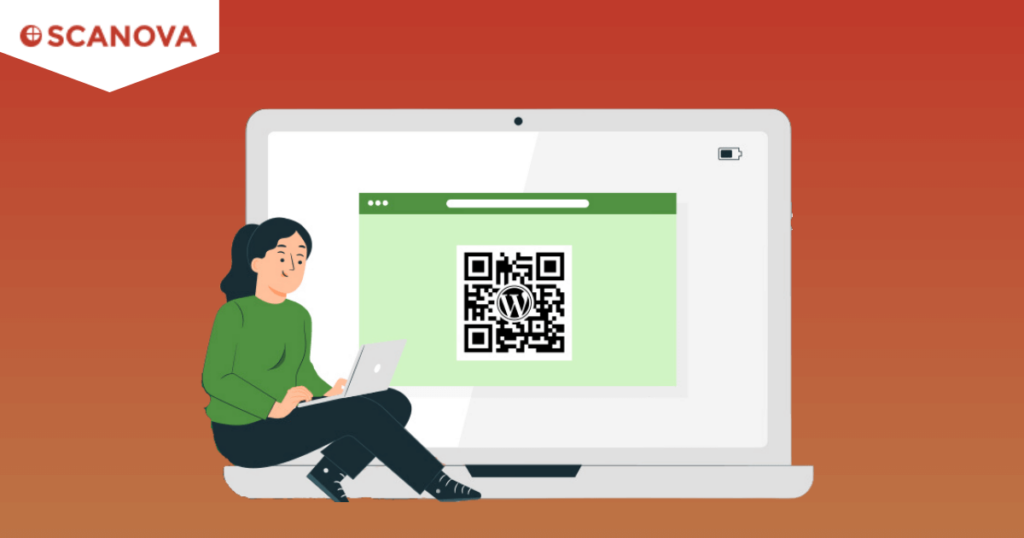
Here’s how you can install and use QR Code generator extensions for Chrome:
1. Open the Chrome Web Store: Start by opening the Chrome Web Store on your browser.
2. Search for the Extension: Type in the name of the QR Code generator extension you wish to install in the search bar. Here, it would be ‘Bitly short links and QR Codes’. Also, here’s the link to this QR Code generator extension for Chrome
3. Add to Chrome: After finding the extension, click on the “Add to Chrome” button.
4. Confirm Installation: A dialog box will appear asking for confirmation. Click on “Add extension” to finalize the installation process.
5. Locate the Extension Icon: After the extension is installed, the icon will appear in the top right corner of your Chrome browser.
6. Navigate to the Desired Web Page: To use the extension, go to the web page for which you want to create a QR Code.
7. Generate the QR Code: Click on the extension’s icon, and a QR Code will be automatically generated.
8. Save, Share, or Scan: You can now save the QR Code, share it, or scan it using a QR Code scanner.
Follow the specific instructions as different extensions may have varying features and usage methods. Always refer to the instructions provided by the extension for optimal results.
While QR Code extension for Chrome is a fast option, there’s a downside to it. Using it, you can only generate very basic QR Codes.
Not sure what it means? These QR Codes aren’t dynamic in nature, hence, you can’t edit their content after creating them. Also, you can only store basic content 9such as website URL or text) on them. They don’t allow you to share versatile range of content (such as landing pages, multimedia, files. etc.).
For such features, you need an advance QR Code generator such as Scanova.
C. Benefits of using QR Code generator extensions
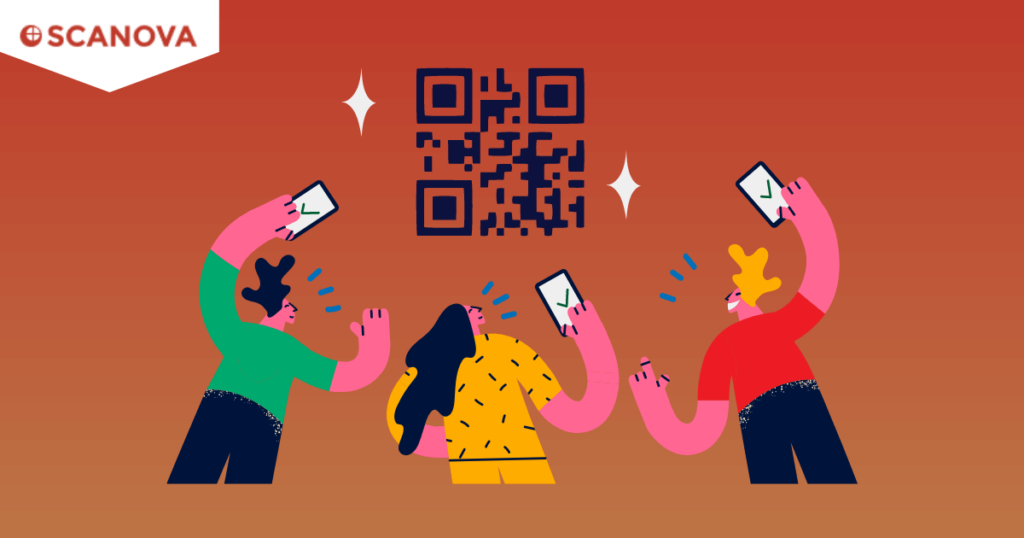
Here are the key benefits of using QR Code generator extensions for Chrome:
1. Convenience
QR Code generator extensions allow you to create QR Codes directly from your browser, eliminating the need to visit a separate website or use a different app.
2. Time-Saving
If you frequently create QR Codes, these extensions can save you significant time.
3. Free and User-Friendly
Most of these extensions are free and feature user-friendly interfaces with clear instructions, making them accessible to all users, regardless of their tech-savviness.
4. Versatility
QR Code generator extensions can create QR Codes for various types of data, including text, images, and more, offering you greater flexibility.
5. Additional Features
Some extensions offer extra features, such as the ability to customize your QR Codes’ design or to save and manage your generated QR Codes, which can be especially beneficial for businesses and marketers.
Generate a QR Code For Your Unique Case
START TODAY!
D. FAQs
1. What is the QR Code Generator Extension for Chrome?
There are several QR Code generator extensions for Chrome that help you create QR Codes for website URLs directly from your browser. It’s an easy and efficient way to share web pages for any purpose.
2. How do I install the QR Code Generator Extension for Chrome?
You can install the QR Code generator extension from the Chrome Web Store. Simply search for the extension, click on “Add to Chrome”, and follow the prompts to complete the installation.
3. Can I customize the QR Codes generated by the extension?
Yes, there are many QR Code generator extensions that allow you to customize various attributes of the QR Code, such as content, fill color, and more.
4. Can I use the QR Code Generator Extension on mobile devices?
Yes, you can use the QR Code generator extensions on Google Chrome browser on both computers and mobile devices. You can generate QR Codes for web pages and download them for sharing.
E. Start using extensions to simplify generating QR Codes
As you read above, QR Code generator extensions for Chrome are convenient tools that can help you create QR Codes quickly and easily. Whether you’re a business owner looking to share your website with customers, a teacher sharing resources with students, or just someone who wants to share a cool web page with a friend, these extensions can make the process much easier. Remember to choose the extension that best fits your needs, and be bold and explore the options available.
Go ahead and generate QR Codes!