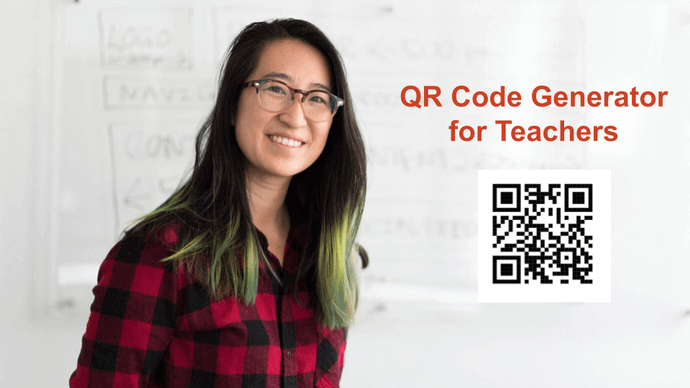Textbooks alone are no longer enough to make learning engaging for students. Teachers now need to go the extra mile to spark interest in the classroom.
And the best way to engage them is by making the learning process interactive. Hence, you’d often find interactive techniques being used in the classrooms—for example, smart boards, visual representations of various concepts, etc.
You want to engage your students too! so you’re eager to explore the use of QR Codes for the same.
It’s no surprise that both teachers and authors are already using QR Codes actively.
In this article, we’ll see how you can use them and where to find the best QR Code Generator that’s free for teachers.
Let’s start.
A. Reasons why teachers should use a QR Code Generator
1. Share notes and files
As a teacher, you often need to share documents with the students. For example, class notes, books, assignment copies, etc.
A lot of teachers and students often use the StuDocu file-sharing platform or other digital technology sources for this purpose.
With QR Codes, you won’t have to print these documents anymore. You can simply add them to a document QR Code. One QR Code alone can store 20 different document files.
Let’s say, you have made changes to your notes and would want to re-share it with the students.
You can update the file using the existing QR Code and save time. Once you create it, you can add it to the end of a presentation, display it on a screen, or print it on paper.
Students can simply scan the QR Code to access the added documents with a simple scan.
This way, students get a handy copy of the required documents while you can cut down on the costs and save paper, too! Great, right?
Let’s understand this with an example:

In 2024, a teacher at Composite School Jalapur (India) used QR Codes to educate students about scientists.
Wondering why and how? Well, the curriculum didn’t cover much about the lives and contributions of notable scientists. So the teacher decided to fill that gap.
They created QR Codes for 10 scientists globally. On scanning, students could access information about the scientists’ lives, their work, and interesting facts.
These QRs were then displayed around the school and shared on the school’s WhatsApp groups.
This simple idea had a big impact!
“I have also received positive feedback from parents. Although the kids continue to use mobiles in their homes, now the parents are happy that the gadget is being used for some information,” said teacher Sahai.
It made the learning fun and interactive. Moreover, parents were happy to see their kids using gadgets for educational purposes.
Scanova Insight: In FY 2023-24, Scanova users who made Document QR Code got 463,959 QR Code scans.
2. Digital Attendance
Digital attendance is one of the most emerging use cases of QR Codes. Just as a paper writer helps simplify the writing, QR Codes simplify student attendance tracking.
It helps you save a lot of time while making sure only those in the class are marked present. Teachers can create a QR Code and put it outside the classroom.
Students can scan the QR Code to register their presence as they enter the classroom. Also, the location of each scan would be recorded.
Hence, no student will be able to use the QR Code image to register their presence from any other location. And if they do it, you’ll know it in no time!
Protip: Place a location-enabled QR Code at the classroom entrance to track attendance seamlessly and prevent misuse from remote locations.
3. Conduct a quiz
Educators have countless quiz ideas to engage their audiences. It could be via trivia, multiple-choice quizzes, and surveys, to name a few.
Ever since the pandemic, digital assessments and quizzes have picked up the pace. They are not only good at curbing disease spread but also maintaining data.
Teachers no longer have to preserve the answer sheets with them. They can simply use the digital documents and forms to see the responses and grade them.
You can use a website URL QR Code for this use case. You’d just have to update the form link to a QR Code and share it with them. Easy, right?
Also, In case you want to run a quiz, you can create a custom form QR Code. On scanning, students see all the questions and fields to enter answers. Once done, you get to see all the responses in your QR Code generator account.
In addition, if you want the students to record the answers in a Word Doc and upload it online, QR Codes have got your back.
You can add the folder’s link to the QR Code and share it with students. Scanning the QR will show them the folder lion. They can click it open to upload their answer sheets.
4. Share performance reports
Every teacher needs to share performance reports with both students and their parents or guardians. And QR Codes can make this process easier.
You can create a document QR Code to store all the files and share them. However, one QR Code can only store 20 files.
If your class size is bigger, you can upload all the files to a folder on a cloud storage service such as Google Drive, Dropbox, or Amazon S3. Once done, you can copy the sharable link to this folder and create a website URL QR Code.
Protip: Use a document or URL QR Code linked to a cloud folder for sharing performance reports with parents and students efficiently.
5. Share audio and visual guides
Nothing engages students better than the audio or visual representation of what they’re studying. And tools such as audio, videos, and images are the best way to make such concepts come to life!
For instance, imagine a virtual classroom where a finance professor uses interactive video lectures to explain the intricacies of student loan refinancing.
In this scenario, students can visually see charts illustrating interest rates, watch video explanations of the refinancing process and access audio explanations of key terms and strategies.
Hence, whenever you need to explain a tough or complicated concept, use multimedia aids. You can easily add these files to:
Students no longer need to rely exclusively on textual content.
Let’s break it down with an example:

Source: Hindu
In 2024, some schools in Kerala (India) launched new handbooks for students in the age group 3-4 years old.
These handbooks had QR Codes to enable digital access to stories and songs, enhancing learning with technology.
Protip: Enhance learning by adding multimedia content to QR Codes like videos, audio, or images to explain complex concepts interactively.
6. Organizing and categorizing information
Think of a classroom where every book, subject material, or resource has its own unique QR Code.
For instance, a history teacher could place a QR Code on different textbooks, each linking to the related content.
Here, one QR Code might take students to a video about the Civil War, while another could take them to an interactive timeline of ancient civilizations through an Image QR Code.
This makes learning more dynamic as students aren’t limited to the information in the textbook. They can explore a world of supplementary resources just by scanning a QR.
This way, students could dive deeper into the material at their own pace for better learning.
Scanova Insight: Scanova users who created an Image QR Code in FY 2023-24 attracted 107,523 scans per QR Code.
7. Share a class calendar
Imagine it’s the beginning of a fresh academic session. You, as a teacher, would want to plan a calendar for students’ learning and progress tracking.
Sharing printed class calendars can pinch your pockets with high printing costs. This is where a document QR Code can help.
Here, you’d just have to create a doc file and update it in the QR Code. Alternatively, you can also use a website QR Code and link your school website page.
With this, you not only choose to save the printing cost. But also fixed multiple issues:
- No more missed deadlines or forgotten events
- Help parents stay in the loop effortlessly
- Update the content calendar without cost concerns
Pro tip: Create a QR Code for your class calendar to save costs, keep parents informed, and update schedules in real time without reprinting.
8. Reviews of library books
Here’s another fun way teachers can use QR Codes. As a reader, everyone prefers to go through a book review. After all, it helps them decide if it’s their pick or not.
Teachers can place a review QR Code on each book. After finishing a book, readers can scan a QR Code on the cover to leave their reviews.
With this, future readers can see others’ opinions of the book. And, decide if it’s something they’d like to read—saving them time searching for their next pick.
And it gets even better! You can also use an MP3 QR Code to turn the book into an audiobook, so students who prefer listening or those who find reading a bit challenging can enjoy the story differently.
To put this into context, here’s an example

In 2020, Alden High School created QR Codes for 150 books in the library, printed and laminated.
They made these scan codes accessible to students. On scanning, the reader could review the book’s publisher, Amazon, or even a YouTube book trailer for a preview.
This allowed students to browse books without touching them, making it convenient and safe.
Isn’t it a cool way to make reading more interactive and accessible?
Pro tip: Add QR Codes to library books for reviews or audiobooks, making reading interactive and accessible for all students.
B. Scanova: offering free QR Code Generator for teachers
Teachers are responsible for shaping every student’s future which contributes to any nation’s growth. Now, this sure is a noble job to do. So Scanova tries to reward all the teachers out there with free services.
So if you are a teacher looking forward to using QR Codes, we can avail of our subscription for free.
All that you need to do is:
- Get in touch with our Customer Service team at [email protected]
- Tell them about your use case
- Link to Scanova on your institution’s website
Get your account activated for free!
It’s that simple. Many teachers across the globe are already using our free services to enhance learning for their students!
Now that you know everything about QR Code generator for teachers, the next question is:
C. How can Teachers create a QR Code for free
Now that you know everything about how QR Codes can be used to engage your students, it is time to see how to create them.
Using Scanova, here is how to do it in a few easy steps:
1. Open Scanova on any browser
2. Select any QR Code category of your choice. Let’s try creating a Website QR Code to conduct a quiz
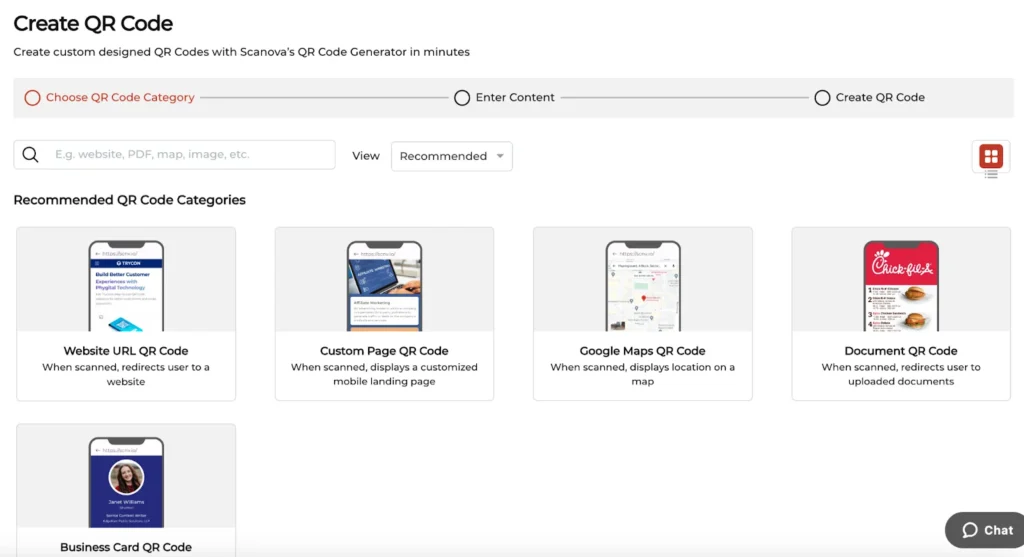
3. Select the Website category and copy-paste the webpage/quiz link
4. On the next page, name your QR Code to avoid any confusion
5. Post that, you’ll see a pop-up asking you to customize your QR Code. You can use this option to customize your Quiz QR Code
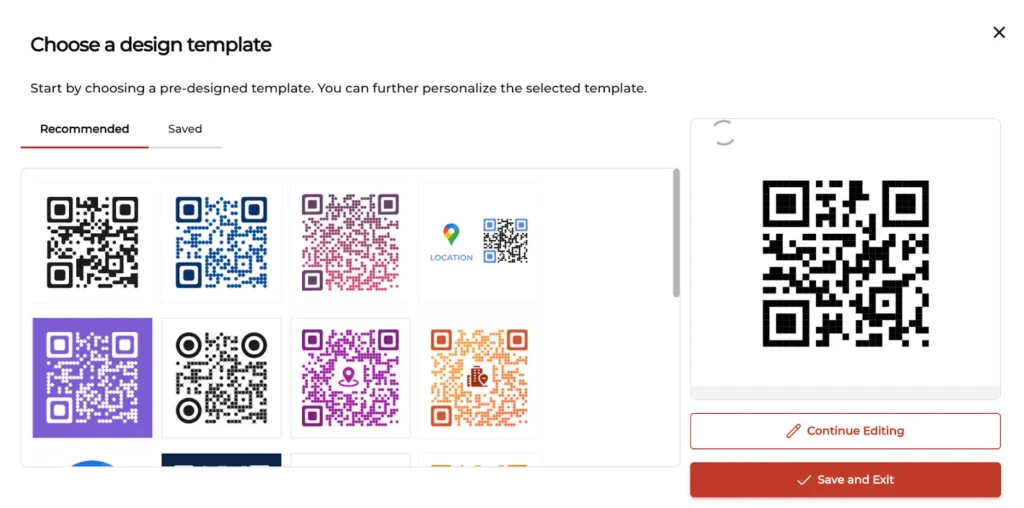
6. After that, click on Update Changes and then Download
7. A pop-up will appear prompting you to sign up for a 14-day free trial. (Don’t worry, no card details are needed!) Once you’re signed up, you can download your QR Code
8. At last, choose QR Code resolutions and hit Export. Voila, you’re ready to share your Easter Egg Hunt QR Code
You now know everything about QR Code generators for teachers. You can now go ahead to get your free account with Scanova and create QR Codes.
What’s the future trend in education?
Since digital tools are becoming central to education, the role of QR Codes in education is set to expand.
The adoption of QR Codes in education marks the beginning of a transformative trend that aligns seamlessly with the digital future of learning.
If you’ve read this far, you’re all set to gear up the QR Codes for free in your education system.