When a customer makes a purchase, it becomes the seller’s responsibility to delight them. This doesn’t mean treating them well only during the purchase but after that, too!
Great service matters a lot, and offering warranties builds trust between sellers and customers. It keeps them coming back.
As a seller, you would want the whole warranty registration process to be smooth and efficient. Well, good news: your customers no longer have to go through the hassle of filling out long forms or mailing receipts to register their warranty.
Now, they can simply scan the QR Code to register for warranty! Both businesses and customers love how easy and efficient this is.
In this article, we’ll see how warranty QR Codes make registering a warranty super simple and fast.
A. Product warranty: the old way
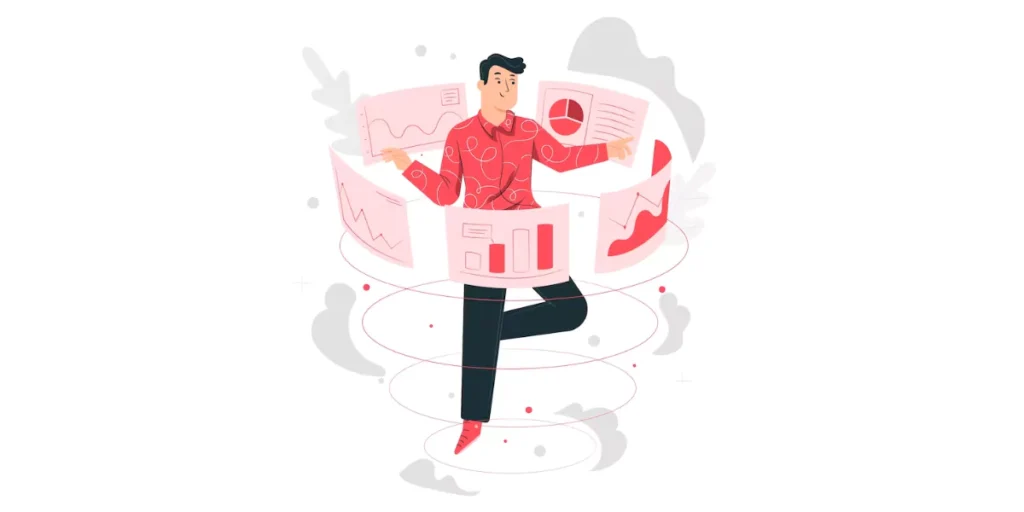
Warranties have been an important part of sales and marketing for decades.
In the past, customers used to fill out paper forms in-store, and sellers kept their records for future reference. When customers needed repairs or replacements, their details were cross-checked.
But, managing huge stacks of paper is tedious, and customers find it very inconvenient. That’s why many are now shifting to simpler, digital methods like QR Codes.
B. Digital warranty: the new way
Many sellers and manufacturers now need customers to register for warranty online. This is done in one of the two ways:
1. Customers make a purchase and then register for warranty by emailing the required details (like name, contact, product name & model, etc) to the seller.
2. Customers get a warranty registration link. They then type it on the browser to access the registration form and fill it out
In both cases, customers have to put in the effort to even access the form before registering. That’s why many sellers and manufacturers have started shifting focus to QR Code technology.
C. QR Code for warranty registration
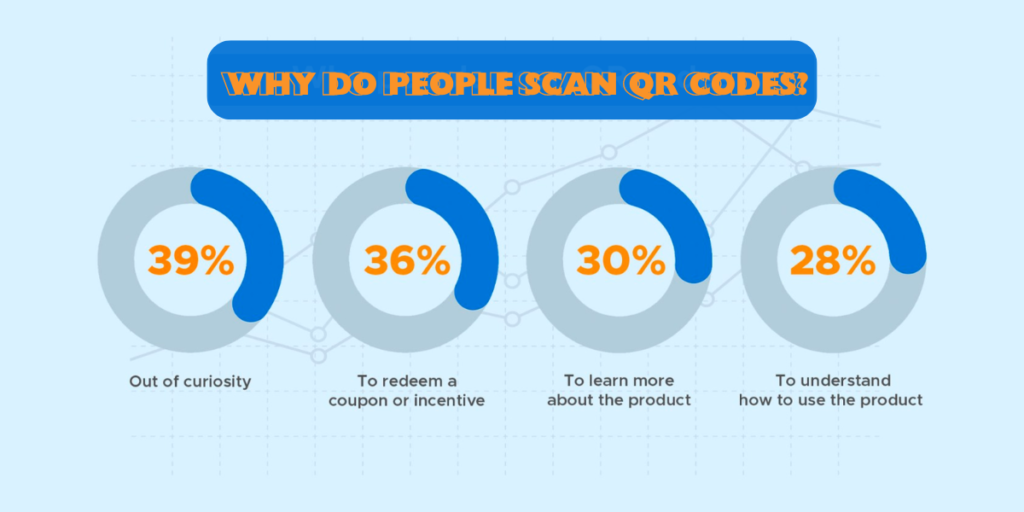
A warranty QR Code is a scannable code that is printed on a product package or receipt, or user manual.
Scanning the QR Code for warranty registration takes the user directly to the product’s warranty registration page. This eliminates the need to manually search for websites or fill out lengthy forms.
Registration QR Codes streamline the process of managing warranties for businesses. Plus, they simplify the task of registering for a product warranty within seconds.
Here’s how a QR Code for warranty registration works:
- You buy a product and come home to unpack it.
- Now, you look for a QR Code that says Scan to Register for Warranty (or scan for warranty).
- You scan the QR Code with your smartphone and access the registration form.
- Then, you fill out the form and hit Submit.
That’s it. Your product gets registered for the warranty. The manufacturer or seller will receive the response to the form you submitted.
All you did was simply scan for warranty using the QR Code on your product, and you got it registered for warranty in seconds.
D. How do warranty QR Codes benefit businesses?
Businesses that integrate Warranty QR Codes see:
Higher Customer Engagement: Easy-to-use systems encourage more customers to register for warranties.
Streamlined Warranty Management: QR codes help brands automate and organize warranty data.
Cost Savings: Digital solutions are more affordable than paper-based warranty cards.
Isn’t that great? In fact, other than making warranty registration easier, a QR Code can do a lot more.
E. What more can you do with a scan for warranty QR Codes?
QR Code registration has made the process of activating warranties faster and more convenient. Here are a few perks that they offer:
1. Customizable design
You don’t have to stick to a black-and-white design for your registration QR Code. You can make it look attractive by adding colors to it.
Not just colors, you can even add a logo or background image to them.
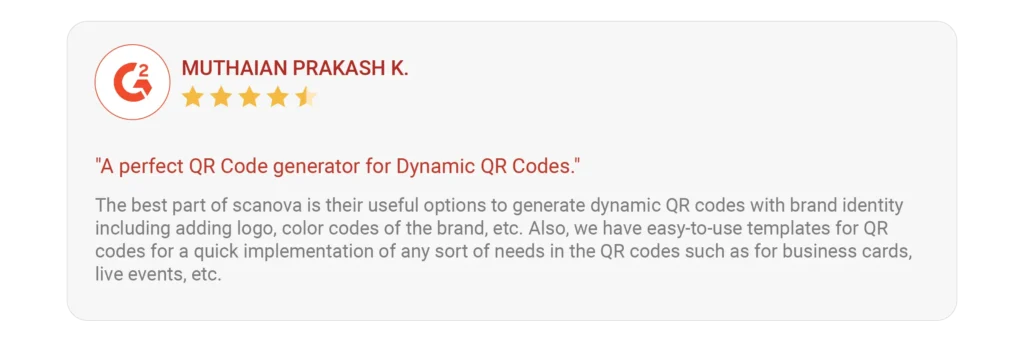
By doing this, you can make the QR Code for registration look branded and in line with your business. After all, customized QR Codes are known for attracting more scans by acting as a point of engagement.
Using Scanova, we achieved 7000+ scans on our first 33 QR Codes. This is awesome considering all we had was just a small number of QRs
Loubna El Wachen, Marketing Coordinator, Equifruit
2. Trackable content
Did you know that you can actually track how your QR Codes perform? Yes, dynamic QR Codes can let you do that.
With them, you can see how many people actually scan QR Code for registration, the location and time of scans, browsers and handsets used, etc.
In addition, you can even track the end-users’ behavior after they scan QR Code to register. For example, out of the total scans, how many clicked the ‘Register Now’ button? We call it Event Tracking.
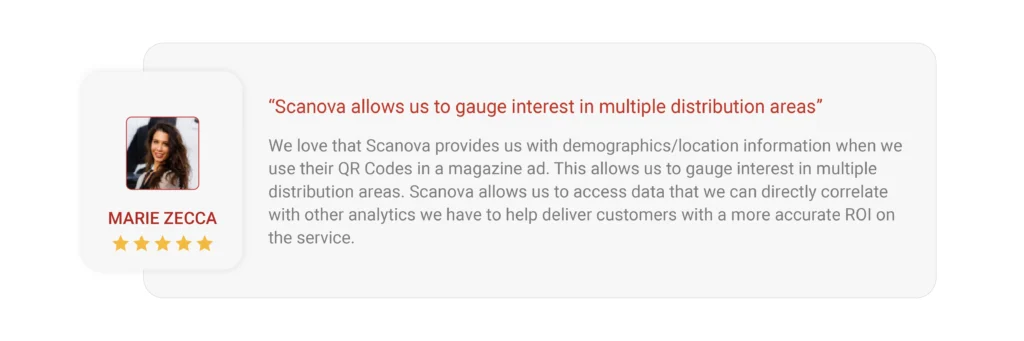
3. Multiple content categories
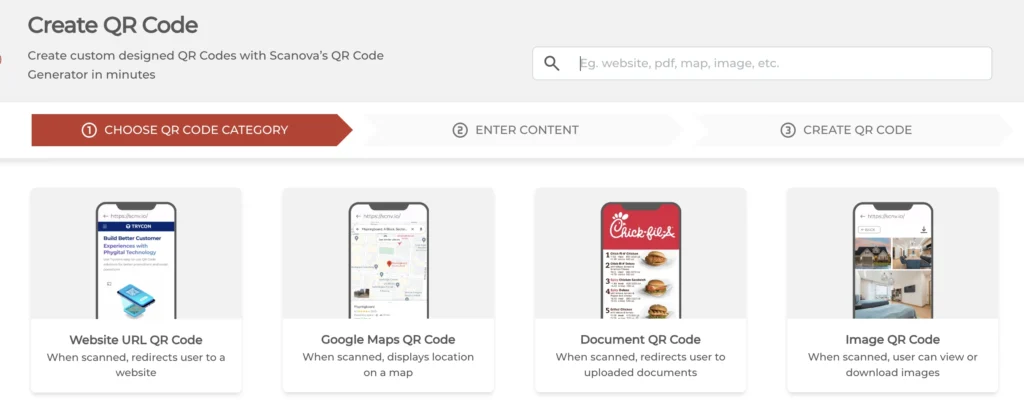
QR Codes have multiple content categories that you can choose from.
For example, if you want to add text, you can create a Text QR Code. But to add a web link, you can create a Website URL QR Code. Similarly, to add images, you can create an Image QR Code.
Now that you know all the basics of a warranty QR Code, let’s see how to create one-
F. How to create a QR Code for warranty registration?
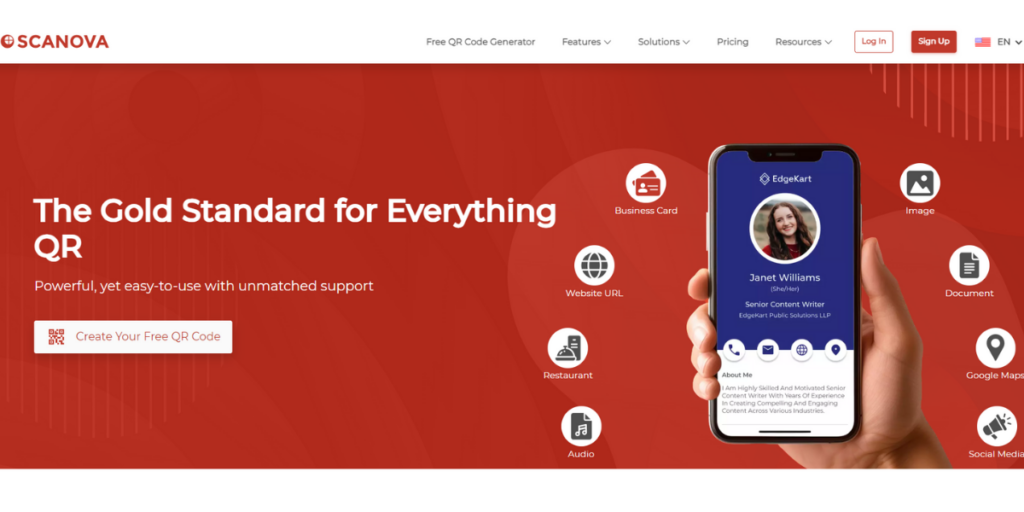
You’ll need a suitable QR Code generator to proceed. Here, using the Scanova QR Code generator for a demo, you can get started as follows:
1. If you have an existing registration form
If you already have a registration form, you just need to create a website URL QR code. Here’s how you can create the warranty QR Code:
1. Go to Scanova’s Website URL QR Code creation page.
2. Add the required link and proceed ahead. On the page that loads, you can name the QR Code and move to the next step
3. Next, you can add design to the QR Code (if you’d like to)
Pro Tip: A personalized QR Code is likely to get more scans as compared to its black-and-white counterpart.
4. After finalizing the design (or no design), you can proceed to download the QR Code
5. You’ll be prompted to do a quick sign-up (without entering your card details). Once you’re done, you can enter the size and format of the QR Code and download it
2. To create a form from scratch
Here, the QR Code’s lead generation feature will come in handy. It helps you create an in-built form for the QR Code. This is how it works:
1. Go to Scanova and sign up for the free trial.
2. Select a relevant QR Code category. This depends on what you’d want the customers to see after submitting the form.
For example, if you want to see the ‘Thank You’ text, create a Text QR Code
3. You can add the content to be seen after users hit the submit button and move ahead to the next step.
4. Next, you can name the QR Code and enable lead generation. It’ll help you add the fields to the registration form, too. Here’s a detailed guide on how to do it.
5. After you’re done with entering the content and designing the form, you can design the QR Code (if needed).
6. Once done, you can download the QR Code.
To see the form responses acquired, you can log in to your Scanova account and go to the My QR Codes section. From here, you can view analytics and form responses for the QR Code of your choice.
It’s a hassle-free way of registering for both customers and sellers alike. While user journey becomes better for customers, data handling becomes better for you. A win-win situation for both.

G. Security and privacy considerations
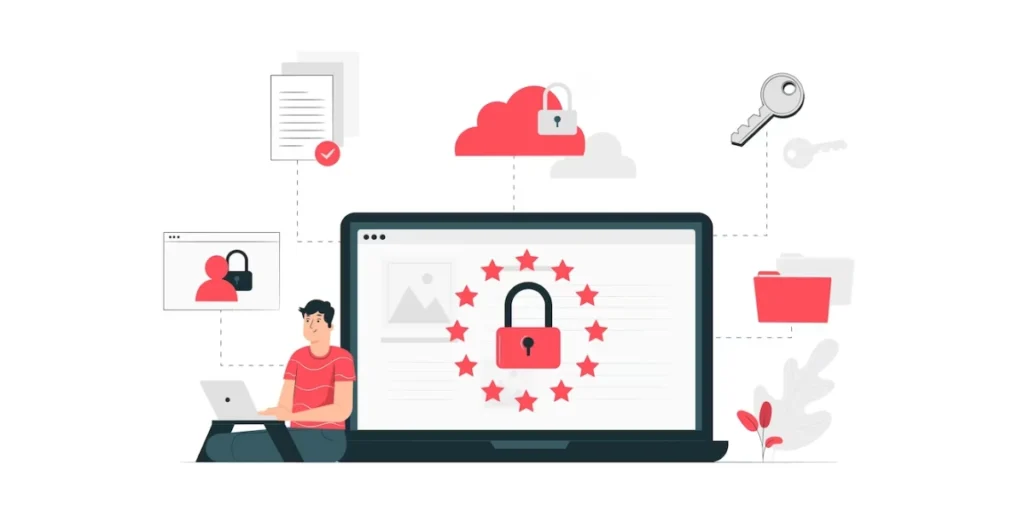
Warranty QR Codes offer convenience. But while selecting a suitable QR Code generator, choose a contender that ensures data safety and privacy. To do that, make sure it follows compliances such as:
I. GDPR (General Data Protection Regulation)
The GDPR is an EU regulation that ensures companies handle their data responsibly. It means that the provider collects, stores, and uses your data under strict controls and with your full knowledge.
II. SOC 2 (System and Organization Controls)
Think of SOC 2 as a report card for data security. A SOC 2-compliant provider has strong measures in place to keep your data safe.
III. ISO 27001 (International Organization for Standardization)
An ISO 27001-compliant provider takes a systematic approach to safeguarding your data throughout its entire lifecycle. Imagine your data like a treasure chest – ISO 27001 ensures it’s locked tight and protected.
By choosing a QR Code provider with these certifications, you can be confident your data is in good hands.
Looking for a Secure Option? Scanova, a product of Trycon, sets the bar too high when it comes to privacy. It prioritizes user privacy and adheres to GDPR, SOC 2, and ISO 27001:2013 standards. This can be a secure option for your confidential data-sharing needs.
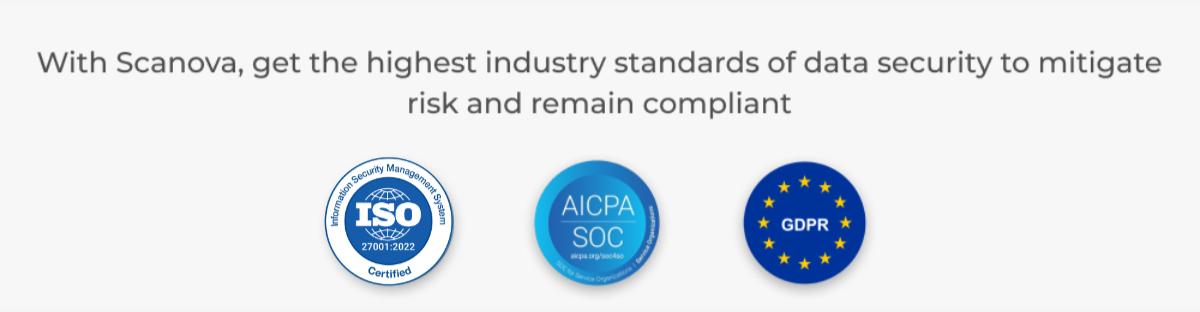
H. Case studies: Successful use of warranty QR Codes
1. Examples from Leading Companies:
- Samsung: Samsung seamlessly integrates warranty QR Codes on their product packaging. Scanning the code directs users to a dedicated warranty registration page, simplifying the process and ensuring accurate information is captured.
- Bosch: Bosch uses QR Codes on their appliances to provide quick access to digital user manuals, troubleshooting guides, and warranty information. This empowers customers to find the information they need readily and reduces the need for paper manuals.
2. Lessons Learned and Best Practices:
- Focus on user experience: Design the QR Code registration process to be user-friendly and mobile-optimized. Offer clear instructions and guide users through the warranty registration steps.
- Data analytics: Track QR Code scans and user behavior to gain insights into customer engagement. This data can be valuable for improving the warranty registration process and identifying areas for further optimization.
- Promote awareness: Educate customers about the benefits of using warranty QR Codes. This can be done through product packaging inserts, website banners, or in-store signage.


H. FAQs on Warranty QR Codes
1. What is a Warranty QR Code?
A Warranty QR Code is a scannable code provided with a product that links directly to its warranty information.
When scanned with a smartphone, customers can quickly access details about their warranty, register their product, and find support resources.
2. How to scan a QR code for warranty?
Open your smartphone camera or a QR code scanner app. Point it at the QR code and follow the link to the warranty registration page.
3. What are the benefits of using warranty QR Codes?
Warranty QR Codes make it easier for customers to register their products, access warranty details, and file claims.
They streamline the process, reduce paperwork, and enhance the overall customer experience by providing instant access to important information.
4. Are warranty QR Codes secure?
Yes, warranty QR Codes are secure, especially when issued by reputable companies. They often link to encrypted websites that require authentication, ensuring your data is protected.
Also, many companies comply with regulations like GDPR and ISO 27001:2022 to safeguard your information.
5. Can I register my product warranty online using a QR Code for registration?
Yes, scanning the warranty QR Code directs you to an online form where you can register your product warranty.
6. What if the warranty QR Code doesn’t work?
If the QR Code doesn’t work, first check that your smartphone’s camera or QR scanning app functions correctly. Ensure good lighting and try again.
If it still doesn’t work, you can usually find the same information on the company’s website or contact their customer support for assistance.
7. Do all products come with a warranty QR Code?
Not all products come with a warranty QR Code, as it depends on the manufacturer. However, more companies are adopting this technology to improve customer convenience and streamline warranty processes.
8. Can I access support through the warranty QR Code?
Yes, many warranty QR Codes provide direct links to customer support resources, including FAQs, troubleshooting guides, and contact information for customer service.
9. How to use the Boat QR Code scanner for warranty?
Boat provides QR Codes on its product manuals or boxes. You can use a scanner app or your phone’s camera to scan the code and register for a warranty.
10. How to do Sandisk warranty registration?
Sandisk includes a QR Code on its product packaging. You can scan the code, access the registration page, and provide details to register your warranty.
11. How to do Aristocrat warranty registration?
Aristocrat also uses QR Codes for easy warranty registration. Just scan the code on the product or manual, and complete the form on the redirected page.
12. Is there any cost associated with using Warranty QR Codes?
No, there is no cost to the consumer for using Warranty QR Codes. They are a free and convenient way for manufacturers to provide warranty information and support.
13. How can I ensure that the warranty QR Code I’m scanning is authentic?
To ensure the authenticity of a Warranty QR Code, scan it only from trusted products and packaging.
Authentic QR Codes should direct you to the manufacturer’s official website. If in doubt, contact the company’s customer service to verify.
Still have any queries? Feel free to reach out to us in the comments.
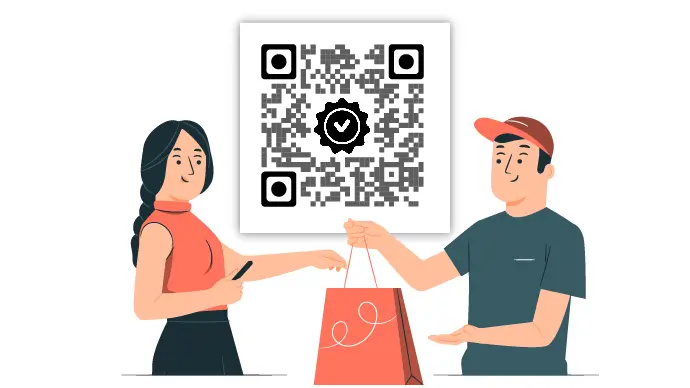


Good