Ever found yourself juggling a stack of business cards or struggling to type in a long website URL from a flyer?
We’ve all been there! But fear not, because today, we’re diving into a game-changer: the wonderful world of website URL to QR Code.
That’s right, those little pixelated squares aren’t just for scanning anymore; they’re your ticket to instant access, seamless connections, and smoother experiences both online and offline.
So buckle up and get ready to explore how these tiny codes are revolutionizing how we navigate the digital realm.
Ready to unlock the magic? Let’s dive in!
A. Why convert a website URL to QR Code
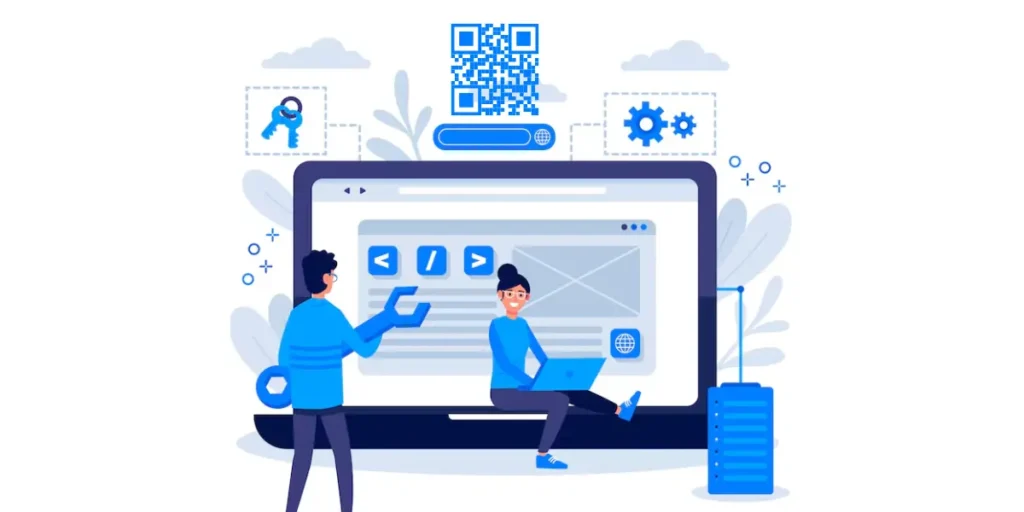
Imagine you have a website link that you want people to visit, but you also want to make it super easy for them to access it quickly, especially if they’re on the go.
That’s where a Website URL to QR Code comes in handy!
It’s like a digital shortcut. You take your site’s web address (URL), convert it into a fancy QR Code, and voila! Now, instead of typing in a long web address, people can simply scan the QR Code with their smartphone camera, and they’ll be instantly taken to your website. It’s like magic, but with technology!
So, whether you’re promoting a new product, sharing an event page, or just want more people to check out your awesome website built with an AI website builder, using a Website URL to QR Code makes the whole process quick, easy, and fun. Plus, it adds a cool tech-savvy touch to your marketing efforts!
GS1, the organization responsible for setting standards for UPC barcodes, is currently integrating QR Codes alongside traditional barcodes on consumer goods. By 2027, their goal is to phase out barcodes entirely in favor of QR Codes.
B. Who can use the website URL QR Code

Website URL QR Codes are for everyone who wants to make life a little easier and add a dash of tech-savvy flair to their marketing efforts. Here’s who can benefit:
1. Business owners
Whether you’re running a cozy cafe or a bustling e-commerce site, URL QR Codes are your secret weapon. They help you drive foot traffic to your physical store, promote exclusive discounts or deals online, and ensure that potential customers can easily reach out by providing direct access to your contact information or inquiry form.
2. Event organizers
Planning an event can be hectic, but QR Codes make spreading the word a breeze. Create a QR Code that leads straight to your event’s webpage, where attendees can find all the essential details like date, time, location, and ticket information. It’s like handing out digital flyers that people can’t lose!
You can even make a QR Code free online using Scanova.
3. Marketers
Imagine turning every flyer, business card, or billboard into a gateway to your website. That’s the power of QR Codes for marketers. Add them to your promotional materials to instantly connect with your audience and drive traffic to your latest campaigns, product pages, or sign-up forms. It’s marketing magic in the palm of your hand!
4. Educators
With QR Codes, learning becomes more interactive and engaging than ever. Simply create a QR Code for URLs that links to online resources, educational videos, or digital assignments, and watch as your students dive deeper into the subject matter with just a scan of their smartphones. It’s like having a virtual library at your fingertips!
5. Social media influencers
Your followers are always hungry for more content, and QR Codes are the perfect way to feed their appetite. Share QR Codes on your social media profiles that lead directly to your latest blog post, YouTube video, or online store. It’s a seamless way to drive traffic and engagement without the hassle of endless links.
6. Nonprofits
Every cause needs champions, and QR Codes can help you rally the troops. Use QR Codes to spread awareness about your mission, share donation links for easy giving, or simplify the volunteer sign-up process. With QR Codes, making a difference has never been easier—or more accessible!
7. Small businesses
In a world where online presence is everything, QR Codes level the playing field for small businesses. Whether you’re a local bakery or a boutique shop converting a URL into a QR Code can boost your visibility and engagement by providing instant access to your website, online store, or customer reviews. It’s like putting a digital storefront in every customer’s pocket!
A QR Code for Google review will help your business gather those essential reviews for future customers.
8. Service providers
Make life easier for your clients by using QR Codes to streamline their experience. Whether you’re a hairdresser, personal trainer, or consultant making a URL QR Code can re-direct to your online scheduling platform, booking calendar, or contact form. It’s all about providing convenience and accessibility in today’s fast-paced world.
9. Restaurants
QR Codes aren’t just for tech-savvy businesses—they’re for everyone, including restaurants! Convert a URL into a restaurant QR Code that leads to your digital menu, online ordering platform, or reservation system, allowing diners to browse your offerings and place orders with ease. It’s the modern way to dine out!
10. Real estate agents
Buying or renting a home is a big decision, but QR Codes make the process a little smoother. Create URL QR Codes that link to virtual property tours, detailed listings, or contact information for inquiries. It’s like giving potential buyers or renters a key to unlock all the information they need to find their dream home.
11. Tourism industry
Travelers are always on the lookout for new adventures, and QR Codes are the perfect travel companion. Create QR Codes that provide access to maps, attraction details, special offers, or even virtual tours, allowing visitors to explore your destination at their own pace. It’s like having a personal tour guide in the palm of your hand!
In 2024, the global internet user count reached 5.19 billion, with 4.88 billion individuals actively engaging on social media platforms. This heightened connectivity underscores the increasing significance of websites for organizations worldwide.
C. How to create the website URL to QR Code
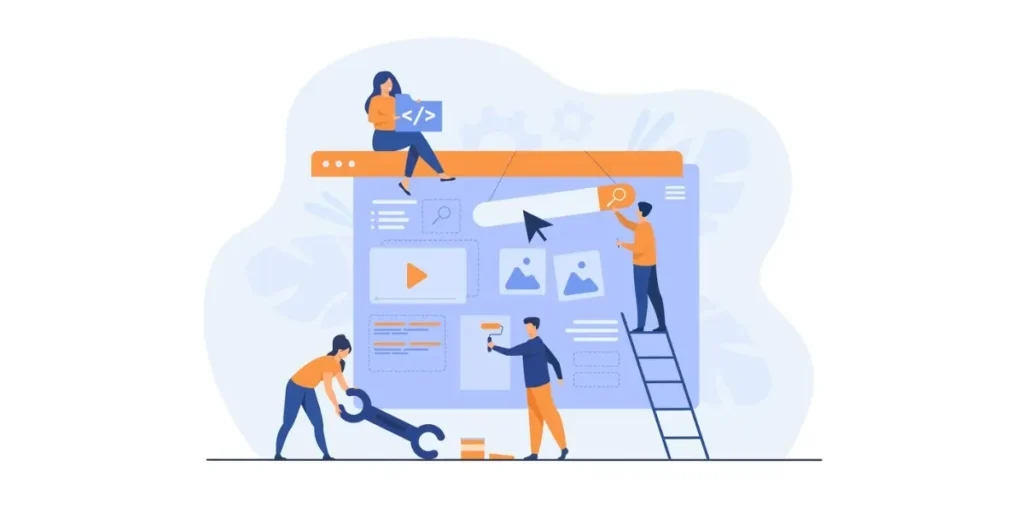
Using Scanova for a demo, here’s how to turn a link into a QR Code online:
1. Go to Scanova. Click on Create QR Code
2. Select the Website URL category from amongst other QR Code categories.
3. Enter the link you want to encode in the QR Code. You can also go for Advanced Settings in the same step
4. Here, you can tick the Conditional Redirection and select the redirection method—Country, Device, and Operating System
5. Once selected, click on Add Condition followed by selecting the required field and the corresponding URL
6. Now, click Continue
7. On the page that loads, name the QR Code and click Create QR Code
8. Next, you’ll see the preview of the QR Code along with the Edit Design button
9. If you click on it, you’ll see two QR Code designs—a Custom Logo and a Custom Background Design. Custom logo design allows you to add a logo and color to your QR Code. On the other hand, a custom background design helps you place a QR Code on any image
Note that a customized QR Code attracts more scans than a black-and-white one. Hence, to attract maximum scans, design your QR Code.
10. Once your QR Code is ready, say after you design it, you can preview it. If everything looks fine, proceed to download.
11. To download the QR Code, you need to create an account. Here, Sign Up to get started with a 14-day free trial.
12. Once you Sign Up, click on the download icon. A pop-up will appear prompting you to specify QRCode image size and format. Once you enter the details, click Export
That’s it. Your website URL has now been converted to a QR Code. Simply test it once before you go ahead with mass-printing.11. To download the QR Code, you need to create an account. Here, Sign Up to get started with a 14-day free trial.
12. Once you Sign Up, click on the download icon. A pop-up will appear prompting you to specify QRCode image size and format. Once you enter the details, click Export
That’s it. Your website URL has now been converted to a QR Code. Simply test it once before you go ahead with mass-printing.
D. How to edit a website URL to QR Code
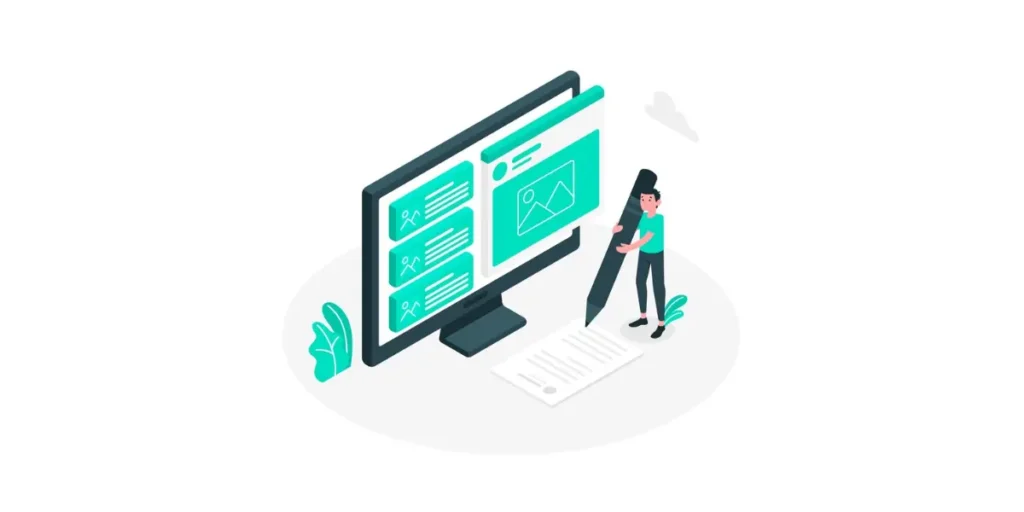
Say you create a QR Code that takes users to your Facebook page. But a year later, you want them to see a YouTube video instead.
You can do it if you select the Dynamic option while creating the QR Code. Here’s how:
1. Login to your Scanova account and go to My QR Codes
2. Go to the QR Code you wish to make changes to and click on View/Edit icon against it
3. Here you can edit the following things:
Content: It allows you to view/edit the website link encoded in the QR Code
Advanced Settings: It allows enabling password protection, GPS location tracking, and lead generation
Design: You can edit the QR Code design again the way you want to
Analytics: You can view the scan analytics of your QR Code’s scanning activity
4. Make the required changes
5. Once you’re done, click Apply
That’s it. The encoded content (website link) will be changed while your QR Code will remain the same. That means you do not need to reprint them.
Note that what you see after scanning the QR Code varies with different QR Code scanning applications, especially for Android users.
For example, you will see a different version of your URL if you scan the QR Code with a QR Code Scanner app. On the other hand, an app called QR & Barcode Scanner will show a different version.
Here’s what our customers think about us:
E. Why use the website URL to QR Code
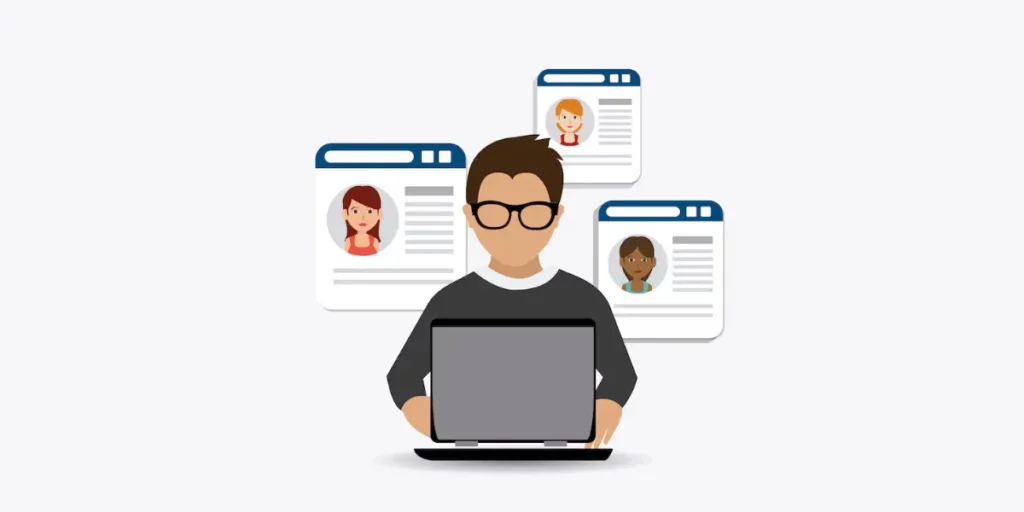
Converting a link into a QR Code has loads of benefits that make them a fantastic addition to your marketing toolkit:
1. Easy peasy access
QR Codes are like magic portals to your website. People can scan them with their phone cameras, skipping the hassle of typing in long web addresses. It’s quick, it’s easy, and it’s super convenient.
2. Catchy and curious
Seeing a QR Code sparks curiosity. It’s like a little mystery waiting to be unlocked, which naturally encourages people to scan and see what’s on the other side.
3. Fit for any situation
You can use QR Codes on pretty much anything—business cards, flyers, posters, product packaging, you name it! They’re versatile little things that can jazz up your marketing materials in a snap.
4. Space-saving superstars
QR Codes are like tiny information-packed ninjas. They can convey a ton of info without taking up much space on your printed materials, leaving more room for other important stuff.
5. Keep tabs on engagement
Many QR Code generators come with nifty analytics tools. This means you can track how many people scan your codes, when they do it, and even where they’re scanning from. It’s like having your spy network but for marketing!
6. Smooth sailing for users
By using QR Codes, you’re making life easier for your audience. They can seamlessly jump from offline to online content with just a quick scan, making their experience with your brand a breeze.
7. Targeted promos
QR Codes can be customized to lead users to specific pages or offers on your website. This lets you tailor your marketing campaigns and promotions, giving each customer a personalized experience.
8. Tech-savvy swagger
Incorporating QR Codes into your marketing shows that you’re up-to-date with the latest trends. It gives your brand a modern, tech-savvy vibe that resonates with today’s consumers.
9. Touch-free tech
In a world where contactless is king, QR Codes are the perfect solution. They offer a hands-free way for people to access info, which is especially important in a post-pandemic world.
10. Budget-friendly brilliance
Generating QR Codes won’t break the bank. It’s often free or very affordable. That means you can add a high-tech twist to your marketing without blowing your budget.
A significant 83% of users emphasize the importance of a seamless experience across all devices.
F. How to drive web traffic via print media
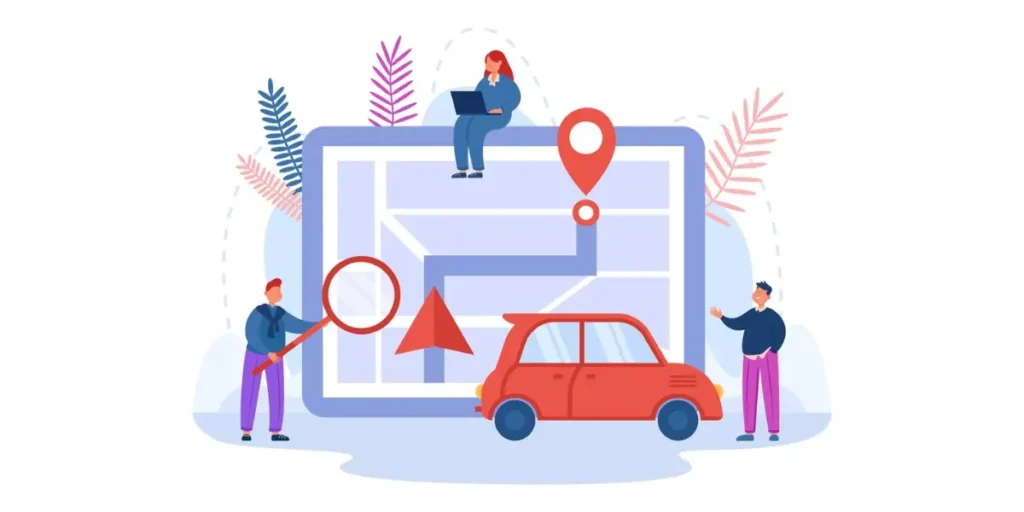
1. Include QR Codes
QR Codes are like digital doorways from your print materials to your online world. These square codes, when scanned with a smartphone camera, instantly transport readers to your website’s doorstep. Use them strategically on flyers, brochures, posters, and business cards to seamlessly connect your offline and online presence.
2. Promote exclusive online content
Everybody loves feeling like they’re part of something special. Leverage your print materials to tease exclusive content on your website. Whether it’s insider tips, behind-the-scenes footage, or VIP offers, create a buzz that drives readers to your digital domain for an exclusive experience.
3. Run contests or giveaways
Who doesn’t love a chance to win free stuff? Use your print media to spread the word about exciting contests or giveaways happening on your website. From photo contests to sweepstakes, entice readers to visit your site for a shot at winning fantastic prizes.
4. Offer QR Code discounts
Want to give your audience a little extra incentive to visit your website? Create QR Codes that unlock special discounts or deals. Slap these codes on your print materials, like flyers or coupons, and watch as curious readers scan their way to savings on your site.
5. Use vanity URLs
Make it easy for readers to remember how to find you online. Craft custom, easy-to-type URLs—known as vanity URLs—that mirror your brand or campaign name. Feature these memorable URLs prominently in your print materials, guiding readers straight to your digital doorstep with just a few keystrokes.
6. Include calls-to-action (CTAs)
Don’t leave your readers guessing what to do next. Spell it out for them! Use clear, action-oriented language in your print materials to direct readers to your website. Whether it’s “Discover more at [YourWebsite.com]” or “Unlock exclusive offers by scanning the QR Code,” make it crystal clear how to engage with your online presence.
7. Utilize social media integration
Don’t leave your readers guessing what to do next. Spell it out for them! Use clear, action-oriented language in your print materials to direct readers to your website. Whether it’s “Discover more at [YourWebsite.com]” or “Unlock exclusive offers by scanning the QR Code,” make it crystal clear how to engage with your online presence.
8. Track and analyze results
Your print materials can be powerful allies in growing your social media following. Prominently display your social media handles and icons, inviting readers to connect with you online. You can even take it a step further by including QR Codes that whisk readers directly to your social media profiles, where they can join the conversation and stay updated on your latest news and promotions.
A social media QR Code lets you link all your profiles in one scan, QR Code designsmaking it easier for people to follow and engage with your brand instantly.
9. Create interactive print ads
Don your detective hat and sleuth out the effectiveness of your print-to-web campaigns. Use tools like Google Analytics to uncover insights into website traffic, visitor behavior, and conversion rates. By monitoring these metrics, you can fine-tune your print strategies to maximize online engagement and ROI.
10. Integrate with direct mail campaigns
Elevate your print ads from static to sensational with interactive elements. Think QR Codes that unlock immersive digital experiences or augmented reality features that bring your products to life. By weaving interactivity into your print materials, you’ll captivate readers and compel them to take action online.
An eCommerce website that loads within one second will attract 2.5 times more visitors compared to one that takes 5 seconds to load!
G. Where to use the website URL to QR Code
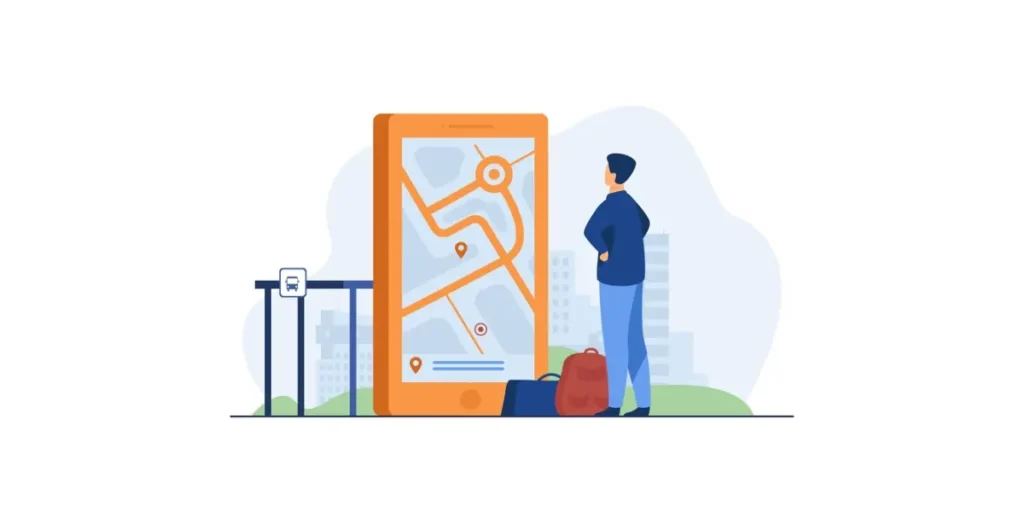
Here are 13 fun and creative ways to use Website URL QR Codes:
1. Business cards
Swap traditional URLs for QR Codes on your business cards, making it easy for new contacts to connect with you online.
2. Flyers and brochures
Add QR Codes to your print marketing materials to direct readers to your website for more information about your products or services.
3. Posters and banners
Grab attention with QR Codes on posters and banners, offering quick access to event details, special offers, or exclusive content.
4. Product packaging
Enhance product packaging with QR Codes that link to instructional videos, user manuals, or additional product information.
5. Direct mailers
Include QR Codes in your direct mail campaigns to drive recipients to personalized landing pages or promotional offers on your website.
6. Menus and restaurant signage
Simplify the dining experience by adding QR Codes to menus and signage, allowing customers to view menus, place orders, or make reservations online.
7. Event tickets and invitations
Make event planning a breeze with QR Codes on tickets and invitations, providing guests with instant access to event details or RSVP options.
8. Retail displays
Use QR Codes on retail displays to showcase product features, offer discounts, or provide links to customer reviews, enhancing the shopping experience.
9. Trade show booths
Attract visitors to your trade show booth with QR Codes that lead to interactive product demos, digital catalogs, or exclusive offers.
10. Vehicle decals
Turn your vehicles into mobile advertisements with QR Codes, allowing people to scan and learn more about your business while on the move.
11. Conference presentations
Include QR Codes on presentation slides to provide audiences with additional resources, reference materials, or contact information.
If you want to impress your potential clients even more, consider creating your presentation as an interactive flipbook using platforms like Publuu.
12. Educational materials
Integrate QR Codes into textbooks, worksheets, or educational posters to supplement learning with multimedia content or online quizzes.
13. Storefront windows
Capture the attention of passersby by displaying QR Codes in your storefront windows, enticing them to scan for special promotions or to browse your online store.
H. Best practices: Website URL to QR Code!
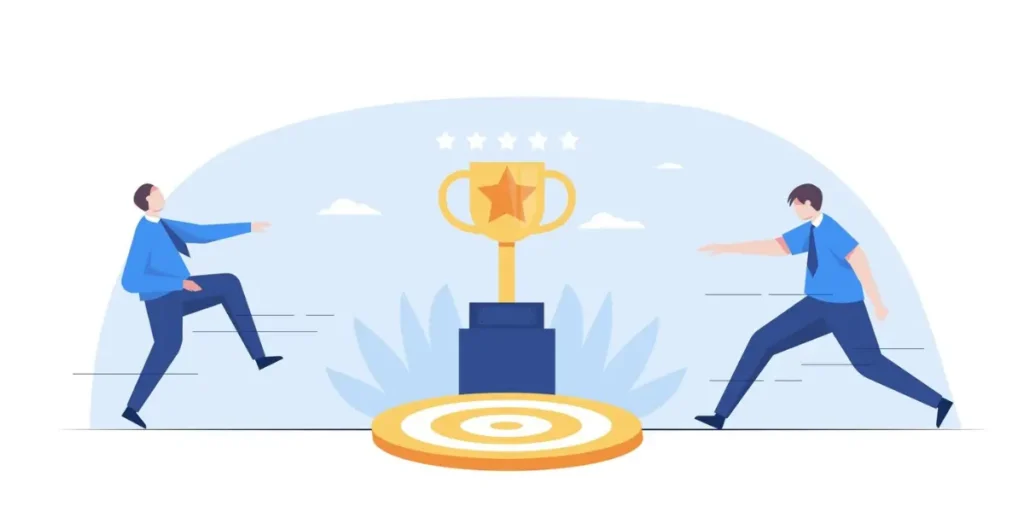
Here are some friendly tips to make your Website URL to QR Codes shine:
1. Keep it short and sweet
Make sure your website URL is nice and brief. Long URLs can be a mouthful for QR Codes!
2. Give it some space
Let your QR Code breathe! Make sure it’s big enough to scan easily, especially if it’s going on small stuff like business cards.
3. Tell people what to do
Don’t leave folks scratching their heads! Give them clear instructions on how to scan the QR Code and what they’ll find on the other side.
4. Print with care
Treat your QR Code with kindness—print it in crisp, high-quality resolution so it looks sharp and snazzy.
5. Check compatibility
Before you go live, give your QR Code a test run on different phones and tablets to make sure it plays nicely with all devices.
6. Keep an eye on results
Once your QR Code is out in the wild, keep tabs on how it’s doing. Tracking tools can help you see who’s scanning and when.
7. Dress it up
Feel free to add a little flair to your QR Code! A splash of color or your logo can make it pop.
8. Lead them somewhere nice
Make sure the webpage your QR Code links to is worth the trip. Whether it’s info, discounts, or fun stuff, make it worth their while.
9. Keep it fresh
If your QR Code’s destination changes often (like for sales or events), don’t forget to update the link!
In the UK, 48% of individuals anticipate that mobile websites will load within three seconds.
I. FAQs: Website URL to QR Code
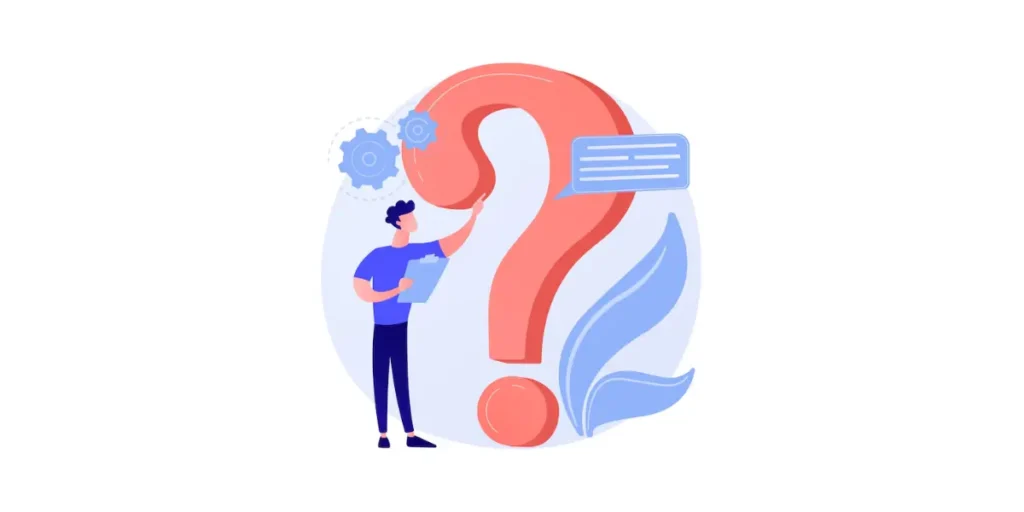
1. What is a URL QR Code?
A URL QR Code is a two-dimensional barcode that can be scanned by a smartphone camera to quickly access information or perform actions, such as opening a website URL.
2. Why would I use a website URL for a QR Code?
Using a website URL to generate a QR Code provides a convenient way for people to access your website quickly and easily, especially in offline or print materials.
3. Where can I use QR Codes with website URLs?
You can use QR Codes with website URLs on various materials like business cards, flyers, posters, product packaging, event invitations, or even digital screens.
4. How do I create a QR Code for my website URL?
You can make a QR Code for a link using Scanova’s QR Code Generator. You can do it in 3 easy steps. You would need to copy-paste the link, click on Create a QR Code, and download!
5. Are QR Codes safe to use?
Yes, QR Codes are generally safe to use. However, it’s essential to be cautious and ensure that you’re scanning QR Codes from trusted sources to avoid potential security risks.
6. Can I track QR Code usage?
Yes, many QR Code generators offer tracking features that allow you to monitor the number of scans, location data, and device types used to access your website via the QR Code.
7. Do QR Codes expire?
QR Codes generated using some free online tools may have expiration dates, but typically, QR Codes themselves do not expire. However, it’s a good practice to test QR Codes periodically to ensure they still work correctly.
8. How can I customize my QR Code?
Many QR Code generators offer customization options such as adding logos, changing colors or incorporating design elements to match your branding or aesthetic preferences.
9. What if someone doesn’t have a QR Code scanner?
Most smartphones come with built-in QR Code scanners in their camera apps. If someone doesn’t have a scanner, they can download one from their device’s app store for free.
10. Are there any best practices for using QR Codes with website URLs?
Yes, some best practices include ensuring the QR Code is large enough to be easily scanned, testing it on different devices, providing clear instructions, and offering value or incentives for scanning the QR Code.
11. Can I upload a QR Code and change its URL?
Yes, you can change the URL of a QR Code even post uploading. If your QR Code is dynamic, you can edit the link of a QR Code without changing the QR Code design. However, if you’ve created a static QR Code, in that case, the link can’t be updated.
12. How do I extract a URL from a QR Code?
To extract a URL from a QR Code, scan it with a smartphone or QR Code scanner app online. The app will decode the URL and display it on your screen.
13. What are the benefits of using a QR Code for a link?
Using QR Codes for links provides instant access, eliminates manual typing errors, and enhances user engagement, especially for marketing campaigns.
14. How do I generate a QR Code from a URL for free?
Visit Scanova’s free website QR Code generator, paste your URL, and download the QR Code after it’s generated.
Summing Up
Alright, that’s all there is to it! With a snazzy QR Code, you’ve bridged the gap between your physical and digital worlds.
So get creative, have fun, and don’t be afraid to experiment with where you place your QR Code. Remember, the goal is to make it easy for people to find you online.
Now, get out there and start scanning (or generating) some Website URL to QR Codes! And hey, if you ever come up with any mind-blowing uses for QR Codes, be sure to leave a comment below – we’d love to hear them!
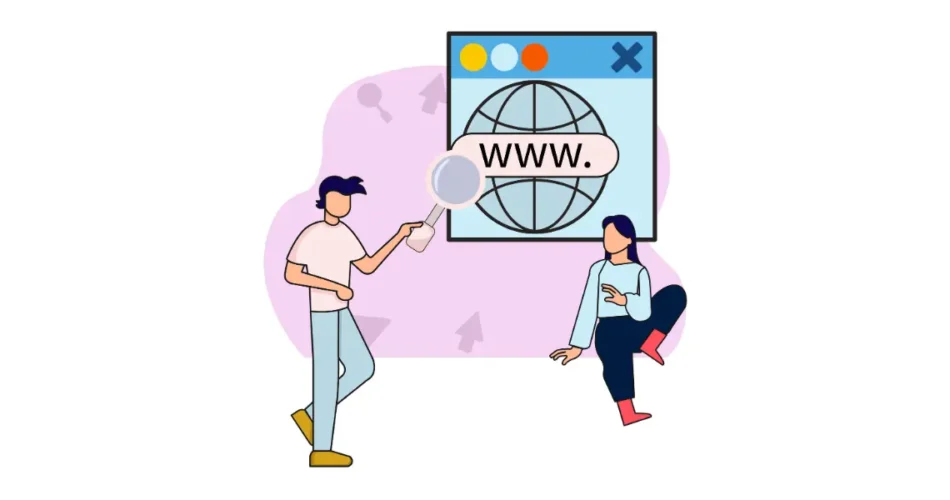


Pretty! This was an incredibly wonderful article. Thanks for supplying this information.
This is an interesting new look at things. I am curious to learn what happens next.
Thanks for sharing this. Another great and useful article that I thought I already knew about.
Fantastic article. I enjoy the way you write because you make everything plain and simple to understand.
Hey Michelle,
We are glad you found the article informative!
I always follow and read your articles every day, it tells me a lot of new information. Thanks for sharing it with us, I appreciate you.
Hi There,
We are glad you found the article informative!
In Warsaw, at all bus stops there are QR codes with a link to the timetable, which greatly simplifies the use of public transport
I am a regular reader of your articles, and I always appreciate the informative and insightful content. Thank you for sharing your knowledge and expertise with the world.
Thank you for taking the time to discuss this. I’m passionate about it and enjoy learning more about it
Thank you so much for this detailed and informative guide on converting website URLs to QR codes! The step-by-step explanation, along with the clear breakdown of the benefits and use cases, makes it incredibly easy for anyone to understand and implement.
Your guide has not only provided a comprehensive understanding of Website URL QR codes but has also empowered readers with the knowledge to generate, customize, and track QR codes effectively. Excellent work!
Thank you so much for this comprehensive guide on converting website URLs to QR codes! It’s incredibly informative and provides clear steps on how to implement this strategy effectively. The insights on making print media more actionable and trackable with QR codes are particularly valuable. I appreciate the breakdown of static vs. dynamic QR codes and the various use cases provided, from marketing to education and beyond. Your attention to detail in explaining the process of generating and editing QR codes, along with best practices and FAQs, is truly commendable. This guide will undoubtedly be a go-to resource for anyone looking to leverage QR codes for their website promotion efforts. Great job!
Hi Amy,
We’re happy to have delighted you.
I’m so glad I found this website—full of great content!