With the number of active daily users reaching nearly a billion in 2018, Instagram is one of the most popular social media platforms. And statistics suggest that two out of every three people in the age group 18-29 years are on Instagram.
This makes the image-sharing app one of the best channels for marketers to engage young audiences.
Hence, many marketers today use Instagram as an important part of their marketing strategy. And you probably want to do the same. You want to use Instagram to either market your products or services or to generate sales.
So the first thing that you need here is—followers. Yes, you want to increase your Instagram followers. And you don’t want an irrelevant audience to follow you. You want to get Instagram followers who are interested in your services and stick to your brand/company in the long run.
Now the question is—
A. How to get followers on Instagram
To gain relevant followers, you can do two things:
1. Create an optimized profile
Not sure what it means? Keep reading to know.
The first thing you have to do while creating your profile is—think of a username. Make sure you select a simple and easy-to-remember user name. It will help people remember it and find you easily.
Then comes the profile picture. If you’re a brand, you can use your logo as the profile picture. Or you can also use some other picture. Just make sure it is unique enough to attract the audience.
Next, make sure you post relevant content. That means content that is actually useful to your followers. That’s what they’re following you for, right? Make sure you don’t disappoint them. And don’t forget about video content and the Instagram reels algorithm.
Similarly, make sure you create an optimized profile that gives a reason to your audience to follow you. Here’s a detailed guide on how you can create a well-optimized profile to gain followers on social media. Additionally you can also grow instantly on social media with Social Zinger plans on Instagram.
2. Promote your page or profile
Once you create a good profile, get started on promoting it. And you know there are two ways to do it.
One way is—digital promotions. It is one of the fastest ways to reach out to a large audience. And they just need to follow you in one simple click. You may attract a sizeable audience by scheduling frequent posts on Instagram using an Instagram scheduler, during the peak time when your audience is online. Make sure to use relatable captions.
But this method has its own drawbacks. You see many online ads every day, right? How often do you actually pay attention to them? Of course, not that often.
So the other way is—print promotions. People do not usually receive multiple printed flyers every day. But when they do get one, they actually spend time reading it. So one can say that print media has a longer attention span than digital media.
But print media is not actionable alone. Say you add your Instagram handle to your print media promotions.
Here your audience will have to open the app, type your handle, find your profile, and finally follow you. This is a long process and needs effort. While some people might do it, others won’t.
So what you need to do here is—make your print media promotions actionable. Keep reading to know how.
B. Make it easier to follow you
To help people follow you, you can do four possible things:
1. Use your Instagram QR Code
Instagram QR Code is an all new feature. As Whatsapp introduced QR Codes to help people save as contacts easily, Instagram QR Code does something similar. The app first launched this feature in Japan, in 2019, which went global in August 2020.
Every Instagram account has a unique QR Code. This can be scanned using a generic smartphone camera too. Upon scanning, the person lands to the respective Instagram account. Here, they can follow and like you, see store hours, or buy items.
Instagram QR Code makes it very easy to follow people on the app. You now do not need to manually type the username and then search on Instagram. A simple scan will lead to the respective profile. The whole process thus becomes effortless.
Here’s how to find your QR Code:
For Android:
- Open Instagram on your phone
- Click on Settings menu on your profile
- You will see the option of QR Code. This is your unique Instagram QR Code
For iphone:
- Launch Instagram on your smartphone
- Click on the three lines in the right hand corner of your profile
- Here, you will the option of QR Code. Tap on that to view your unique QR Code
You can now share this QR Code with friends, relatives, or clients. You can even print this QR Code on your print media promotions to lead target audience to follow you effortlessly.
The best part is that you can also customize the QR Code (both Android and iphone). You can add your favorite background color, emoji, or even add a selfie picture to the QR Code.
2. Showcase QR on the Instagram feed
Leveraging QR codes on Instagram is a smart way for brands to collect user-generated content (UGC). By adding the QR code to their Instagram account and pinning the post, brands make it easy for customers to share their reviews and visuals.
It is a win-win for both parties: brands effortlessly gather valuable UGC to display on their websites, while customers gain exposure and followers as their work reaches a wider audience.
Brands can take it a step further and can embed Instagram feed on website, showcasing vibrant content and fostering a sense of community.
With QR codes on Instagram, brands enhance engagement and create a dynamic online presence.
3. Use your Instagram nametag
In 2018, Instagram launched Nametags. These Nametags help people find you on Instagram easily.

All that they need to do it—open the app, and scan the Nametag. That simple. No need to manually type your username anymore. You know, the easier the process, the better it is.
And here’s how you can get your Instagram Nametag:
a. Open Instagram on your phone and go to your profile
b. Tap the three horizontal lines on the top right
c. Select Nametag
That’s it. You’ll get your Nametag. You can add it to your print media promotions with an instruction (call-to-action statement). For example—Scan here to follow us on Instagram.
But you might think—are Nametags popular enough? What if I wish to track the scanning details of my Nametag? Well, in that case, you can create a generic QR Code.
4. Create own Instagram QR Code
Due to an increase in smartphone penetration and access to high-speed mobile internet, QR Codes have gained popularity. Statistics show that their scanning has been rampant and will grow in the years to come.
Hence, QR Codes are popular enough to be recognized by your audience. And they even allow you to track their scanning activity.
But note that only dynamic QR Codes can be tracked. You can monitor how many people have scanned your QR Code, where did they do it from, and when did they do it.
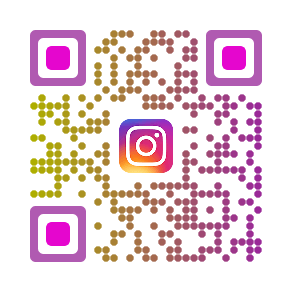
It is unlike a static QR Code that doesn’t allow you to track its scanning activity.
But if you are active on multiple social media sites, you’d want people to follow you everywhere. Or give them the option to follow you on their favourite social media site. Here’s how you can do it:
5. Create a Social Media QR Code
A Social Media QR Code, when scanned, takes end-users to a webpage with links to all your social media profiles. They can then select their favourite one and follow you. No need to restrict yourself to a single platform.
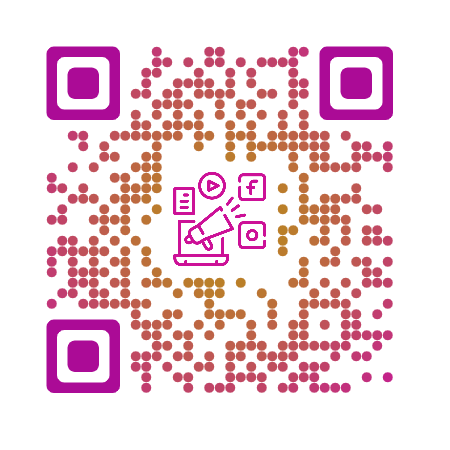
So now the question is—
C. How to create a QR Code for Instagram
To create a QR Code, you’ll first need an online QR Code generator. Now you might think—there are many such generators out there. How do I select the best one for my use case? Should I compare all of them?
Well, that’s certainly the best way to select the best-suited QR Code generator. But it will take a lot of your time and effort.
Don’t worry. You don’t really need to do that. We have compiled a detailed comparison chart of the best QR Code generator. You can go through it to decide the best one for your use case.
Using Scanova for a demo, here’s how you can create QR Code for Instagram:
1. How to create an Instagram QR Code
a. Go to Scanova and sign-up for a 14-day free trial
b. From QR Code categories, select Website URL QR Code and add the link to your Instagram profile/page
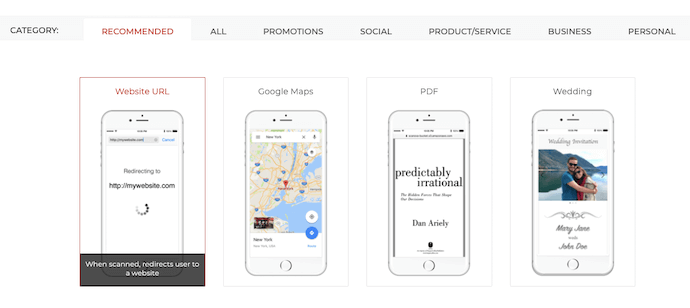
c. Click Create QR Code. A pop-up will appear prompting you to specify the QR Code image name. Enter a name and click Save
d. Next, you’ll see three QR Code designs—standard black-and-white, custom with logo, and custom with background. You can proceed with either of the options
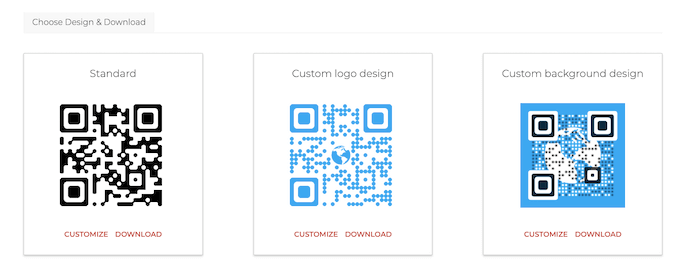
Note that when the use case is promotional, it is better to customize your QR Code. This is because a customized QR Code acts as a point-of-engagement to attract scans. Hence, you must consider designing your QR Code.
e. Once your QR Code is ready, say after you design it, click Update and Download it
f. A pop-up will prompt you to specify QR Code image size and format. Once you specify the details, click Export
That’s it. Your Instagram QR Code will be downloaded.
2. How to create a Social Media QR Code
a. Go to Scanova and sign-up for a 14-day free trial
b. From QR Code categories, select Social media QR Code
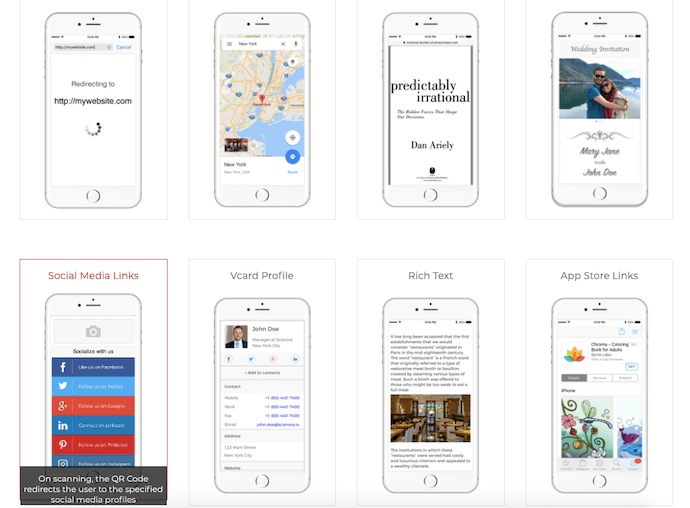
c. Select a layout design that you’d like your end-users to see. Then paste the links to your social media accounts and click Create QR Code
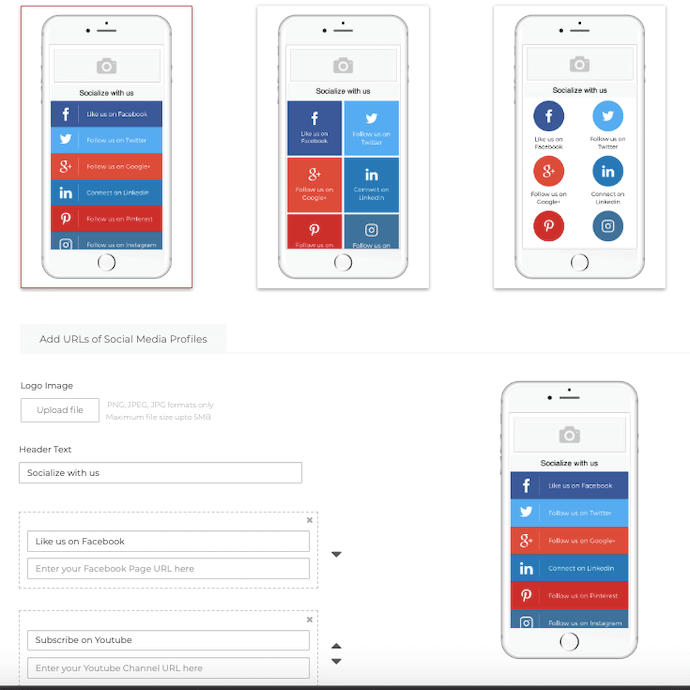
d. Again, you’ll get a pop-up to name and save the QR Code. Enter a name and click Save
e. Just like Instagram QR Code mentioned above, you’ll see three QR Code designs. Select the one of your choice
And since your use case is promotional, you must go for a custom design option. It will help you attract maximum scans from your audience.
f. Once your QR Code is ready, Update and Download it
g. On the pop-up that appears, enter the size and format of your QR Code image
h. Next, click Export
Your Social Media QR Code will be downloaded. And you can then use it the way you want.
You can use them on any print media material of your choice. For example—
1. On the product packagings
2. On your carry bags
3. On promotional material such as flyers, banners, and brochures
4. On bill receipts
Just remember adding an appropriate CTA. It tells users what to do or what to expect once they scan the QR Code or the Nametag.
It could be anything such as—Connect with us online! CTA gives a little push to your audience to take action.
That’s all you need to know about an Instagram QR Code. It makes it easier for your target audience to follow you. And when the process is easier, the conversions (followers here) are better.
And you can even monitor the scanning activity of your QR Code. It helps you plan your future campaigns accordingly and improve your conversions.
Still have any queries? Let us know them in the comments section below.

Hi! This is great! Such an interesting article to see. Kinda hard to find nowadays!
Thanks for sharing such a article. Its helpful for everyone. Keep blogging like this
Hey There,
We are glad you found the article helpful!
Hi! This is awesome! What a fascinating article to read. Quite difficult to find now!
Hi Steffan,
We are glad you found the article helpful!
Thank you for supplying this information.
We’re glad you found the article helpful.
Hello! This is fantastic! It’s so refreshing to come across such an intriguing article. It can be quite challenging to find something like this in today’s times!