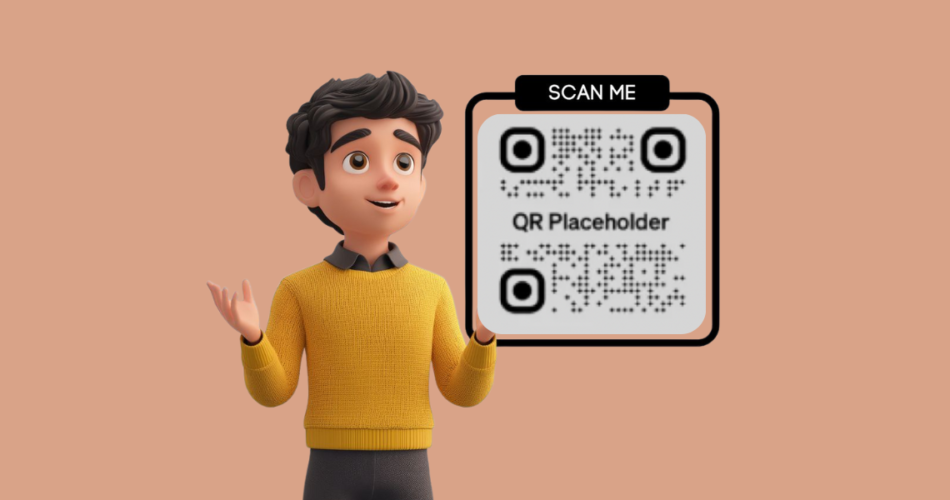In a nutshell: This guide is for designers, marketers, developers, and business owners who want to:
- Understand what placeholder QR Codes are and why they matter
- Learn how to create one quickly using Scanova
- See practical use cases across mockups, demos, and testing
- Know when to upgrade from placeholders to real dynamic QR Codes
Have you ever designed a poster, or an app screen, or product mockup and needed a QR Code, but didn’t have the final link yet? That’s exactly where a placeholder QR Code comes in handy.
A placeholder QR Code is simply a temporary or “dummy” code you can drop into designs, prototypes, or presentations.
You can use it to show your clients, teammates, or stakeholders how the final piece will look and function, without actually needing the content ready.
And it’s not just a niche trick. With QR Codes now scanned by 59% of the total 5.6 billion smartphone users daily (source: G2), every good design needs to factor in how they appear and work.
Whether you’re building an app, pitching a marketing campaign, or designing packaging, a placeholder QR Code saves time, keeps workflows smooth, and avoids last-minute design chaos.
Let’s dive in and make your projects more professional, efficient, and client-ready.
A. What is a Placeholder QR Code?
A placeholder QR Code is a temporary or “dummy” QR Code used in mockups, prototypes, and designs before the final code is ready.
Think of it like filler text (Lorem Ipsum) or stock images, it gives you something to work with while showing how the finished product will look.
When you scan a placeholder QR Code, it usually leads to a neutral page (like a default website or “under construction” message). Its real purpose isn’t the content, it’s the visual and functional space it occupies in your design.
Here’s where placeholders are useful:
- Design mockups – Posters, flyers, or packaging layouts before the final link is approved
- App and website prototypes – UI/UX testing without needing live links
- Client presentations – Helps stakeholders visualize how QR Codes will fit into campaigns
- Print testing – Ensures size, placement, and scannability work before launch
In short: Placeholder QR Codes let you design and test confidently, even if your campaign, app, or product isn’t 100% ready.
B. Why use a Placeholder QR Code?

Placeholder QR Codes may look simple, but they solve real problems in design, development, and marketing workflows. Here’s why they matter:
1. Faster prototyping
Instead of waiting for a final URL or campaign link, you can drop a placeholder QR Code into your design right away. This keeps projects moving without delays.
2. Cleaner client presentations
Showing a mockup with a QR Code, even a temporary one, looks more professional than leaving a blank space or a note that says “QR Code here.”
3. Early error testing
Placeholders let you test QR Code placement, size, and contrast before printing. You’ll catch scanning issues early, instead of after 5,000 flyers are printed.
4. Team alignment
Developers, designers, and marketers can all work in parallel. While devs finalize links or landing pages, designers and marketers already have a functional QR Code in their materials.
5. Flexibility
If the final link changes, you can replace the placeholder with a real dynamic QR Code in seconds, without redoing the entire design.
C. How to create a Placeholder QR Code (step by step)
Before we jump into the steps, let’s quickly clear up something important: the difference between static and dynamic QR Codes.
A static QR Code is free and permanent, but you can’t change the link once it’s created. If you put in example.com, that’s where it will always point. Static works fine if you just need a dummy code for a mockup or a quick design draft.
A dynamic QR Code, on the other hand, is editable. That means you can create the code today with a placeholder link and then update it later when the real link is ready, without needing to change the design at all.
You also get extras like scan tracking analytics and customizations. This makes sense if you’re working on a client project, a big campaign, or anything that might need changes down the road.
Alright, now let’s talk about how to actually make one.
Option 1: The quick (static) way: Create a free dummy QR Code
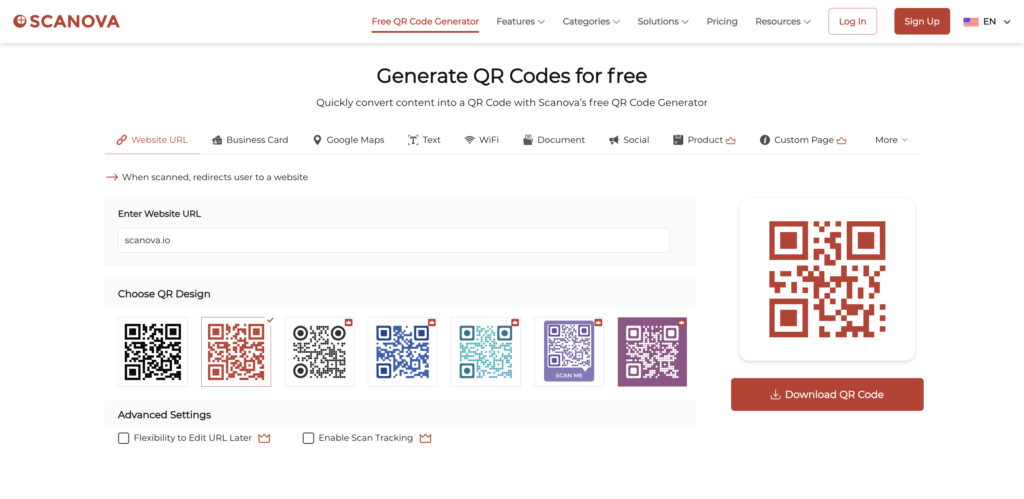
If you just need a simple placeholder for a design:
- Grab any temporary link, for example, https://example.com
- Head over to a free QR Code generator (you can use Scanova’s free tool)
- Select Website URL, paste your link, and download the code
And that’s it, you’ve got a placeholder QR Code to drop into your mockup.
Option 2: The smarter (dynamic) way to create a placeholder QR Code
If you’re making something for a client, a presentation, or a campaign that might change later, dynamic QR Codes will save you headaches. Here’s how to create one using Scanova:
1. Go to Scanova
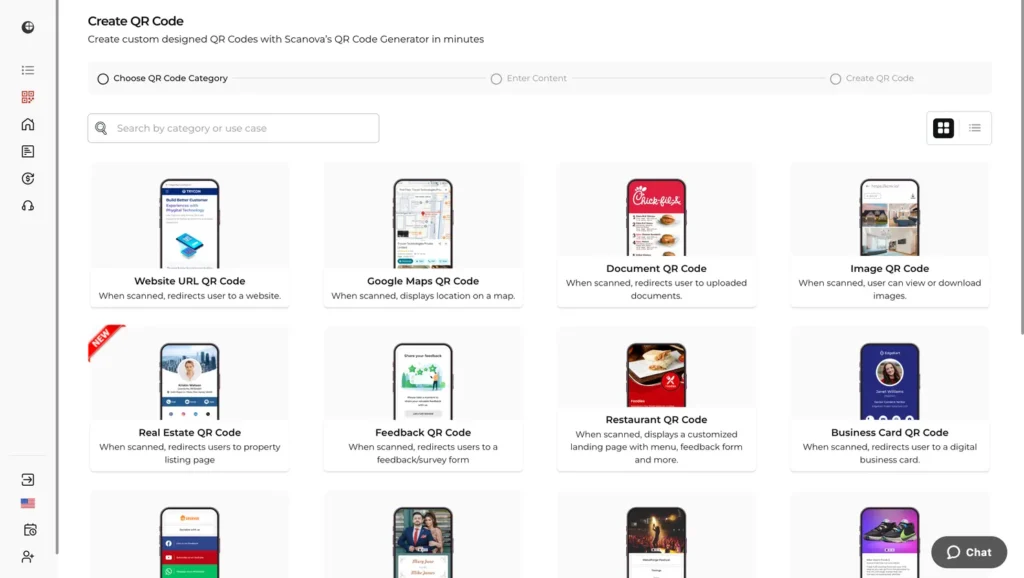
2. Pick your QR Code type. Since we’re creating a placeholder, the easiest option is Website URL.
You can paste in any temporary link, like https://example.com, or even your homepage. Later, if you use a dynamic QR Code, you can update this link when the real one is ready.
3. Enter your details. Paste the link and click Continue. Don’t overthink it, this is just your stand-in code for now.
4. Name your QR Code. Give it a label that makes sense, like “Campaign Placeholder” or “Product Mockup QR”. This helps you find it easily later.
5. Generate your QR Code. Click Create QR Code. You’ll immediately see a preview on your screen.
6. If you want to edit the design and make your placeholder QR Code look more polished. Click Edit Design and you’ll see a range of options, such as:
- Colors – Change the foreground and background to match your brand
- Patterns – Pick from different QR “dot” styles (square, circle, rounded)
- Eyes (identifiers at the corner) – You can change the shape and color of QR Code eyes
- Logos – Drop your logo in the center so people know it’s from you
- Frames & CTAs – Add a border with text like “Scan to Join” or “Coming Soon”
Even if it’s a placeholder, these small touches make your designs or presentations look far more professional.
7. Once you’re happy with the design, download the QR Code. Use PNG for digital projects, or SVG/PDF if you’re working on print mockups.
The big advantage here is flexibility. You don’t get stuck with a “dummy” QR Code forever; you can turn it into the real thing when the project is ready.
Plus, you can customize it with your brand colors, a logo, or a call-to-action so it looks polished even in the placeholder stage.
In short: if it’s just for yourself or a quick demo, go static. If it’s something you’re showing a client or putting in a real campaign, go dynamic. It’ll save you a lot of stress later.
D. How to update a QR Code placeholder?
The beauty of using a dynamic QR Code as a placeholder is that you don’t have to throw it away once the project is finalized; you can simply update it with the real link.
Here’s how it works in Scanova:
1. Log in to your Scanova account and go to the My QR Codes dashboard. (Important: only dynamic QR Codes can be updated. If you created a static placeholder, it can’t be edited; you’ll need to generate a new one.)
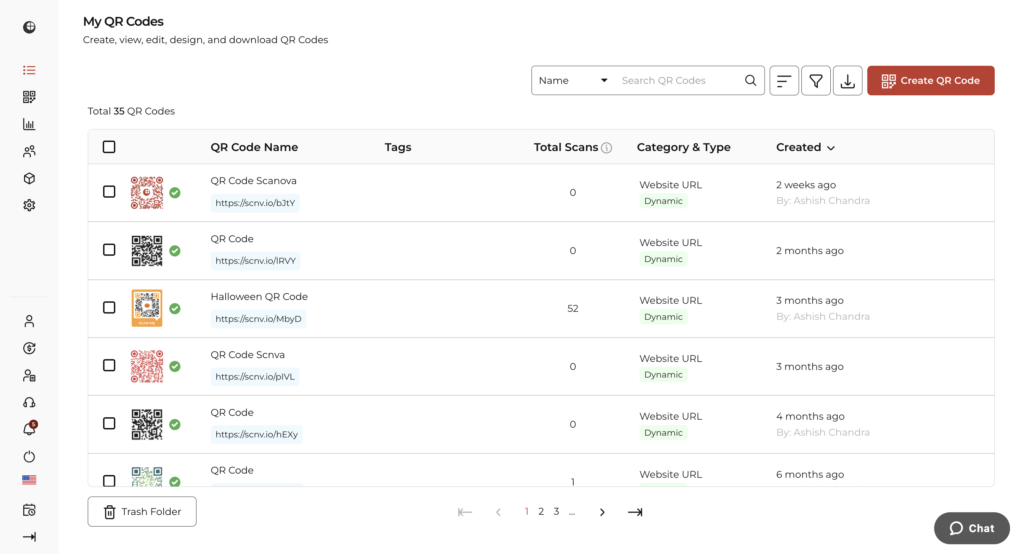
2. Find and select the placeholder QR Code by clicking its name or the little pencil icon next to it. This will open the settings page.
3. In the content field, you’ll see the temporary link you used (like https://example.com). Replace it with the final URL.
4. (Optional) Update other details, you can:
- Give the QR Code a new name so it’s easier to track (e.g., Summer Campaign QR).
- Add tags or folders for better organization.
- Turn on advanced features like password protection or GPS-based tracking.
- Redesign it with new colors, a logo, or a frame so it matches the final branding.
5. Click Update QR Code to save your changes and test the QR Code.
Done! From now on, anyone scanning your printed or shared QR Code will automatically land on the updated content.
Note that dynamic QR Codes require an active subscription to work beyond the 14-day free trial.
E. Real-world use cases of Placeholder QR Codes
Placeholder QR Codes may sound simple, but they’re surprisingly useful in day-to-day design and development work. Here’s where they come in handy:
1. Design mockups: Working on a flyer, poster, or packaging design? Instead of leaving a blank box or writing “QR Code goes here,” drop in a placeholder QR Code.
Designers can even create a custom-designed placeholder QR Code, with brand colors, patterns, or a logo, so mockups look polished and client-ready.
2. App and website prototypes: Developers and UX designers often use placeholder QR Codes in early-stage prototypes. They help test the scanning flow without needing the final feature or link to be ready.
3. Client presentations: If you’re pitching a campaign idea, a placeholder QR Code makes the concept easier to understand. Clients can even scan it to see how it’ll work once the final link is live.
4. Print testing: Printers and marketers can test QR Code size, placement, and contrast before committing to large print runs. A placeholder ensures the code scans well in real-world conditions.
5. Educational & training material: Teachers, trainers, or product teams often include placeholder QR Codes in guides or training decks. Once the final content is ready, these can easily be swapped for dynamic QR Codes.
F. FAQs about Placeholder QR Codes
1. What is a placeholder QR Code?
A placeholder QR Code is a temporary or dummy code used in designs, mockups, or prototypes before the final link is ready. It shows how the QR Code will look and function in your project.
2. Are placeholder QR Codes scannable?
Yes. If you create one with a real link (like example.com), it will scan and open that page. But the link is usually just a stand-in until the final destination is ready.
3. When should I use a placeholder QR Code?
Use placeholders when making mockups, testing designs, or showing clients how a QR Code will fit into a campaign, app, or packaging, before you have the final link.
4. Can I edit a placeholder QR Code later?
Only if it’s dynamic. With Scanova, you can replace the placeholder link with the real one anytime. Static codes can’t be changed; you’ll need to make a new one.
5. How do I make a placeholder QR Code free?
Use a free QR Code generator and enter any temporary link. You’ll instantly get a scannable code for your design mockup.
6. What’s the difference between a placeholder QR Code and a real one?
A placeholder is meant for drafts and testing; it often leads to a temporary link. A real QR Code points to your final content and is what you’ll actually use in campaigns or print materials.
7. Why use dynamic QR Codes as placeholders?
Because you don’t have to replace them later. Once your final link is ready, just update the dynamic QR Code. The design stays the same, but it sends users to the new content.
8. Can I add my logo or colors to a placeholder QR Code?
Yes. Most generators, including Scanova, let you customize colors, add a logo, and use frames with text like “Scan Me”, even if it’s just a placeholder.
Conclusion
Placeholder QR Codes may be temporary, but they play a big role in making your projects look polished and professional.
Whether it’s a flyer, an app prototype, or a client presentation, dropping in a QR Code, even a dummy one, shows exactly how the final piece will work.
For quick drafts, a free static QR Code does the job. But if you’re working on something that will eventually go live, a dynamic placeholder QR Code is the smarter choice. You can update the link later, track scans, and customize the design so it looks on-brand from day one.
👉 Ready to try it out? Create your first placeholder QR Code with Scanova’s free trial today, and when your project is ready, simply swap in the real link—no redesigns, no reprints, no stress.