In a nutshell: An EPS QR Code is a vector-based QR Code saved in the Encapsulated PostScript (EPS) format, which allows it to be resized without losing quality. This makes it ideal for high-resolution printing on large surfaces like banners, flyers, and packaging.
If you’re using QR Codes in print campaigns, the EPS format ensures they remain sharp and scannable at any size, unlike raster formats such as PNG or JPEG. This guide covers why EPS is the best choice for print, how to create one using Scanova, where to use it across various marketing materials, and best practices to keep your QR Codes clear, functional, and professional.
Say you’re planning on running a QR Code campaign to promote one of your products. And you want to use print media to do it.
To make your print media promotions actionable, you want to use QR Codes.
They’ll make it easier for your audience to respond. And also help you track your conversions (if the QR Codes are dynamic in nature).
And here’s the thing—you want as many people as possible to see your promotions.
That means you intend to expose your promotional material to a wide range of audiences. It might include people attending one of your events such as a seminar. Or the ones simply passing by the ad.
And to do it, you’re planning on putting banners and hoardings.
But you’re thinking—will QR Codes work on large surfaces? Will they be scannable?
The answer is—yes. A QR Code scans well on large surfaces such as banners, billboards, and hoardings. You just need to make sure you get an EPS QR Code.
In fact, when you go to your designer to get the banner or hoarding designed, he’ll ask you for a high-resolution scalable QR Code image.
This is because he’ll have to zoom-in the image for your print media promotion. And a high-resolution image will not get pixelated here.
Now, this is exactly what you need to ensure that the QR Code remains scannable. After all, you don’t want to be stuck with a poster that doesn’t work, right?
Now to get the QR Code image in high-resolution, you must first know what are the common image formats.
A. How to create a QR Code in EPS format?

Using Scanova QR Code generator for a demo, here is a step-by-step guide on how you can create a QR Code in EPS format:
Step 1: Go to Scanova and sign up for a 14-day free trial
Step 2: From QR Code categories, select the one that you want. For a demo, say you want to create a Website URL QR Code. When scanned, it will take the end-users to visit the encoded website
Step 3: Enter the content to be encoded in the QR Code (website link here)
Step 4: Next, click Continue
Step 5: On the page that loads, you will be prompted to name and save the QR Code. In the same pop-up, you’ll also see the options—Static and Dynamic
Note that a static QR Code is permanent and non-trackable. That means once you create it, you cannot edit the encoded content. To do it, you will have to create a new QR Code. And a static QR Code also doesn’t allow you to track its scanning activity.
On the other hand, a dynamic QR Code is both editable and trackable. That means you can edit its content anytime you want yet your QR Code will remain the same. Hence, no need to reprint it.
In fact, a dynamic QR Code also allows you to monitor its scanning activity.
So, if you’re a serious marketer, you must create dynamic QR Codes to monitor how well your campaign is performing.
Step 6: Once you select the appropriate option and enter a name, click Create QR Code
Step 7: Next, you will see the preview of QR Codes with the Edit Design option. If clicked, two QR Code designs will appear on your screen—Custom Logo Design and Custom Background Design
Since you want the QR Code image in EPS format, you must go with either of the first two options. Because custom with background design doesn’t allow you to export the final image in vector format.
Also, if your use case is promotional, you must add design to your QR Code. Why?
Because black-and-white QR Codes are dull to look at. But customized QR Codes act as a point of engagement. Also, it is a fact that customized QR Codes attract more scans than black-and-white ones.
Step 8: Once your QR Code is ready, say after you design it, click Update and proceed to Download it
Step 9: A window will appear asking you to specify QR Code image size and format. Under vector image formats, select EPS and proceed to Export the image
That’s it. Your QR Code has now been downloaded in EPS format.
Note that you must always test the scannability before getting the QR Code printed. So pull out your smartphone to scan the QR Code and check if it works fine.
A. What are the common image formats?
There are two major categories of image formats:
1. Raster formats
You’ve already seen images in raster formats. How? When you download an image on your computer or smartphone, it usually has an extension such as ‘.png’ or ‘.jpg’ or ‘.jpeg’.
These are raster image formats. And are also resolution-dependent. That means you cannot increase their size without the loss of image quality. Even if you try to do that, the image starts pixelating.
Hence, you cannot use raster images for large surfaces. In fact, it is recommended that you use raster formats for screen-resolutions. And vector image formats for print resolutions.
2. Vector formats
Vector formats are not resolution-dependent. No matter how much you zoom-in, an image in vector format doesn’t get pixelated at all.
Some of the common vector formats include—EPS, PDF, SVG, and PS. And as discussed, it is recommended that you use images in vector formats on print media.
For example—a company logo to be used in various sizes on business cards, flyers, brochures, and banners should be exported in a vector format.
The image below shows a comparison between the same image exported in raster and vector formats.
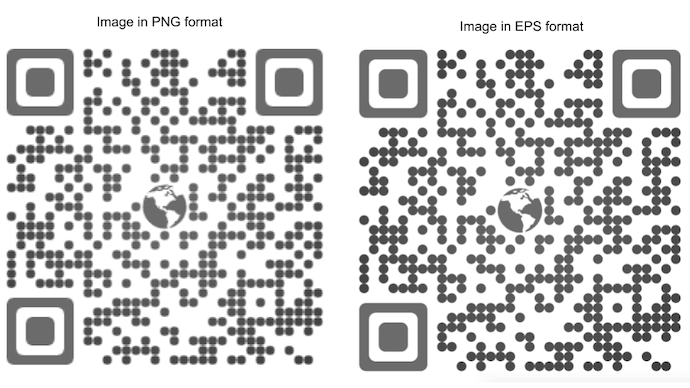
As you zoom in, the image in raster format gets pixelated. On the other hand, the image in vector format doesn’t lose its quality and maintains its high-resolution.
You now know why a QR Code image in vector format will make sense for your use case. So what you need is—a QR Code generator that allows you to create QR Codes in a suitable vector format.
Generate a QR Code For Your Unique Case
START TODAY!
B. QR Code image in EPS format
The Encapsulated PostScript (EPS) format is a vector format specially designed for printing purposes.
It helps you resize the image to any size you want. No matter how big or small. It will still retain its quality.
And to generate a QR Code image in EPS format, you need a QR Code generator that offers this format.
But the question is—how to choose a suitable QR Code generator for your use case?
If you go to Google and search ‘QR Code generator with EPS format’, you’ll see pages of results.
How do you then decide which one will work best for you? Probably by comparing them.
But comparing even the top QR Code generators individually will take a lot of time. You’ll have to explore each one of them separately.
Don’t worry. To make it easier for you, we’ve compiled a detailed comparison chart of the best QR Code generator. You can go through it to decide which one you’d like to go ahead with.
Learn all about making QR Codes in this ultimate guide.
C. Popular use cases of QR Codes in EPS format
Before proceeding ahead, let’s see where you can use QR Codes in EPS format:
1. Print media
Say you own or run a business. It could be anything such as a brick-and-mortar shop or an online store. And you want to boost your business.
To do it, you’re probably planning on using print media marketing. It could be via billboards, flyers, or brochures. And it makes sense.
That’s because print media has a longer attention span than digital media. However, print media is neither actionable nor trackable. Well, not anymore.
You can make it both trackable and actionable with QR Codes.
And to ensure that QR Codes scan well on print media, you need to download their images in high-resolution formats such as EPS. This format is crucial for their scannability. It ensures that they scan well no matter how much you resize them.
2. Product Packaging
If you are a business owner or a manager, you know how important it is to share product details with customers. And this is true for every industry.
Moreover, ensuring product transparency is one of the best ways to gain customer trust. And QR Codes allow you to do exactly that.
They assist you in providing the entire product information via a compact space. Hence, you don’t need to worry about the limited printing space on your product packaging.
All you need to do is—create a Product QR Code and add the required details to it. This can be anything such as images, text, website link, video, and even social media sharing buttons.
After generating, add it to product packaging. And while you’re doing so, ensure that you download the QR Code image in EPS format. it’s crucial for the QR Code’s scannability.
3. Business card
If you are a working professional, you’d network a lot. Doing so not only helps you with business opportunities but also widens your knowledge.
And after you meet these people, you give them your business card. You do it hoping that they’ll save your contact and connect with you soon.
But here’s the deal with traditional business cards—recipients need to manually type all of your details on the phone to save you as a contact.
Now that’s a hectic process and it needs people to put a lot of effort into it. Hence, no wonder, most business cards find themselves within the dumpster.
But don’t worry. QR Codes have got it covered. How?
You can add all of your contact information in a VCard QR Code and print it on your business cards. When scanned, the recipients will see the following details with a Save As Contact button:
- Name
- Profile picture
- Contact number
- Designation
- Company
- Address
- Map location of the address
- Website
- Description
- Social media handles
And the best part is that they just has to click a single button to save your contact details. No hassle of manually typing anything.
4. Detailed news reports and articles
Today, many newspapers and magazines leverage QR Codes to relay detailed information that couldn’t be added to print.
They just add a Website URL QR Code to the article to take the readers to the extra information on a webpage. You can also use a Document QR Code alongside the article. On scanning, it shows the encoded documents to the end users.
Since you’ll be using QR Codes in newspapers or magazines, make sure you download them in vector format.
In this article, we will tell you how to create QR Codes online in EPS format.
D. How to edit the QR Code content
Say you created a Website URL QR Code that takes the audience to your company’s website. But a year later, you want to take them to a webpage with one of your specific products.
However, you don’t want to get the banner designed or printed again. So what can you do here? Edit the data (link) encoded in the QR Code without creating a new one, right?
You can do it if your QR Code is dynamic in nature. That means if you selected the Dynamic option while creating the QR Code.
Here is how Scanova allows you to edit your QR Code’s content:
a. Go to Scanova and login to your account
b. From the dashboard, click My QR Codes and select the QR code you want to edit
c. Make whatever changes you want to
d. Next, click Update QR Code
That’s it. Your QR Code will be updated. And you will not have to reprint it at all.
Besides using a high-resolution image, there are also a couple of best practices that you should follow while using a QR Code.
For example—
A. You must always add an instruction (a call-to-action statement) with your QR Code. It can be anything such as—Scan here to visit our website or Scan here to get discount coupons
This way, you’ll not only give your audience a reason to scan the QR Code but also tell them what to expect after scanning it.
B. The landing page must be mobile-optimized. Because users will use their phones to scan the QR Code. Hence, if the landing page is not mobile-friendly, it will not keep them engaged for long
Such factors ensure good user experience. And that’s exactly what you need for a successful campaign.
E. How brands are using EPS QR Codes

EPS (Encapsulated PostScript) QRs are a type of QR containing vector graphics, making them ideal for branding and customization.
Brands are leveraging EPS QRs in various ways to enhance their marketing efforts and engage with their audience.
Here are some examples:
1. Branded QR Codes
Companies are embedding their logos or brand elements into EPS QRs, making them visually appealing and easily recognizable to consumers. This helps in brand reinforcement and increases brand recall.
2. Marketing collateral
Brands are incorporating EPS QRs into their marketing collateral such as posters, flyers, brochures, and packaging. These codes can lead consumers to product information, promotional offers, exclusive content, or interactive experiences, enhancing engagement and driving sales.
3. Event promotion
Event organizers use EPS QRs on event tickets, banners, and signage to provide attendees with quick access to event details, schedules, maps, and exclusive offers. They can also lead to social media pages or online registration forms, facilitating seamless communication and interaction.
4. Product packaging
Brands are integrating EPS QRs into product packaging to offer additional value to customers. These codes can provide product information, usage instructions, recipes, or links to online communities and support channels. They can also be used for loyalty programs or to gather feedback through surveys.
5. Digital payments and loyalty programs
EPS QRs are being utilized by brands for digital payments and loyalty programs. Customers can scan the code to make payments at checkout or earn rewards points, discounts, or coupons. This not only simplifies the payment process but also encourages repeat purchases and fosters customer loyalty.
6. Interactive advertising
Brands are creating interactive advertisements with EPS QRs that lead consumers to engaging content such as videos, quizzes, games, or augmented reality experiences. This helps in capturing the audience’s attention and creating memorable brand experiences.
7. Social media integration
Brands are using EPS QRs to drive traffic to their social media profiles or hashtags. By scanning the code, consumers can easily follow the brand on platforms like Instagram, Facebook, or Twitter, enabling brands to expand their online presence and reach a wider audience.
F. Best Practices: EPS QR Codes
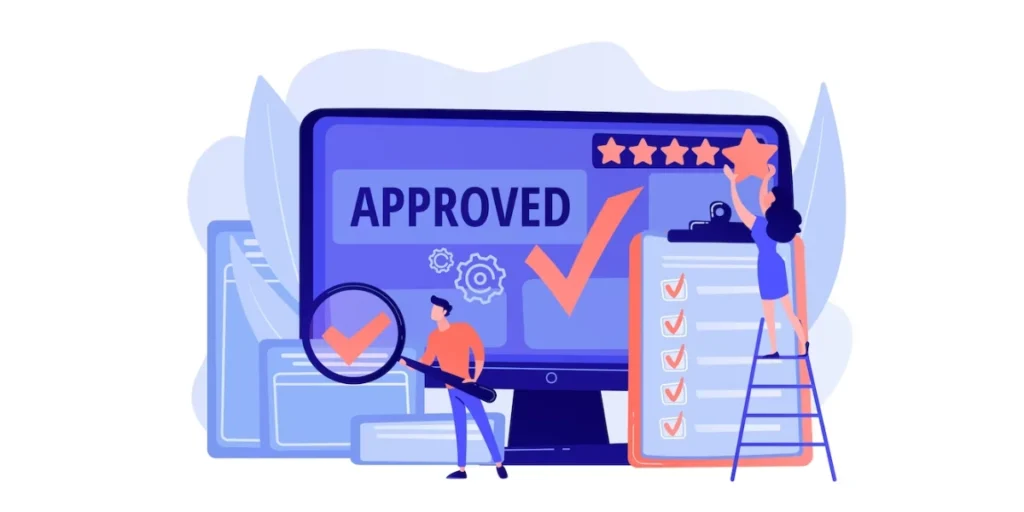
EPS (Encapsulated PostScript) QRs are commonly used for high-resolution printing applications where quality and scalability are essential. Here are some best practices for working with EPS QR Codes:
1. High resolution
Ensure that the EPS QR is created and exported at a high resolution to maintain clarity and readability even when printed at large sizes.
2. Error correction
Choose an appropriate level of error correction according to the specific printing conditions and potential damages the QR might incur. Higher error correction levels allow for better readability even if the QR is partially obscured or damaged.
3. Color contrast
Maintain a sufficient contrast between the QR and its background to ensure readability. Typically, black QRs on a white background or vice versa work well for most applications.
4. Quiet zone
Ensure that the QR has a clear space around it, known as the quiet zone, which is free from any text or graphic elements. This space is necessary to prevent interference with the QR Code’s scanning process.
5. Testing
Before finalizing the design, test the EPS QR on various devices and scanners to ensure compatibility and readability across different platforms and resolutions.
6. Vector format
EPS files are vector-based, providing scalability without loss of quality. Ensure that the QR is created in a vector format to maintain sharpness and clarity at any size.
7. File compression
Avoid excessive compression when saving the EPS file, as this can degrade the quality of the QR. Opt for minimal compression or none at all to preserve the integrity of the QR.
8. Size consideration
Determine the optimal size for the QR based on its intended placement and the distance from which it will be scanned. A QR that is too small may be difficult to scan, while one that is too large can be intrusive.
9. Version and encoding
Select the appropriate QR version and encoding mode based on the amount of data to be encoded and the desired level of error correction.
10. Legal considerations
Ensure compliance with any legal requirements or standards related to QR usage in your region or industry, such as privacy regulations or branding guidelines.
Generate a QR Code For Your Unique Case
START TODAY!
G. FAQs: EPS QR Codes

1. What is an EPS QR Code format?
The EPS QR Code format refers to a vector-based QR Code saved as an Encapsulated PostScript (EPS) file. Unlike raster images like PNG or JPEG, an EPS QR Code can be scaled to any size without losing clarity, making it ideal for print materials like billboards, brochures, and banners.
2. Why should I use a vector QR Code for print media?
A vector QR Code, such as one in EPS format, retains sharpness and scannability even when resized. This is essential for large print surfaces where image quality matters. Raster formats can pixelate when scaled, which affects scan reliability.
3. Which is the best EPS QR Code generator?
Scanova is one of the most reliable EPS QR Code generators, offering high-quality vector QR Codes for various use cases. It allows you to design custom QR Codes and export them in EPS format for seamless use in print campaigns.
4. Can I edit the content of an EPS QR Code later?
Yes, but only if you create a dynamic QR Code. A dynamic QR Code lets you update the content (like a URL or contact details) without changing the QR Code image, so there’s no need to reprint your marketing materials. This is especially helpful when using the EPS format for large or distributed prints.
5. What are the common use cases of EPS QR Codes?
EPS QR Codes are commonly used in:
- Print ads, flyers, and hoardings
- Product packaging with limited space
- Business cards with scannable contact info
- Event posters and promotional materials
- Newspapers and magazines linking to detailed content
These use cases benefit from the high-resolution and branding flexibility offered by vector QR Codes.
Summing up
You now know everything about image formats—both raster and vector. And how to find the best QR Code generator to create QR Codes in EPS format.
Still have any queries? Ask them in the comments.
