You are a marketer who uses print media to attract customers. And you distribute print media creatives such as flyers, brochures, and catalogues.
But say you have added a Website URL on the brochure that you print and distribute. And since these print media creatives are not actionable, not many people will actually take the burden— type the link, and search it in the browser.
But, you do not really know how many people actually opened the link. That is, you do not have any records.
So how can you make it easy for people to engage with your brochure? The good news is that there is a solution to resolve all these challenges—QR Code technology.
And the best part is that many marketers are already using it.
Keep reading.
A. Why use QR Code on brochures
Traditional print media promotions are non-actionable and non-trackable. With QR Codes on online brochures, you can make print media tech-savvy, modern, and actionable.
For the uninitiated, QR Codes are 2D barcodes that are easily scannable via a smartphone. They are easy to use and easy to create.
Here are some reasons why you should use QR Codes on print media creatives such as brochures:
1. Link unlimited information
You can link a QR Code to unlimited content. That is, you can link a website or a landing page that can have unlimited information, compared to a limited print page on a brochure. For example, you can link an entire PDF with a QR Code on a single-page brochure.
2. Link multimedia content
You can also link multimedia content such as images, audio clips, and videos to a QR Code on brochures.
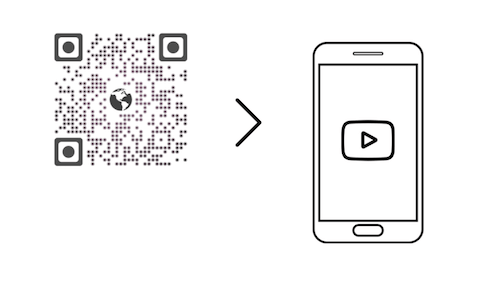
For example, say you have an explanatory video about a medical procedure. When you hand a brochure about the procedure to a doctor or patient, you can add a QR Code linked to the video. This way, when scanned, the video can easily be viewed on the smartphone.
3. Add design
Do not think that QR Codes come in just black-and-white patterns. You can add design to your QR Code on brochures and make them look totally branded.
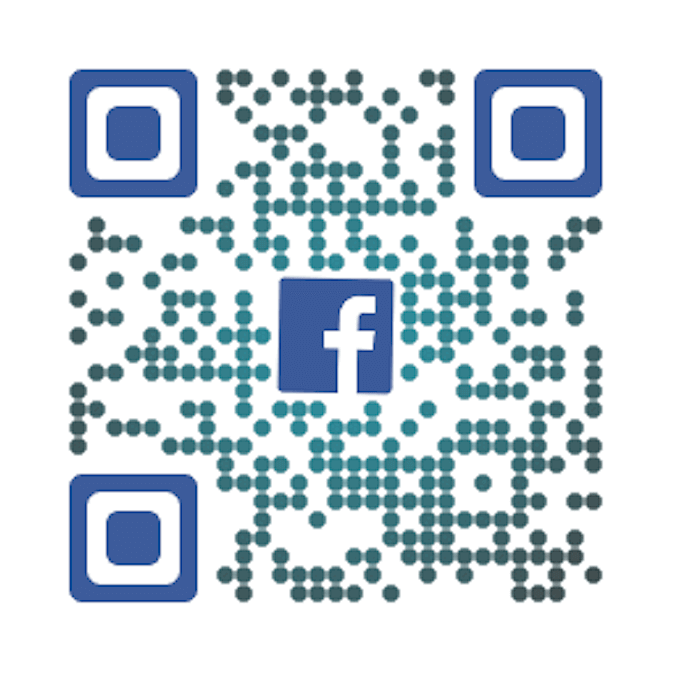
You can choose from various design options such as adding a logo, changing the color and pattern of eyes, and adding a background image.
Related : Best QR Code Generator
4. Track scanning activity
Now, the major advantage of using QR Codes is that you can get details on scanning activity of the QR Code. And you can do this by creating Dynamic QR Codes.
With Dynamic QR Codes, you can know how many people actually scanned your QR Code. Along with details such as region, district, device, browser, and time on which it was scanned.
This data is useful to gauge the engagement level. And helps in getting insights on how well your campaign worked.
Here is a detailed guide on how to track scanning activity of your QR Code.
Here are a few things you can do with QR Code on brochures:
- Give your customers better information about your product/service
- Ask for customer feedback
- Give a coupon code
- Share engaging videos
- Conduct a survey using Google forms
Hence, QR Codes help you to engage your target audience well. And also help you to drive traffic to your website.
B. How to create Dynamic QR Codes
Now you know that a QR Code is a great addition to a brochure. The next question comes—how to create a QR Code.
In this article we will use Scanova for demo purposes. You just have to follow some simple steps:
1. Create an account
Go to Scanova and create an account. For this, you will have to sign-up for a 14-day free trial.
Once logged in, choose QR Code Generator from the list of products in the top navigation bar.
2. Choose the category of QR Code
Now, on the page you land, you will see various QR Code categories such as Website URL, Product QR Code, Google form QR Code, and Youtube video QR Code. Choose the category that is suitable for you.
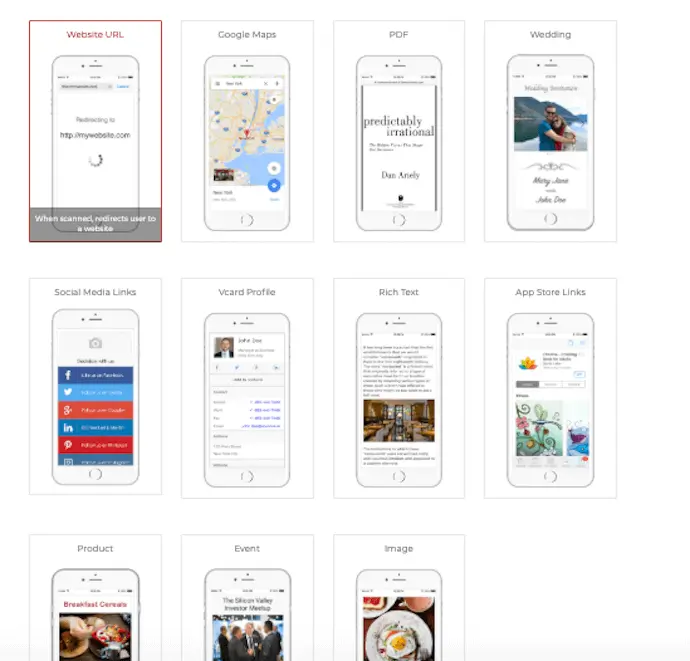
For example, say you want to add a YouTube video link. For this, click on the category of YouTube video and paste your link. Once done, click Create QR Code.
Plus, on the window that pops up, specify a name for your QR Code. In the same window, select the option of Dynamic QR Code.
With Dynamic QR Codes, you can also:
Add password protection to your QR Code: You can restrict the access of your QR Code by adding a password. Only people who have the password will be able to scan the QR Code
Know the exact GPS location of each scan: You can track the exact location from where a particular QR Code was scanned
3. Add design
You will now see three design options:
- Standard
- Custom logo design
- Custom background design
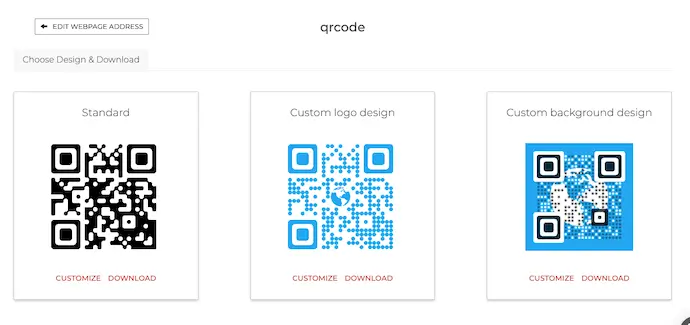
If your use case is functional and you want a black-and white QR Code, then go for Standard design.
But if you are adding promotional or advertising content to QR Code, then you should customize your QR Code.
Customized QR Codes act as a point-of-engagement. They attract 50-200% more scans as compared to black-and white QR Codes.
Here is a detailed guide on custom-designed QR Codes.
So, you can choose from any of the customization options. Once done with designing, click on Update and Download your QR Code.
4. Specify image size and format
Once you are done with designing, a window will prompt up. Here, specify the image format in which you want to export your QR Code (PNG, JPG, SVG, PDF, EPS, PS). Plus, you can also enter a custom size.
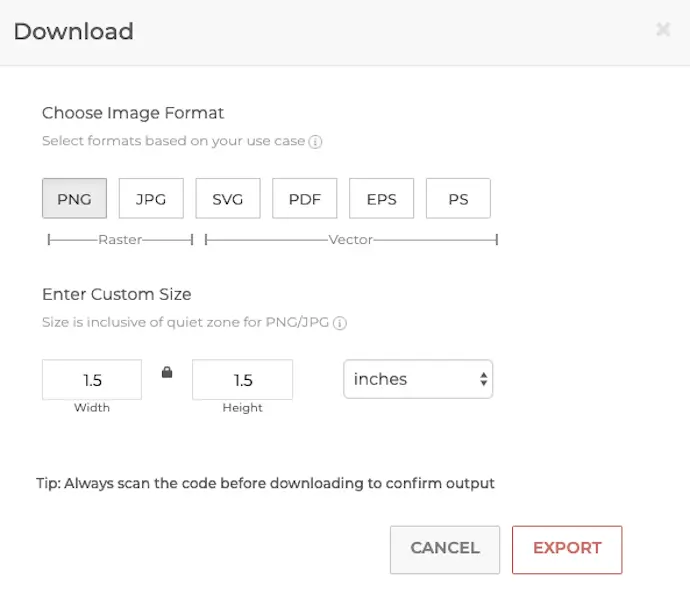
Here is a detailed guide on ideal size of QR Code for your campaign.
Once done, click on Export.
Your QR Code will be created. But before you go ahead to print it on your brochure, you need to follow some best practices.
C. QR Code on brochures: best practices
There are some things you should keep in mind while creating QR Codes. These will help you to create QR Codes flawlessly:
1. Add adequate contrast
When you customize the background color of your QR Code, it is very important to ensure that there is enough contrast between the background color and data modules. That is, if the background color is light, the color of data modules should be dark and vice-versa.
With this practice, you can ensure that your QR Code is properly scanned.
2. Add a help note
It is very important for your customers to know what content is encoded in a QR Code. And you can ensure this by adding a help note such as ‘Scan to participate’.
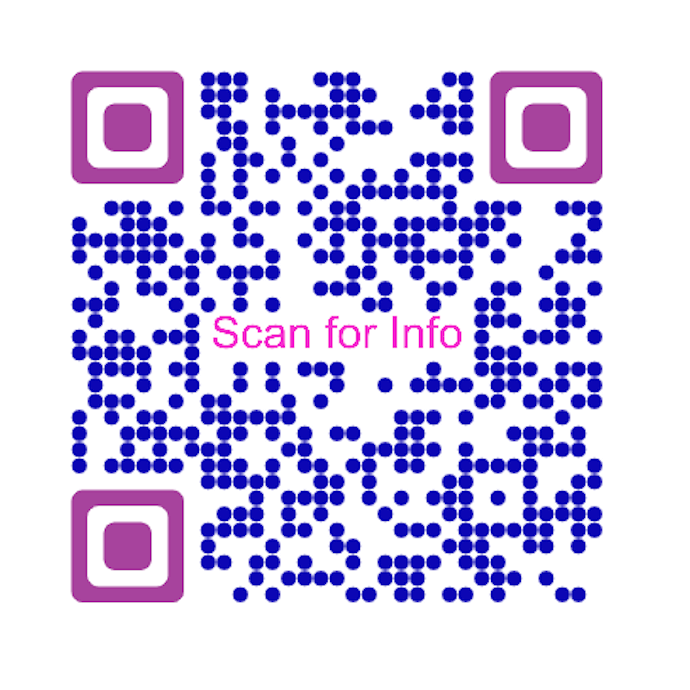
A suitable CTA (call-to-action) element will always help your audience. And help you in getting more scans.
3. Export in vector formats
Exporting the QR Code image in the right format is very important. Images with raster formats such as PNG and JPG are good for screen resolutions.
But when it comes to print media creatives such as brochures, you should export in vector formats.
This is because vector formats are high resolution image formats. They do not pixelate even when the image is scaled.
Common vector formats are SVG, EPS, PDF, and PS.
For more information on vector formats, refer to this detailed guide.
So now you know how QR Code on brochures can make print media more interactive. Besides, you can also gain insights on the impact of your QR Code campaign.
Create QR Codes for your print media campaigns now. And make them much more actionable.
