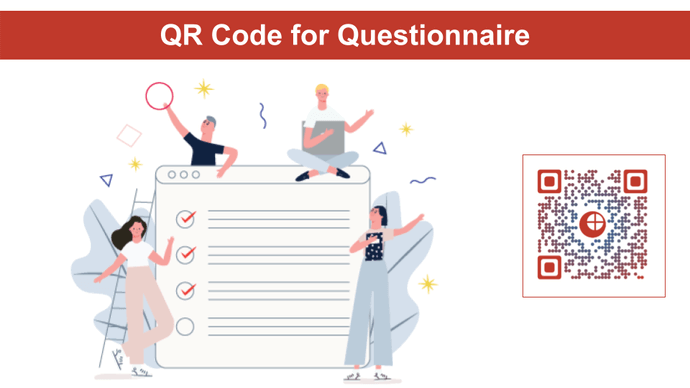A questionnaire is one of the easiest ways to collect people’s responses or opinions on a subject. And you want to create one too. It could be for any use case, such as:
- Collecting student responses for a class test
- Gathering customer data for a survey
- Getting your staff to submit their feedback on your employee policies
- Registering attendees for one of your upcoming events
There could be such a use case. And you need digital forms for the same.
In fact, to help the audience easily submit their responses, you want to use a QR Code for your questionnaire. It will help you maximize the responses received for your campaign.
This article will discuss everything about the QR Code Questionnaire in detail. Keep reading!
A. What is a QR Code Questionnaire
A QR Code Questionnaire makes it pretty easy for end-users to access the required questionnaire.
They don’t need to type the questionnaire link manually anymore. All they need to do here is—scan the QR Code, see the form, and fill it out.
That means the user journey becomes pretty easy. And this helps maximize the responses especially when your use case is customer-facing or promotional. Why?
Because the easier the process, the better the conversions (form responses here).
B. Use cases for QR Code Questionnaire
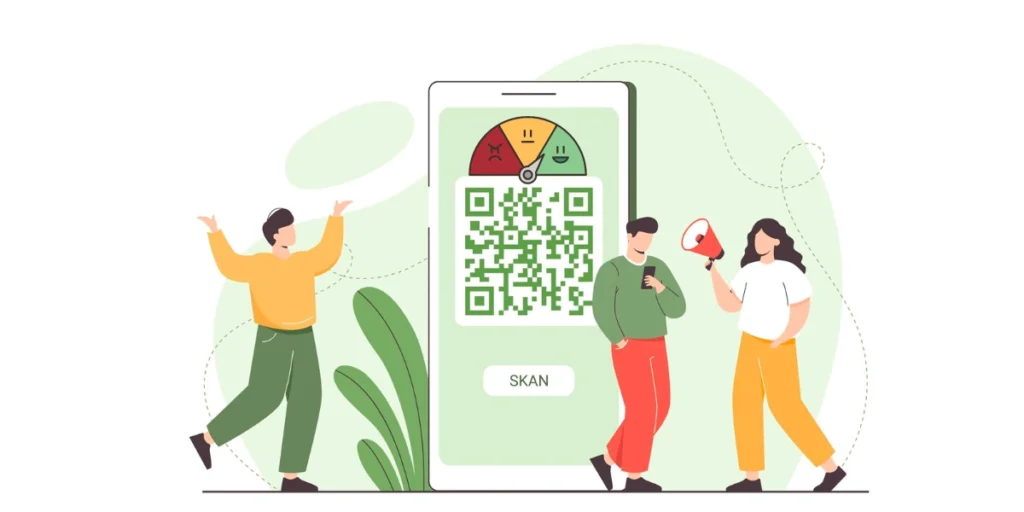
1. Event feedback surveys
You can distribute your QR Code-powered questionnaires at the end of conferences, seminars, or workshops to get immediate feedback from attendees.
This helps organizers assess the success of the event and identify areas for improvement.
Generate a QR Code For Your Unique Case
START TODAY!
2. Product satisfaction surveys
Want to know whether your product is meeting customer expectations or not? Manufacturers often use QRs to do that. When scanned, these QR Codes bring up a questionnaire on the customer’s device to seek feedback and suggestions.
This information can aid in product development and customer service improvements.
3. Restaurant or cafe menus
Restaurants or cafes can use these QR Codes Questionnaires on menus to link customers to satisfaction surveys or gather feedback on specific dishes.
This allows establishments to continually enhance their offerings based on customer preferences.
4. Employee engagement surveys
Employers can also place QR Code questionnaires on internal communications or posters within the workplace to direct employees to engagement surveys.
This can help organizations gauge employee satisfaction, identify concerns, and implement improvements.
5. Visitor feedback at tourist attractions
Tourist attractions, museums, or theme parks can use the QR Code Questionnaire to collect feedback on the visitor experience.
Placing these QRs at key points allows guests to share their opinions, leading to enhancements in overall visitor satisfaction.
6. Educational courses evaluations
Educational institutions can simplify the course evaluation process by providing these QR Code questionnaires on syllabi or at the end of a semester.
Students can easily access and complete evaluations, providing valuable insights for instructors and administrators. This also improves the overall education experience and connects students to their institutions in a better way.
7. Healthcare Patient Feedback
Hospitals and healthcare facilities can use questionnaires on patient discharge papers or in waiting areas.
It could be to gather feedback on the quality of care and services provided. This could especially help in providing insights for continuous improvement efforts.
8. Hotels and accommodation feedback
Hotels, airlines, and travel agencies can use QR Codes on booking confirmations. These questionnaires can also be used at the check-out of hotels to collect feedback on travel experiences, accommodations, and overall customer satisfaction.
9. Public transportation feedback
Transport authorities can place these QR Code questionnaires in public vehicles or at stations to gather feedback on the cleanliness, punctuality, and overall satisfaction of passengers.
C. Surveying made seamless: Reach your audience, wherever they are
QR Code questionnaires allow users to quickly access the survey with a simple scan. That means there’s no need for you to physically go to your audience to take the surveys, just share the QR Code with them and reach them right where they are.
All you need is—a QR Code generator that offers an in-built form feature. That way, you’ll not have to use two different tools—one to create the questionnaire and the other to create the QR Code.
In fact, here are some additional benefits that you’ll be able to get:
1. Strengthen branding
QR Codes need not be dull and boring like barcodes. You can actually make them visually appealing and branded. How?
By adding your logo and brand colors to them. Alternatively, you can even add a background image to them.
You’ll be glad to know that users have a high affinity for customized QR Codes. People scan them more often than the plain black-and-white ones. And if you’re using a QR Code questionnaire for a promotional use case, maximum engagement is just what you’d want, right?
2. Saved time and money
There are many professional QR Code generators that help you create QR Codes with in-built forms. Hence, you don’t need to use two different tools as mentioned earlier.
This means you don’t only save time and money but effort too! Isn’t that great?
3. Data analysis on scan tracking and form responses
QR Codes are well-known for their scan tracking capabilities. They allow you to see how your campaign performed. Using a QR Code questionnaire, you can see details such as:
- How many people actually scanned it
- Locations where QR Code was scanned
- Devices and browsers used by the end-users
- How the end-users interacted with the content after scanning the QR Code
In addition, you can also see and export the form responses received in no time.
Now that you know all the basics of a QR Code questionnaire, let’s see how to create one:
D. Steps to create a QR Code Questionnaire
You can create the QR Code in two different ways here. The first is by heading on to a service such as Google Forms or Survey Monkey to create the questionnaire. Next, copy the link and head on to a QR Code generator to make a Website URL QR Code.
However, this is a long process. Here’s a better alternative:
Using an advanced QR Code generator
You can head on to find a QR Code generator that offers in-built forms. However, comparing even the top results one by one would take a lot of time. So here’s a readymade comparison for you to go through in less than 3 minutes!
Here, we’ve used the Scanova QR Code generator for a quick demo:
1. Visit Scanova and do a quick sign-up. You won’t be asked for any credit card details while doing so
2. Once done, select the Custom Page category from various options on your screen
3. On the page that loads, you can start customizing the landing page as you’d like the end-users to see. You can add multimedia, description, weblinks, social media sharing buttons, etc.
4. Now, select the Custom Form option from the menu bar at the top
Design the form
5. You can now start designing the questionnaire. Here, you can add a form description too if needed. You can start adding a question in the block given. You can even add a question description with up to 200 characters
In fact, you can also select the required answer type and whether the response would be required.
To add additional questions, select the Add Question Block option.
6. Once you’ve added all the questions you can design the submit button the way you want. You can change its color, border color, font, etc.
7. You’ll also see the Form Formatting option. Using it, you can apply the same formatting to the entire form. In case you’d like to do away with the formatting, just click on the Clear Formatting button
8. Next, you can also add the form expiry date. Using it, you can specify the date and time of form expiration
9. After you’re done designing the form and the landing page, click Continue
10. Next, name your QR Code and move ahead
Design and download the QR Code
11. As the next step, you’ll be able to design your QR Code. In case you’d like to add customization, here’s how you can do it
12. After you’re done with the design, you can proceed to download the QR Code. A window will ask you to add the desired size and format for the QR Code image
13. Once done, click on Export
Your QR Code containing the questionnaire will be downloaded and ready for use. You must test scan it before putting it put for your audience.
As the next step, let’s see how you can monitor and download the questionnaire responses.
E. How to download form responses
Once you create the QR Code questionnaire and put the QR Code out for people to scan, you’d like to see the responses. Here’s how you can do it:
1. From your Scanova account dashboard, go to the My QR Codes section
2. Here, see which QR Code you need responses for and click on the View/Edit icon against it
3. Then go to the Download Data section. Here, just click on Generate
All the responses received will be sent to your registered email address within seconds. You can download them from there in CSV format.
Still reading? Great! You have learned everything about creating a QR Code questionnaire successfully.
Now, all that you need to do is create one for your own and make your campaign a success.
F. Best practices
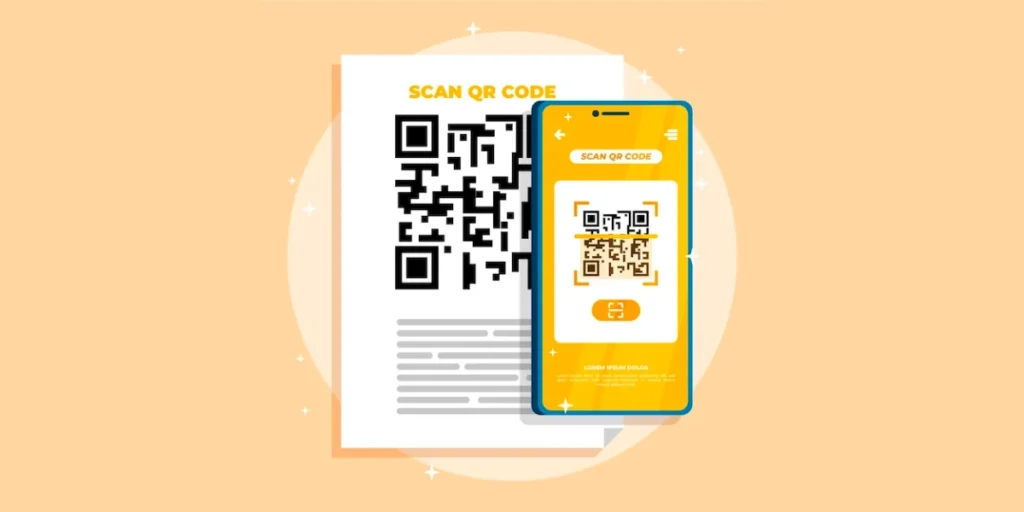
1. Incorporate a unique design
Enhance the visual appeal of your QR Code questionnaire by customizing its design. A catchy looking QR Code questionnaire attracts more scans.
A visually appealing code captures the audience’s attention effectively.
2. Conduct thorough testing
Before making your QR Code questionnaire public, it is crucial to test its scannability.
You can use your device’s native camera or reliable third-party QR Code scanning apps to ensure a seamless scanning experience.
3. Include clear Call-to-Action (CTA):
Integrate a concise Call-to-Action (CTA) within the QR Code questionnaire, providing users with clear instructions on what action to take.
Well-crafted CTAs, such as ‘Scan here to take a survey’ or ‘Scan here to give feedback,’ motivate users to engage with the code purposefully.
4. Optimize printing formats
For QR Codes intended for print media, select optimal vector formats like SVG, EPS, or PDF.
These formats prevent pixelation, ensuring the QR Code remains sharp and scannable regardless of zoom levels.
This guarantees a seamless user experience for those interacting with printed materials.
G. FAQ: QR Code Questionnaire
1. How do I create a QR Code for a questionnaire?
To create a QR Code for a questionnaire, you can use a QR Code generator that offers an in-built form feature. One such generator is Scanova. Here are the steps to create a QR Code using Scanova:
- Visit Scanova.
- Select the Custom Form option from the menu bar and design the questionnaire.
- Name the QR Code and design it as desired.
- Download the QR Code and test scan it before sharing it with your audience.
2. How do you make a QR Code quiz?
To make a QR Code quiz, you can use a QR Code generator like Scanova. Just use the Custom Form option to customize your quiz.
3. What is a QR Code survey?
A QR Code survey is a survey that can be accessed by scanning a QR Code. The QR Code takes the user to a landing page where they can fill out the survey. QR Code surveys are useful for collecting feedback from customers, attendees, employees, and other groups.
4. Can I make my own QR Code?
Yes, you can make your own QR Code using a QR Code generator. One such QR Code generator is Scanova.
5. Are QR Codes free?
There are both free and paid QR Code generators available online. Some generators offer basic features for free, while others require a subscription or payment for advanced features.
Generate a QR Code For Your Unique Case
START TODAY!