You probably know what a QR Code is, and are looking to create one. In fact, you might be looking for a custom-designed QR Code. Now, to customize your QR Code, it makes sense that you use a QR Code template.
A template makes it quick for you to replicate the design to any QR Code you create for consistency.
This consistency across physical and digital assets will help portray the right image to your customers.
In this article, we’ll discuss everything about QR Code templates and how to get them.
A. What is a QR Code template?
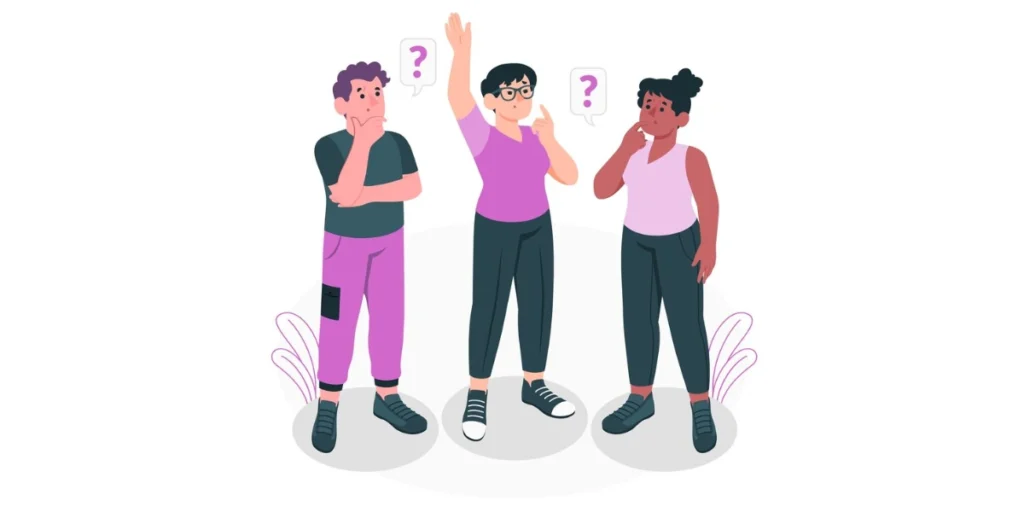
A QR Code template typically refers to a predefined layout or design that incorporates a QR into a specific context, such as a marketing material, event ticket, business card, or any other document.
The template provides a framework for integrating the QR seamlessly into the visual elements of the design.
The purpose of a QR template is to create a standardized and visually appealing presentation for the QR, ensuring that it aligns with the overall aesthetics of the document or promotional material.
Templates may include space for additional text, graphics, or branding elements, allowing users to customize the appearance of the QR while maintaining a consistent and professional look.
For example, a business might use a QR template on a promotional flyer, where the template includes space for the company logo, a brief description of the offer, and the QR code itself. This helps maintain a cohesive visual identity across various marketing materials.
QR Code templates can be created using graphic design software or provided by QR generation platforms that offer customizable templates for different purposes. These templates often streamline the process of incorporating QRs into various designs while maintaining a visually pleasing and coherent presentation.
B. Why focus on seamless branding

When potential customers see your brand, they expect consistency on all fronts.
Any inconsistency would:
- Affect the recall value
- Lead them away from your brand
- Make them switch to your competitors
You don’t want that, right?
Consistent branding is achieved when your brand’s personality reflects in all promotional assets.
Here are the major design elements that are crucial for consistency in branding:
- Logo
- Design
- Color
- Font
- Shapes
- Visuals
- Style of communication, and much more
Since you’re planning to use QR Codes, they become an important branding element too. Here’s how you can brand them:
C. How to implement branding on QR Codes
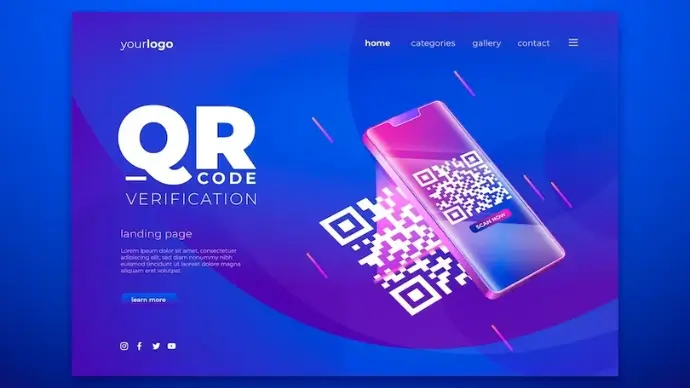
Before getting started, let’s discuss the customizable elements of a QR Code.
1. Logo

You read that right. You can add a logo to the centre of a QR Code. A logo here helps ramp up your branding efforts.
This is due to many reasons such as:
- Grabs audience attention
- Leaves a lasting impression
- Forms the basis of your brand identity
- Distinguishes you from competitors
- Encourages brand loyalty
Logo is the first thing that people will come across. So make the best efforts to include it in your marketing campaigns.
With Scanova, it is quite easy to add your logo into a QR Code. You won’t have to worry about the scannability. That would work just fine.
2. Eyes
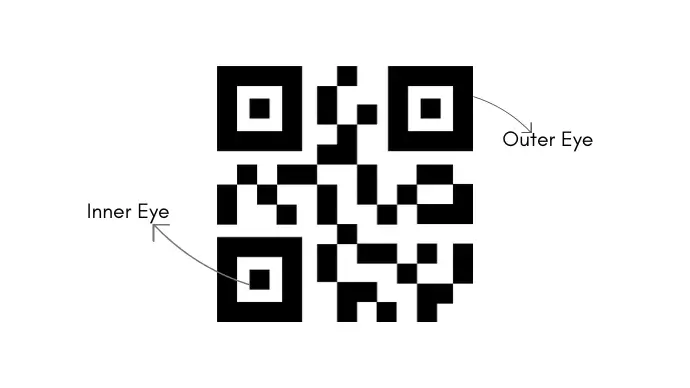
When it comes to customizing your QR Code, adding a logo is just the beginning.
When you create your QR Code, you can even customize its eyes.
So what are these “eyes” while creating a QR Code?
The three large squares that are found in the corners of a QR Code are called “eyes”. These eyes act as location markers for QR Codes.
In other words, they help scanners determine the QR Code’s orientation. Because of this, QR Codes may be scanned from all directions.
Since the eyes take up so much of the QR Code’s space, they are important customizable elements too.
Hence, make sure you customize the QR Code’s eyes too. To do it, you can change their pattern (shape) and even color to suit your brand.
Generate a QR Code For Your Unique Case
START TODAY!
3. Data Modules
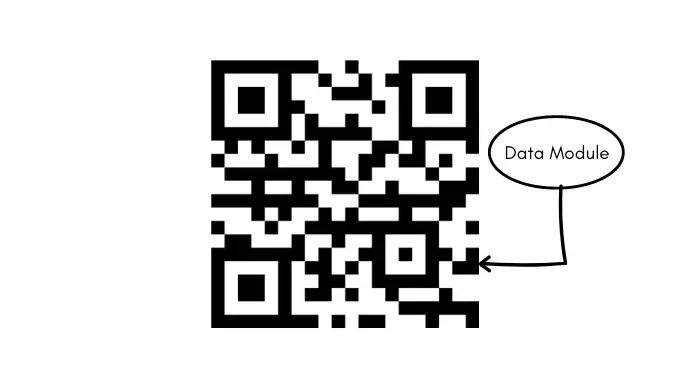
Up next is “Data Modules” when it comes to a customized QR Code template.
These are little squares arranged as rows and columns throughout the QR Code. These help store the data that you add to a QR Code.
The QR Code uses this as its standard unit. Typically, it has a white background with a black square. When designing a personalized QR Code, you can change the color of both data modules and the background. Just make sure there’s a high contrast between the two.
Oh, and in case we forgot to mention, just like eyes, you can change the pattern (shape) of data modules too.
Learn all about how to design a QR Code
4. Background
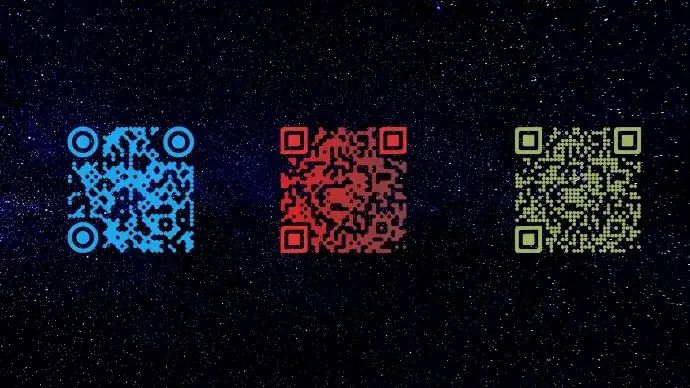
Ever thought of changing the QR Code’s background color?
best QR Code generator such as Scanova help you do it. You not only get to change the background color but make it transparent too.
In fact, there’s a design option with QR Codes that allows you to use an image in the background.
5. Error Correction
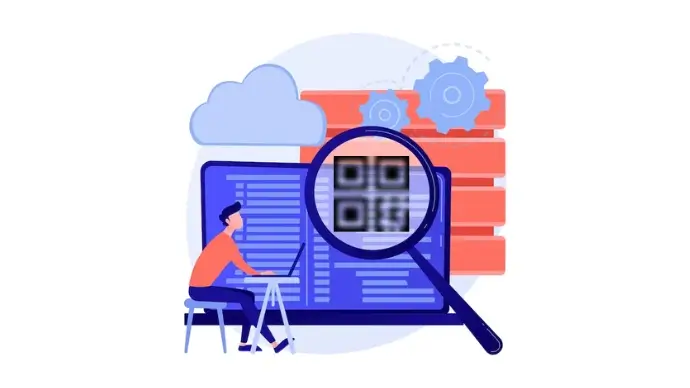
Error correction is a neat little technical addition to your QR Code.
It makes sure that despite any dirt or distortion, your QR Code scans well.
Wondering how it happens? Error correction adds rows and columns of data modules to the QR Code. This helps compensate for any of those lost due to damage.
There are four levels of error correction:
- Level L: up to 7% error correction capability
- Level M: up to 15% error correction capability
- Level Q: up to 25% error correction capability
- Level H: up to 30% error correction capability
Error correction is improved by raising the level. However, also remember that it also makes the QR Code dense.
D. Before you get a QR Code template
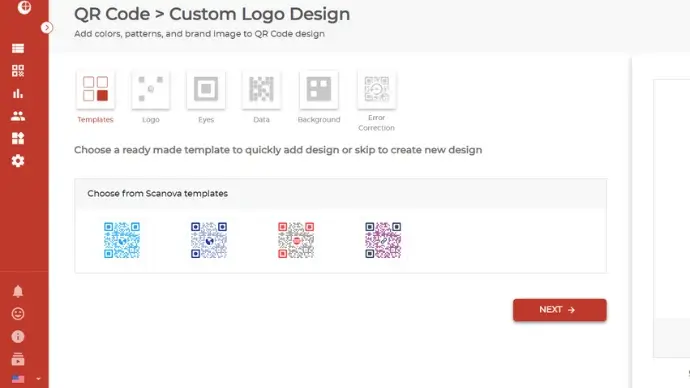
If you want to get a QR Code template, the first step is to create a QR Code.
While designing your QR Code, your service provider might offer you two options.
- First, you would see some pre-made templates
- Second option would be to create a design from scratch
While the basic templates would work just fine, a customized QR Code template has its advantages.
When you want to create your unique identity, it makes sense to create a custom QR Code template. It also helps create a good recall value amongst your target audience.
E. Steps to create a QR Code Template
Now is the time to see how to get a QR Code template. Using Scanova QR Code generator, here’s how you can move forward:
1.Go to Scanova’s website
2. On the page that loads, select any QR Code category of your choice. For example, to add a weblink, select Website URL. For a demo, let’s create a Website URL
3. Add the web link you want end users to take the users to on scanning the QR Code. After that, click Continue
4. Give your QR Code a name on the following page. Here, the Dynamic selection is made by default. Enter a name for the QR Code on this page and move ahead
5. Next, you’ll see a QR Code image on the right with the Edit Design option under it. It’ll help you customize the QR Code design by either adding a logo and color or adding a background image
6. After clicking on the Edit Design, you will see two options for the design type: Custom Logo Design and Custom Background Design
7. For reference, let’s select Custom Logo Design
8. When you proceed, you can create a quick QR Code design using ready made Scanova templates
9. If you want to create your own custom design, skip this step and continue editing logo, eyes, data, and more in further steps
10. Once done, find the save as template option under the QR Code on the right
11. Give the template a name, and click on Confirm
12. Click on Update Changes after finalizing the design. Once everything is done, click on Download
13. You will see a pop-up box asking you to do a quick sign-up. Don’t worry, you’ll not have to give away your credit card details
14. After signing up, click On Download again. Then, a pop-up will ask you to enter the size and format of the QR Code image
15. Once done, select Export
Generate a QR Code For Your Unique Case
START TODAY!
F. Where to use customized QR Codes
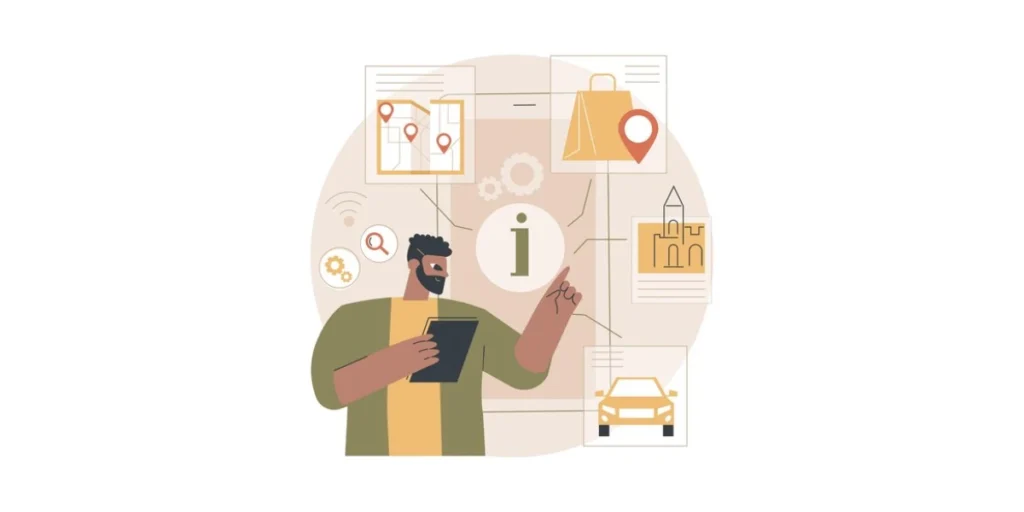
Your QR Code is ready to go. But have you thought about where to use it for the best results?
Here are some of the options that you can consider.
1. Print Media
Most likely, you own or manage a business. It could be an online store or a physical store.
Additionally, you advertise via conventional print media. This might be done through media like newspapers, magazine ads, or outdoor advertising.
Even if digital marketing is efficient, these old-school marketing techniques continue to be very popular. This is because print media has a longer attention span than digital as a marketing tool.
And QR Codes make print media even better by making it interactive and trackable.
2. Email
When compared to a standard email signature, a QR Code email signature accomplishes far more. The days of merely including your name, addresses, and websites are long gone.
You may promote your goods and services, drive customers to the app store, enhance website traffic, and much more with an email QR Code.
3. Social Media
Social media is an effective tool for marketing. 80% of businesses worldwide, according to SEO Expert, use social media for marketing.
Hence, to generate leads and build your brand on social media, you should increase your following. And you don’t want followers who are only an increase in your following.
You’d prefer your existing customers and the ones who are really interested in the long term.
With a Social Media QR Code you can do that. Add it to your product packaging, posters in the store, check-out counter, or even carry bags.
Scanning it will show a landing page with button links to all your social media handles. People can then choose which one to follow you on. No need for them manually look for your profile online.
4. Business card
The addition of a QR Code on a business card that may be quickly saved on a smart device is a vCard QR Code.
The contact information, email address, name, display picture, interactive address on Google Maps, social handles, and other supporting links are all displayed when the QR Code is scanned.
A vCard QR Code can be used to import email clients like Outlook or Gmail, exchange data, and retain contact information.
This is advantageous because it eliminates the need to add excessive information on the vCard, resulting in a clean, simple appearance.
Where to use custom templates for a QR Code
Custom templates for QRs can be used in various scenarios to enhance the visual appearance and branding of your QR Codes.
Here are some common use cases where custom templates can be applied:
1. Business cards
Include a QR on your business card that links to your website, LinkedIn profile, or contact information. Customize the QR to match your branding.
2. Product packaging
Incorporate QRs into product packaging to provide links to user manuals, instructional videos, or additional product information. Use a custom template that aligns with your brand.
3. Marketing collaterals
Add QRs to brochures, flyers, posters, or other marketing materials to direct customers to your website, promotions, or special offers. Customize the QR to complement your design.
4. Event tickets
Generate QRs for event tickets or passes that lead attendees to event details, maps, or exclusive content. Apply a custom template to match the event theme.
5. Menus
Restaurants can use QRs on menus to link customers to online menus, specials, or promotions. Customize the QR to match the restaurant’s branding.
6. Digital business cards
Create a digital business card with a QR that links to your contact information or portfolio. Use a custom template to make it visually appealing.
7. Websites and blogs
Place a QR on your website or blog that redirects users to additional content, downloads, or subscription pages. Customize the QR to fit the website’s design.
8. Social media profiles
Include QRs on social media profiles to direct users to follow, like, or connect with you. Customize the QR with your social media branding.
9. Educational materials
Embed QRs in educational materials, such as textbooks or handouts, to provide links to supplementary resources, quizzes, or videos. Apply a custom template to make it engaging for students.
10. Real estate
Use QRs on property listings or real estate signage to link potential buyers to virtual tours, property details, or contact information. Customize the QR to match the real estate agency’s branding.
G. Benefits of having a QR Code template
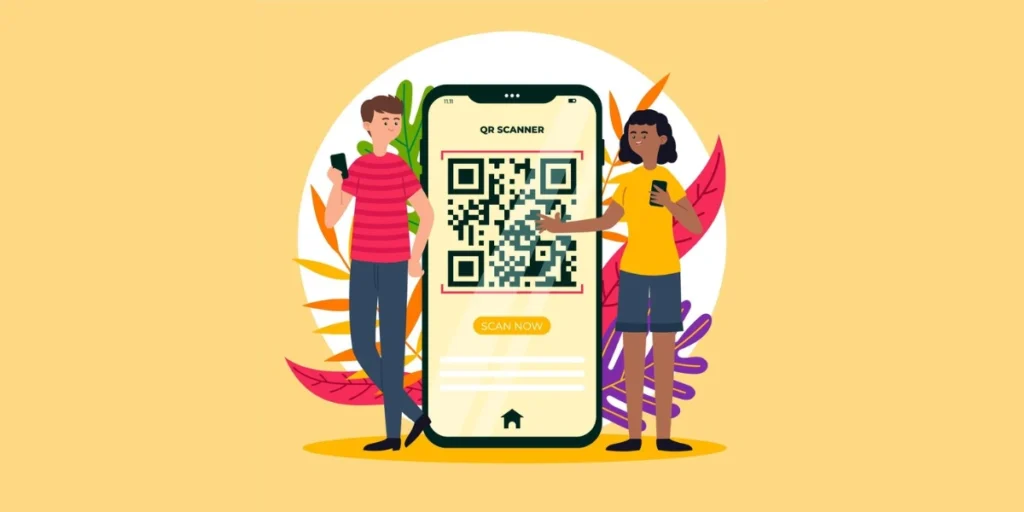
A QR template offers several benefits, especially concerning branding, marketing, and user experience. Here are some advantages of using a QR template:
1. Brand consistency
A QR template allows you to incorporate your brand colors, logo, and design elements. This helps maintain consistency across various materials and ensures the QR aligns with your brand identity.
2. Enhanced visibility
Customizing the appearance of QRs makes them more visually appealing and attention-grabbing. This can lead to increased visibility and higher chances of users scanning the code.
3. Professionalism
A well-designed QR template adds a professional touch to your materials. It shows attention to detail and can positively impact the perception of your brand or business.
4. Promotional opportunities
QR Code templates provide space for creative designs and promotional messages. This allows you to use QRs not just as functional tools but also as promotional elements in your marketing materials.
5. Tracking and analytics
Scanova has QR Codes with templates and also offers tracking and analytics features. This allows you to monitor the performance of your QRs, track scan rates, and gather valuable data about user engagement.
6. Adaptability
With a template, you can easily modify the design of your QR to suit different campaigns, promotions, or events. This adaptability ensures that your QRs remain relevant and aligned with specific marketing initiatives.
7. Branded landing pages
QRs often lead users to landing pages or specific online content. A QR template enables you to create branded landing pages that match the design of the QR, providing a seamless and cohesive user experience.
8. Differentiation
In a sea of black-and-white QRs, a customized template can help your code stand out. This can be particularly advantageous in environments where users encounter numerous QRs, such as trade shows or events.
9. User engagement
A visually appealing QR is more likely to capture the attention of users. This increased engagement can lead to higher conversion rates as users are more inclined to scan and interact with a well-designed QR.
10. Versatility
QR templates can be applied across various materials and platforms, including business cards, brochures, posters, websites, and social media. This versatility makes it easy to integrate QRs into different aspects of your marketing strategy.
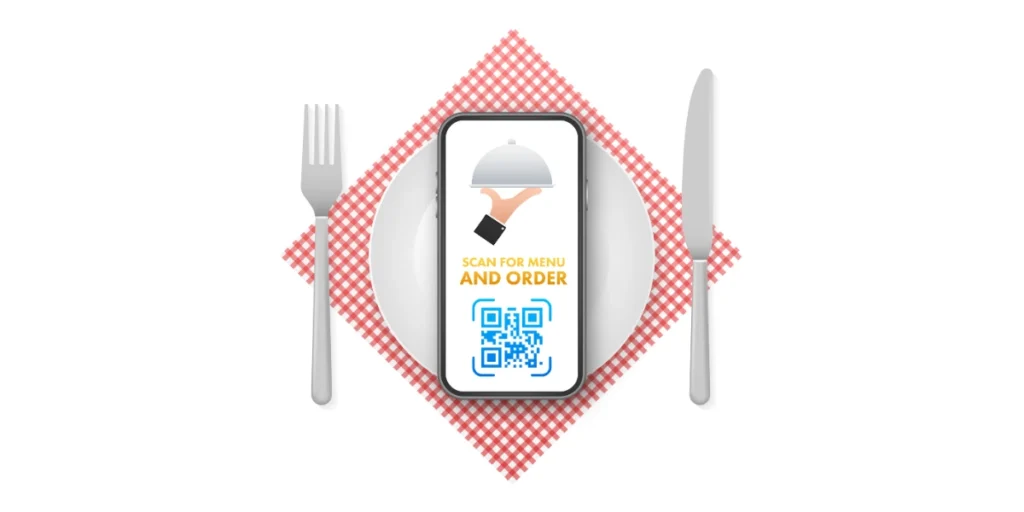
1. Business QR Code Template:
A Business QR Code template is a customized QR that businesses use for various purposes, such as marketing, promotions, and contactless interactions. QRs are two-dimensional barcodes that can store information, such as text, URLs, or contact details. Businesses can generate QRs with specific content to achieve different objectives. Here are some common use cases for Business QR Codes:
- Contact Information
QRs can store contact details, making it easy for customers to save information on their phones with a simple scan. This is useful for business cards, flyers, or promotional materials.
- Website and Social Media Links
Businesses often use QRs to direct customers to their websites, social media profiles, or specific landing pages. This can help drive online engagement and increase visibility.
- Promotions and Discounts
QRs can be used to provide special discounts or promotions. Customers can scan the code to access exclusive deals, coupons, or limited-time offers.
- Product Information
Businesses can create QRs to link to detailed product information, reviews, or instructional videos. This is especially common in retail and e-commerce.
- Event Marketing
For events, conferences, or trade shows, QRs can be used to provide attendees with quick access to schedules, maps, and additional event details.
- Feedback and Surveys
QRs can lead customers to feedback forms or surveys. This allows businesses to collect valuable information and improve their products or services based on customer input.
2. Restaurant Menu QR Code Template:
A Restaurant Menu QR Code template is specifically designed for the hospitality industry, allowing restaurants to provide customers with a contactless and convenient way to access their menus. Here’s how it typically works:
- Menu Accessibility
Restaurants create a QR that, when scanned, directs customers to a digital version of the menu. This can be a PDF file, a webpage, or a mobile app.
- Contactless Ordering
Customers can use their smartphones to scan the QR and view the menu without physical menus being handed out. This reduces the risk of spreading germs, especially in times of health concerns.
- Dynamic Updates
Digital menus linked to QRs can be easily updated, allowing restaurants to make real-time changes to offerings, prices, or specials without printing new menus.
- Multilingual Options
Restaurants can use QRs to provide menus in multiple languages, catering to a diverse customer base.
- Allergen Information
QRs can link to detailed information about ingredients and allergens, helping customers make informed choices about their food.
- Integration with Ordering Systems
Some QR menus may integrate with online ordering systems, allowing customers to place orders directly from their smartphones.
I. FAQs: QR Code template
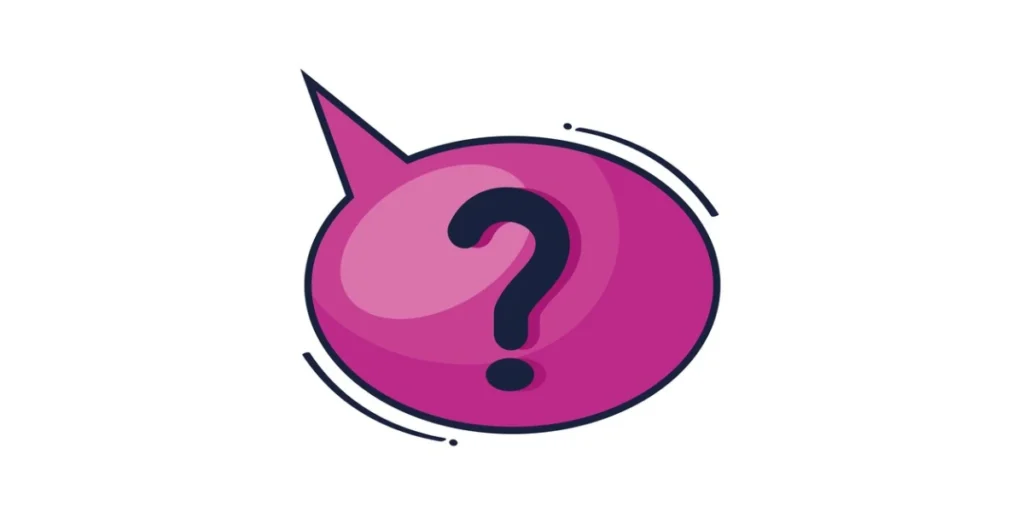
1. How do QR Code templates work?
QR Code templates simplify the creation process by offering pre-designed frameworks that users can customize for specific purposes. Users select a template corresponding to their intended use, input content like URLs or text, and customize design elements such as colors and logos.
The templates streamline the generation of unique QR Codes, eliminating the need for extensive design skills. Once customized, users can download or share the QR Code for integration into various materials like business cards, posters, or websites. The templates ensure a consistent and professional appearance while allowing flexibility in design choices. Some platforms may also provide tracking and analytics features for monitoring QR performance. Overall, QR templates offer an efficient solution for individuals and businesses seeking a visually appealing and functional QR without the complexity of starting from scratch.
2. Are QR Code templates customizable?
Yes, QR Code templates are customizable, allowing users to adjust color schemes, integrate logos, add text, modify shapes, and set error correction levels. The extent of customization varies based on the specific QR generator or platform used, providing flexibility for aligning the QR with brand identity and design preferences.
3. How do I create my QR Code?
You can create your QR Code using Scanova’s QR Code Generator.
4. How do you make a homemade QR Code?
To create a homemade QR Code, choose Scanova’s QR Code Generator.
Input the desired content (URL, text, etc.), and customize if needed by adjusting colors or adding a logo. Preview the QR, generate it, and download or share it.
Use the generated QR on materials like business cards or posters.
5. Why use QR Code templates?
QR templates provide efficient and user-friendly solutions for creating customized QRs with consistent branding. They save time, offer customization options, and ensure a professional appearance across various materials.
Templates are purpose-specific, allowing for optimized designs, and are accessible to individuals without advanced design skills. Their versatility makes them suitable for business cards, promotions, menus, and more, providing a cost-effective and time-saving approach to QR implementation.
Summing Up
A QR Code Template is quite useful when creating a customized QR Code.
Using a customized QR Code can give your marketing campaigns a new life, and lead to better brand recognition.
If you’re still reading, you’ve already learned everything about QR Code Template. If you have any questions, let us know in the comments.
