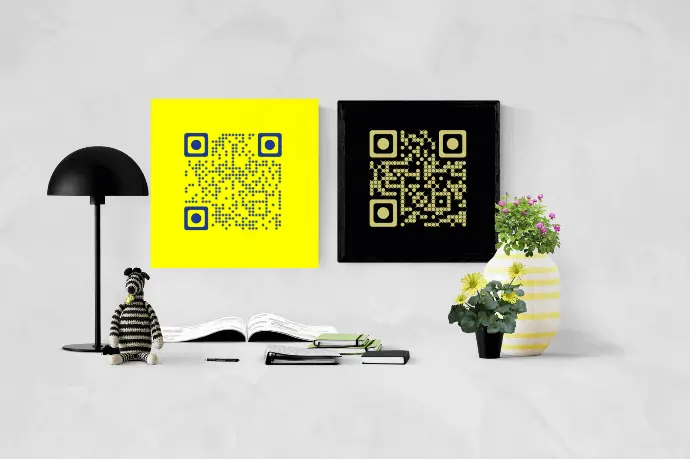You probably want to create a QR Code with transparent background for your print media creatives.
It could be for any use case such as doing product promotions, getting visitors to your website, or even getting them to follow you on social media.
So you want your QR Code to blend with every print media creative. But here’s the problem—with generic QR Codes, you have to change the background color of the QR Code as per the creative you’re going to add it to.
Now, this is a repetitive and time-consuming process. Hence, you have decided to look for a better and more scalable solution—a QR Code with transparent background.
A. What is a QR Code with transparent background
As the name suggests, this QR Code will have a transparent background. That means you’ll be able to seamlessly add it to any design as per your wish.
No need to change the background color as per each design variant.
The only thing you need to ensure is—a high contrast between the QR Code and its background. It is important to maintain the scannability of the QR Code.
Here are a couple of examples of QR Codes having adequate contrast with the background.
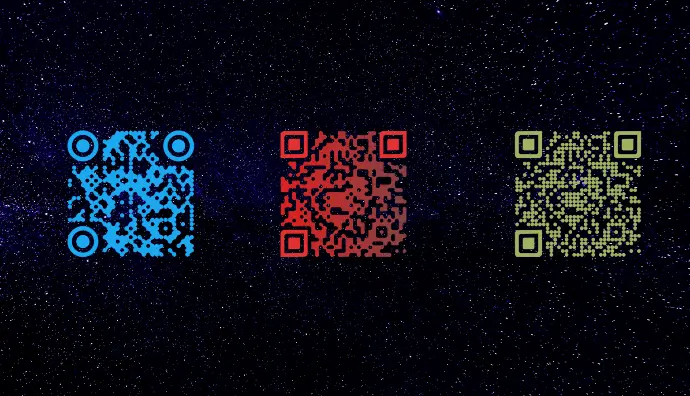
Keep reading to know how a QR Code with transparent background can be useful.
Learn all about creating QR Codes in this ultimate guide
B. Advantages of generating a QR Code with transparent background
It is advisable to create a QR Code with transparent background if you plan on using the same QR Code for multiple creatives with different designs. Why?
Because it does away with the need to go back to your QR Code generator to edit the background color of the QR Code for each creative it has to be added to.
And as stated earlier, simply make sure you maintain sufficient contrast between the QR Code and its background.
If the QR Code is dark, the background should be light in color and vice-versa.
In addition, you must also ensure that you export the QR Code image in vector formats such as SVG, EPS, or PDF.
These formats are highly preferred over raster formats such as PNG and JPG for designing and printing purposes.
To help you understand it better, you can check out this video:
Besides these, here are a couple of additional benefits that your QR Code generator can provide you:
1. Personalized design
Why create plain black-and-white QR Codes when you can actually design them? It is a fact that customized QR Codes attract 50%-200% more scans than plain black-and-white ones.
Hence, if your use case is promotional or you want to attract as many scans as possible, make sure you design your QR Codes. Such QR Codes act as a point-of-engagement to help boost the scans.
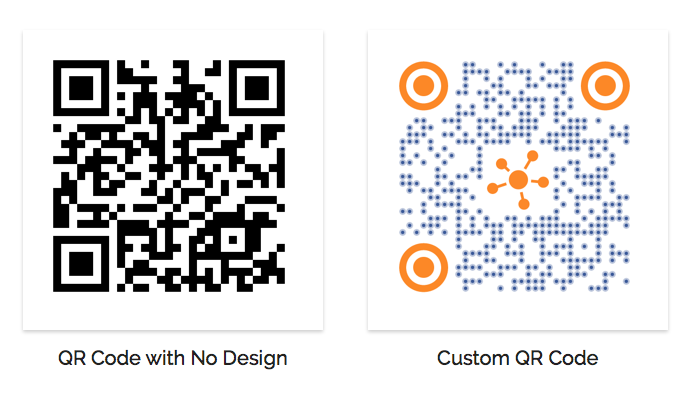
2. Performance tracking
QR Codes allow you to gauge their performance by scan tracking. For example, how many people scanned the QR Code, which device they used to scan it, and where did they scan it. This helps you optimize your future campaigns accordingly.
Generate a QR Code For Your Unique Case
START TODAY!
3. Editable content
Say you have created a Product QR Code which, when scanned, redirects your end-users to a mobile-optimized custom page containing all the information about your product. And a few months later, you make improvements in the product. Now you need to add this information to the QR Code. Don’t worry. You’ll not have to create a new QR Code altogether.
This is where dynamic QR Codes can help you. They allow you to edit the encoded content anytime you want. That means even if you update the contact, your QR Code remains the same.
B.How to generate a QR Code with transparent background
Here’s the next big question—how to create QR Code with transparent background?
1. Find a QR Code generator
You’d need a QR Code generator that allows you to create QR Code with transparent background.
You can search on any search engine and it will fetch you many options to choose from.
But going through all the search results to compare them is a tedious process. To make the process easier for you, here is a detailed comparison of the best QR Code generator available online.
This will help you make a sound decision smoothly.
2. Create a QR Code
Using Scanova QR Code generator, here’s a detailed step-by-step guide on how to proceed:
1. Go to Scanova
2. Select an appropriate QR Code category
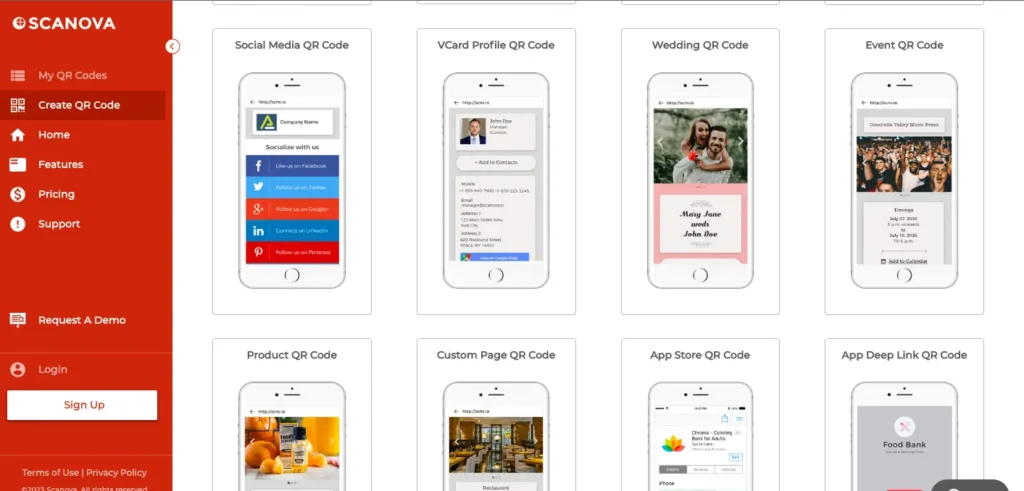
3. On the page that loads, enter the content to be encoded in the QR Code and click Continue
4. Now name the QR Code and click Create QR Code
5. Next, you will see the preview of the QR Codes. Alongside it, you will see the Edit Design option. If you click on the Edit Design option, you’ll see two design options—Custom Logo and Custom Background
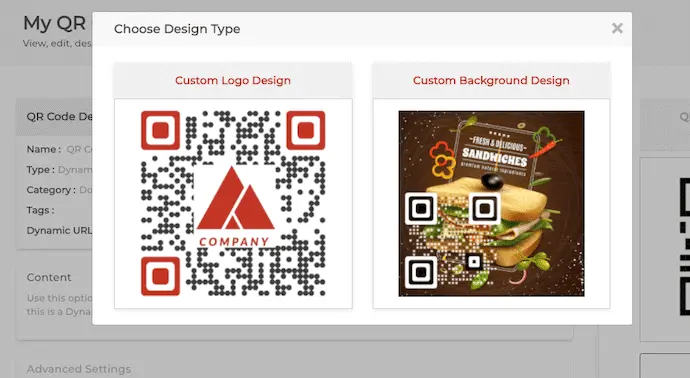
6. Now tap on the Custom Logo Design option. This allows you to add a logo and color to the QR Code
7. On the page that loads, you will see various designing parameters—Templates, Logo, Eyes, Data Modules, Background, and Error Correction. You can customize these elements as per your wish

8. Next, go to the Background tab. Here you’ll see the option—Make Transparent. Click on it
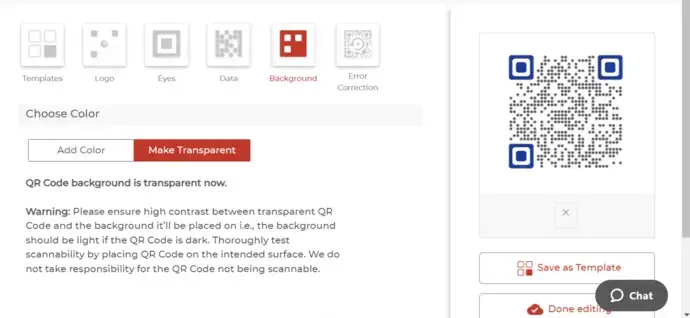
9. Click on Done Editing. Once the design gets updated, click on Download. A window will pop-up, prompting you to sign-up for a 14 day free trial. Once you sign up, proceed to download the QR Code
10. Next, just specify the QR Code image’s format and dimensions. Once you do it, click Export
The QR Code with transparent background will be downloaded on your device and ready to be put to use.
C. Best practices to follow for QR Code with transparent background
QR Codes are pretty simple to work with. But following some to-do’s makes sure your QR Codes look good and perform too. Here are some of them:
1. Make sure you always export a high-resolution image of the QR Code for print media creatives. Some best formats include PDF, SVG, and EPS. These formats ensure that the QR Code is never pixelated despite any resizing done while designing the creative
And a clear image would ensure your QR Code scans perfectly.
2. Always ensure good placement of the QR Code. It should be carefully positioned in places where it’s accessible to the audience
For example, never add a QR Code to a poster on a bus. None would run after it to take a scan. Rather, you could add it on posters to be put up inside public transport where people would be comfortably seated to scan it
3. Make sure the QR Code is of the right size depending on how far it is going to be from the audience. Ideally, the ratio of scanning distance (between the QR Code and people) to the QR Code size should be 10:1
That’s it. Following these simple best practices will ensure nothing goes wrong when you actually put QR Codes on your campaign creatives.
This is all you need to know about the QR Code with a transparent background. You can now go ahead and make your very own QR Code which will increase your efficiency effective immediately.
Generate a QR Code For Your Unique Case
START TODAY!
FAQs: QR Code with Transparent Background
1. Can QR Codes have transparent backgrounds?
Yes, QR Codes can have transparent backgrounds. The transparency feature allows the QR Code to blend seamlessly into various design elements, enhancing aesthetics and preserving the overall visual appeal of the design.
2. How can I create a QR Code with transparent background?
To create a QR Code with transparent background, you can use specialized QR code generators or design software that supports transparency.
Simply select the option to make the background transparent before generating the QR Code.
3. What are the advantages of using A QR Code with transparent background?
Transparent QR Codes offer several advantages, including enhanced aesthetics, better integration with design elements, improved readability, and increased versatility in design placement.
They allow designers to maintain brand consistency and creativity in their designs while preserving QR Code functionality.
4. Can transparent QR Codes be scanned easily?
Yes, QR Code with transparent background can be scanned just like regular QR Codes. As long as there is sufficient contrast between the QR Code pattern and the background, scanners will be able to decode the information encoded in the QR Code effectively.
5. Are there any limitations to using transparent QR Codes?
While QR Code with transparent background offer many benefits, it’s essential to ensure adequate contrast between the QR Code pattern and the background to maintain readability.
Additionally, overly complex backgrounds or extremely light colors may interfere with scanning accuracy.
6. In what design scenarios are transparent QR Codes particularly useful?
QR Code with transparent background are particularly useful in designs where seamless integration and aesthetic appeal are paramount.
They are commonly used in advertising materials, product packaging, event posters, and promotional materials where QR Codes need to blend harmoniously with the overall design.
7. Do transparent QR Codes work on all types of surfaces?
QR Code with transparent background can be used on various surfaces, including paper, plastic, fabric, and digital screens.
However, it’s essential to consider the contrast between the QR Code and the surface to ensure optimal scanning performance.
8. Can I customize the appearance of a transparent QR Code?
Yes, transparent QR Codes can be customized to match brand colors, incorporate logos or graphics, and adjust the size and shape to suit the design requirements.
Many QR code generators and design software tools offer customization options for QR Code with transparent background.
9. Are there any specific file formats recommended for transparent QR Codes?
QR Code with transparent background can be saved in commonly used image formats such as PNG (Portable Network Graphics) or SVG (Scalable Vector Graphics).
These formats support transparency and ensure high-quality reproduction across different platforms and devices.
10. Are there any additional considerations for printing transparent QR Codes?
When printing QR Code with transparent background, ensure that the printing quality and resolution are sufficient to maintain readability.
It’s also essential to use materials with adequate contrast and avoid applying glossy finishes that may interfere with scanning.