In a nutshell: Password protected QR Codes add an essential security layer to your sensitive content by asking for a password before allowing access to the embedded content. Unlike traditional QR Codes, these types of QR Codes prevent unauthorized access to confidential business documents, exclusive offers, or private resources. By using platforms like Scanova QR Code Generator, you can create dynamic, password-protected QR Codes that offer tracking, customization, and the ability to update content without reprinting. This makes them ideal for businesses, marketers, and educators who need controlled access to their digital assets.
You know what QR Codes are and what they do. They’re advanced-level barcodes that can store up to 7,089 characters.
And it’s a fact that QR Codes make print media readily actionable. As a result, end-users simply need to pull out their smartphones to scan the QR Code and see the encoded content. As easy as clicking a picture, right?
But here’s the thing, anyone with a smartphone can scan a QR Code to access the data encoded in it. While it helps end-users easily decode the QR Code, it is also a matter of concern if you want to restrict access to the encoded data.
With over 11 million households scanning QR Codes in 2022 alone, the need for secure, controlled access has never been greater.
And that’s probably your concern too. You want to use a QR Code but restrict access to it at the same time. And you’re wondering if that’s actually possible.
Well, the answer is yes. You can restrict the data in your QR Code to allow only authorized personnel to access it. How? By adding a password to it. We call them password-protected QR Codes.
A. What are password-protected QR Codes
Password-protected QR Codes allow you to share your private data with only authorized people. When end-users scan it, they are prompted to enter the required password to be able to access the data. That simple!
Here is how a password-protected QR Code works:
- You head on to a QR Code generator that allows you to password protect your QR Code
- You create the QR Code and add password protection to it
- Next, you add the QR Code on required documents or print media creatives
- You share the password with people you want to access the data
- They scan the QR Code and get a prompt to enter a password
- They enter the password and see the encoded content
Note that you can only make dynamic QR Codes password-protected. Not sure what it means?
Depending on how the data is stored, QR Codes can be divided into two categories – static and dynamic.
The data is encoded directly into static QR Codes. Hence, they are permanent in nature. That means once created, they cannot be edited. To do that, you will have to create a new QR Code altogether. In addition, you can also not track the scanning activity of static QR Codes.
On the other hand, the target data is not encoded directly into a dynamic QR Code. It stores a short URL (usually provided by QR Code service provider) that redirects to the actual data.
Hence, a dynamic QR Code can be edited anytime you want. Yet it will remain the same. No need to reprint it. In fact, it even helps you monitor its scanning activity. For example—how many people have scanned it, when and where did they scan it, etc.
B. How to create a password-protected QR Code
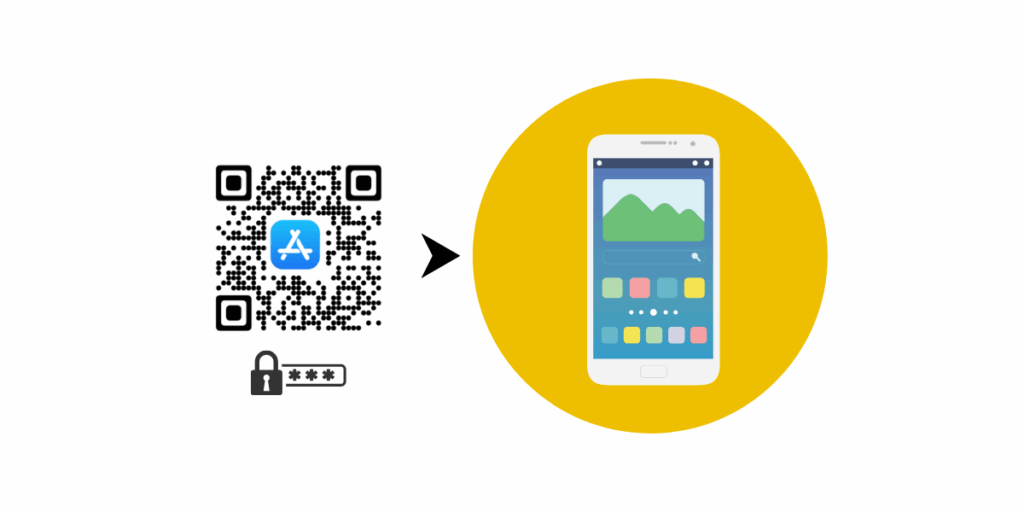
The first thing you need to create a QR Code is a trusted QR Code generator. You will need the best QR Code generator that offers password protection. How do you find one?
If you do a quick Google search, you will probably get a list of such search results. And to decide the best one for your use case, you will have to compare all of them one by one.
But this will take a lot of time and effort. Don’t worry, you don’t really have to do that. We have compiled a detailed comparison chart of the topmost QR Code generators. You can go through it to decide the best one for your use case.
Once you finalize an online QR Code generator with a password feature, the next step is to create one.
1. How to add password protection to the QR Code
Using Scanova for a demo, here’s how you can do it:
I. Go to Scanova
ii. From QR Code categories, select an appropriate content category. For a demo, let’s choose a Website URL QR Code
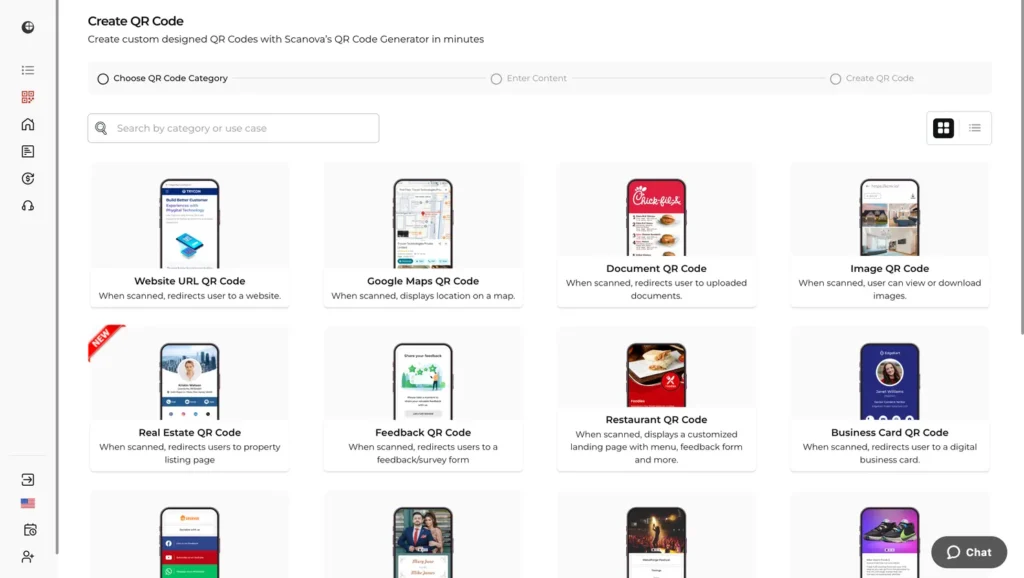
iii. On the page that loads, enter the link to be encoded in the QR Code and click Continue
iv. Next, you will be prompted to name the QR Code. In the same pop-up, you will also see two options—Static and Dynamic. Select the Dynamic option. It will make your QR Code dynamic in nature
Next, you will see the option Add Password Protection in the same window. Select it and enter a password
v. Once you specify the details (name, QR Code type, and password), click Create QR Code
vi. On the page that loads, you will see the QR Code design options
vii. Once your QR Code is ready, after you design it, click Done Editing and proceed to Download it
viii. To Download your QR Code, you have to create an account. Sign Up for a 14-day free trial to continue downloading your QR Code.
ix. Once you complete the account, click on the Download icon. Again, a pop-up will appear prompting you to specify QR Code image size and format. Once you specify the details, click Export
That’s it. You have created a password-protected QR Code.
C. How to edit the QR Code
Once your password-protected QR Code has been created, you can share the password with the authorized personnel. And ask them to use it to access the encoded data.
Also, you can keep track of its scanning activity.
But say you notice some suspicious scanning on the QR Code and doubt that the password has been leaked. What would you then do? Create a new QR Code.
Well, you don’t need to do that. You can simply update the password of the existing QR Code. And your QR Code design will remain the same. No need to reprint it.
In fact, you can even edit the content (such as website link, pdf, or text) encoded in your QR Code.
Here’s how:
1. Login to your Scanova account and go to My QR Codes.
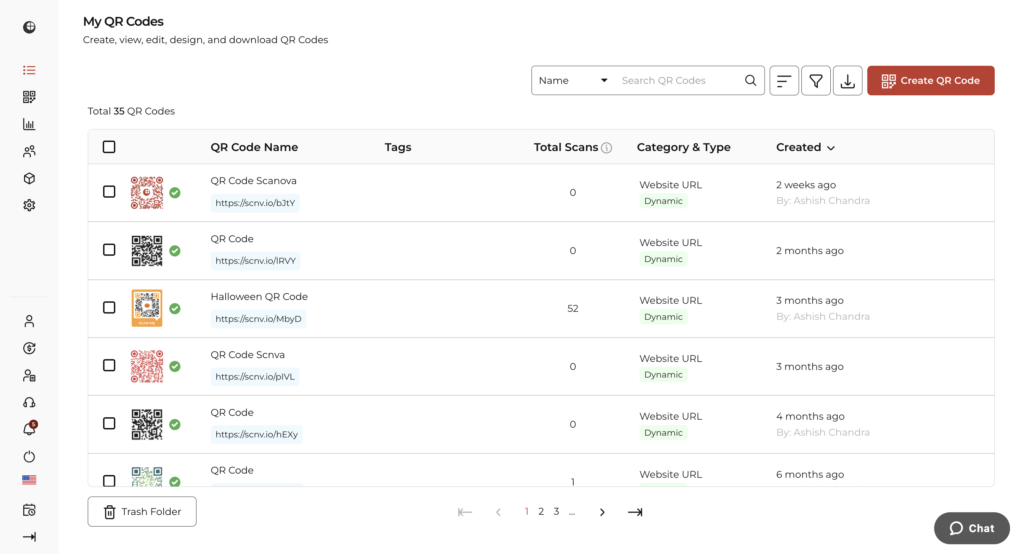
2. Select the QR Code you want to edit
3. Here you can edit the following things:
- Content: You can edit the content you linked to a QR Code
- Advance Settings: You can edit your password here.
- Design: You can edit the design again the way you want to
4. Click Update QR Code
That’s it. Your QR Code will be updated.
There’s a lot you can share with QR Codes. From sharing a website link, text, and venue location to a customized landing page, a secure QR Code allows you to share almost any sort of content. For example:
1. Confidential Documents
Say you want to share confidential documents with your colleagues, investors, customers, or any other stakeholders. Here, a password-protected QR Code can help you out.
When end-users scan the QR Code, they’ll be prompted to enter the required password. Once they do it, they’ll be able to see the encoded documents.
For such use cases, you can create a PDF QR Code, a Text QR Code, or even a Website URL QR Code. And add password protection to it.
Pro-Tip: Use PDF QR Codes for sharing documents and always set a strong alphanumeric password. Share the password securely, such as via email or direct messaging, to prevent unauthorized access.
2. Download Links of Paid Content
Suppose you offer downloadable content such as music and games. You want to share it only with the people who pay for your content. Here, a QR Code generator with password protection will let only your customers access your services.
To do it, you can create an Audio QR Code, a Text QR Code, or a Website URL QR Code.
Pro-tip: Customize your QR Code design with branding elements (logo, colors) to reassure customers of its authenticity while ensuring only paid users receive the password.
3. Special Message
Say it’s your partner’s birthday and you want to send them a special message on a birthday card. You want only your partner to see the message and nobody else. Simply adding a QR Code with a password to the birthday card will help you do this.
Here, you can create an Image QR Code (if the target content os an image). A Website URL QR Code (to show a video or an image gallery). An audio QR Code and much more.
You can actually create more than 25 different types of QR Codes. For example—a Website URL QR Code, QR Code for app link, a Business Card QR Code, a coupon QR Code, and an App Store QR Code. You can go through the list to decide the best one for your use case.
Pro-Tip: For personal use cases, like birthdays or anniversaries, add a creative touch to the QR Code design (e.g., heart shapes or themed colors) to make the experience special and memorable.
4. Regulate the contest participants
Say you are planning to organize a contest. And you want to share specific content with each participant to ensure fair gameplay.
Here, you can just password-protect the content to be shared with QR Codes. You can then share the required password with specific people.
For example, you can conduct a treasure hunt game using QR codes. These QR codes will show various information such as hints and location to clues. And you can use a password-protected QR code to restrict nonparticipants from accessing the hints.
Pro-Tip: Use a unique password for each participant or group in contests like treasure hunts to ensure fairness and enhance the competitive experience.
5. To protect that data on inventory tags
You probably know how often QR Codes are being used in inventory management. That’s because they are damage-resistant and can hold more information than traditional barcodes.
And for smooth inventory handling, you need to out QR Code-based inventory tags where they can be readily scanned and verified. But this also exposes them to breach since anyone can scan them.
So, ensure that you password-protect the QR Codes if you don’t want unwanted access to them. You can also use an open-source password manager to secure sensitive data like this.
Pro-tip: Regularly update passwords for inventory QR Codes to maintain security and prevent repeated unauthorized access.
6. Pre-release of marketing materials
Having some campaigns being pushed ahead of time is common in print media marketing. But that content is not intended to be accessible for everyone.
And needless to say, to stop unauthorized people from accessing the information, a password-protected QR Code is all you need.
Pro-tip: Time-limit your password-protected QR Codes to ensure content is only accessible for the intended duration, preventing early leaks of marketing material.
7. Beta access to mobile games
If you are into the gaming industry, you’re already aware of the utility of QR Codes. They can be used to connect in-game players to your website, upcoming releases, leader boards. etc.
QR codes on gaming merchandise or ads can drive users to special landing pages focused on mobile games user acquisition. Creative use of QR codes provides a seamless way for players to learn more about your games and potentially become loyal users.
You can proceed with either of the design options. Marketers who use QR Codes for promotional use cases often add designs to them. They do it using their brand colors and logo.
Pro-tip: Offer exclusive incentives, like bonus points or in-game perks, to users accessing beta versions via password-protected QR Codes to boost engagement and loyalty.
E. Why use password-protected QR Codes for your business?
1. Enhanced security and access control

Password protection transforms QR Codes from public access points into secure gateways. This feature is particularly valuable for:
- Internal company communications
- Confidential client presentations
- Proprietary training materials
- Financial reports and sensitive data
As Caitlyn Duffy from PepsiCo notes: “The simplicity of this tool makes it easy for even non-tech users” to implement enterprise-level security features without technical complexity.
2. Tracking and analytics capabilities
Unlike static QR Codes, password-protected versions provide comprehensive analytics including:
- Number of scan attempts
- Successful authentications vs. failed attempts
- Geographic data of access attempts
- Device and browser information
- Time and date stamps
3. Content flexibility and updates
Dynamic password-protected QR Codes allow you to:
- Update content without reprinting QR Codes
- Change passwords as needed
- Modify access permissions
- Set expiration dates for time-sensitive content
Daniela Gutierrez from Hitachi Vantara shares: “We have increased our leads by 10x with Scanova” by leveraging these dynamic capabilities for secure lead generation campaigns.
4. Control over distribution
Creating a QR Code with a password can help businesses control who accesses the QR code’s content.
This is especially useful for exclusive promotions, invitations, or content intended for specific individuals, such as VIP customers or employees.
5. Customizable access
Passwords can be set up for different groups or use cases, allowing businesses to offer tiered access to various content types.
This flexibility enhances the user experience while keeping content secure.
6. Ideal for temporary content
For events or promotions that have limited time frames, password-protected QR Codes offer an effective way to control access to time-sensitive materials, ensuring that only users within a set window can view the content.
7. Update password anytime
Say, you want to change the password of your QR Code, but not the QR Code embedded content. With Scanova’s password-protected QR Code Generator, you wouldn’t need to compromise on your content.
You can update the password anytime and anywhere online from the Scanova dashboard.
F. Use cases of a Password-protected QR Code Generator
Password-protected QR Codes are ideal for securely sharing confidential business documents, granting employee-only access to internal resources, delivering exclusive event details, and protecting gated marketing content or limited-time offers.
1. Business use cases
Sharing Confidential Documents (e.g., Contracts, Project Details): In a corporate environment, sensitive documents such as contracts, project plans, or financial statements often need to be shared securely.
And, a password-protected QR Code ensures that only authorized personnel can access the files.
With this, we eliminate the need for insecure email attachments or physical document sharing.
Employee-Only Access to Internal Resources: Businesses can use password-protected QR Codes to grant employees access to internal tools or resources, such as training materials, policy documents, or confidential announcements.
For instance, a QR Code can be displayed in a staff-only area, and employees can use a shared password to access the content. This ensures that critical internal information is not accidentally accessed by outsiders.
2. Event use cases
Exclusive Invites to VIP Events or Webinars: Password-protected QR Codes can serve as digital tickets for events catering to VIP guests or exclusive participants, such as premium product launches.
Only those with the correct password can access the event details, ensuring exclusivity. This adds an extra layer of sophistication and security to the invite process.
Protecting Event Schedules or Location Details: For private events, such as weddings, corporate retreats, or invitation-only conferences, sharing event details securely is crucial.
A password-protected QR Code can contain the event schedule, venue map, or entry instructions, ensuring that the information does not fall into the wrong hands.
This is especially useful for high-profile or confidential gatherings.
3. Marketing use cases
Delivering Gated Content (eBooks, Guides, or Discount Codes): Marketers often use gated content to collect leads or provide exclusive value to loyal customers.
A password-protected QR Code can link to downloadable resources like eBooks, whitepapers, or how-to guides.
For example, businesses can distribute the QR Code to a specific audience and provide the password only to those who qualify, such as subscribers or contest winners.
Running Limited-Time Campaigns with Secure Access: Limited-time offers or campaigns often require controlled access to ensure exclusivity and prevent misuse.
Password-protected QR Codes can provide access to special discount codes, pre-sale offers, or hidden product pages.
For instance, during a flash sale, businesses can share the QR Code with select customers and reveal the password only during the sale duration, ensuring fair access and engagement.
E. Best practices for password-protected QR Codes
Password-protected QR Codes can add an extra layer of security to your QR Code content, ensuring that only those with the correct password can access the information.
Here are some best practices for creating and using password-protected QR Codes:
1. Use a secure QR Code generator
Choose a reputable and secure QR Code generator that offers password protection as a feature. Avoid using random online generators that may not prioritize security.
2. Strong passwords
Use strong and unique passwords for each QR Code. A strong password typically includes a combination of uppercase and lowercase letters, numbers, and special characters. Avoid easily guessable passwords, such as “123456” or “password.”
Your QR Code’s security is only as strong as its password. Follow these guidelines:
- Length: Use at least 12 characters for sensitive content
- Complexity: Combine uppercase, lowercase, numbers, and special characters
- Uniqueness: Create unique passwords for each campaign or content piece
- Avoid: Personal information, dictionary words, or commonly used passwords
3. Inform recipients about password
If you’re sharing password-protected QR Codes with others, ensure they know the password. Communicate it securely through a separate channel, such as a secure messaging app or in person.
4. Consider encrypted content
If the content behind the QR Code is sensitive, consider encrypting it before generating the QR Code. This way, even if someone scans the QR Code without the password, they won’t be able to access the information.
5. Expiration dates
If the information behind the QR Code is time-sensitive, set an expiration date for the QR Code. This ensures that even if someone gains access later, the information will no longer be relevant.
6. Test QR Code functionality
Before distributing the QR Code, test it to ensure that the password protection is working correctly. Make sure that scanning the Code without the password doesn’t reveal sensitive information.
7. Regularly monitor access
If the information behind the QR Code is particularly sensitive, consider monitoring access. Some QR Code generators provide analytics that can help you track when and how often the Code is scanned.
8. Use a trusted QR Code scanner
Encourage users to use a trusted and up-to-date QR Code scanner app. Some apps may have built-in security features to handle password-protected QR Codes more securely.
9. Rotate passwords periodically
For added security, consider rotating passwords periodically, especially for QR Codes that need to be accessed over an extended period.
10. Be mindful of lost passwords
If you’re distributing password-protected QR Codes to others, consider how you’ll handle situations where someone forgets the password. Have a plan in place to help them recover or access the information if necessary.
11. Educate users
Provide clear instructions to users on how to use password-protected QR Codes. Ensure they understand the importance of keeping the password secure and not sharing it with unauthorized individuals.
12. Backup QR Code content
Ensure you have a backup of the QR Code content and the password in case of emergencies or loss of access.
You now know everything about password-protected QR Codes. This includes—what are they, how do they work, how to create them, and how to edit them.
A password-protected QR Code, just like any other QR Code, provides easy access to the encoded data. And it even helps you limit access to it in a few simple steps.
F. FAQs: Password-protected QR Codes
1. What is a password-protected QR Code?
A password-protected QR Code is a QR Code that requires a password or PIN to access its content. Without the correct password, the information hidden behind the QR Code cannot be revealed.
2. Why would I use a password-protected QR Code?
Password protection adds an extra layer of security to QR Codes, making sure that only individuals with the correct password can access the information. It’s useful when you want to share sensitive or private data via QR Codes.
3. How do I create a password-protected QR Code?
To create a password-protected QR Code, you typically need to use a QR Code generator (like Scanova) that offers this feature. Input the content, set the password, and generate the QR Code.
4. What kind of information can I protect with a password-protected QR Code?
You can protect various types of information, including text, URLs, contact information, and documents. Essentially, any data that can be encoded in a QR Code can be password-protected.
5. How secure are password-protected QR Codes?
The security of password-protected QR Codes depends on the strength of the password you choose.
Using strong, unique passwords enhances security. Additionally, the method used to implement password protection by the QR Code generator can affect security.
6. What happens if I forget the password for a QR Code?
If you forget the password for a QR Code, it can be challenging to recover the information. Some QR Code generators may offer recovery options or hints, but there is no guaranteed way to retrieve the data without the correct password.
7. Can I change the password for a password-protected QR Code?
Some QR Code generators like Scanova allow you to change the password for an existing QR Code. This can be useful for updating security or sharing the Code with different individuals while maintaining control over access.
8. How do I share a password-protected QR Code with someone else?
To share a password-protected QR Code, provide the recipient with both the QR Code image and the password securely. You can use a secure messaging app, in-person communication, or any other secure method.
9. Are there any best practices for using password-protected QR Codes?
Yes, there are best practices to enhance security. These include using strong passwords, continuous monitoring of access, and educating users on how to use password-protected QR Codes securely. Refer to the previous answer for more best practices.
10. Are there any limitations or downsides to using password-protected QR Codes?
Password-protected QR Codes can be less convenient than traditional QR Codes since users need to enter a password.
Additionally, there’s always a risk of forgetting the password and losing access to the data.
11. Are password-protected QR Codes safe from hacking?
Password-protected QR Codes are generally safe, especially when created on secure platforms like Scanova and paired with strong, unique passwords.
However, their safety depends on proper password management and secure sharing to prevent unauthorized access. For highly sensitive data, consider combining them with additional security measures.
12. How do I make a private QR Code?
To make a private QR Code, you would need to enable the password-protection feature using Scanova. This ensures that your QR Code is accessible only to authorized people.
13. Are there any limitations to the data type I can secure with a password-protected QR Code?
No, there aren’t any limitations. You can securely embed content in any form in a QR Code. For instance, you can embed URLs, text, images, PDFs, videos, and much more.
14. Can I put a password on a Static QR Code?
No, the password QR Code protection feature is available only on Dynamic QR Codes.
15. Can I add a password to an existing QR Code?
You can only add password protection to dynamic QR Codes. If you have a static QR Code, you’ll need to create a new dynamic version with password protection enabled from the start.
16. What happens if someone enters the wrong password?
Most platforms log failed attempts and may temporarily block access after multiple incorrect entries.
Users typically see an error message and can retry with the correct password.
17. Are password protected QR Codes encrypted?
The QR Code itself isn’t encrypted, but the authentication process and content delivery typically use HTTPS encryption. The security comes from the password barrier rather than code encryption.
18. What should I do if the password is leaked?
With dynamic QR Codes like those from Scanova, you can immediately change the password without reprinting the QR Code. Update the password in your dashboard and notify authorized users of the change.
19. Can I change the password without creating a new QR Code?
Yes, with dynamic QR Codes, you can update passwords, content, and security settings anytime without reprinting. This flexibility is one of the key advantages over static codes.
20. How many people can use the same password?
There’s typically no limit to how many people can use the same password, but each access attempt is logged. For higher security, consider unique passwords for different user groups.
21. Do password protected QR Codes work offline?
No, password protected QR Codes require internet connectivity to authenticate users and deliver content. The authentication process happens on remote servers.
22. Can I set passwords to expire automatically?
Many platforms, including Scanova, offer time-based access controls where you can set expiration dates for passwords or the entire QR Code campaign.
Still have any queries that we can resolve? Ask them in the comments.
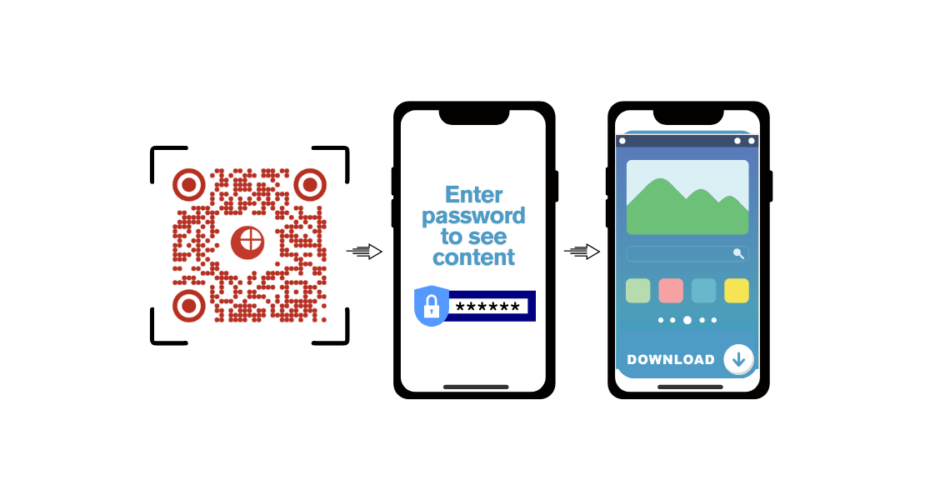


This design is incredible! You certainly know
how to keep a reader entertained. Between your wit and your videos,
I was almost moved to start my own blog (well, almost…HaHa!) Excellent job.
I really loved what you had to say, and more than that, how you presented it.
Too cool!
Glad that you found the article helpful.
This is great. It really give me more confidence in your services. Please keep it.
Hey Umar,
We’re glad you liked the article.