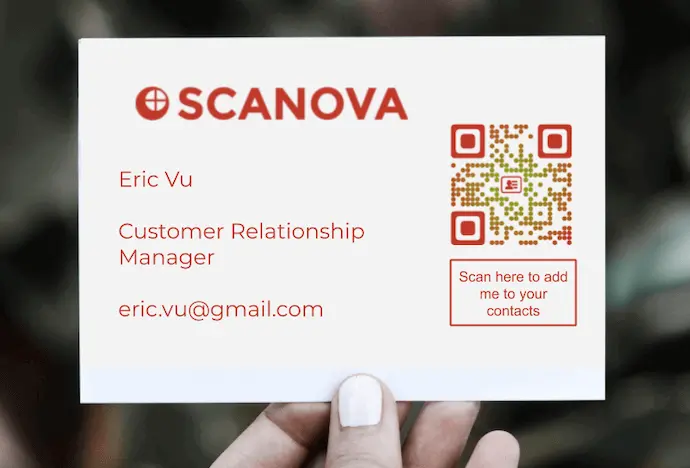Say you own or work for an e-commerce business. It may well be to sell clothes, cosmetics, furniture, or perhaps electronics.
Now while you’d want to connect with potential customers, you’d like to do the same for vendors and even investors. To do it, you’ve got to share your contact details with people.
And a classic paper-based business card helps you do just that.
But here’s the problem—after receiving the card, recipients need to open the contact app on their phones, fill in their details, and finally save you as the contact.
Since is tedious and time-consuming, many business cards end up in the trash and not the recipient’s contacts.
But a QR Code is here to save the day. For the uninitiated, a QR Code is a square-shaped 2D barcode that can store plenty of knowledge and is scannable with a smartphone.
To make the most of it, just place the QR Code on your business cards. The recipients can scan it to view your contact details with the choice to save you as a contact.
Generate a QR Code For Your Unique Case
START TODAY!
And the best part is that you can use it on both printed business cards and digital promotions.
Convenient, right? Keep reading to understand how.
A. QR Code-based e-commerce business card
As the name suggests, it is just a traditional business card with QR Code on it.
You just need to add all your contact details to the VCard QR Code. For example, your name, email, phone number, company logo, social media handles, address, headshot image, and even the company’s description.
Once done, add it to your cards or online ads. As your recipients scan it, they will see your contact details with an option to Save you as a Contact. This makes your business card actionable.
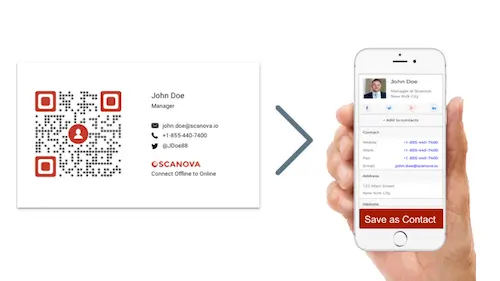
That’s it. Hence, there is no need for the recipient to tediously type contact details to save it.
In addition to creating business cards smarter, QR Codes help e-commerce businesses t do a lot more. From offering product information to better managing inventory, QR Codes help do it all.
In case you would like to use them for these use cases, here is a detailed guide to get you started.
B. Why use a VCard QR Code for e-commerce business cards
1. Saved printing costs due to editability
Now you know that a QR Code allows you to store your contact details. But that’s not where it should end. It should also allow you to update your contact details even after you’ve created it.
This is where dynamic QR Codes can help you out. They are editable and trackable. That means you can edit the encoded contact details anytime, even after creating the QR Code.
It eliminates the need to reprint visiting cards every time you make changes. This, in turn, helps you save printing costs.
2. Share detailed information
In addition to editability, a QR Code also helps you share detailed contact information. This is more than the basic contact details printed on a traditional-business card.
QR Codes allow you to share your social media handles, business’ map location, and work samples/portfolio links.
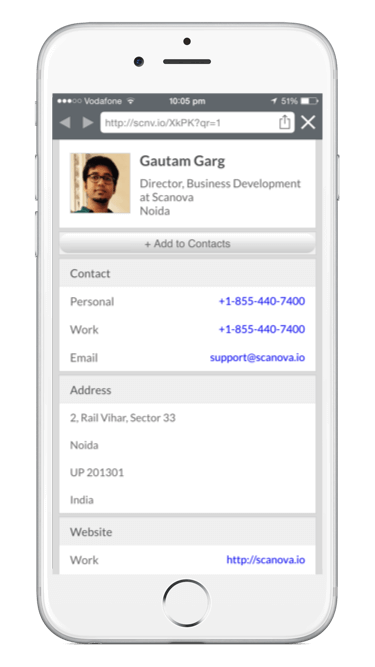
The best part is that recipients just need to click on Save as Contact after scanning the QR Code. It’ll help them save your contact details with no effort needed for manual typing.
3. Damage resistant
Wear and tear is a common issue for paper-based business cards. And needless to say, they can be easily damaged or torn.
However, don’t worry. QR Code-based business cards are up for the challenge. How? Well, because QR Codes are damage resistant. This means your recipients can scan it even after your business card gets damaged or dirty. This is all thanks to the error-correction feature.
4. Custom design to boost conversions
Customized QR Codes not only look aesthetically pleasing but also boost campaign engagement. How? Well, that’s because custom-designed QR Codes attract the audience’s attention to get more scans than plain black-and-white ones.
You can add colors, a logo, or maybe a background image to them. You can even change the pattern of both the QR Code’s eyes and data modules.
And needless to mention, when scans increase, so do the chances of recipients saving you as a contact.
5. Gauge the performance of business cards
With QR Codes, you’ll be able to track the performance of your business cards. Thanks to their scan tracking feature. This includes analytics such as:
– What percentage of people have scanned the QR Code
– In which city/country did they scan it
– At what time did they scan it
This data helps you initiate better networking campaigns.
In addition, QR Codes also help gain insights into how your end-users are interacting with the encoded content in your QR Code. For instance, it helps you know if they’re clicking on the Save as Contact button after scanning the QR Code or not.
C. How to create a QR Code-based e-commerce business card
Now that you know why it makes sense to use QR Code-based business cards, the next question is—how to create one?
1. Find a QR Code generator
You’d need a QR Code generator that allows you to create a VCard QR Code. It could be dynamic or static. You can head on to any search engine and look for a relevant service. It will fetch you many options to choose from.
But going through all the search results to find the best one is a tedious process. For your convenience, here is a detailed comparison of the best QR Code generator available online. This will help you make a sound decision smoothly.
2. Create a QR Code
Using the Scanova QR Code generator for demo purposes, here’s a step-by-step guide on how to create one:
a. Go to Scanova
b. From the QR Code categories, select VCard QR Code
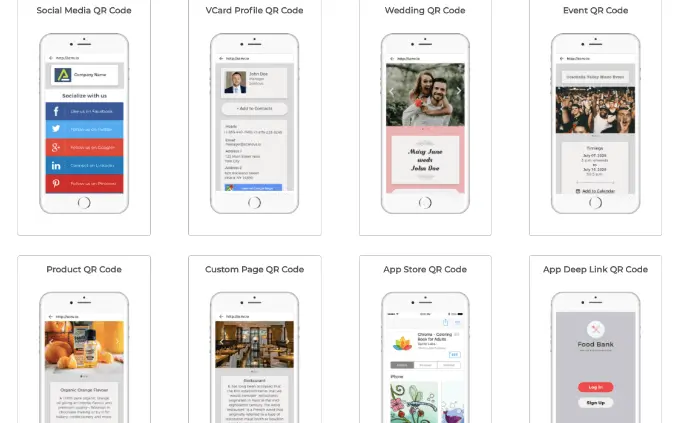
c. Start customizing the landing page by adding your details—name, company, email, and phone number. You can also add additional fields such as an address, social profiles, or even a description box
Once done, click Continue.
d. Now, name the QR Code and click Create QR Code
e. Now, you’ll see a preview of the QR Code image. Below it, you will the Edit Design button
f. If you click on this Edit Design option, you’ll see two QR Code design options:
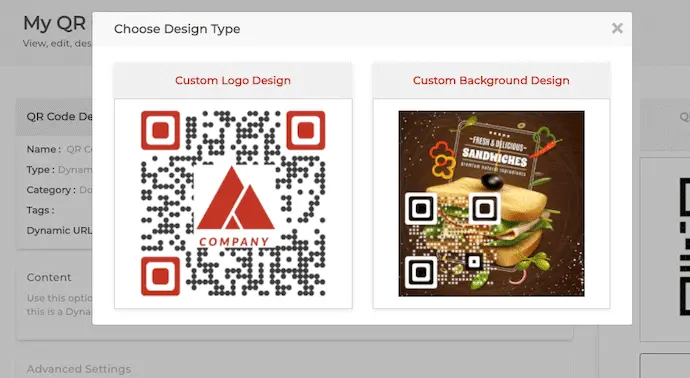
Custom Logo Design: Here, you can add your company’s logo and colors to it.
Custom Background Design: This option allows you to place your QR Code on an image.
You can proceed with either of the two options.
g. After deciding on the design, click Download. A window will open prompting you to sign up for a 14-day free trial. Once you sign up, you can proceed to download the QR Code
h. Now you’ll have to specify the QR Code image’s format and dimensions. Once you do that, click Export
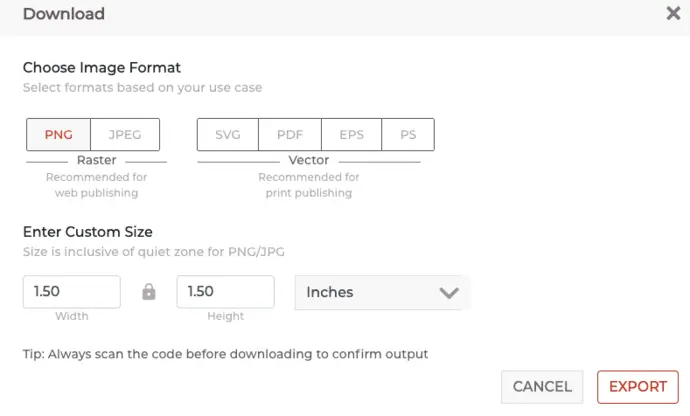
That’s it. Your QR Code-business card/VCard QR Code will be downloaded. It is advisable to test scan the QR Code before putting it out for the target audience.
That’s it! You can now go ahead and create your own business card with a QR Code for your e-commerce business.
Generate a QR Code For Your Unique Case
START TODAY!