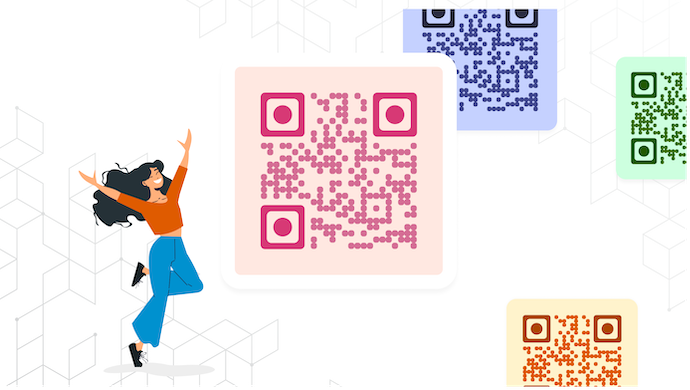In a nutshell: Want to connect print to digital fast? Getting a QR Code for your website, contact info, payments, events, and more is the way to go. Use tools like Scanova to create, customize, and test it. Place it on packaging, menus, cards, or windows. Use dynamic QR Codes for more control.
If you’ve stumbled upon this article, it means you’re looking for a QR Code for one of your use cases.
A Quick Response (QR) Code is a matrix that stores information just like a traditional barcode.
QR Codes come alive within a second of holding your camera in front of them. And they can hold a lot more information than the good old barcodes.
In fact, if we go with the numbers, its usage is increasing globally. And why not? The IT/Cloud infrastructure needed to take a scan is now readily available—a camera-enabled smartphone and an internet connection.
That’s why many industries today use QR Codes for different use cases. For example:
- Making promotional creatives interactive
- Enabling smooth logistics
- Authentication services
You have a use case, too. And you need to create a QR Code for the same. But before we get started on how to create one, let’s see what kind of content categories QR Codes offer:
Related: Best QR Code Generator
A. Why do you need a QR Code?
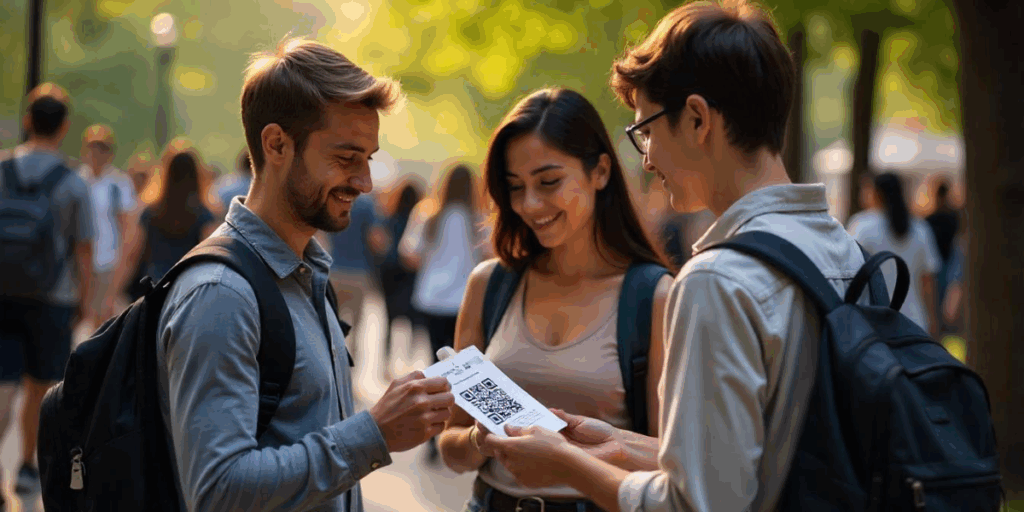
Before you jump into creating one, it helps to know why QR Codes are so useful. They connect the offline world to the online world in just one scan. Whether you’re running a business, promoting a project, or simply sharing information, QR Codes make it easy.
You can use them to share links, files, contact details, or even event invites. All someone has to do is scan the code with their phone’s camera. There’s no need to download an app or type anything manually.
QR Codes also offer a safe and touch-free way to interact. This became especially important after COVID, when people started looking for ways to avoid physical contact. From restaurant menus to payment options, QR Codes help keep things clean and contactless.
In short, they’re quick, easy, and practical. That’s why so many people use them every day.
A. What can a QR Code do?

1. Take end-users to your website
A Website URL QR Code is one of the most common types of QR Codes.
As the name suggests, it stores a web link. And when the end-users take a scan, it takes them to the required webpage without having to manually type the URL.
Wondering why this is helpful? Well, because when the user journey becomes easier, the campaign engagement rate improves. To make things even more promising, make sure your website has a good UI and easy navigation. Services such as VPS Windows hosting help you do it, and you can check the design and UI with tools such as Computer Mockups.
2. Get people to visit your location
When was the last time you received an event invitation with the venue address printed on it? In such cases, you need to find the venue location by asking someone for directions or spotting it on the maps application.
This is where a Google Maps QR Code comes in handy.
As one scans it, it sends them to the required location on their phone’s maps application. They can then find their way to the venue in no time.
3. Help people contact you
Remember the last time you received a business card? We receive them all the time. But how often do we end up actually saving the contact details?
Well, not quite frequently, right? That’s why most business cards end up in the trash can and not in the recipient’s phone.
But a Vcard QR Code helps ensure that doesn’t happen to you.
It stores all your contact details. And we’re not just talking about your name, email, company, and phone.
Generate a QR Code For Your Unique Case
START TODAY!
It could also be a description, profile picture, social media handles, and a lot more!
When the end-users take a scan, they see a landing page with all these details and a ‘Save as Contact’ button. No need for them to manually type anything.
That means the chances of recipients actually saving your contact increase.
4. Share wedding or event details smartly
The physical invitation cards are certainly more personal than the digital ones. But they have a couple of constraints.
For example, they don’t have enough printing space to accommodate a couple of pictures. Neither can they help you readily share other multimedia (such as video and files).
In such cases, adding an Event QR Code to the cards can help you out. It helps you share a lot of details such as:
A. Event details and description
B. Exact map location of the venue
C. Images, videos, and documents
D. RSVP button to help guests mark if they’ll attend the event or not
E. Social sharing buttons
F. Option to add the event to the calendar
That means your invitations become smarter and more useful than ever before.
5. Get a coupon
It feels so good when we receive a special offer or discount coupon. But carrying it all the time can be quite a task.
And imagine shopping to redeem the offer but finding that you forgot to carry it during billing.
To do away with such problems, a Coupon QR Code comes to your rescue.
When scanned, it redirects you to a mobile coupon landing page with all the offer details. And the end-users also see the Redeem button.
They can then click on it to avail of the offer.
6. Send and receive payments
This use case needs no introduction. You might have already scanned one to make a payment. Or you might have shared a QR Code to receive the payments.
Due to ease of use and hassle-free operations, QR Code-based payments have become very popular today. They are easy, secure, and reliable.
7. Share important text
It’s often not possible to share as many details as you want via print. The most common example can be found in product packaging.
In such cases, a Text QR Code helps you out. It can save all the information that you couldn’t add to print. That’s why many authors also add QR Codes in their books to share the details that couldn’t be added as text.
It could be helpful to share:
A. Product information
B. Product code
C. Coupon code
D. Special messages
While these are just some categories, there’s a lot more that you can do with QR Codes. Let’s now see what steps you need to follow to get started with creating a QR Code.
B. Getting a QR Code: Step-by-Step Guide
Using Scanova for a demo, here’s a detailed guide to creating a QR Code for any use case:
1) Visit Scanova & sign up for a 14-day free trial. Don’t worry, you’ll not have to enter your credit card details
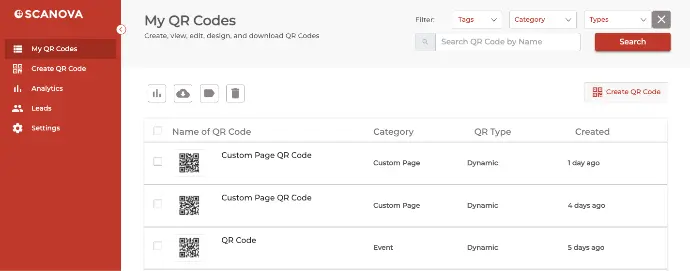
2) On the page that loads, select the content category of your choice. For a demo, let’s select the Website URL
3) Enter the web link that you’d like to save in the QR Code
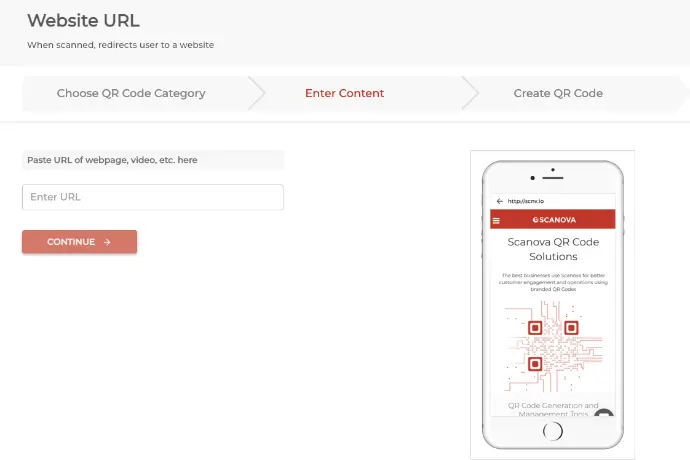
4) Click on Continue
5) Enter an appropriate name and proceed ahead
6) On the next page, you’ll see a preview of the QR Code with the Edit Design button. Clicking on it will show you two design options:
Custom Logo Design, which helps you add colors, custom patterns, and a logo to the center.
Custom Background Design, which adds an image to the QR Code background.
7) After you’re done designing (or not designing) the QR Code, you can update the changes to download the file
8) Next, just specify an image format and size. Then, export your QR Code
That’s it. That’s all you need to know about the steps to get started on getting a QR Code. In case you’re interested, here’s a detailed guide on how you can add design to it.

Creating a QR Code is just half the job.
The real impact comes from placing it where people will actually see and scan it. Whether you’re promoting a product, event, or digital experience, choosing the right location can significantly boost your scan rates and engagement.
Here are the best places to display or share your QR Code:
1. Product packaging
Add QR Codes to your packaging to connect buyers with user manuals, setup videos, warranty registration, or customer support. It’s a great way to extend the product experience beyond the box.
2. Storefronts and windows
Place QR Codes on doors or windows to engage customers even when your store is closed. Use them to show opening hours, display promotions, or link to your online shop.
3. Flyers, brochures, and print ads
Print materials are perfect for QR Codes. Add a scannable code to direct readers to your website, landing page, discount coupons, or contact form—instantly bridging the offline and online experience.
4. Business cards
Modernize your networking. Add a QR Code that links to your digital business card (vCard), LinkedIn profile, website, or portfolio—making it easy for people to connect or save your info.
5. Product tags and labels
Attach QR Codes to clothing tags, food labels, or handmade items. You can link to product stories, care instructions, nutritional facts, or authenticity certificates.
6. Restaurant menus and table tents
QR Codes are now a restaurant essential. Place them on tables, napkin holders, or menu boards so guests can view digital menus, place orders, leave reviews, or pay the bill without touching anything.
7. Event posters and invitations
Add QR Codes to event posters, tickets, or invites. Use them for quick RSVPs, map directions, or to share event schedules and live updates.
8. Email signatures and invoices
Including a QR Code in your email signature or invoice allows customers to access helpful resources, make payments, or submit feedback with one scan.
9. Retail displays and point-of-sale counters
Place QR Codes near checkout areas to promote loyalty programs, offer digital receipts, or let customers follow you on social media while they wait.
10. Vehicles and outdoor ads
Use large, high-contrast QR Codes on cars, buses, or billboards to catch attention. Just make sure they’re big enough to scan from a distance and ideally viewed when the vehicle is parked.
11. Packaging inserts and thank-you cards
Slip a QR Code into your delivery boxes to encourage post-purchase actions—like leaving a review, registering the product, or shopping again with a discount.
12. Social media and YouTube videos
For video content, display your QR Code on-screen to guide viewers to download an app, visit a page, or access exclusive offers. For platforms like Instagram Stories, print materials, or YouTube intros/outros, it’s an easy way to get clicks from viewers who are watching on other devices.
13. Exhibitions, trade shows, and booths
Place QR Codes at your booth to collect visitor info, share product catalogs, or offer digital brochures. It reduces paper use and makes follow-ups easier.
14. Wi-Fi sharing in public spaces
Place QR Codes in cafes, hotels, or co-working spaces so visitors can connect to Wi-Fi instantly—no password typing required.
15. Employee badges and uniforms
For internal or B2B use, QR Codes on ID badges or staff clothing can help with quick contact sharing, access control, or internal resource links.
Pro Tip: Wherever you place your QR Code, always include a short call-to-action like “Scan to view menu” or “Scan for 20% off.” This tells users what they’ll get and improves the chances they’ll scan it.
F. Best practices when creating a QR Code

Creating a QR Code is easy, but creating one that people actually scan (and that works every time) requires a few smart steps.
Below are detailed best practices to follow:
1. Always test your QR Code before printing or sharing
Don’t assume it works. Test it on multiple devices—both Android and iPhone—under different lighting conditions. Make sure it opens the correct URL or file and that loading times are fast. A single broken scan can cause users to lose trust in your brand.
2. Use the right size for visibility and scanning
If your QR Code is too small, it becomes hard to scan. For print materials like brochures or product packaging, use a minimum size of 1 x 1 inch (2.5 x 2.5 cm).
For posters or signage, especially in public places, go larger—around 2–4 inches or more. The farther away a user is, the larger the code should be.
3. Maintain a high contrast between foreground and background
Stick with a dark-colored QR Code (black, navy, dark green) on a light background (white or pale colors). This improves scanner accuracy.
Avoid placing QR Codes on busy images or patterned backgrounds unless you add a solid background box behind the code.
4. Keep the quiet zone intact
The quiet zone is the white space around your QR Code. It acts like a buffer that helps scanners detect where the code begins and ends.
Don’t crop the edges or place the code too close to other elements like text, logos, or borders.
5. Don’t over-customize the QR Code
You can personalize your QR Code by adding brand colors or a logo in the center, but do it carefully.
Avoid changing the shape of the modules (the little squares), stretching the code, or adding effects like shadows, glows, or overlays that might confuse scanners.
6. Use dynamic QR Codes when flexibility is needed
Unlike static QR Codes, dynamic QR Codes allow you to update the content (like changing the URL or PDF) without changing the printed code.
This is perfect for marketing campaigns, events, menus, and product packaging that may need updates later.
7. Pick the right QR Code type for your content
Different QR Codes serve different purposes. Use:
- URL QR Codes for website links
- vCard QR Codes for contact details
- PDF/Image QR Codes for documents or menus
- Event QR Codes for calendar invites
- Wi-Fi QR Codes for sharing Wi-Fi credentials
Choosing the right type makes the experience seamless for users.
8. Shorten the destination URL
Long URLs create dense QR Codes with many modules, making them harder to scan, especially at smaller sizes.
Use a QR Code generator that automatically shortens links, or use a URL shortener before generating the code.
9. Place your QR Code where it’s easy to see and scan
Avoid placing QR Codes in corners, near folds, or on reflective surfaces like glass or glossy packaging. Ideal locations include the center or top half of printed materials, eye-level positions on signage, and flat surfaces on packaging.
10. Include a clear call-to-action (CTA)
Don’t leave people guessing. Tell them what will happen after scanning. Use CTAs like:
- “Scan to view our menu”
- “Scan to download the app”
- “Scan to enter the giveaway”
A CTA improves scan rates by setting clear expectations.
11. Avoid printing on curved or reflective surfaces
Surfaces like bottles, cans, or glossy flyers can distort or reflect the QR Code, making it hard to scan. If you must print on curved surfaces, test thoroughly and use larger codes to reduce distortion issues.
12. Track performance with analytics
Use a QR Code generator that provides scan tracking. This helps you monitor how often your code is scanned, when, where, and on which device.
Analytics help you measure success and optimize future campaigns.
13. Ensure fast-loading, mobile-optimized content
QR Codes lead users to digital content, so make sure that the content loads quickly and looks great on mobile devices.
Avoid sending people to full desktop websites, oversized files, or pages with pop-ups and ads.
G. FAQs: How to get a QR Code?
If you’re new to QR Codes, chances are you have a few questions.
Below are the most commonly asked questions about how to get started with QR Codes!
1. How do I create a QR Code for free?
You can use a free QR Code generator online. Just choose the type (URL, text, PDF, image, etc.), enter the information, and click “Generate.” You’ll get a scannable image you can download and use. Many tools offer free static QR Codes with basic customization options.
2. What’s the difference between static and dynamic QR Codes?
- Static QR Codes are fixed. Once created, the information inside (like a link) can’t be changed.
- Dynamic QR Codes let you edit the destination link even after printing. They also offer features like scan tracking, password protection, and expiration dates.
If you’re using QR Codes for business, marketing, or long-term use, go dynamic.
3. Do I need to download an app to scan or create a QR Code?
- To scan: No app needed. Most smartphones can scan QR Codes directly using the default camera app.
- To create: You don’t need to download anything. You can create QR Codes using online tools directly from your browser.
4. Where can I find a trusted QR Code generator?
Scanova offers secure links (HTTPS), customization, and analytics. If you need dynamic QR Codes, choose a generator that supports editing, tracking, and file management.
For professional needs, Scanova offers advanced features like bulk generation, white labeling, and API access.
5. Can I customize the look of my QR Code?
Yes! You can change the colors, add a logo, and choose custom shapes or frames. Just make sure the design doesn’t interfere with scanability. Always test your customized code before publishing or printing it.
6. Can I create a QR Code that links to a PDF or image?
Absolutely. QR Code generators like Scanova allows you to upload a file (PDF, JPG, PNG, etc.) or link to a file hosted online. When scanned, it opens directly in the user’s browser.
- Static QR Codes never expire.
- Dynamic QR Codes may expire if created on a platform with time limits or if you cancel your subscription. Always check the terms before using a tool for long-term campaigns.
8. Is it safe to use QR Codes?
Yes.
If you’re using a trusted generator (like Scanova) and linking to secure (HTTPS) content. But users should be cautious about scanning unknown codes, especially in public places, as QR Codes can lead to phishing or malicious websites.
That’s why it’s important to use a recognizable domain and branding when creating your codes.
9. Can I track how many people scan my QR Code?
Yes, but only with dynamic QR Codes. These codes collect data like the number of scans, device types, location (approximate), and scan times.
This is great for measuring the performance of marketing campaigns or customer engagement.
10. What format should I download my QR Code in?
For digital use (like websites or emails), PNG works well. For printing, download it in high-resolution formats like SVG or PDF to avoid pixelation and maintain scan quality.
Summing Up
QR Codes are a fast and convenient way to connect people with digital content using just a phone camera. They help bridge the gap between offline and online experiences, whether it’s for marketing, payments, sharing contact details, or providing information.
To get started, choose a reliable QR Code generator, enter your content, customize the design if needed, and download your code. Place it where people can easily scan it, and always test it before going live.
Used smartly, QR Codes can boost engagement, save time, and offer a smooth, touch-free experience for your audience.