If you’ve landed on this article, you want to know how can you make a QR Code for a PDF (or multiple PDFs). This could be useful in many situations. Let’s start with an example.
Say you’re presenting your research work at a conference. And you want to share the research material with all the attendees.
Or you’re a product manufacturer and need to show Terms And Conditions via product packaging.
How do you share documents in such use cases?
By printing paper-based document copies, right? But that means a lot of paper and printing costs too. And let’s be honest, sometimes we don’t even exactly know how many document copies we’ll need.
So another alternative is sharing the document digitally. But there are problems with that too!
So you’re looking for a PDF QR Code. This article will talk about the same in detail. Keep reading to know more.
When it comes to document sharing, there are two ways to go about it:
1. You share it with the target audience
This is the easiest way to share documents. You simply need to do it in one of two ways: as a hard copy (physically) or by email (digitally).
a. As a hard copy
Here you only need to get the documents printed. And hand them out to your target audience. That simple!
But this method is cost-intensive. And even if you go ahead with printing the documents, there’s another problem.
As mentioned earlier, in cases such as a conference, you don’t really know exactly how many people would turn up. So you’re often not sure about how many copies you should get printed.
While running short on printed copies will be a problem, getting too many extra copies will still be a concern. It will not only cause a waste of paper but also shoot up the printing costs unnecessarily.
b. Via email
If you share the documents via email, you’ll not have to worry about getting the documents printed. And even the printing costs.
Just type an email, attach the document, and send it to all the recipients.
But you can only do it if you have the recipients’ email addresses. And even if you do, you’ll still have to tediously type their email IDs one by one. It will take a lot of time and effort.
Then how about getting the audience to collect the document themselves?
2. Audience access the document
You can easily get your audience to access a soft copy of the document by themselves in two possible ways:
a. Via a website URL
You can upload a soft copy of your document to a cloud storage site such as Google Drive or Amazon S3. And share the link to it with your audience.
Simply add it to the last slide of your presentation. Or on the product packaging. And add a suitable call-to-action statement such as—Visit here to get a soft copy of this document. Or Download our terms and conditions here.
But here users will have to pull out their phones to open the browser and tediously type the entire link. And only after that, they can finally access the document.
This is a long process and needs them to put effort. While some of them might do it, others probably won’t.
So what you need to do is—make it easier for them to access the document. Keep reading to know how.
b. Via a QR Code
A QR Code can help you get people to access the document easily. You can add it to your presentation, product packaging, or any other printed material.
All that users then need to do is—open their phone’s camera, scan the QR Code, and view or even download the document.
We call it a PDF QR Code.
B. What is a PDF QR Code
A PDF QR Code, when scanned, redirects the end-users to view or download the encoded PDF on their phones. And it does not allow you to encode only one PDF but up to 20 PDFs together.
PDF QR Code is a mobile-friendly way to share documents with your audience. These could include presentations, user manuals, T&C-related documents, and a lot more!
You can even customize its design to make it look visually appealing. In fact, it is strongly recommended to add a design to your QR Code if you’re using it for promotional purposes.
All that users need is—a smartphone with a QR Code scanning feature. And most smartphones now come with in-built QR Code scanners.
Even if your phone lacks it, you can download a third-party QR Code scanning app on your phone.
Now before you proceed to add a PDF to create a QR Code, here are a few things you must know:
C. Why should I create a QR Code for PDF
You now know that PDF QR Code directs you to the encoded PDFs. But that’s not all that it can offer. Here are many other reasons to use it:
1. Level up your marketing game
QR Codes are loved by marketers. They help make the campaigns not only actionable but also trackable. And all that people need is a smartphone to scan them.
You can use them to share a lead magnet, user manuals, and product information. And the best thing is, with QR Codes (dynamic QR Codes), you can even edit the encoded content anytime. That means you don’t have to create a new one from the scratch every time you want to make some changes.
This is quite useful if you’ve created a QR Code with a PDF but later want to use a different file.
With dynamic QR Codes, you can add, remove, or replace existing documents. Hence, it eliminates the need to re-create the QR Code every time you share new information.
2. Easy way to share information
PDF QR Code is one of the best ways to share documents. And it is mobile-friendly. You can use it anywhere.
It could be in the class notes, resumes, presentations, or even product packagings. And all your audience needs to do is scan to view and download information on the go.
They can save this information on their phones for the future or read it later at their convenience.
Learn all about making QR Codes in this ultimate guide.
3. Trackable with detailed analytics
PDF QR Codes also come with a scan tracking feature. They allow you to monitor their entire scanning activity. For example:
- How many people have scanned the QR Code
- Where did they scan it
- When did they scan it
- Which device did they use to scan it
Hence, you can valuable insights into your audience. And you can use this data to better optimize your campaigns.
4. Better organization of your materials
With a PDF QR Code, you can eliminate the need to keep printed stockpiles of your documents. You just need to print one QR Code for every document instead of stockpiles. In fact, you can even add up to 20 documents to a single QR Code.
No need for unnecessary clutter.
5. Improves your target audience’s experience
With PDF QR Codes, you can share detailed product information with the customers.
It not only helps ensure product transparency but also improves your print marketing by offering a new user experience—Scan and Save.
This can differentiate you from competitors while attracting the maximum number of customers.
6. Increase brand recognition
Do you know PDF QR Codes can help build your brand recognition? By allowing you to custom-design them. Here, you can personalize the design of a QR Code by adding your brand’s logo and color or a background image to it.
Moreover, it is a known fact that custom QR Codes attract 50%-200% more scans than basic black-and-white ones.
Generate a QR Code For Your Unique Case
START TODAY!D. How to make a QR Code for PDF
To convert a PDF into QR Code, you’ll need an online QR Code generator for PDF.
There are many such generators online. How do you then decide which one is the best for your use case?
Just check if your QR Code generator has all the features you need. Not sure which ones? Read below:
1. Features your PDF to QR Code converter must have
a. Custom design:
As stated earlier, design customization helps you increase the visual appeal of the QR Code. But not all QR Code generators have this feature. So while looking for a suitable one, make sure it offers design customization
b. Password protection:
This would come in handy if you’d like to restrict access to your QR Code. How? Say you want to share confidential documents with only some colleagues in your office and you’ve created a QR Code for it. To make sure only authorized personnel access it, you can password-protect the RQ Code. Hence, when people scan it, they’ll have to enter the password to be able to see the stores PDF(s)
c. Lead generation:
Lead gen needs no introduction. If you’re a marketer, you’d have run one such campaigns for your job. And QR Codes can help you do it too. You could add a PDF as the lead magnet to a QR Code. Next, you can enable the lead generation feature. Hence, when an end-user scans the QR Code, they’ll have to fill out the form to be able to access the PDF
d. Track scanning activity:
Scan tracking is an important feature of dynamic QR Codes. And PDF QR Codes are dynamic by default. Hence, if you’re a seasoned marketer, make sure your PDF to QR Code converter offers scan tracking. It will help you draw important insights into your audience to improve campaign targeting in the future
e. High-resolution image export:
Did you know that advanced QR Code generators also help you export QRCode in vector formats? For example, PDF, SVG, and EPS. Images in such formats do not pixelate despite any resizing or redesigning done to them. Hence, graphic designers prefer working with them. So make sure your PDF QR Code generator allows for high-resolution image export
You might wonder where to find a QR Code generator with all these features. Well, the internet is the place. But going through all of them could take a really long time and effort.
Don’t worry. You don’t have to compare all of them one by one. Here’s a comparison chart of the top QR Code generators. Check it out to find the best one for your use case.
2. Steps to convert PDF into QR Code
Using Scanova for a demo, here’s how to create a PDF QR Code:
1. Go to Scanova and from the dashboard click on Create QR Code
2. From QR Code categories, select Document QR Code
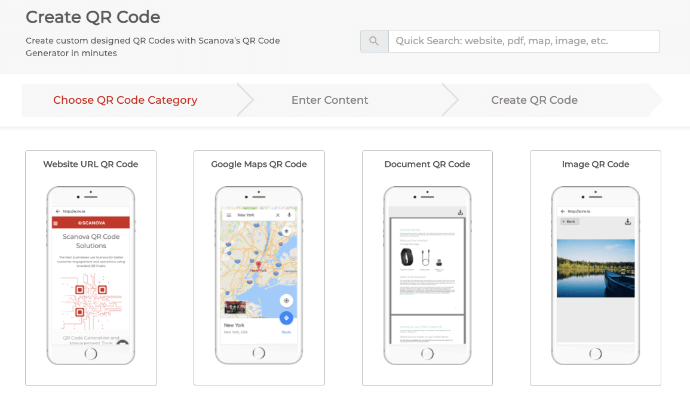
3. Click Upload and upload the PDF that you want to encode into your QR Code
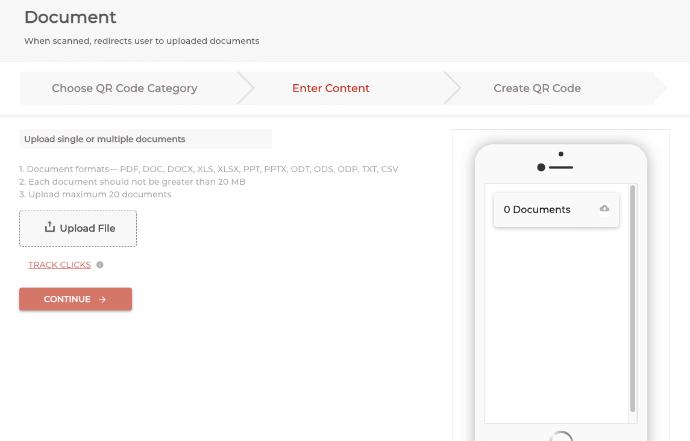
Once done, click on Continue.
4. Next, you will see the option to name your QR Code. Note that it is a dynamic QR Code which means you can edit it anytime and even track its scanning activity
This is unlike a static QR Code which is basic and cannot be edited once created.
5. Once you add a suitable name, click on Create QR Code
6. Now, on the page you land, you will be able to see QR Code details

Add design to the QR Code
Under the QR Code image, you will be able to see the Edit Design option. You can use it to customize your QR Code. Once you click on it, you’ll see two QR Code design options:
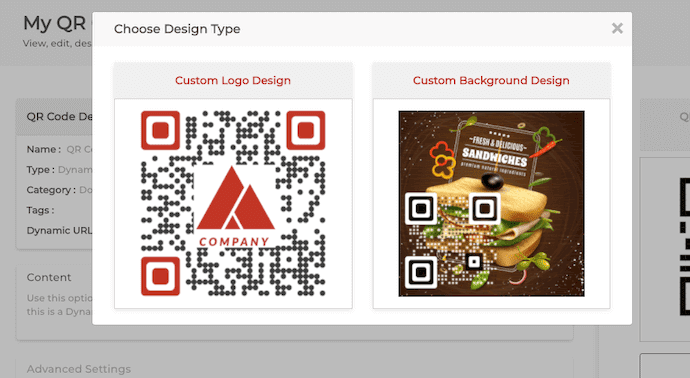
Custom logo design: Here, you can add a logo to the center. In addition to this, you can also change the color and pattern of the QR Code’s eyes and data modules
Custom background design: It allows you to superimpose your QR Code on a background image. It also gives you the option to change the pattern of both QR Code’s eyes and data modules
7. Once you’ve finalized the QR Code design, Update it and proceed to click on the Download button
8. Next, a window will pop up prompting you to sign-up for a 14-day free trial. Once you do it, you’ll also be able to assign tags to your QR Code to be able to search it in the future
9. Next, you can proceed to Download your QR Code. Simply specify the size and format of the QR Code image to be downloaded. Once you do it, click on Export
That’s it. Your QR Code will be downloaded.
Generate a QR Code For Your Unique Case
START TODAY!E. How to edit a PDF QR Code
Say you’ve created a PDF QR Code but a few months later you want to change the PDFs encoded. You may want to add a couple of new files or even delete some of the existing PDFs. What will you then do?
You can simply edit the QR Code you created.
A PDF QR Code is dynamic in nature. That means you can edit its content (PDF file here) anytime you want. Yet your QR Code will remain the same. No need to mass-print it again.
And it even allows you to track its scanning activity. That means—how many people have scanned the QR Code, when and where did they do it, etc.
In addition to these, a PDF QR Code also allows event tracking. That means you can gauge how your audience interacts with the encoded content.
Having said that, let’s now see how you can edit your PDF QR Code:
1. Login to your Scanova account and go to My QR Codes
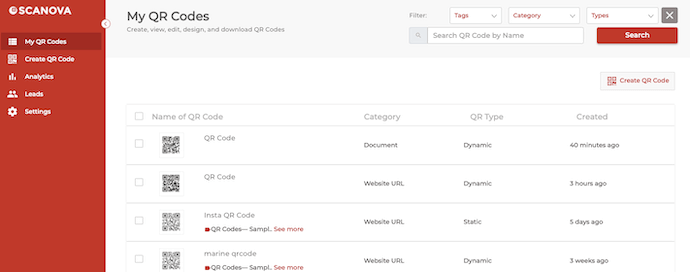
2. Select the QR Code you want to edit
3. Here you can edit the following things:
Content: You can edit the PDFs you linked to a QR Code
Advanced Settings: You can enable password protection, GPS location, lead generation, and even customize the short URL
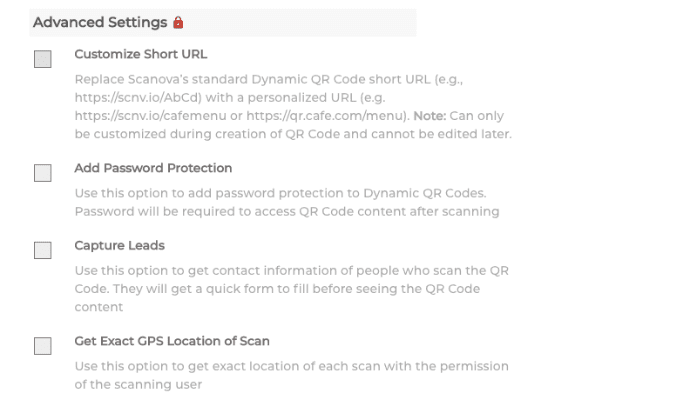
Design: You can again edit the design the way you’d want to
4. Click Update QR Code
That’s it. Your QR Code will be updated. You can scan it to cross-check the changes.
F. Potential use cases of PDF QR Codes
All QR Codes have one thing in common—they make things easier for the end-users. Similarly, a PDF QR Code helps you:
1. Share a soft copy of your documents
Say you’re an employer and you hire a guy. You make him sign all the necessary documents and want to share a soft copy of these documents with him.
Here you can simply print a PDF QR Code on one of the documents. It will help the candidate access the soft copy on his phone.
Similarly, when you deliver a PowerPoint presentation, you might want to share it with the attendees. A PDF QR Code can help you here as well.
Simply convert your PowerPoint presentation into a QR Code. And add it to the last side of your presentation material. Attendees only need to scan it to download or view the presentation on their phones.
2. Show T&C and user manual for products
If you’re a manufacturer, you know it’s necessary to provide T&C or user guides with your products. But it’s impractical to print these documents on product packagings. The limited print space keeps you from doing this.
Here a PDF QR Code can help you share these details easily. Just add it and print an appropriate CTA along. For example—Scan here to download our Terms and Conditions.
3. Allow stakeholders to access company reports
Say you want to share company reports with your employees. A PDF QR Code will help you do it.
But you might also want to restrict access to these reports. You might want only the authorized personnel to be able to view and download them.
In such cases, you can add password protection to your QR Codes. When end users scan a password-protected QR Code, they are prompted to enter a password to access the data (PDF).
4. Allow publishers to promote their books
If you are a publisher, then you know the importance of promotions. Nothing beats stimulating your audience’s interest by showing a synopsis or excerpts from your book during promotions.
Here a PDF QR Code allows you to do just that. Simply add the QR Code to your print or digital media creatives such as banners, brochures, and social media posts. It would help ignite their interest in your book. Thus, encouraging them to purchase the book.
You can also use tools such as Flipsnack (an online flipbook maker). It’ll help you turn your PDFs into flipbooks for a better reader experience.
5. Share your resume
Say you are at a job fair or conference. And you want to share your resume with as many recruiters as possible. Here, PDF QR Code can help you do just that.
Just add it to your name card or a business card. And recruiters will be able to view your entire online portfolio with a single scan.
6. Share warranty cards
Many businesses issue paper-based warranty cards to customers. But they get lost or damaged, rendering them unusable.
This is where a PDF QR Code can help you out. Just add it to the product’s packaging. And customers can scan them to access their warranty cards.
Moreover, you can also use it to share all other kinds of information. This may include the warranty period, date of purchase, and serial number.
7. Provide bills
We all receive a lot of bills every month. For example, electricity, water, and even grocery bills. And this leads to a vast amount of paper usage.
The service providers can reduce their costs (and paper) with a QR Code. When scanned, it’ll let the customers view their bills and invoices easily on their phones.
8. Share educational documents
You can also use a PDF QR Code on educational materials and presentations to share educational information. With one scan, students will be able to access class notes, test answers, and other related documents easily.
9. Show room-service menus at hotels
Say you run a hotel business and you want to ensure the best services for your guests.
Menu cards in the hotel room are instrumental in doing just that. But here’s the problem—these menus keep changing very frequently in this business. Hence, you’ve to reprint them every time there’s a change in the services. This is where a PDF QR Code would come in handy.
You can simply put the QR Code in each room for guests to scan and go through your services. Just update it whenever you want without the need to reprint each QR Code each time there’s a change in your services.
You now know everything about how to create a PDF QR Code.
It makes it easier for you to share documents with the target audience. And also help you monitor how many of them have actually scanned them.
Still have any queries? Ask them in the comments below.
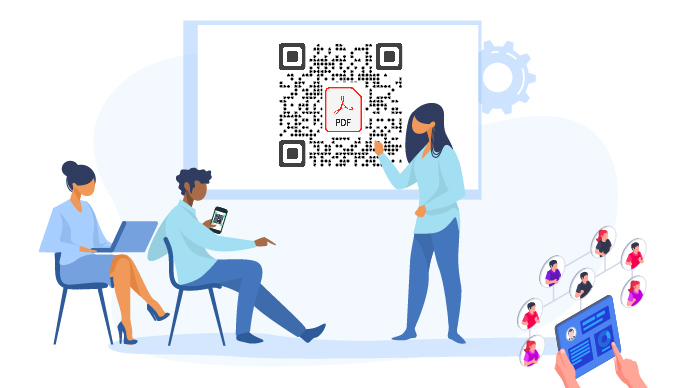
every time i try to upload my pdf file and wait for it to full upload i click on “creat my QR code” an error message comes from the down right corner said “please upload pdf file” when i’m already upload it .. it’s .pdf and about 300 M
Hey Atheer,
You can only upload a PDF with a size up to 20 MB to create a PDF QR Code.
Hope this was helpful.
May I check, when I successfully create a PDF QR Code, is there a validity to that QR Code (being that It’s a free trial)
Hey Cindy,
The free trial is valid for 14 days.
I want to include a scan code on the label for the customers to see the analysis report of the product. Every year I have to produce a new analysis report, as a new batch. Can I replace the new pdf document with the previous year and use the same QR Code on my labels?
HiBob,
Yes, you can easily do that by creating a Dynamic QR Code. A Dynamic QR Code can be updated anytime. The updated QR Code remains the same and you do not need to create or reprint a new QR Code.
Since you link a PDF to your QR Code, here is a helpful guide on how to create a Dynamic PDF QR Code:
https://scanova.io/blog/how-to-create-a-qr-code-for-a-pdf/
hi, is there any way to create a qr code that can be used when the user is offline?
Thanks
Hey,
If you’ve encoded simple text in a static QR Code, the end-users will be able to scan the QR Code to see the content even without an internet connection. But for the QR Codes that have a website link, document files, images, videos, etc. the users will need an internet connection to access the encoded content.
Hope this helps.
Hey there!
I want to develop QR code for pdf and I want that whenever operator scans that QR code; it should neither get downloaded on phone nor operator able to take its screenshot.
Kindly help me out with this issue!
Hey Prabin,
That’s currently not possible with our service.
Hi I would like to buy pdf to qr code generator software from your company. Please guide what plans are available.
Hi Harish,
You can check out our pricing plans here: https://scanova.io/pricing.html
Good