In the early days of their adoption in marketing, QR Codes were often criticized for being unattractive and impersonal. However, as technology advanced, marketers began to recognize the potential for customization and branding, leading to the evolution of personalized QR Codes.
The traditional black-and-white QR Code has now transformed into a personalized and branded tool that allows businesses to enhance customer engagement and acquisition.
You’re probably looking forward to creating a QR Code for your use case. It could be for a promotional use case. For example advertisements on flyers, brochures, or any other marketing creative. Or it could also be an operational use case such as inventory management.
Hence, you’re actively looking at various alternatives to get the job done. But here’s the thing—you want to create a personalized QR Code.
Now, this could mean two things. First, you want to personalize it by adding the content of your choice. Second, it could mean that you want to customize the design of the QR Code.
Therefore, in this article, we’ll see how you can create a personalized QR Code keeping in mind both scenarios.
A. Personalized QR Code: Explained in minutes
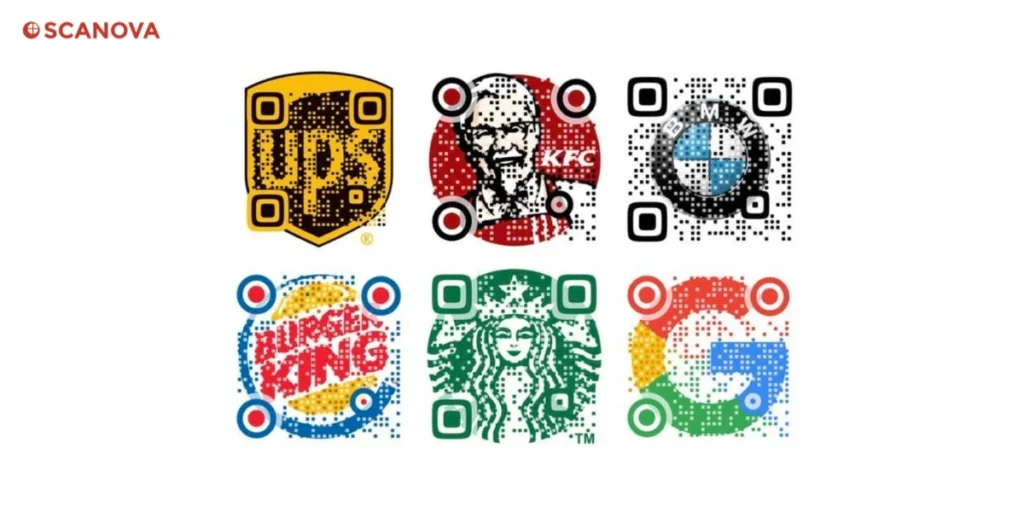
As we discussed earlier, there are two ways to personalize a QR Code. Let’s discuss both of them in detail here:
1. Adding custom content to the QR Code
You’ve seen barcodes in action. They store numbers and alphabets. But that’s pretty much it. They don’t store data beyond that.
On the other hand, a QR Code can store any form of data. It could be text, weblinks, numbers, images, videos, documents, etc.
Hence, depending on your use case, a QR Code can help you customize the content as per your wish. Here are some examples of the different QR Codes based on the type of content:
a. Text QR Code: As the name suggests, it helps you add text. It could be as alphabets, numbers, special characters, etc. And depending on whether you want it to be editable or not, it could be static or dynamic
Static QR Codes are not editable and store a limited amount of data (7,089 characters). On the contrary, Dynamic QR Codes are editable and can store as much information as needed
Generate a QR Code For Your Unique Case
START TODAY!
b. Website URL QR Code: It helps you encode weblink. When scanned, it takes the end-users to the encoded website
c. Image QR Code: This content category helps you add up to 20 images in a single QR Code. You could use it to share your photography portfolio, designs, or even infographics. As people scan the QR Code, they see all the images as a gallery on their phones
d. Audio QR Code: Just like an Image QR Code, this one lets you share up to 20 audio files. Many music artists, voice-over artists, and authors (for audiobooks) use it
e. Document QR Code: This is one of the most popular content categories out there. It helps you share multiple document files. These could include Word Docs, PDFs, Spreadsheets, etc. Your end-users can access all the files with a simple scan. No need for you to spend on printing all the documents anymore
f. Product QR Code: This is most commonly used by product manufacturers and marketers. Why? Because it helps them share all the product details that they couldn’t add to the packaging. For example, descriptions, images, recipe videos, user manual documents, etc.
When scanned, it takes the end-users to a mobile-optimized landing page where they can see all the details.
g. Custom Page QR Code: This comes in handy when you want to share digital content but don’t have a website. It helps you create a landing page of your own within minutes. No need to hire a developer for the same
You can customize the landing page as you want. It allows you to add multimedia, text, weblinks, social sharing buttons, etc.
h. Google Maps QR Code: Do you have a brick-and-mortar store? Then you’d want people to visit it. And Google Maps QR Code makes it easier for them to do so
When scanned, it shows the encoded location on the end-user’s maps application. No need to find the location manually or ask anyone for directions. Hence, this is commonly used by businesses and event organizers to share business or venue locations.
There are over 25 content categories of QR Codes. So, if you have a use case, there will already be a dedicated QR Code category to take care of it.
2. Adding custom design to the QR Code
The second way to create a personalized QR Code is by adding a design to it. There are two ways in which you can do it:
a. Using colors and a logo
You can add your brand colors to the QR Code. In addition, you can even customize the pattern of its elements. Here are the elements that allow you to do both:
- QR Code’s eyes (both inner and outer)
- Data modules
In addition, you can even add a logo to the centre of the QR Code. It could be either an image or text.
Plus, this design alternative also allows you to change the background color. Just make sure there is high contrast between the background color and the QR Code.
If one of them is dark, the other should be light and vice-versa. This helps maintain the QR Code’s scannability.
b. Using an image as the background
As the name suggests, this alternative allows you to use an image as the QR Code’s background. You can position the QR Code on the image as you want. In addition, you can also change the pattern of its eyes and data modules.
However, the custom-background design doesn’t let you change the color of the QR Code. This is done to ensure high scannability.
Since you now know two ways a QR Code can be personalized, let’s see how to create one:
B. How to create a personalized QR Code
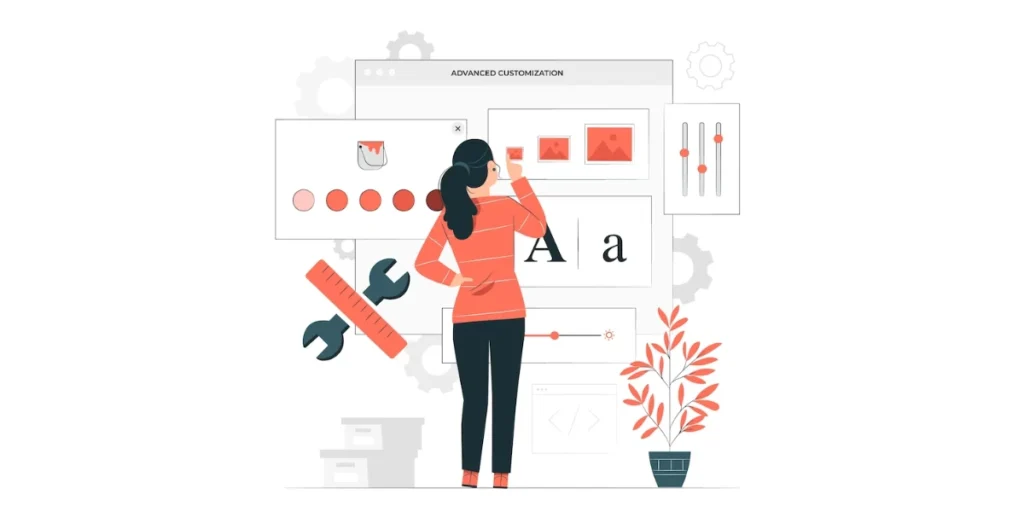
The first step is to find a suitable QR Code generator. You can pick one depending on the content category and design capabilities you need.
Using Scanova for a demo, here’s how you can proceed:
1. Go to Scanova and select a QR Code category of your choice
2. Add the content to be encoded in the QR Code and proceed
3. On the page that loads, name the QR Code and click Create
4. Then you’ll see all the QR Code details on the screen and a QR Code on the right. Under the QR Code, you’ll see the Edit Design option. Click on it to add design to the QR Code
You’ll then see two design options as described in the previous section—Custom Logo Design and Custom Background Design. You can select the one of your choice.
Here’s a detailed guide on how you can customize the QR Code using both options in detail.
5. After finalizing the design, Update it and click on Download
6. You’ll then be asked to sign-up for a free trial. Note that you’ll not have to give any card details while signing-up
7. Once done, click download. You’ll see a window asking you to specify the format and size of the QR Code image to be downloaded. Specify the details and click Export
That’s it. Your QR Code will be downloaded. If you’re still reading, you know everything about a personalized QR Code. Just make sure you test scan the QR Code before putting it out for your audience to scan.
Generate a QR Code For Your Unique Case
START TODAY!
You can now go ahead and create one of your own in no time.
C. Understanding the need for Personalized QR Codes
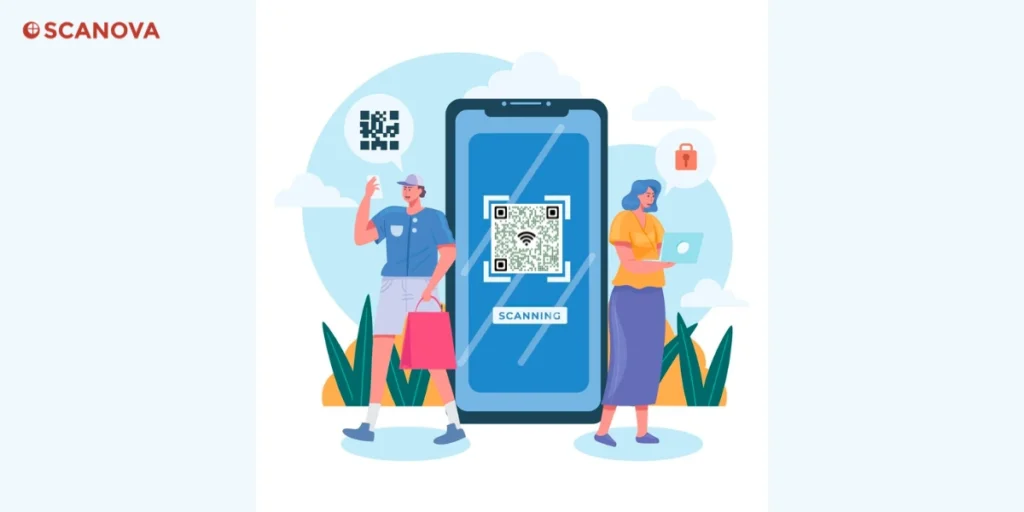
Personalized QR Codes offer businesses a powerful tool to strengthen their brand identity and connect with consumers on a more personal level.
Here are some key advantages of incorporating personalized QR Codes into marketing strategies:
1. Brand differentiation
In a crowded marketplace, standing out is crucial for brand success. Personalized QR Codes allow businesses to infuse their unique visual identity, including logos, colors, and design elements, into the code.
This level of customization helps create a distinct and memorable brand image, setting the company apart from competitors.
2. Branding consistency
Maintaining a consistent brand image across various marketing channels is essential for brand recognition.
Personalized QR Codes provide a way to extend branding consistency beyond traditional media.
Whether it’s on print materials, product packaging, or digital platforms, the customized QR Code ensures a cohesive visual representation. This consistency reinforces brand recognition and trust.
3. Improved aesthetics and user engagement
Traditional black-and-white QR Codes can sometimes appear mundane and may not capture the attention of users.
Personalized QR Codes, on the other hand, offer a visually appealing and engaging experience.
By incorporating brand elements, these codes become more attractive, increasing the likelihood that users will scan them.
This enhanced aesthetics contribute to improved user engagement and interaction.
4. Tailored content delivery
One of the primary advantages of personalized QR Codes is the ability to link them to specific, tailored content.
Businesses can customize the information or experience linked to the QR Code based on their marketing objectives or the preferences of their target audience.
This personalized approach ensures that users receive relevant and targeted content, enhancing the overall user experience.
5. Interactive marketing campaigns
Personalized QR Codes open up possibilities for interactive marketing campaigns. By linking codes to dynamic content such as videos, surveys, promotions, or exclusive offers, brands can create engaging experiences for their audience.
These interactive campaigns not only capture attention but also foster a deeper connection between the brand and the consumer.
6. Tracking and analytics
Personalized QR Codes made using Scanova’s QR Code generator come equipped with analytics tools that allow businesses to track user interactions.
This data provides valuable insights into consumer behavior, including scan rates, location-based trends, and time-sensitive patterns.
Analyzing this information empowers businesses to make data-driven decisions, refine their marketing strategies, and measure the effectiveness of their QR Code campaigns.
7. Adaptability to various applications
Personalized QR Codes are versatile and can be adapted to various applications.
Whether used in product packaging, marketing collateral, business cards, or digital platforms, these codes seamlessly integrate into different touchpoints of a customer’s journey.
This adaptability makes personalized QR Codes a valuable tool for a wide range of industries and marketing scenarios.
8. User-friendly and contactless solutions
In an era where contactless interactions are increasingly preferred, especially after the COVID-19 pandemic, these QR Codes offer a user-friendly and convenient solution.
Personalized QR Codes make these interactions even more appealing by providing a visually appealing and branded entry point into digital content or services.
Generate a QR Code For Your Unique Case
START TODAY!
D. Best practices while using personalized QR Codes
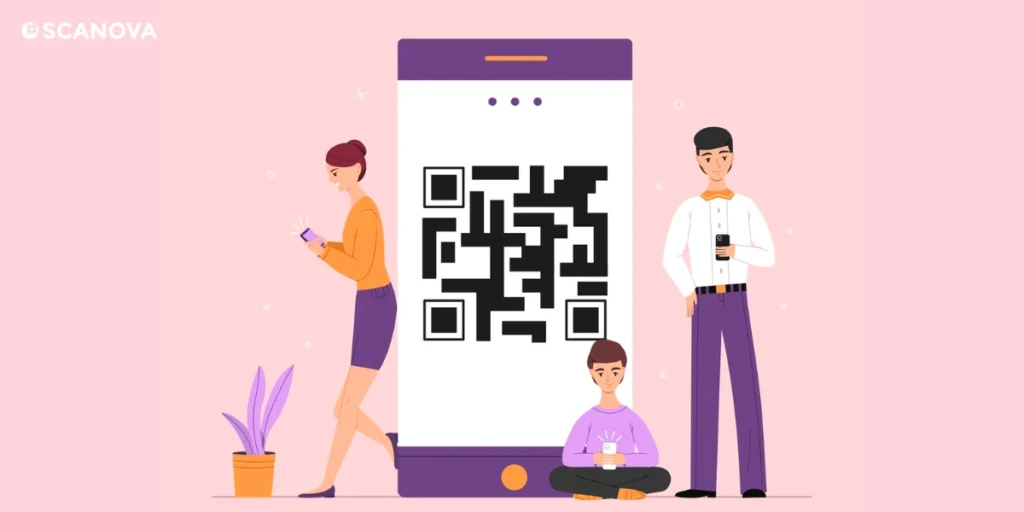
1. Choose the right type of QR Code
Depending on your use case, choose the appropriate type of QR Code. Carefully consider your requirements and end goal while choosing the category.
QR Codes can encode different types of information, such as URLs, text, or contact details. Selecting the right format ensures optimal functionality.
2. Ensure high-quality printing
If using QR Codes in print materials, ensure high-quality printing to maintain the integrity of the code.
Low-resolution or poorly printed QR Codes may lead to scanning issues. Use vector files like EPS and SVG which can be scaled easily without losing print quality for sizable print projects.
3. Consider error correction and avoid clutter
Enable error correction to enhance the QR Code’s ability to withstand damage or distortion. This ensures that even if the code is slightly damaged, it can still be successfully scanned.
Remember to place QR Codes in uncluttered spaces, away from distracting graphics or conflicting visual elements. This ensures that users can easily locate and scan the code without any interference.
4. Update content dynamically and perform audits
If linking to online content, consider using dynamic QR Codes that allow you to update the linked information without changing the physical code.
This flexibility is valuable for ongoing campaigns and promotions. Perform regular audits of your campaign’s QRs to maintain the relevancy of information encoded in the QR.
5. Include a Call to Action (CTA) and direct users
Accompany the personalized QR Code with a clear and concise call to action, instructing users on what to expect after scanning.
Whether it’s “Scan for Exclusive Offers” or “Unlock Special Content,” a well-crafted CTA encourages users to engage with the QR Code.
Include brief instructions or a visual guide near the QR Code to educate users on how to scan it. Custom frames could be one way to guide the users.
Not all consumers may be familiar with QR Codes, and providing guidance can enhance the user experience and promote inclusivity.
6. Test your personalized QR Code
Before deploying personalized QR Codes in your marketing materials, conduct thorough testing to ensure that the codes are scannable across various devices and under different lighting conditions.
A non-functional QR Code can lead to a poor user experience and negatively impact your brand’s reputation.
Recognize that many users will be scanning QR Codes using their mobile devices. Ensure that the linked content is mobile-friendly, providing a seamless experience across different screen sizes and resolutions.
By following these best practices, businesses can maximize the effectiveness of personalized QR Codes, creating a positive user experience and achieving their marketing objectives.
FAQs: Personalized QR Code
1. What is a personalized QR Code?
A personalized QR Code is a customized Quick Response code that incorporates brand-specific design elements, such as logos, colors, and other visual features, to align with a business or individual’s unique identity.
Unlike generic QR Codes, personalized ones aim to reinforce brand recognition and offer a more visually appealing and branded experience for users.
2. How do I get a personalized QR Code?
To get a personalized QR, you can follow these steps:
- Go to Scanova QR Code Generator and select your preferred QR Code category.
- Input the information you want the QR Code to contain. This could be a website URL, contact information, or any other relevant data.
- Generate your QR and click on the Edit Design option to customize the design of the QR Code. Typically, you can add your brand colors, logo, and other design elements. Adjust settings to make it visually appealing and aligned with your brand identity.
- Once you’ve customized the QR Code to your liking, generate it and download the image file.
You can then use this image in your marketing materials, product packaging, or any other relevant context.
3. How do I create a personal QR Code?
Creating a personal QR Code is a straightforward process, there are various options available online, such as Scanova QR Code Generator.
Add your personal touch by incorporating colors, logos, or other branding elements that align with your preference, and voila! there you have your personal QR right where you want. You can then use this QR Code wherever you see fit.
4. Can QR Codes be customized?
Yes, QR Codes can be customized. Traditional black and white QR Codes have evolved, and now many QR Code generators allow users to customize the appearance of the codes.
Customization options often include adding colors, logos, and other design elements to make the QR Code more visually appealing and aligned with a brand’s identity.
5. How do I make my QR Code attractive?
Making your QR Code attractive is essential to capture attention and encourage users to scan it. Here are some tips:
- Incorporate Branding Elements: Add your brand colors, logo, and other visual elements to make the QR Code consistent with your brand identity.
- Choose a Visually Appealing Design: Opt for a design that is visually appealing and complements the overall aesthetic of your marketing materials.
- Use High Contrast: Ensure a high contrast between the foreground (the QR Code pattern) and the background. This helps with readability and ensures that the QR Code can be easily scanned.
- Select a Suitable Size: Find the right balance between size and clarity. Ensure that the QR Code is large enough to be easily scanned but not so large that it dominates the space.
- Include a Call to Action: Accompany the QR Code with a clear call to action, instructing users on what to expect when they scan it. This encourages engagement and provides context.
- Test for Scannability: Before finalizing the design, test the QR Code to ensure it can be easily scanned across different devices and under various lighting conditions.
Conclusion
The rise of personalized QR Codes represents a dynamic shift in the way businesses approach technology in their marketing efforts.
By tailoring QR Codes to align with their brand identity, companies can create a more engaging and memorable experience for their customers.
As technology continues to advance, personalized QR Codes will likely play an even more significant role in fostering meaningful connections between brands and consumers.
Embracing this trend allows businesses to stay ahead in the competitive landscape, leveraging the power of customization to leave a lasting impression on their target audience.
Generate a QR Code For Your Unique Case
START TODAY!
