You are probably a business or a marketer planning on using QR Codes in your mobile application.
And you want to create QR Codes that help your audience connect with their friends, family, or colleagues using an app. This is just like WhatsApp’s QR Codes or Instagram’s Nametags.
And to generate them, you need a suitable QR Code service provider. But you don’t want to create them one by one. You rather want QR Codes in bulk where each of them should be created in real-time for end-users.
This is where a QR Code API can help you out. In this article, you will get to know everything about Social Media QR Codes. And how to create them via QR Code API in minutes.
Related : Best QR Code Generator
A. Social Media QR Code API: Quick overview and benefits
A Social Media QR Code makes it easier for your audience to connect with people. How? As people scan it, it redirects them to the encoded profile within your messaging app.
Then all they need to do is start messaging or hit the follow button. Isn’t that great? No need for them to type anything. And when the process is easier, the engagement rate becomes better. Additionally, consider exploring Hootsuite Alternatives for seamless and effective social media management
To integrate this within your app, you need QR Code API. It automates the entire process of QR Code generation. And the best part is that it does this in real-time.
Here’s how this works:
- You find a suitable QR Code API and sign up
- Next, you encode the necessary details and integrate the API with your mobile application
- Once done, your application will send an API request to the QR Code API provider each time you need a QR Code (such as a new user signs up)
- In response to the API request raised, API will send you the QR Code
In addition to QR Code API, you also need QR Code scanning in your app. To add it, you can use an open-source JS library. Or consult a software developer expert for adding QR Code scanning into your app. Since it is too technical, hiring a software developer is a smart move.
Apart from making user journey better, QR Code also offers the following benefits:
1. Customizable design
Since you’re planning to use QR Codes for a customer-facing role, consider adding design to them. You can do it by adding colors and a logo, or even a background image to them.
Here is the list of all QR Code elements that can be customized:
- Eyes (both inner and outer)
- Data modules
- Logo
- Background color
Note: You can customize eyes and data modules for both color and pattern. Doesn’t this make your QR Code more attractive? Well, the answer is—they do.
Generate a QR Code For Your Unique Case
START TODAY!
In fact, they not only make your QR Codes look appealing but also helps with your branding effort.
2. Better customer reach
A Social Media QR Code ensures a smooth process and a fast experience for your end-users. A simple scan (which is as easy as clicking a picture) will help them connect with the other users. Isn’t that amazing?
B. Quick communication via Social Media QR Code in your system
Businesses have various options on how they wish to use Social Media QR Codes. This depends on what kind of interactions they’re needed for. For example, peer-to-peer, peer-to-business, or vice-versa.
But the most common one is peer-to-peer. For example, friends, family members, or an acquaintance.
Here’s how it works:
- Say Sheldon wants to connect with Leonard on your messaging app
- Here, Leonard opens his app, goes to his profile, and clicks on his QR Code
- Now, Sheldon opens the app on his phone and scans this QR Code on Leonard’s phone
- Next, he sees Leonard’s profile on his phone
That’s it. That’s how simple it is. Now he can follow him or start messaging him instantly
To help you understand it better, here’s an example—Instagram, a famous instant messaging app uses P2P communication by scanning QR Codes.

Similarly, popular mobile messaging app such as WhatsApp also uses P2P and P2B communication via QR Codes.
Now that you know everything about Social Media QR Code via QR Code API, let’s move on to the next step:
C. How to generate QR Codes via API
1. Find a QR Code API
Now, you’d need a QR Code API. You can head on to any search engine and type the query. It may fetch you many options to choose from.
But going through all the search results to find the best one is a tedious process. For your convenience, here is a detailed comparison of the best QR Code API available online. This will help you make a sound decision.
2. Create QR Codes
To do that, you’ll need a suitable QR Code API provider. Using Scanova’s QR API, here’s how you can proceed:
1. Go to QR API and sign-up for the free trial
Note that you will get the first 50 API requests for free when you sign-up. Also, you need not enter your card details while signing up.
2. On the page that loads, you’ll see your cycle usage with details such as total allowed requests, requests used, and days remaining. Here, you’ll also see the option Get API Key. Click on Create
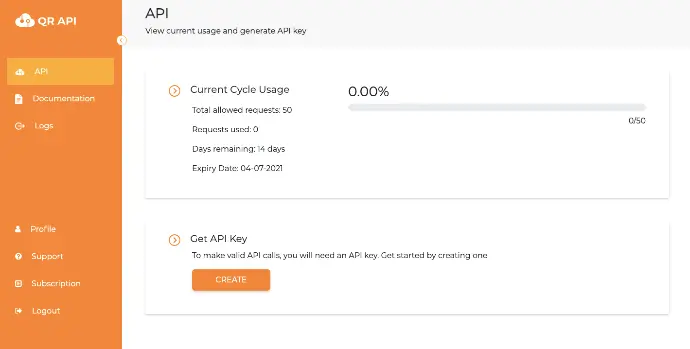
Note that if you choose to sign-up via Google and click on Create, you’ll receive a 6-digit code on your email address. Copy it and paste it into the dialog box. You’ll then be able to see your API Key.
3. Copy the API key and click on Documentation on the dashboard
4. As you scroll down a bit, you’ll see the Authorize button on the right
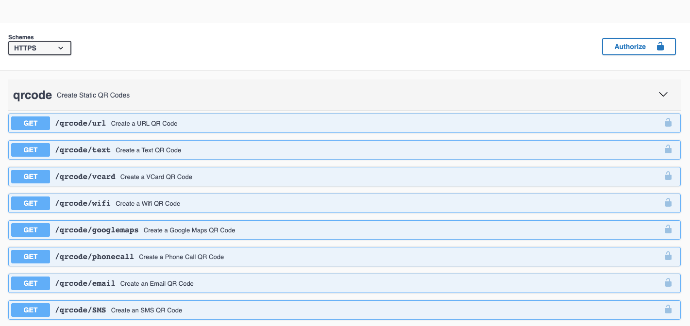
5. Click on the Authorize button. A window will open prompting you to paste the API key in the value box. Once you’ve pasted it, click Authorize
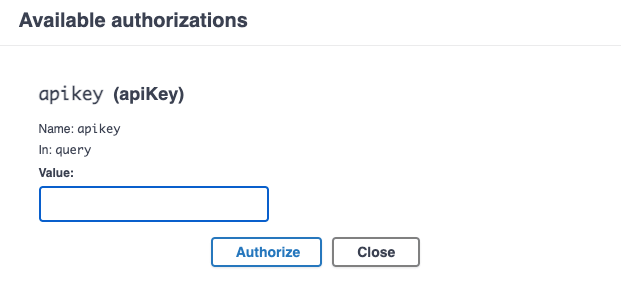
Select QR Code category
6. Select the Website URL QR Code category and click on the Test button
7. Add the links that redirect end-users to a particular profile in the QR Code. You can also start customizing the QR Code here
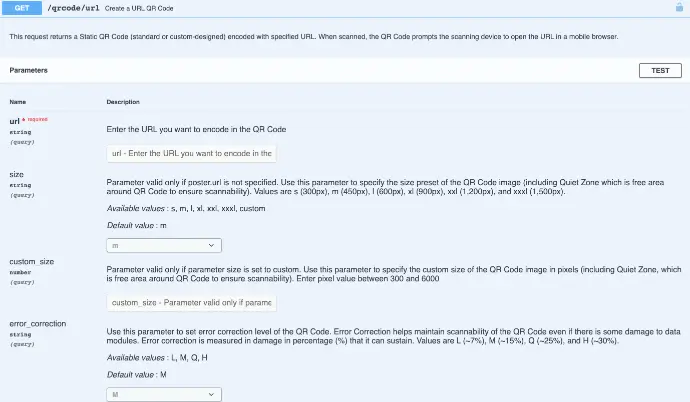
8. Next, you can specify the level of error correction and other design parameters
9.Once you’ve finalized the QR Code content and other parameters, click on Execute
10. Here, you’ll see various responses such as Curl, Request URL, and Response Body. When you scroll down a little, you’ll also see the image of a QR Code with encoded content
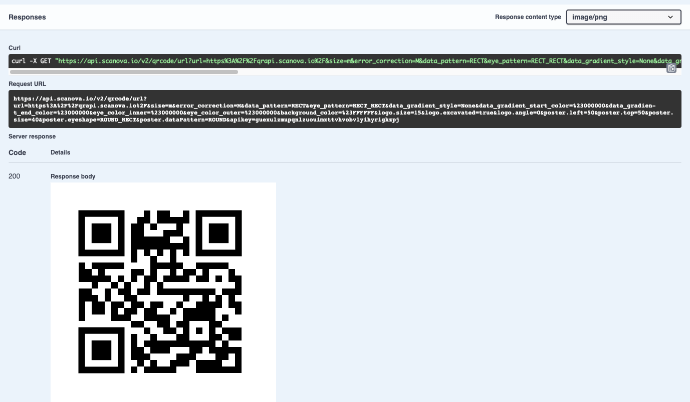
11. Now copy the Request URL and integrate it into your information system or mobile application
That’s it. QR Codes will be generated as the number of response URLs are sent to the API system. It is always advisable to test scan the QR Code before integrating it with your system.
That’s it. That is all you need to know about how QR Cod API can be useful for social media. You can now go ahead and generate your own QR Codes for smooth communication between customers and businesses.
Generate a QR Code For Your Unique Case
START TODAY!
